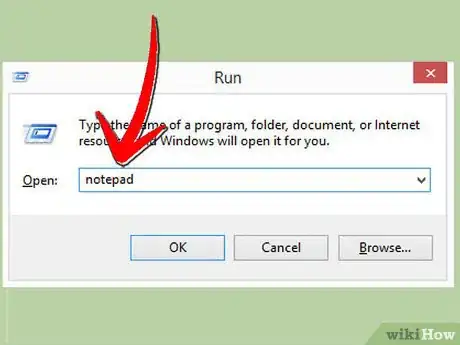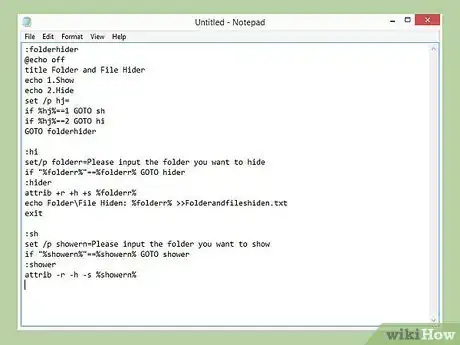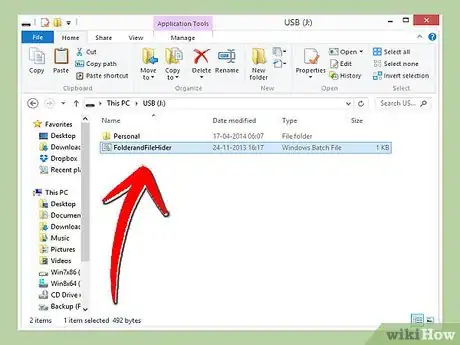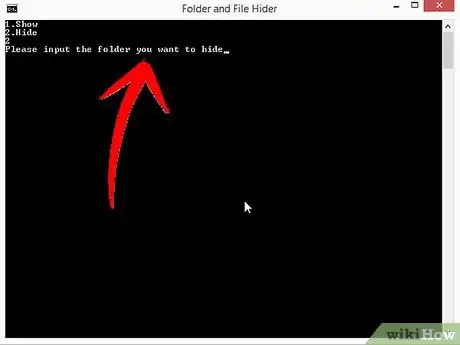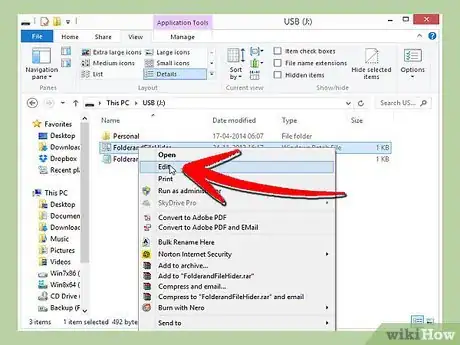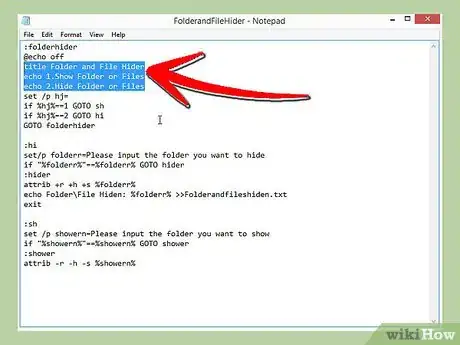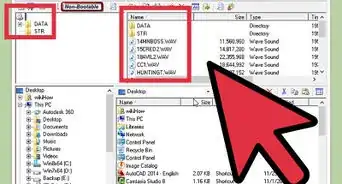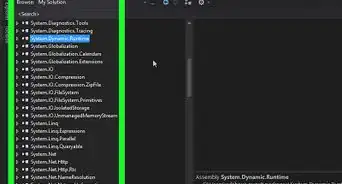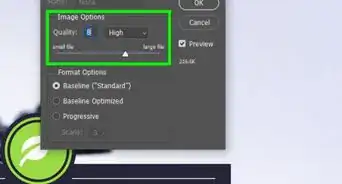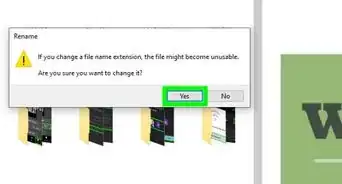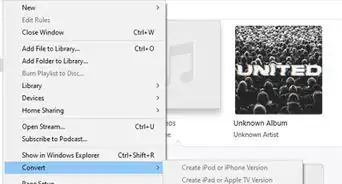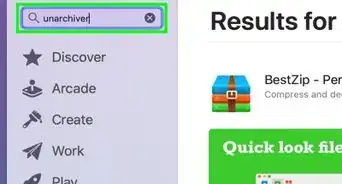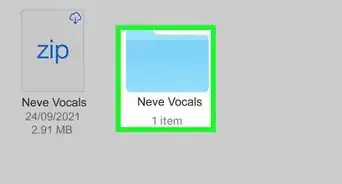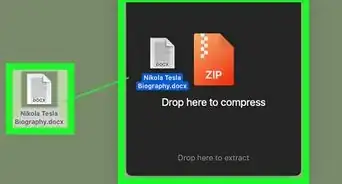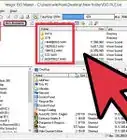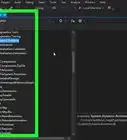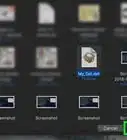X
wikiHow is a “wiki,” similar to Wikipedia, which means that many of our articles are co-written by multiple authors. To create this article, 15 people, some anonymous, worked to edit and improve it over time.
This article has been viewed 71,295 times.
Learn more...
Sometimes you give your pen drive to people, maybe your friends, family or anyone, but your personal stuff is on it. You don't want to let them get to those personal files or folders. So if you want to make your very own folder and file hider, read this article!
Steps
-
1Open Run (⊞ Win+R) and type notepad. Then hit ↵ Enter. Notepad will appear on your screen.
-
2Copy down the code below OR download the file below: https://www.tinyurl.com/FFHider (Password for the file while extracting is
fld32G).Advertisement -
3Extract the files and place it in your pen drive. Place the program next to the file or folder you want to hide.
-
4Open the Program. Hit
2(to hide the file or folder) and then ↵ Enter. Type the name of the folder or file you want to hide then hit ↵ Enter. Once you're done the file/folder will be hidden and no one will ever know unless they will be suspicious of your pen drives size increase. -
5Unhide your files using the same program if you want to. Just open the program and then hit
1and then ↵ Enter. Then type the name of the file/folder you want to unhide and voila!, If you have forgotten the name of the file or folder you've hidden then open the 'Folder and files hidden.txt' which will tell you all the files and folders you have hidden. -
6And there you have it. You can edit the code to make it run better or customize the name of the text file it makes using notepad.
-
7Enjoy!
Advertisement
Community Q&A
-
QuestionWhat programming language is this?
 Living ConcreteTop AnswererThis is all Windows batch scripting.
Living ConcreteTop AnswererThis is all Windows batch scripting. -
QuestionWhat is a pendrive, and how do I know how much space is being used.
 Community AnswerPendrive is another word for flash drive. If you go to, "My Computer," you can see how much space is free and how much space is being used.
Community AnswerPendrive is another word for flash drive. If you go to, "My Computer," you can see how much space is free and how much space is being used. -
QuestionWhat should I do if I forgot the name of my hidden file?
 Mary PatrickCommunity AnswerOpen Windows Explorer and select "Folder and Search Options." In the opened "Folder Options," go to the "View" tab. In the Advanced settings, open "Hidden files and folders." Click the radio button on "Show hidden files, folders, and drives." Click on "OK" to apply the settings and close the dialog box. Now in Windows Explorer you can see the hidden files and folders. Navigate to the folder where you have previously created the hidden folder. You will see it now.
Mary PatrickCommunity AnswerOpen Windows Explorer and select "Folder and Search Options." In the opened "Folder Options," go to the "View" tab. In the Advanced settings, open "Hidden files and folders." Click the radio button on "Show hidden files, folders, and drives." Click on "OK" to apply the settings and close the dialog box. Now in Windows Explorer you can see the hidden files and folders. Navigate to the folder where you have previously created the hidden folder. You will see it now.
Advertisement
Warnings
- The author of this program does not take any responsibility to the data lose your might face due to your foolishness and misuse.⧼thumbs_response⧽
- People these days are getting smarter and with the power of the internet they could find this article and make their very own folder file hider and get to your files, so it really depends on who your give your pen drive too!⧼thumbs_response⧽
Advertisement
Things You'll Need
- Notepad (Notepad++ works best)
- A pen drive (any size will do)
- A computer with Windows installed (any Windows version will do)
About This Article
Advertisement