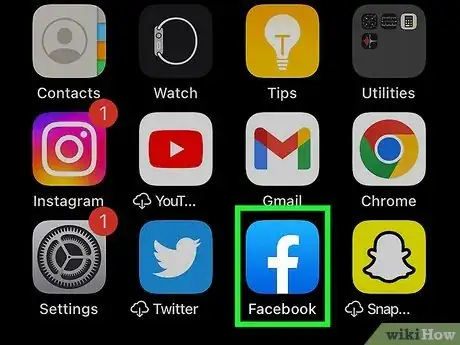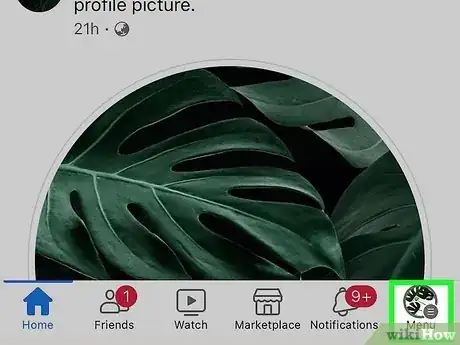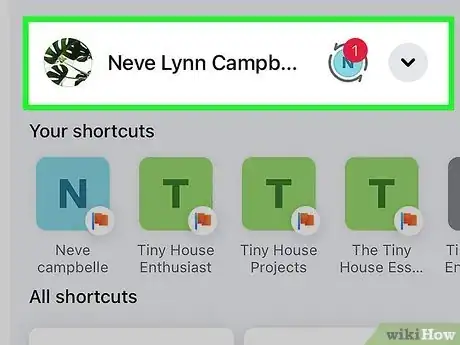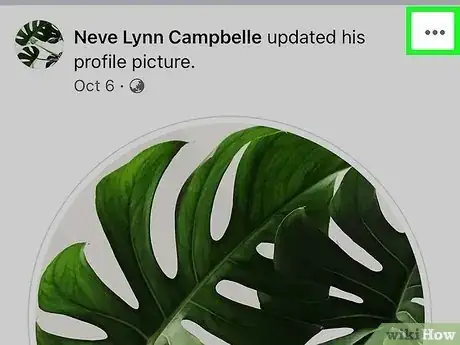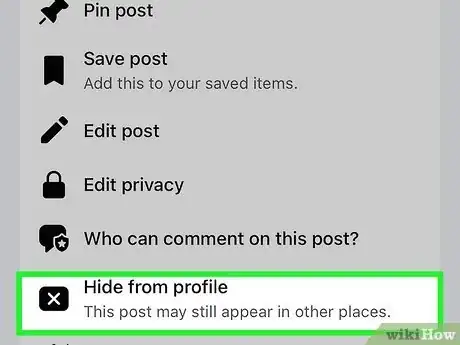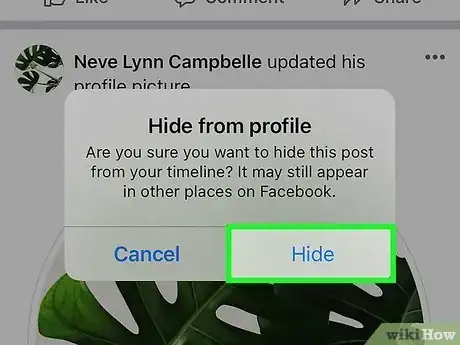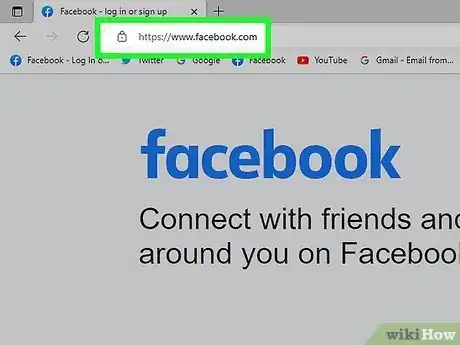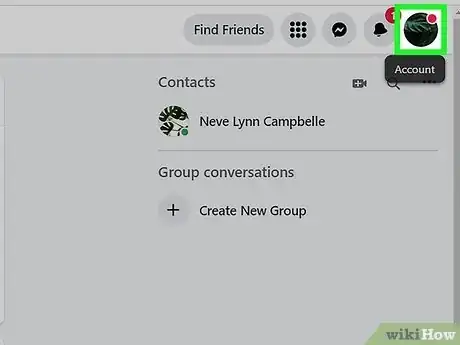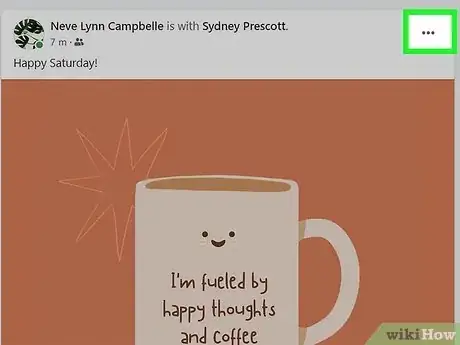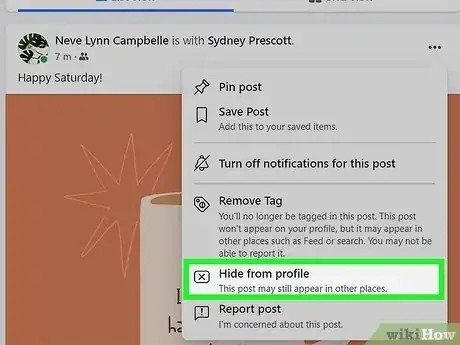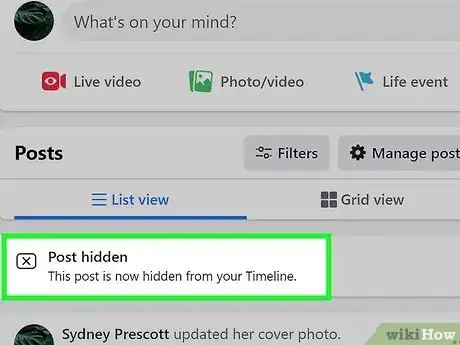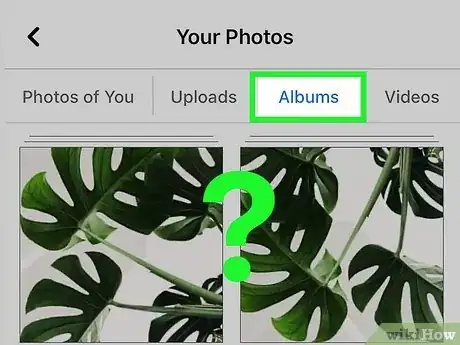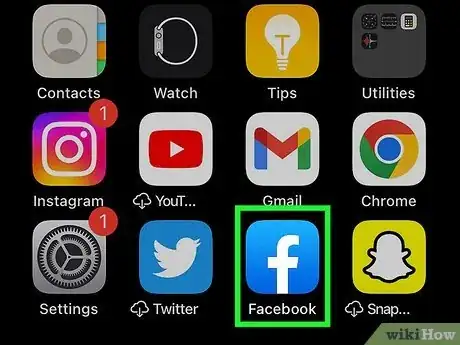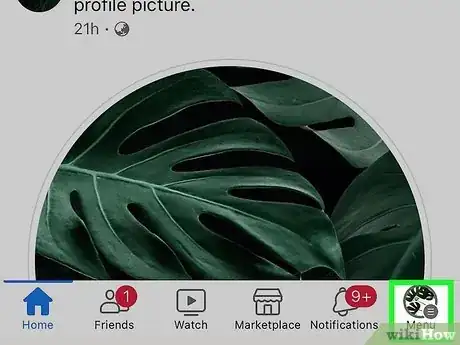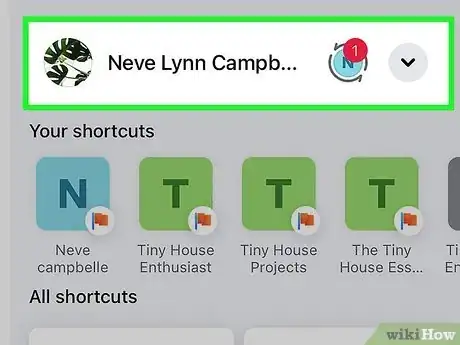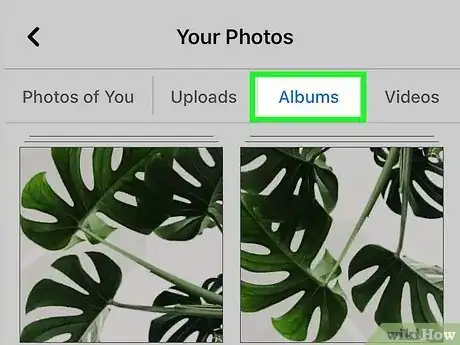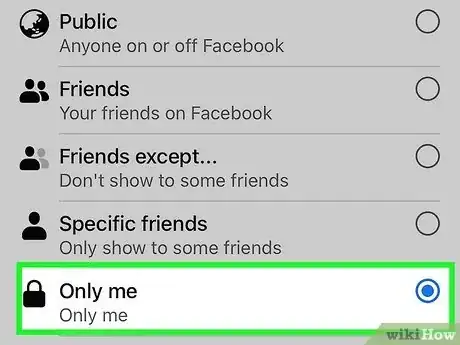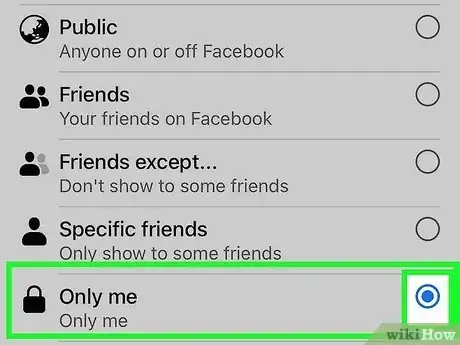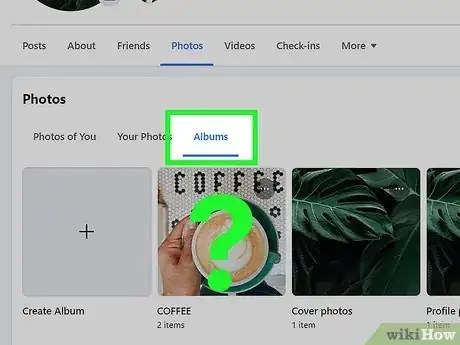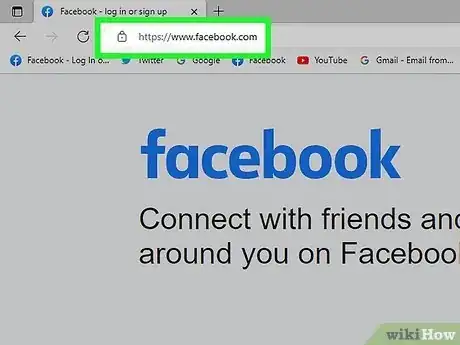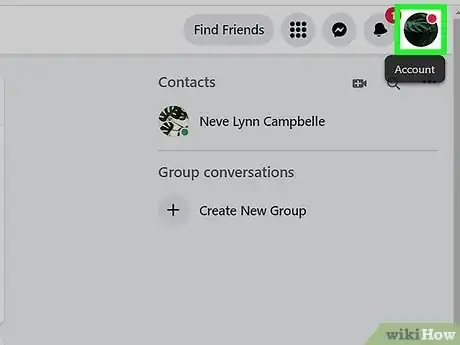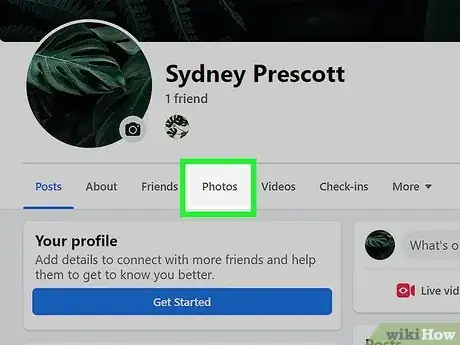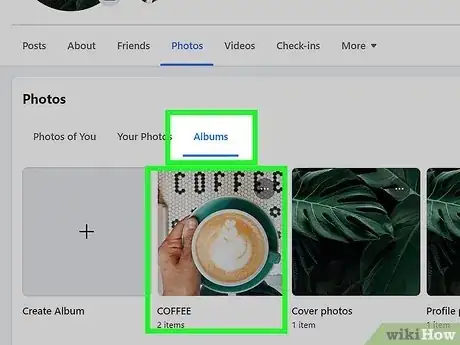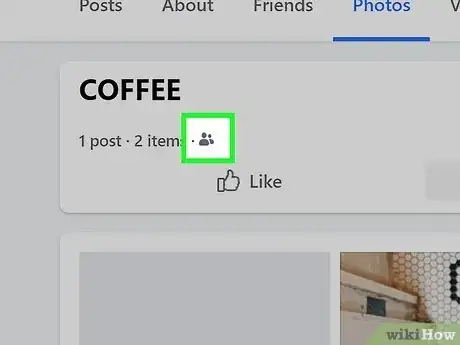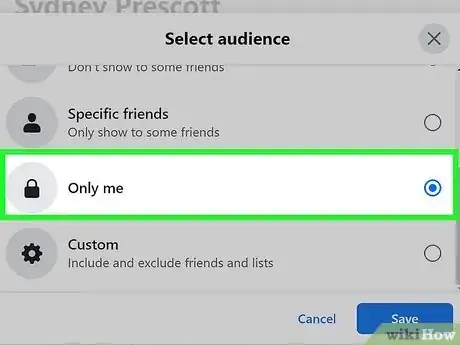X
This article was co-authored by wikiHow staff writer, Jack Lloyd. Jack Lloyd is a Technology Writer and Editor for wikiHow. He has over two years of experience writing and editing technology-related articles. He is technology enthusiast and an English teacher.
This article has been viewed 232,819 times.
Learn more...
This wikiHow teaches you how to prevent people from seeing your photos and certain albums on Facebook.
Steps
Method 1
Method 1 of 4:
Hiding Timeline Photos (Mobile)
-
1Open Facebook. It's a dark-blue app with a white "f" on it. This will open your Facebook News Feed if you're already logged into Facebook on your phone or tablet.
- If you aren't logged into Facebook, enter your email address (or phone number) and password to continue.
-
2Tap ☰. It's in either the bottom-right corner of the screen (iPhone) or the top-right corner of the screen (Android).Advertisement
-
3Tap your name. You'll see this tab at the top of the menu. Doing so takes you to your profile page.
-
4
-
5Tap Hide from Timeline. It's in the drop-down menu.
-
6Tap Hide when prompted. This will remove the photo from your Timeline, though the photo itself won't be hidden from its album.
Advertisement
Method 2
Method 2 of 4:
Hiding Timeline Photos (Computer)
-
1Go to Facebook's website. Go to https://www.facebook.com in your preferred browser. This will load your News Feed if you're already logged into Facebook.
- If you aren't already logged into Facebook, enter your email address (or phone number) and password before continuing.
-
2Click your name. Your first name should be in the upper-right side of the Facebook page. Click it to go to your profile.
-
3
-
4Click Hide from Timeline. It's near the middle of the drop-down menu.
-
5Click Hide when prompted. Doing so will hide the photo from your Timeline only; the photo itself will still be visible from its album.
Advertisement
Method 3
Method 3 of 4:
Making Photos Private (Mobile)
-
1Understand what you can and can't hide. You can hide individual photos that are in permanent Facebook albums--such as the "Timeline Photos" album or the "Mobile Uploads" album--as well as entire custom-made albums. You cannot hide individual photos in custom albums, nor can you hide permanent albums.
- You can't hide albums while using the Facebook app for iPad.
-
2Open Facebook. It's a dark-blue app with a white "f" on it. This will open your Facebook News Feed if you're already logged into Facebook on your phone or tablet.
- If you aren't logged into Facebook, enter your email address (or phone number) and password to continue.
-
3Tap ☰. It's in either the bottom-right corner of the screen (iPhone) or the top-right corner of the screen (Android).
-
4Tap your name. You'll see this tab at the top of the menu. Doing so takes you to your profile page.
-
5Scroll down and tap Photos. This tab is in the row of options below your profile picture.
-
6Tap Albums. It's a tab near the top of the screen.
-
7Hide a custom album. To do so:
- Tap a custom album you want to hide.
- Tap ... (iPhone) or ⋮ (Android).
- Tap Friends or Public.
- Tap Only me.
- Tap Save.
-
8Hide a photo in a permanent album. To do this:
- Tap a built-in album.
- Tap a photo you want to hide.
- Tap ... (iPhone) or ⋮ (Android).
- Tap Edit Privacy.
- Tap More, then tap Only me.
- Tap Done.
Advertisement
Method 4
Method 4 of 4:
Making Photos Private (Computer)
-
1Understand what you can and can't hide. You can hide individual photos that are in permanent Facebook albums--such as the "Timeline Photos" album or the "Mobile Uploads" album--as well as entire custom-made albums. You cannot hide individual photos in custom albums, nor can you hide permanent albums.
-
2Go to Facebook's website. Go to https://www.facebook.com in your preferred browser. This will load your News Feed if you're already logged into Facebook.
- If you aren't already logged into Facebook, enter your email address (or phone number) and password before continuing.
-
3Click your name. Your first name should be in the upper-right side of the Facebook page. Click it to go to your profile.
-
4Click Photos. This tab is in the row of options below your cover photo area.
-
5Click Albums. It's an option below the "Photos" heading.
-
6Hide a custom album. To do so:
- Scroll down to the album.
- Click the privacy icon below the album.
- Click Only me.
-
7Hide a photo in a permanent album. To do this:
- Click a built-in album.
- Click the photo you want to hide.
- Click the privacy icon below your name.
- Click Only me.
Advertisement
Community Q&A
-
QuestionOn my FB page in photos, there's a selection of 'photo tools' which collects all photos from my gallery. They are photos I've never posted anywhere on FB. Can anyone see those?
 Community AnswerDo not worry, if you pay close attention to it, the section clearly says "Only you can see this" or something similar. It is just showing you what tools you can use when uploading a picture to Facebook.
Community AnswerDo not worry, if you pay close attention to it, the section clearly says "Only you can see this" or something similar. It is just showing you what tools you can use when uploading a picture to Facebook.
Advertisement
About This Article
Advertisement