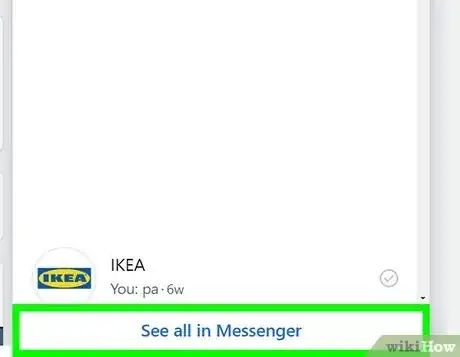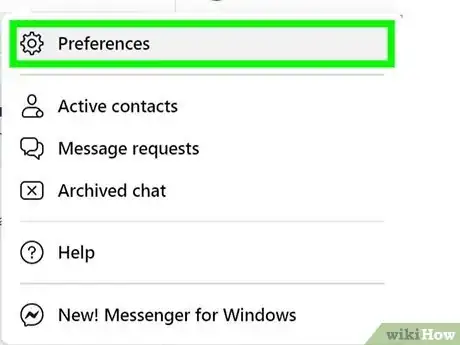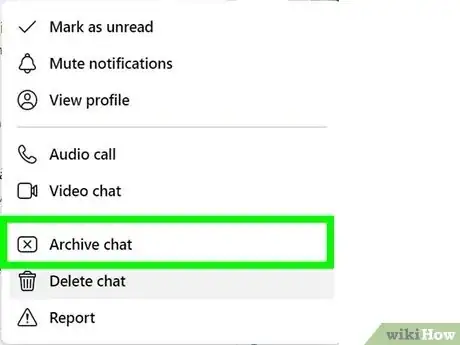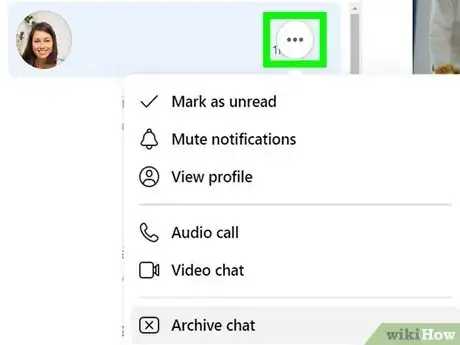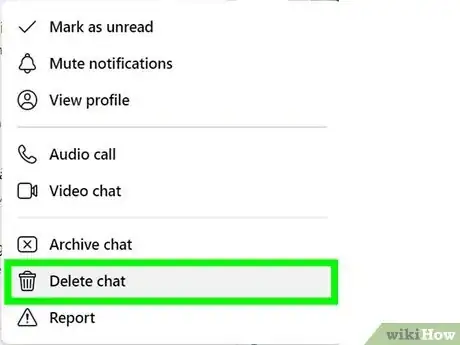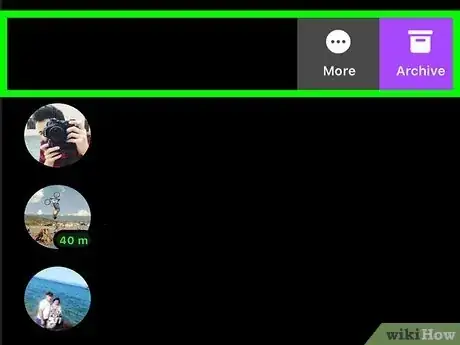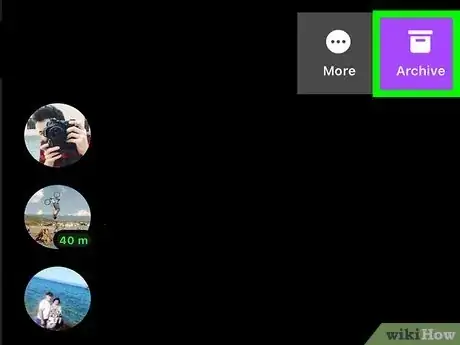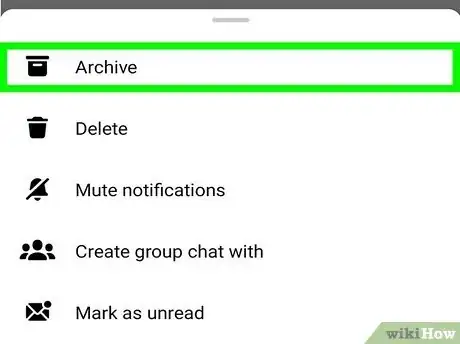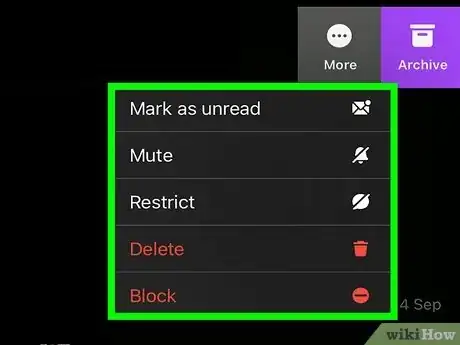wikiHow is a “wiki,” similar to Wikipedia, which means that many of our articles are co-written by multiple authors. To create this article, 13 people, some anonymous, worked to edit and improve it over time.
There are 8 references cited in this article, which can be found at the bottom of the page.
This article has been viewed 537,872 times.
Learn more...
Facebook's archive feature hides messages from your inbox. The archived messages move to a hidden folder, which you can access at any time. A new message from the same friend will pop the whole conversation back to your inbox, so don't rely on it to hide an ongoing conversation.
Steps
On a Computer
-
1Visit your main message screen. Log on to your Facebook account. Visit facebook.com/messages to see your inbox. Alternatively, click the Messages icon at the top of the page, then click See All on the drop-down menu.
-
2Select the conversation. Click the conversation from the list in the left pane.Advertisement
-
3Click the cogwheel icon. This is located above the conversation in the center pane.
-
4Select Archive. Clicking the cogwheel opens a drop-down menu. Select Archive from this list to move the messages to a hidden folder. If the same person contacts you again, the old message will move back to your inbox.
- To find this message again, click Other at the top of your list of Messages. Select Archived from the drop-down menu.
-
5Use the mouseover options instead. You can also archive conversations without opening them. Just scroll through your list of conversations, and hover your cursor over the one you want to hide. A tiny X will appear near the right edge of the box. Click this X to archive the message.[1]
-
6Delete a message permanently. You can permanently remove a message from your inbox, although it will still show up in your friend's. If you're sure you want to do this, follow these steps:[2]
- Select a conversation from the main Messages screen.
- Click the Actions icon at the top of the screen. This looks like a cogwheel.
- Select Delete Messages... from the drop-down menu. Click the checkbox next to each message you wish to delete. Click Delete in the lower right, then Delete Message in the pop-up confirmation window.
- To delete an entire conversation, select Delete Conversation from the Actions menu instead.
On a Mobile Device
-
1Hide messages on a smartphone browser. Open any browser on a smartphone or tablet, and log on to Facebook. Follow these instructions to hide a message:[3]
- Tap the Messages icon (a pair of speech bubbles).
- Swipe left on the conversation you want to hide.
- Tap Archive.
-
2Hide messages from a non-smartphone. Use these instructions if your phone is not a smartphone, but does have a mobile browser:[4]
- Log onto Facebook.
- Open a conversation.
- Select Choose an action.
- Select Archive.
- Select Apply.
-
3Use the Android app. If you have the Facebook Messenger app on your Android device, you can manage messages from your smartphone or tablet. Open the Facebook app on your Android device to get started:[5]
- Tap the speech bubble icon.
- Press and hold the conversation you want to hide.
- Tap Archive.
-
4Do it from your iOS Device. This will work on an iPhone and an iPad. Download the Facebook Messenger app if you haven't already, then begin hiding messages:[6] [7]
- Open your Facebook app.
- Tap the Messenger icon at the bottom of your screen. This looks like a lightning bolt.
- Swipe left on the conversation you'd like to hide.
- Tap More.
- Tap Archive.
Community Q&A
-
QuestionHow can I remove or hide my messages from my friend's inbox?
 Community AnswerThe copy in your friend's inbox is under their control. There is no way to remove or change what they see in their inbox, without having access to it.
Community AnswerThe copy in your friend's inbox is under their control. There is no way to remove or change what they see in their inbox, without having access to it. -
QuestionCan I message someone who isn't my friend on Facebook?
 Community AnswerYes.
Community AnswerYes. -
QuestionHow do I keep my messenger chats private?
 Community AnswerYou could use the secret conversation option in Facebook messenger, as it can hide your messages from other devices and the message box will only appear in a certain device that you choose.
Community AnswerYou could use the secret conversation option in Facebook messenger, as it can hide your messages from other devices and the message box will only appear in a certain device that you choose.
Warnings
- Facebook Messenger may not work on mobile devices running older operating systems. Log in from a mobile browser or computer instead.⧼thumbs_response⧽
References
- ↑ https://www.facebook.com/help/111229232299028/
- ↑ https://www.facebook.com/help/192631610782421
- ↑ https://www.facebook.com/help/mobile-touch/111229232299028
- ↑ https://www.facebook.com/help/mobile-basic/111229232299028
- ↑ https://www.facebook.com/help/android-app/111229232299028
- ↑ https://www.facebook.com/help/iphone-app/111229232299028
- ↑ https://www.facebook.com/help/ipad-app/111229232299028?rdrhc
- ↑ https://www.facebook.com/help/android-app/141912559245350
About This Article
1. Log into https://www.facebook.com/messages.
2. Select a conversation.
3. Click the gear.
4. Click Archive or Delete Messages.