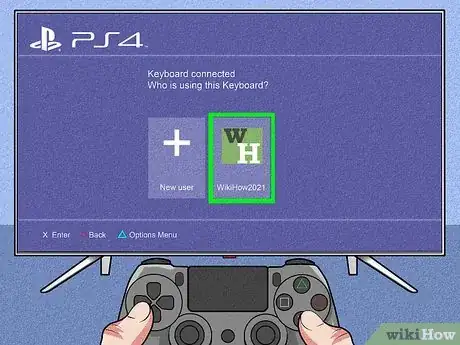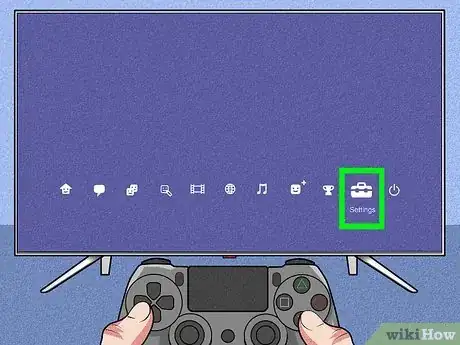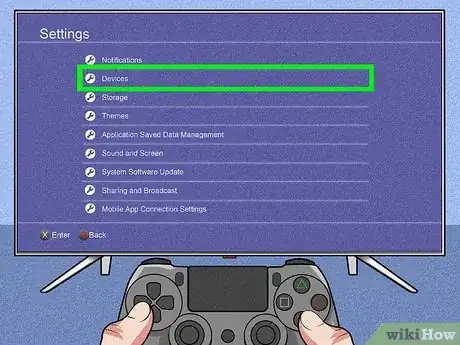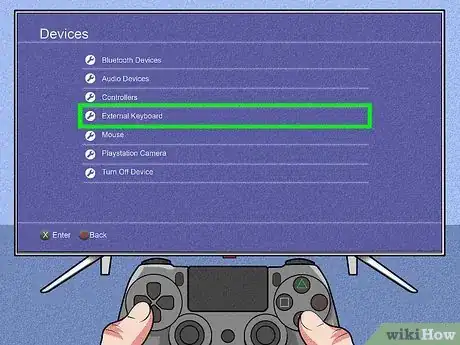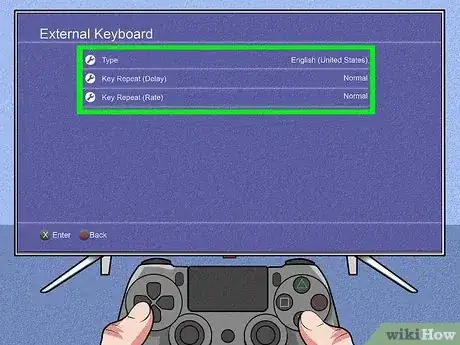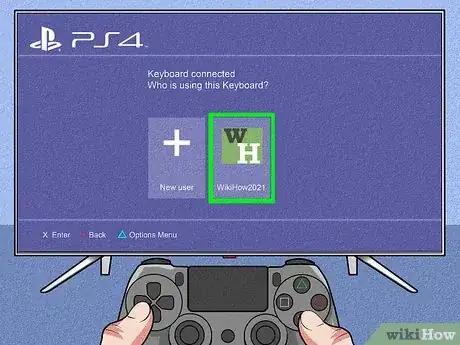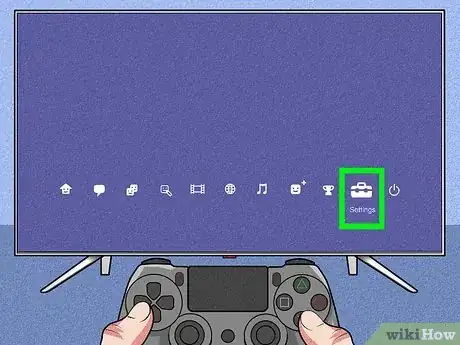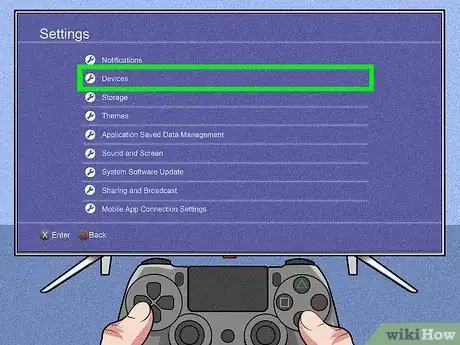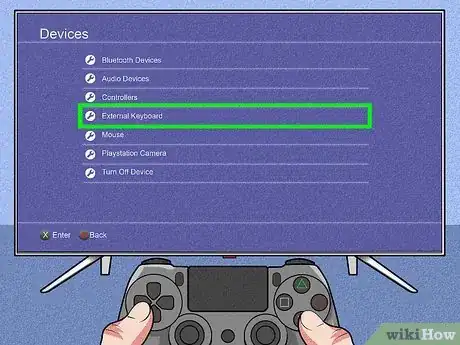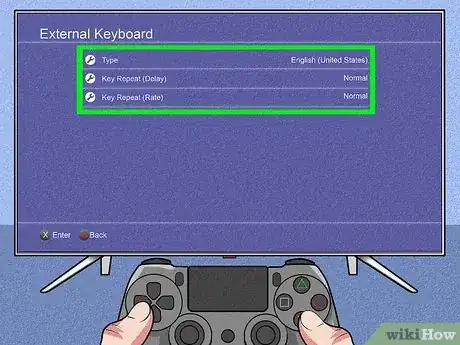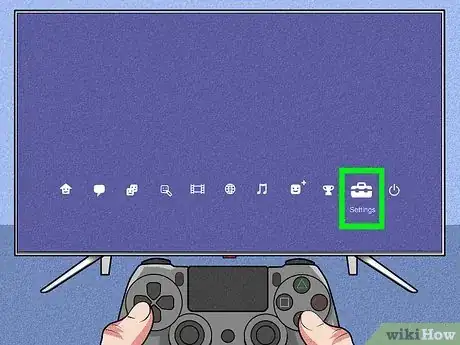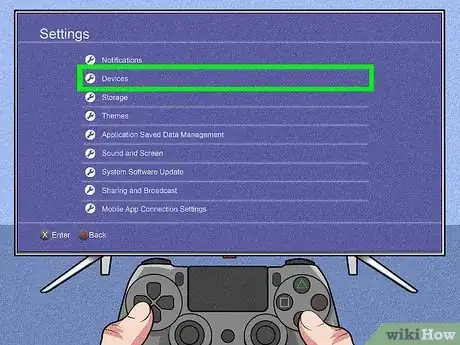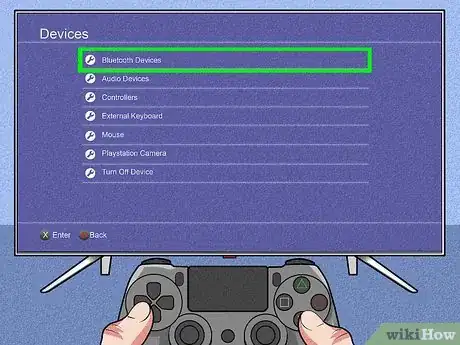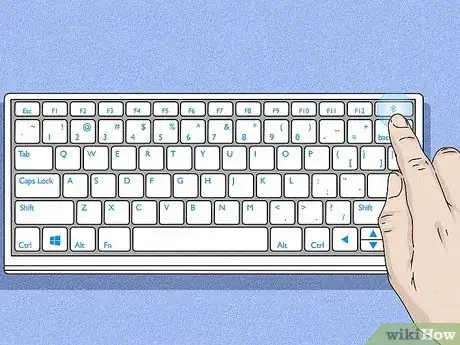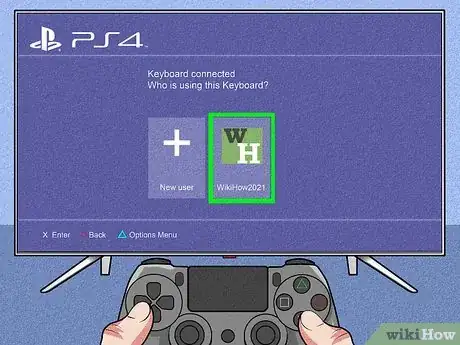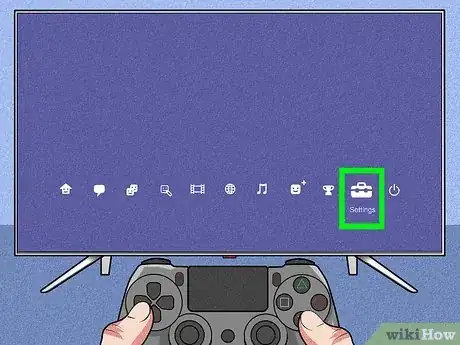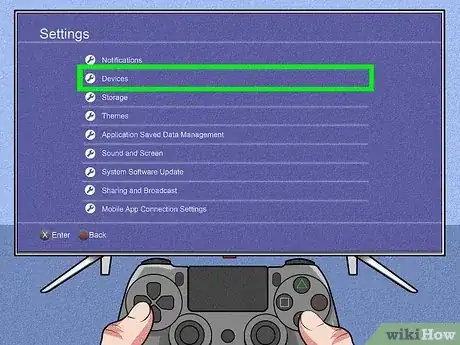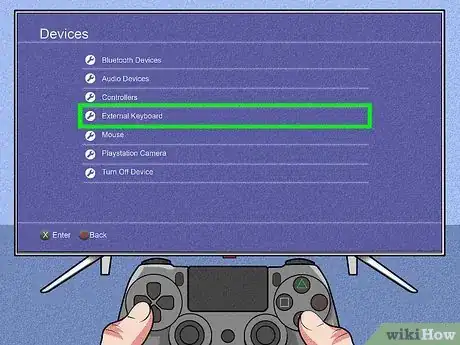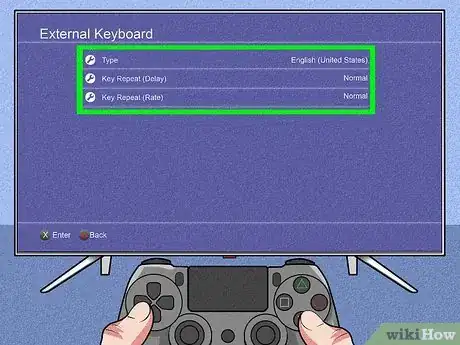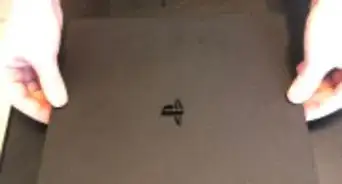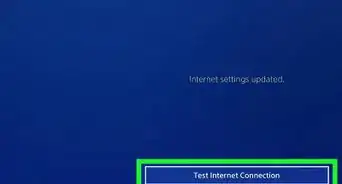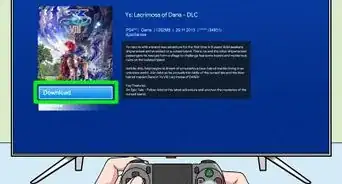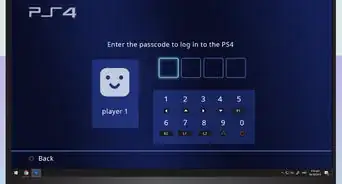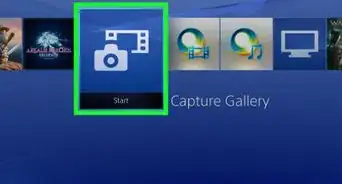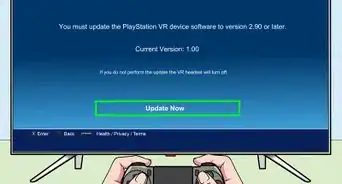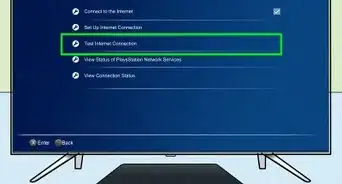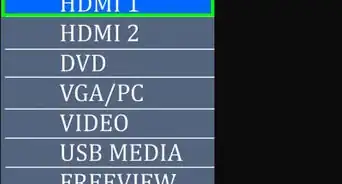This article was co-authored by wikiHow staff writer, Darlene Antonelli, MA. Darlene Antonelli is a Technology Writer and Editor for wikiHow. Darlene has experience teaching college courses, writing technology-related articles, and working hands-on in the technology field. She earned an MA in Writing from Rowan University in 2012 and wrote her thesis on online communities and the personalities curated in such communities.
This article has been viewed 14,896 times.
Learn more...
This wikiHow will teach you how to hook up a keyboard to your PS4 and customize the settings, which will be useful whenever you need to type in the web browser or otherwise use the on-screen keyboard. You can also connect a mouse to use with your keyboard. However, not every game on PS4 supports using a keyboard, so you probably won't be able to use it for lots of gaming.
Steps
Connecting a Wired Keyboard
-
1Plug in the cable from your keyboard to a USB port on your PS4. There are USB ports (they look like rectangular holes) on the front of the console. If your USB plug doesn't fit, flip it over and try again. You'll notice there's a tongue in the USB port that makes it so your plug will only fit one way.
-
2Choose a profile. When you connect the keyboard, the PS4 prompts you to choose which profile you want to pair the device to. After you select a profile, you can use the keyboard to navigate your PS4.Advertisement
-
3Open Settings. You'll see this toolbox icon if you navigate up from the main tiles.
-
4Select Devices. It's near the middle of the menu next to an icon of a controller and keyboard.
-
5Select External Keyboard. You'll see this near the middle of the menu.
-
6Make sure the settings are correct. Select "Type" if the shown type of keyboard is not correct. You can also select "Key Repeat (Delay)" or "Key Repeat (Rate)" to change those settings as you'd like.[1]
Connecting a Wireless Keyboard
-
1Plug in the dongle from your keyboard to a USB port on your PS4. There are USB ports (they look like rectangular holes) on the front of the console. If your USB dongle doesn't fit, flip it over and try again. You'll notice there's a tongue in the USB port that makes it so your plug will only fit one way.
-
2Choose a profile. When you connect the keyboard, the PS4 prompts you to choose which profile you want to pair the device to. After you select a profile, you can use the keyboard to navigate your PS4.
-
3Open Settings. You'll see this toolbox icon if you navigate up from the main tiles.
-
4Select Devices. It's near the middle of the menu next to an icon of a controller and keyboard.
-
5Select External Keyboard. You'll see this near the middle of the menu.
-
6Make sure the settings are correct. Select "Type" if the shown type of keyboard is not correct. You can also select "Key Repeat (Delay)" or "Key Repeat (Rate)" to change those settings as you'd like.
Connecting a Bluetooth Keyboard
-
1Open Settings. You'll see this toolbox icon if you navigate up from the main tiles.
-
2Select Devices. It's near the middle of the menu next to an icon of a controller and keyboard.
-
3Select Bluetooth Devices. This is usually the first listing in the menu and will prompt your PS4 to search for Bluetooth devices, like your keyboard.
-
4Put the keyboard in pairing mode. The way you put your keyboard in pairing mode differs depending on the manufacturer, but there are some times a button you'll need to press and hold.
- Refer to the manual for more detailed instructions on putting your keyboard in pairing mode.
-
5Choose a profile. When the keyboard connects, the PS4 prompts you to choose which profile you want to pair the device to. After you select a profile, you can use the keyboard to navigate your PS4.
-
6Open Settings. You'll see this toolbox icon if you navigate up from the main tiles.
-
7Select Devices. It's near the middle of the menu next to an icon of a controller and keyboard.
-
8Select External Keyboard. You'll see this near the middle of the menu.
-
9Make sure the settings are correct. Select "Type" if the shown type of keyboard is not correct. You can also select "Key Repeat (Delay)" or "Key Repeat (Rate)" to change those settings as you'd like.
References
About This Article
1. Plug in the cable from your keyboard to a USB port on your PS4.
2. Choose a profile.
3. Open Settings.
4. Select Devices.
5. Select External Keyboard.
6. Make sure the settings are correct.