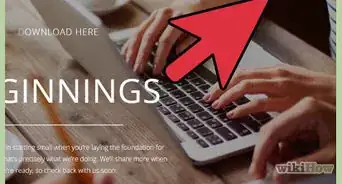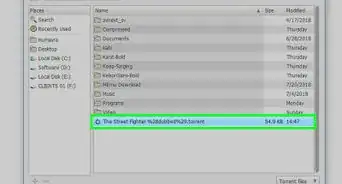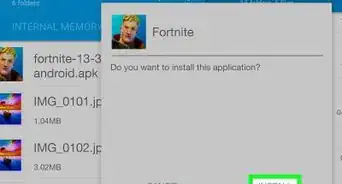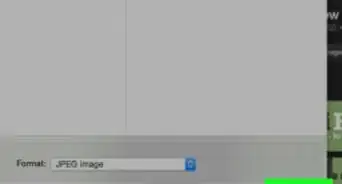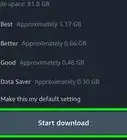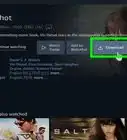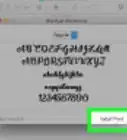This article was co-authored by Luigi Oppido and by wikiHow staff writer, Maddie Holleman. Luigi Oppido is the Owner and Operator of Pleasure Point Computers in Santa Cruz, California. Luigi has over 25 years of experience in general computer repair, data recovery, virus removal, and upgrades. He is also the host of the Computer Man Show! broadcasted on KSQD covering central California for over two years.
This article has been viewed 6,721 times.
Though many of Adobe's popular programs are now available through Adobe Creative Cloud, you can still install Creative Suite 5 the old-fashioned way. Using the DVD drive on your computer, you will be able to install all of the amazing tools and platforms offered in Adobe CS5. This wikiHow article will teach you how to import Adobe Creative Suite 5 to your computer using the installation discs.
Steps
-
1Buy Adobe CS5 from an online retailer. If you do not already own the Adobe Creative Suite 5 DVD set, you can purchase it from an online retailer. Search for Adobe Creative Suite 5 on your web browser and find a copy of the CS5 set to purchase.
- If you purchased CS5 from the Adobe website in the past, you can skip to the Download CS5 from your account method listed below.
- The Adobe website no longer sells CS5, so you will have to buy it from another online retailer.[1] Be sure that you are purchasing the Adobe Creative Suite 5 from a trustworthy website.
- Before purchasing CS5 installation DVDs, be sure that your computer has a DVD port.
-
2Insert the Creative Suite Application DVD 1. Once you have the installation disc and are ready to install, insert the Application DVD 1 into your computer's DVD port.Advertisement
-
3Download CS5 from your account. If you previously purchased Creative Suite 5 from the Adobe website, you can download it from your account. Log in to your Adobe account and find CS5 in your Registered Products. From here, download the installer and continue with the steps listed below.[2]
-
4Open the installer. On your computer, go to the folder with the installation DVD information. If you are on a Windows computer, double-click Set-up.exe to start the installation process. If you are a Mac user, double-click Install.app.
-
5Accept the software license agreement. After the installer has been opened, a software license agreement will pop up. Press Accept to move on with the installation process.
-
6Enter the serial number. You will be prompted to enter the serial number for the Adobe product, in this case Creative Suite 5. You can find the 24-digit serial number on the DVD case, or it may have been sent to you in a purchase confirmation email.
- For more information on how to find your serial number, check out this article on the Adobe website.[3]
-
7Select the programs you want installed. After entering the serial number, you will be taken to the Install Options page where you can select which Adobe tools you want to be installed on your computer.
- Every tool offered in Creative Suite 5 will be selected by default, but you can unselect any programs you would like to not have installed.
-
8Press Install. Once you are finished reviewing which programs will be installed on your computer, press Install. This action will begin downloading Adobe Creative Suite 5 to your computer.
- After the suite has finished downloading, you will be informed if had any installation problems. If everything looks right, press Done to close out of the installer window.
References
About This Article
1. Insert the installation disc.
2. Open the installer.
3. Enter the serial code.
4. Press "Install".
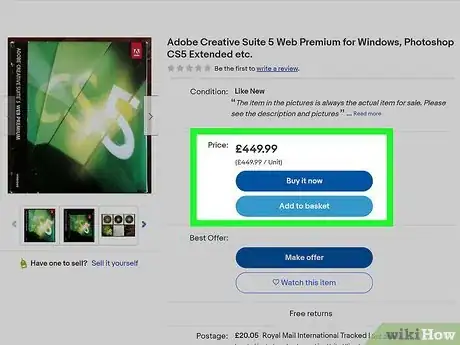

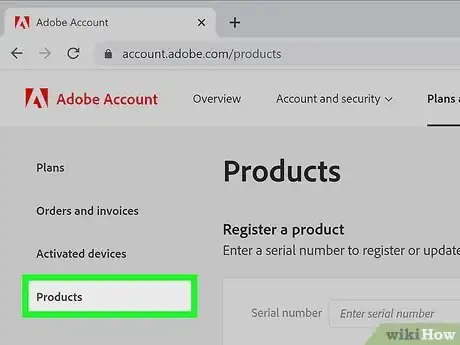
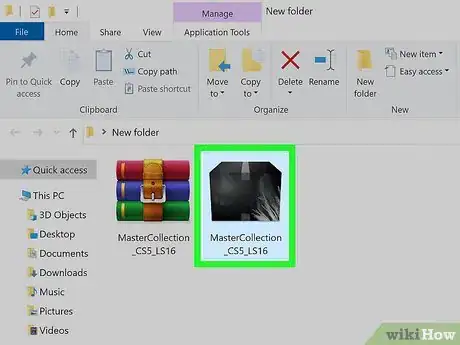
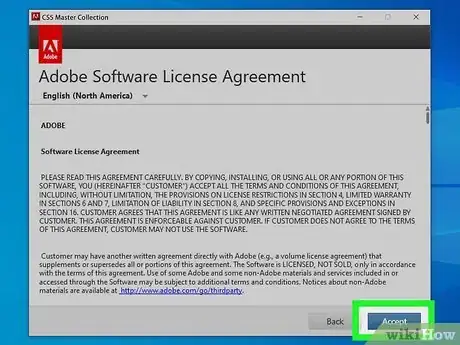
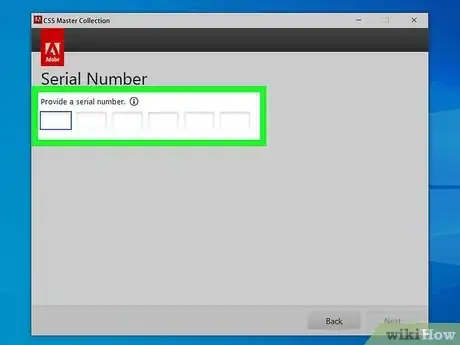
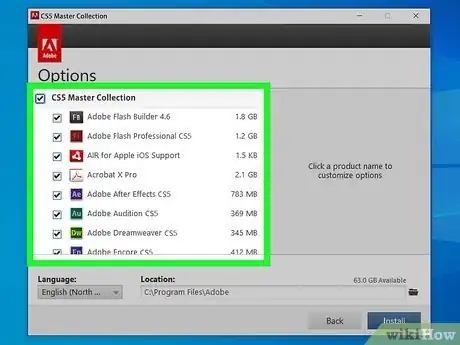
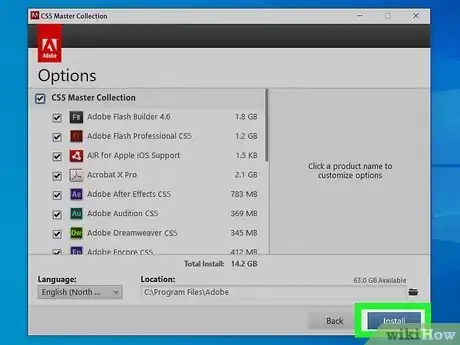
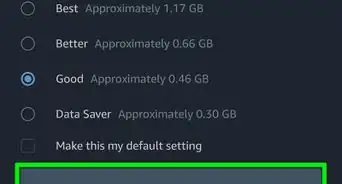
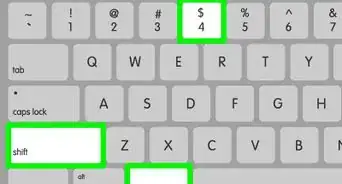

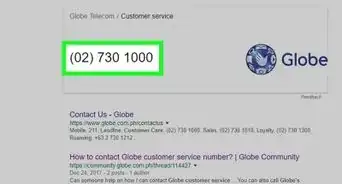



-Step-23.webp)