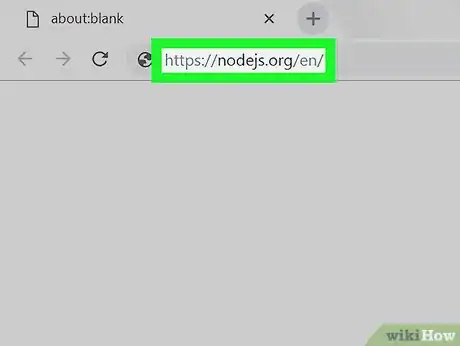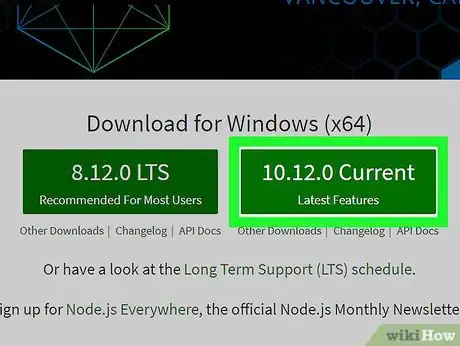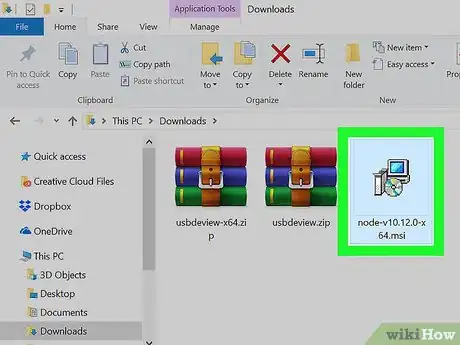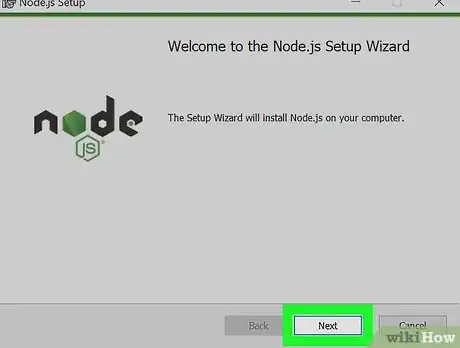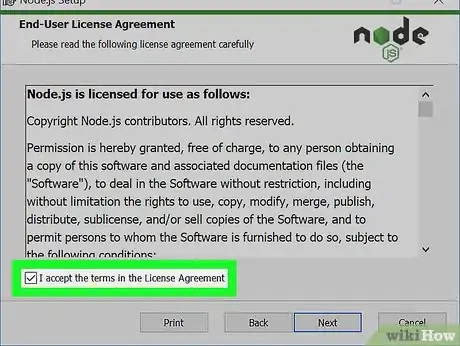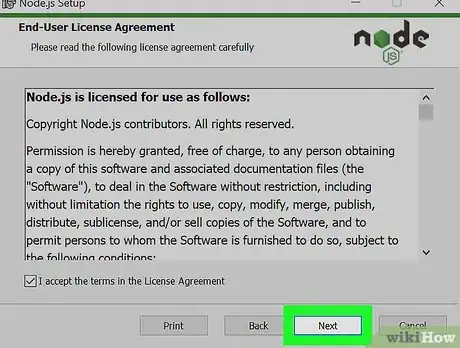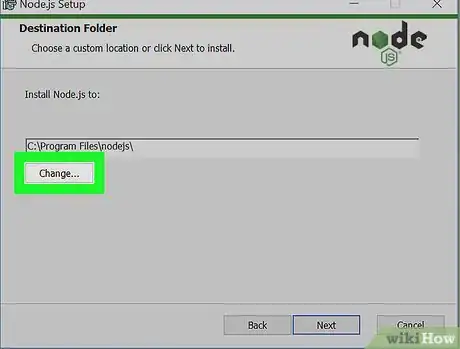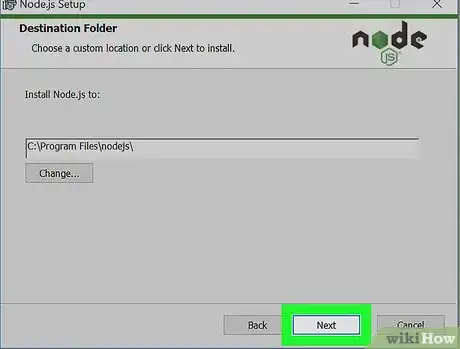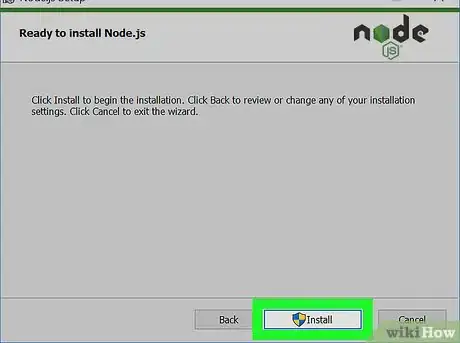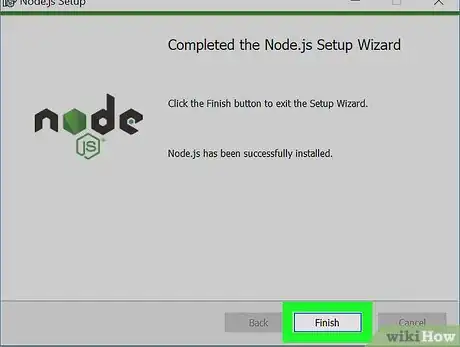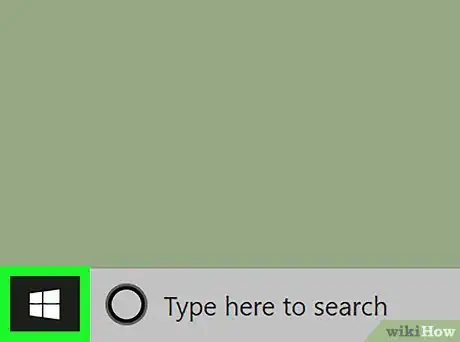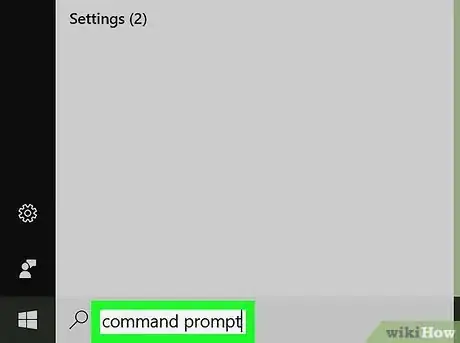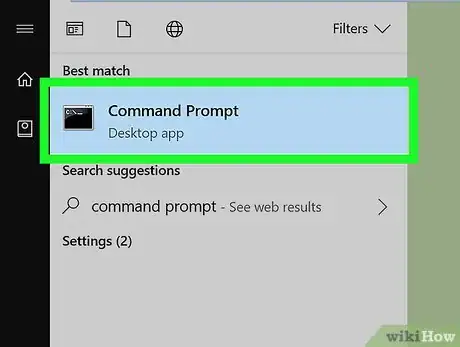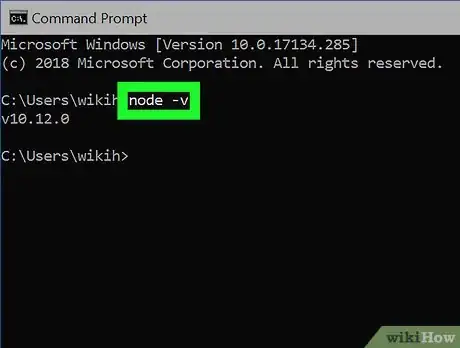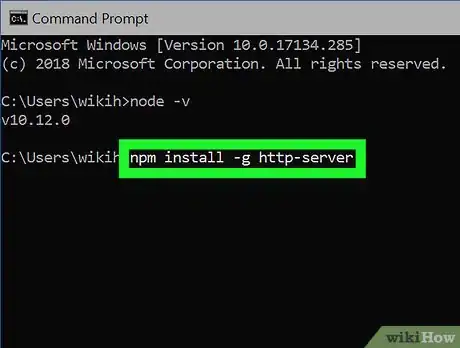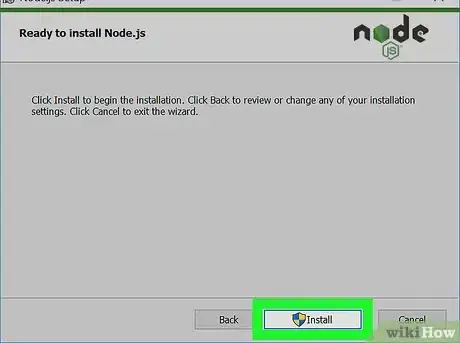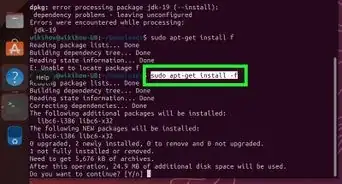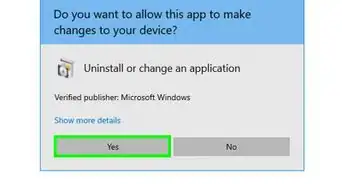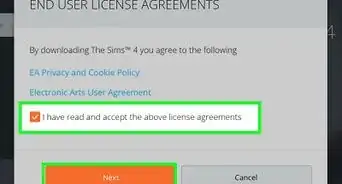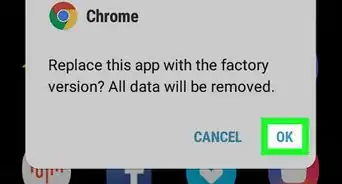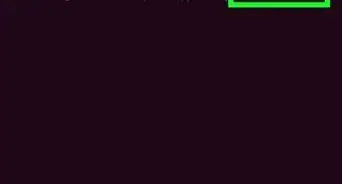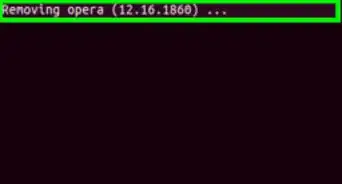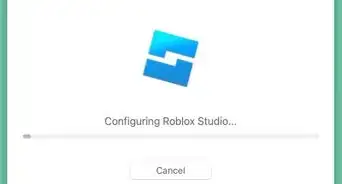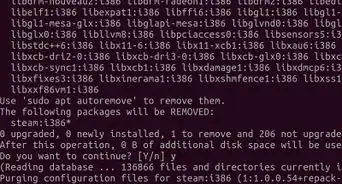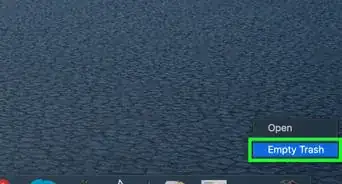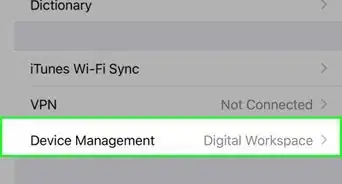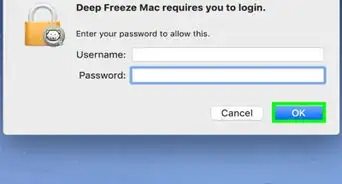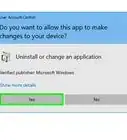X
This article was co-authored by wikiHow staff writer, Jack Lloyd. Jack Lloyd is a Technology Writer and Editor for wikiHow. He has over two years of experience writing and editing technology-related articles. He is technology enthusiast and an English teacher.
The wikiHow Tech Team also followed the article's instructions and verified that they work.
This article has been viewed 78,761 times.
Learn more...
This wikiHow teaches you how to download and test Node.Js on a Windows computer.
Steps
Part 1
Part 1 of 2:
Installing
-
1Open the Node.Js download site. Go to https://nodejs.org/en/ in your computer's web browser.
-
2Click the Current option. It's a green box on the right side of the page. Doing so prompts the Node.Js setup file to download onto your computer.Advertisement
-
3Double-click the setup file. You'll find it in your computer's default downloads folder.
-
4Click Next. It's at the bottom of the setup window.
-
5Check the "I accept" box. You'll find this below the terms of use.
-
6Click Next. It's at the bottom of the window.
-
7Specify an installation location. If you want to change the default installation location (which is
C:\Program Files\nodejs), do the following:- Click Change... below the current installation path.
- Click the "Look in" drop-down box.
- Click Program Files.
- Select the folder in which you want to install Node.Js.
- Click OK.
-
8Click Next twice. It's at the bottom of the window.
-
9Click Install. You'll see this option at the bottom of the window. Node.Js will begin installing.
-
10Click Finish when prompted. At this point, Node.Js is installed. You can check its installation success by using Command Prompt.
Advertisement
Part 2
Part 2 of 2:
Testing Your Installation
-
1
-
2Search for Command Prompt. Type in command prompt to do so.
-
3
-
4Enter the "version" command. Type in node -v and press ↵ Enter. You should be greeted by a message that says "v Number" where "Number" is the version number of the Node.Js program you downloaded.
-
5Install a package if necessary. If you want to try testing Node.Js' ability to install a package, type npm install -g http-server into Command Prompt and press ↵ Enter. You should see a progress bar appear in Command Prompt, and the "http-server" extension should be installed to your Node.Js installation folder.
-
6Troubleshoot a bad installation. If you can't get Node.Js to work on your computer, do the following to reset it:
- Open the installation folder.
- Find the "nodejs" folder and delete it.
- Double-click the Node.Js installation file to restart the installation.
- Use the default settings to install Node.Js.
- If this process doesn't work, try using the LTS installation file instead of the Current installation file. You can find it on the Node.Js download site.
Advertisement
Warnings
- You may not be able to access Command Prompt on a shared or restricted computer. If you have trouble using Node.Js due to network restrictions, contact your system administrator to see if they'll allow you to install it.⧼thumbs_response⧽
Advertisement
About This Article
Advertisement