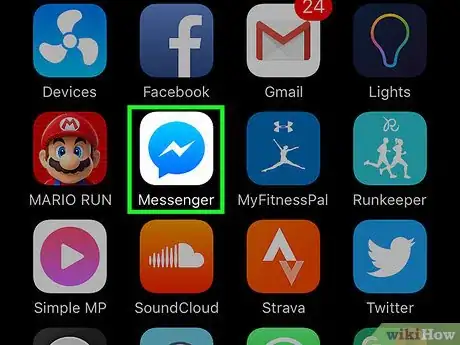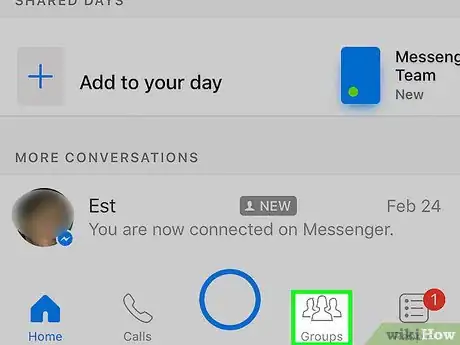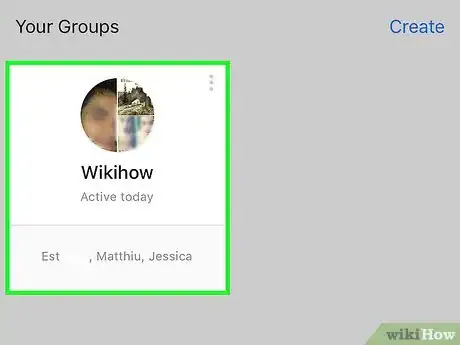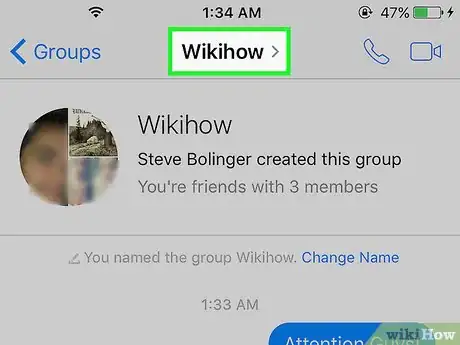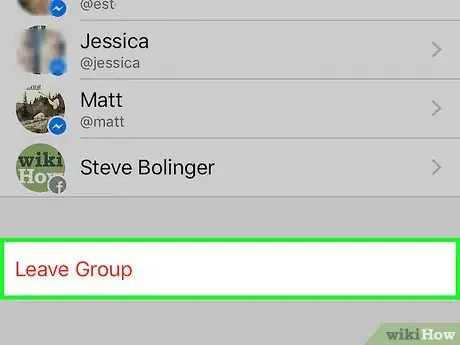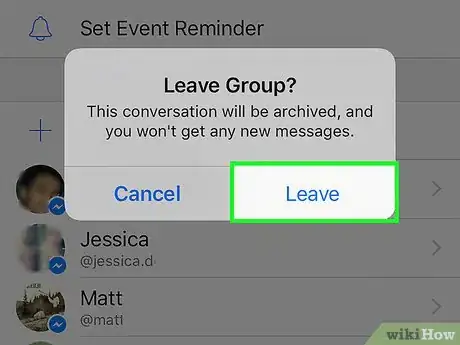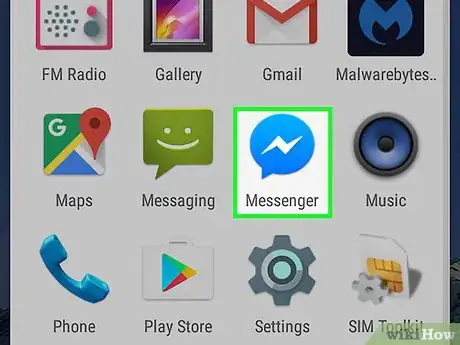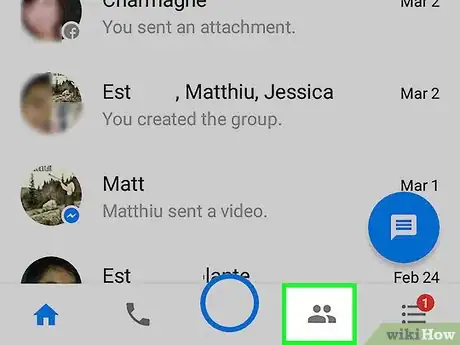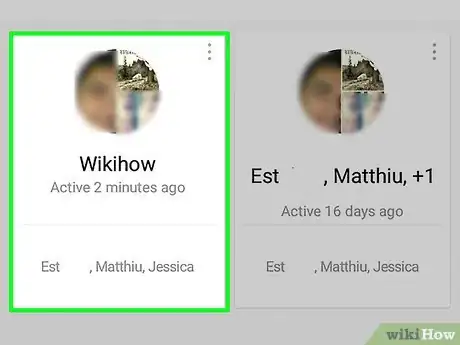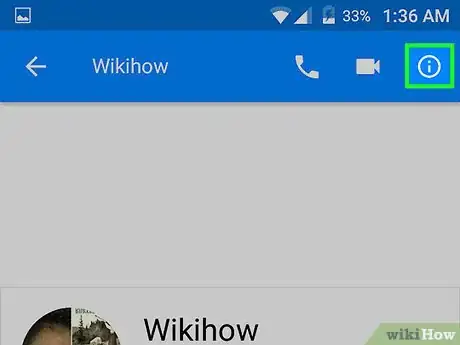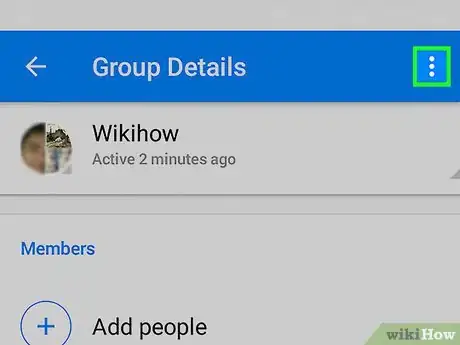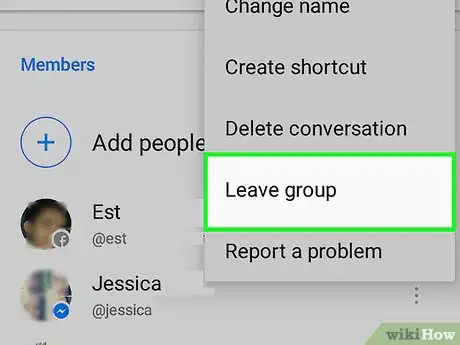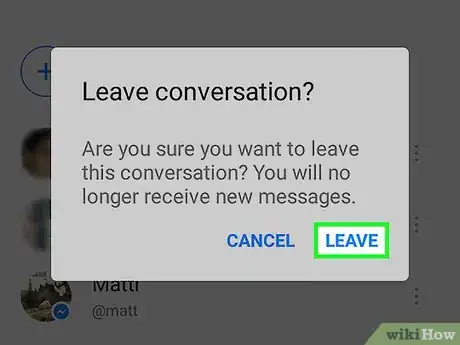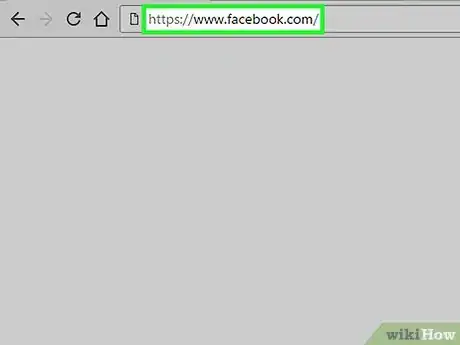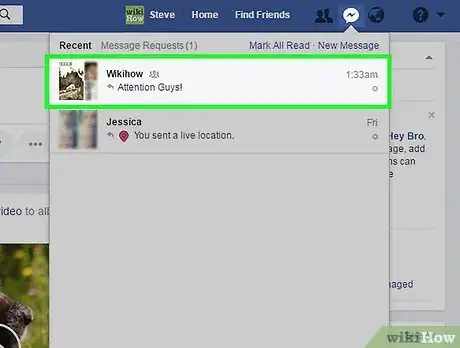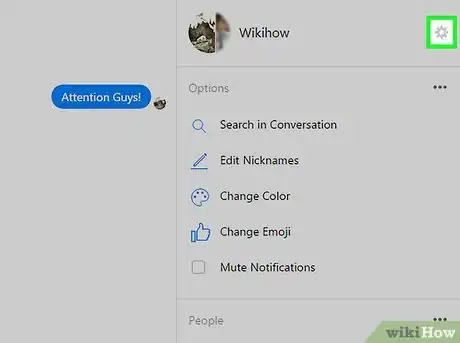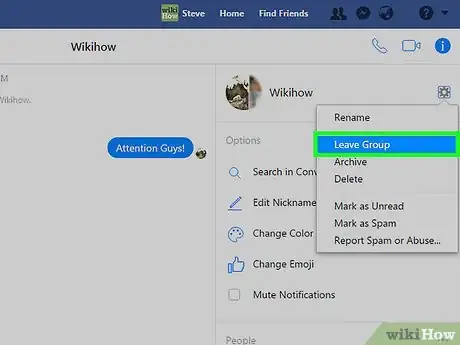X
This article was co-authored by wikiHow Staff. Our trained team of editors and researchers validate articles for accuracy and comprehensiveness. wikiHow's Content Management Team carefully monitors the work from our editorial staff to ensure that each article is backed by trusted research and meets our high quality standards.
This article has been viewed 22,056 times.
Learn more...
This wikiHow teaches you to leave a group conversation in Facebook chat or the Messenger app.
Steps
Method 1
Method 1 of 3:
iPhone and iPad
-
1Open Facebook Messenger. If prompted, enter your username and password and tap Log in.
-
2Tap Groups.Advertisement
-
3Tap the conversation you want to leave.
-
4Tap the names of the conversation members. This is at the top of the conversation.
-
5Scroll down at tap Leave Group.
-
6Tap Leave Group again to confirm. You will no longer receive messages or notifications from the group chat.
- Other members of the group will be notified that you have left.
- You cannot leave a one on one conversation, but you can delete or mute the chat instead from the same menu.[1]
Advertisement
Method 2
Method 2 of 3:
Android
-
1Open Facebook Messenger. If prompted, enter your username and password and tap Log in.
-
2Tap Groups.
-
3Tap the conversation you want to leave.
-
4Tap the Info button. This button looks like a lowercase ‘i’ in a circle and appears in the upper right corner of the chat window.
-
5Tap the menu button. This looks like three vertical dots.
-
6Tap Leave Group.
-
7Tap Leave Group again to confirm. You will no longer receive messages or notifications from the group chat.
- Other members of the group will be notified that you have left.
- One on one conversations cannot be left. They can be deleted or muted instead.
Advertisement
Method 3
Method 3 of 3:
Web Browser
-
1Navigate to Facebook in your web browser. If prompted, enter your username and password and click Log in.
-
2Open the chat window you want to leave.
-
3Click the menu icon. This is the gear in the upper right corner of the chat window.
-
4Click Leave Group. You will leave the group chat and no longer receive any messages or notifications from it.
- Other members of the group will be notified that you have left.
- One on one conversations cannot be left. They can be deleted or muted instead.
Advertisement
About This Article
Advertisement