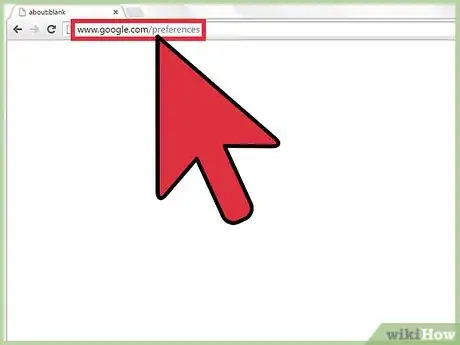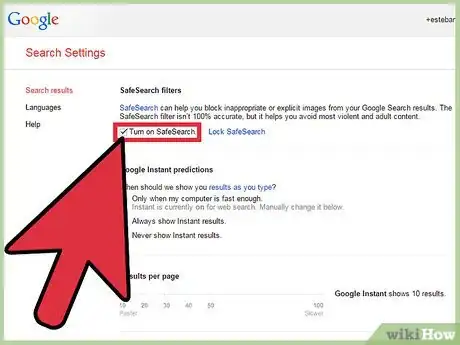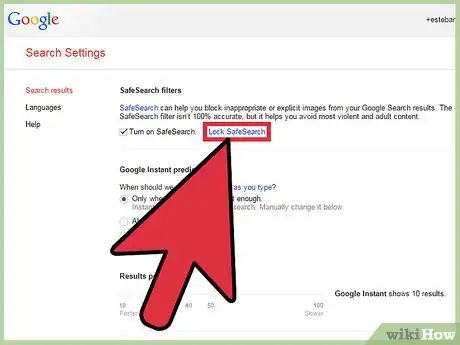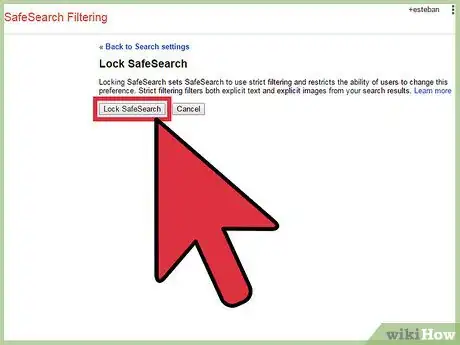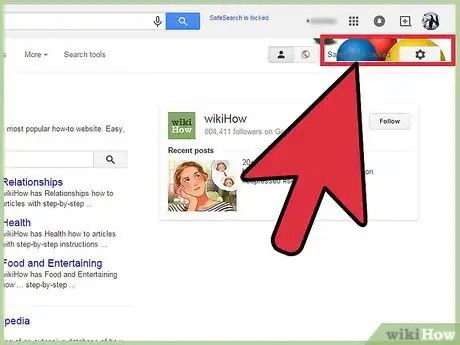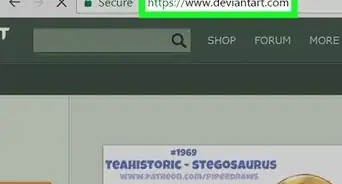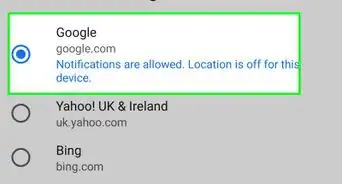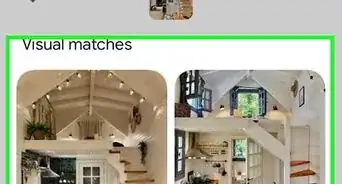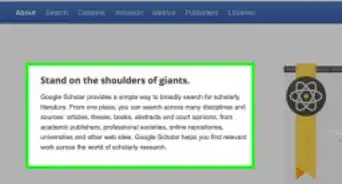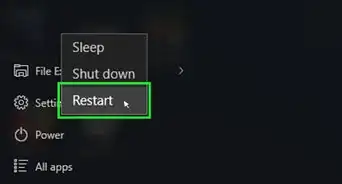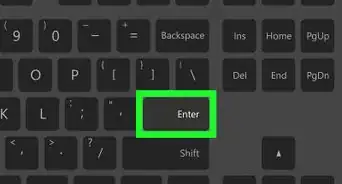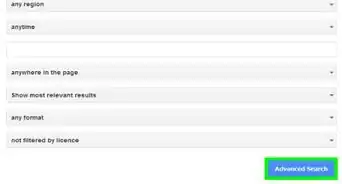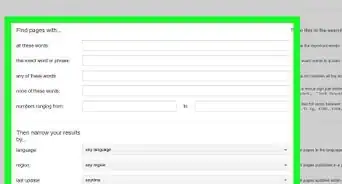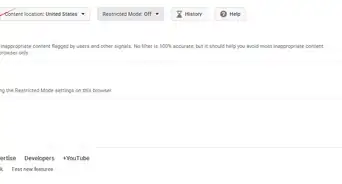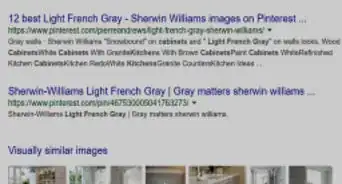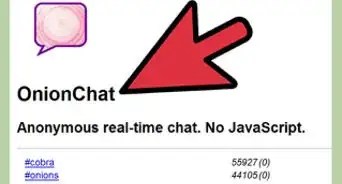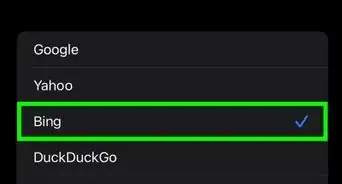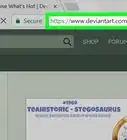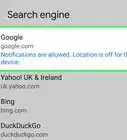Keep your Google searches safe and protected with this easy-to-use guide
X
wikiHow is a “wiki,” similar to Wikipedia, which means that many of our articles are co-written by multiple authors. To create this article, volunteer authors worked to edit and improve it over time.
This article has been viewed 53,212 times.
Learn more...
SafeSearch blocks inappropriate or explicit images and video from Google Search. It adds a layer of protection against malicious content. Turning this on and off can be done on each web browser. In order to prevent others, such as your children and guests, from turning it off once you’ve turned it on, you have to lock the setting. You can only lock searches from a web browser on a computer since the option is not available on mobile devices.
Steps
-
1Open a web browser on your computer. You can use any web browser since Google SafeSearch isn’t tied to any web browser as it’s linked to your Google account.
-
2Go to Search Settings. Enter “www.google.com/preferences” on the address bar. You will be brought to the Search Settings page.Advertisement
-
3Turn on SafeSearch. Look for the “SafeSearch filters” section, and tick the checkbox for “Filter explicit results” to enable SafeSearch.
-
4Lock SafeSearch. Right beside the checkbox option is a “Lock SafeSearch” link. Click on it, and you will be asked to sign into your Google account. If you’re already in, you will be asked to re-enter your password. This is to ensure that only admins can turn SafeSearch off.
-
5Confirm that SafeSearch is locked. You will be brought to another page to confirm locking SafeSearch. Click the “Lock SafeSearch” button, and Google will lock SafeSearch across all of its domains for your account.
- Once you confirm, only you can unlock SafeSearch.
-
6Search with SafeSearch locked. Go to Google’s search page, and on the results page, you will notice a picture of colored balloons on the top right corner. Whenever you see this, you will know that SafeSearch is locked.
Advertisement
About This Article
Advertisement