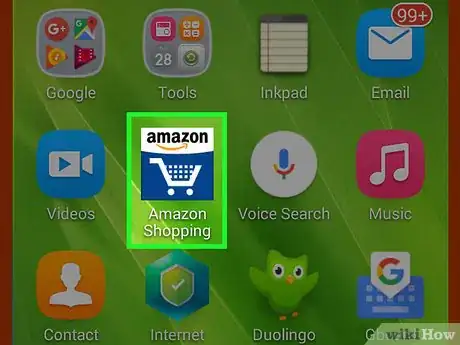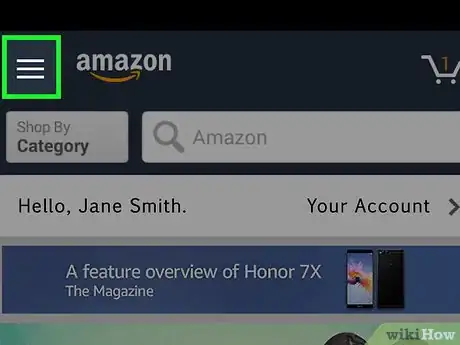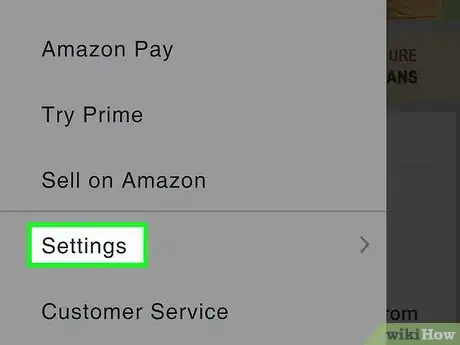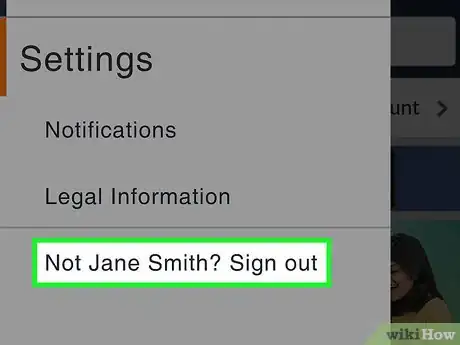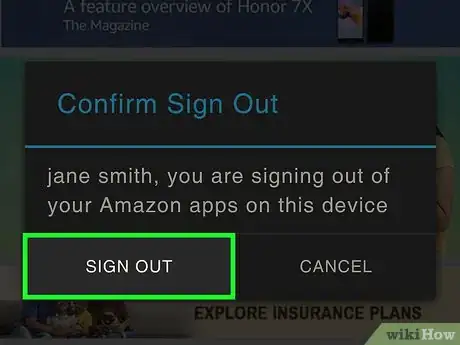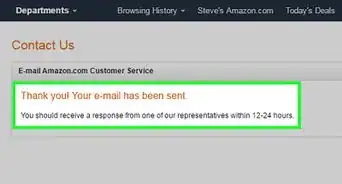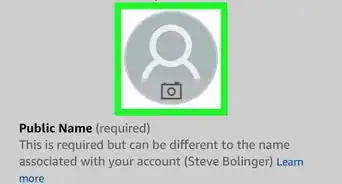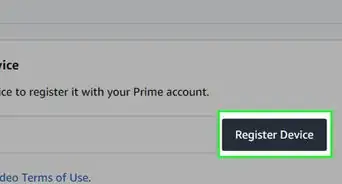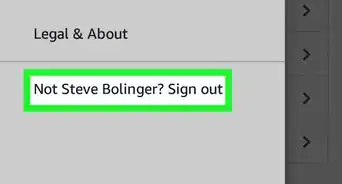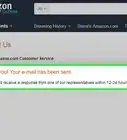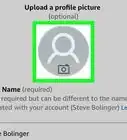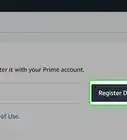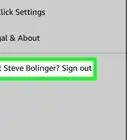X
This article was co-authored by wikiHow Staff. Our trained team of editors and researchers validate articles for accuracy and comprehensiveness. wikiHow's Content Management Team carefully monitors the work from our editorial staff to ensure that each article is backed by trusted research and meets our high quality standards.
The wikiHow Tech Team also followed the article's instructions and verified that they work.
This article has been viewed 88,722 times.
Learn more...
This wikiHow teaches you how to sign out of your account on Amazon's mobile app, using Android.
Steps
-
1Open the Amazon Shopping app on your Android. The Amazon app looks like a shopping cart in a white square icon on your Apps menu.
-
2Tap the three horizontal lines icon. This button is located in the upper-left corner of your screen. Your navigation panel will pop up from the left-hand side.Advertisement
-
3Scroll down and tap Settings on the navigation menu. This will open your Settings menu on the left panel.
-
4Tap Sign Out on the left panel. This option reads "Not You? Sign Out" at the bottom of your Settings menu. You will have to confirm your action in a new pop-up window.
- "You" will be replaced by your own name on the menu here. For example, if your name is Jane Doe, this option will read "Not Jane Doe? Sign Out".
-
5Tap SIGN OUT in the confirmation pop-up. It will sign you out of your account.
Advertisement
About This Article
Advertisement