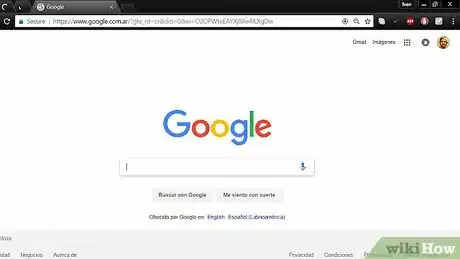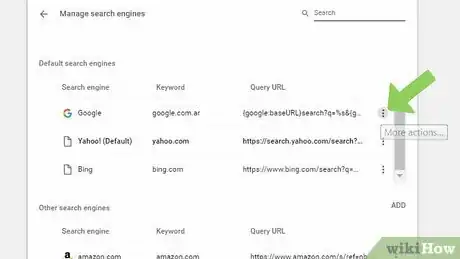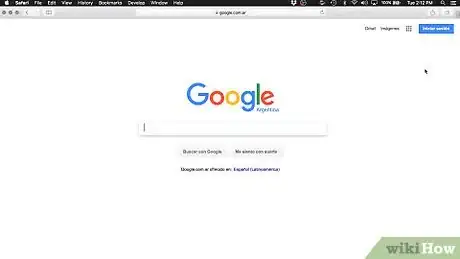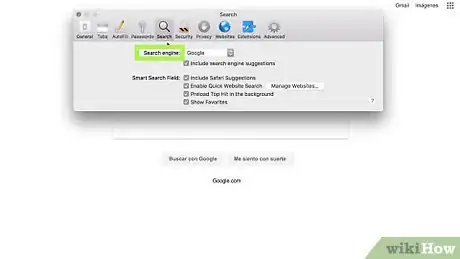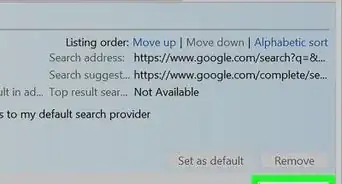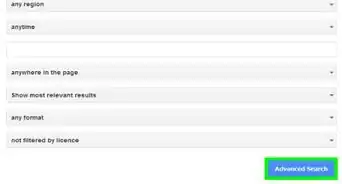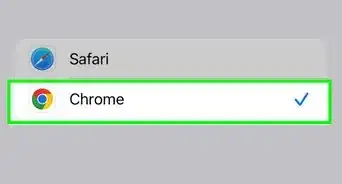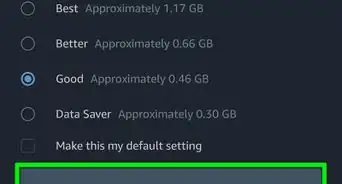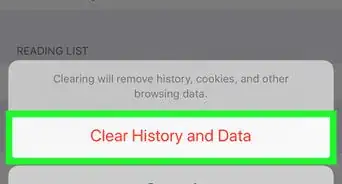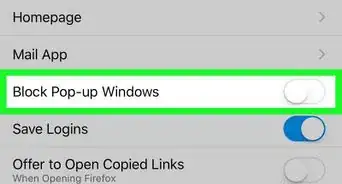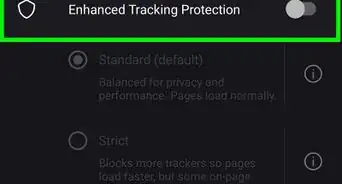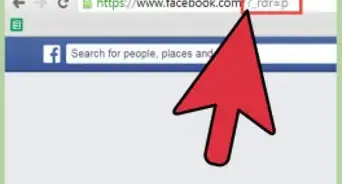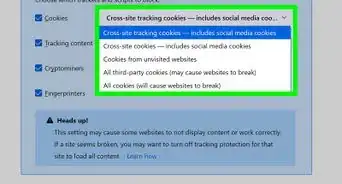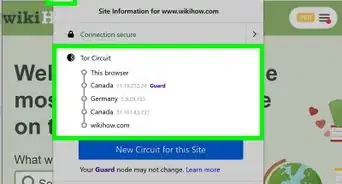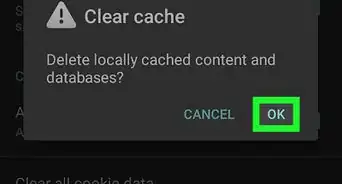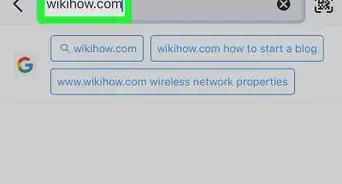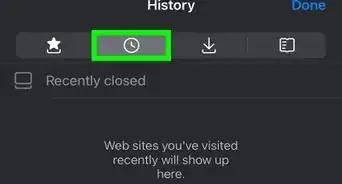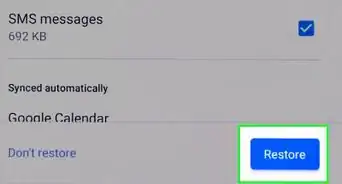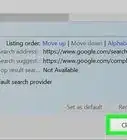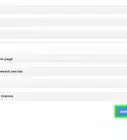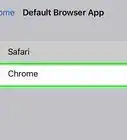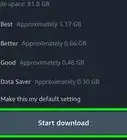This article was co-authored by wikiHow staff writer, Jack Lloyd. Jack Lloyd is a Technology Writer and Editor for wikiHow. He has over two years of experience writing and editing technology-related articles. He is technology enthusiast and an English teacher.
The wikiHow Tech Team also followed the article's instructions and verified that they work.
This article has been viewed 700,956 times.
Learn more...
This wikiHow teaches you how to set Google as your browser's search engine. This is possible on both mobile and desktop versions of Chrome, Firefox, and Safari, as well as Microsoft Edge and Internet Explorer on desktop. If you changed your search engine but you're still being forced to use a different one, you can disable your browsers' extensions or run a virus scan on your computer to check for programs that are altering your settings.
Steps
Chrome on Desktop
-
1
-
2Click ⋮. This icon is in the top-right corner of the window. A drop-down menu will appear.Advertisement
-
3Click Settings. It's at the bottom of the drop-down menu.
-
4Scroll down and click Manage search engines. This option is in the "Search engine" section of options.
- You can also change the address bar's search engine back to Google in this section by clicking the "Search engine used in the address bar" drop-down box and then clicking Google.
-
5Click ⋮ to the right of Google. A menu will appear.
-
6Click Make default. You'll see this in the menu. Doing so sets Google as your Chrome default search engine.
Chrome on Mobile
-
1
-
2Tap ⋮. It's in the top-right corner of the screen. A drop-down menu will appear.
-
3Tap Settings. This option is at the bottom of the drop-down menu.
-
4Tap Search Engine. It's near the top of the page.
-
5Tap Google. Doing so selects Google as your Chrome search engine.
-
6Tap DONE. This will save your settings and return you to the last tab that you were on.
- Skip this step on Android.
Firefox on Desktop
-
1Open Firefox. It resembles an orange fox wrapped around a blue globe.
-
2Click ☰. You'll find this in the upper-right side of the page. A drop-down menu will appear.
-
3Click Options (Windows) or Preferences (Mac). This option is in the drop-down menu.
-
4Click the Search tab. It's either on the left side of the window (Windows) or at the top of the window (Mac).
-
5Click the "Default Search Engine" drop-down box. This is near the top of the window. A drop-down menu will appear.
-
6Click Google. Doing so selects Google as your Firefox search engine.
Firefox on Mobile
-
1Open Firefox. Tap the Firefox app icon, which resembles an orange fox wrapped around a blue globe.
-
2Tap ☰ (iPhone) or ⋮ (Android). It's in the bottom-center of the screen or the top-right corner of the screen, respectively.
-
3Tap Settings. It's in the pop-up menu at the bottom of the screen (iPhone) or near the bottom of the drop-down menu (Android). Doing so will open the Firefox settings menu.
- On iPhone, you may have to swipe left or right across the menu to bring up the Settings option.
-
4Tap Search. It's near the top of the page.
-
5Tap the current search engine. You'll see it near the top of the page. Doing so opens a list of available of search engines.
-
6Tap Google. This will select Google and set it as your Firefox search engine.
Microsoft Edge
-
1Open Microsoft Edge. It's the dark-blue "e" icon.
-
2Click ⋯. It's in the top-right side of the Edge window. A drop-down menu will appear.
-
3Click Settings. This option is at the bottom of the drop-down menu. A menu will pop out on the right side of the page.
-
4Scroll down and click View advanced settings. It's near the bottom of the pop-out menu.
-
5Scroll down and click Change search engine. You'll find this in the "Search in address bar with" section.
-
6Click Google. Doing so will select it.
-
7Click Set as default. It's near the bottom of the menu. Doing so will change your Microsoft Edge address bar's search engine to Google.
Internet Explorer
-
1Open Internet Explorer. It's a light-blue "e" icon with a gold band on it.
-
2
-
3Click Internet options. You'll find this near the bottom of the drop-down menu.
-
4Click the Programs tab. It's in the upper-right side of the Internet Options window.
-
5Click Manage add-ons. This button is in the "Manage add-ons" section of the Internet Options window. A second window will open.
-
6Click the Search Providers tab. It's on the left side of the window.
-
7Select Google. Click the Google icon in the middle of the window to select it.
-
8Click Set as default. It's below the bottom-right side of the search engine window. Doing so will set Google as your Internet Explorer search engine.
-
9Click Close. It's in the bottom-right corner of the window.
-
10Click OK. This is at the bottom of the Internet Options window. Internet Explorer should now use Google as its default search engine.
Safari on Desktop
-
1Open Safari. It's the blue, compass-shaped app icon.
-
2Click Safari. This menu item is in the top-left corner of the screen. A drop-down menu will appear.
-
3Click Preferences…. It's near the top of the Safari drop-down menu. This will open the Preferences window.
-
4Click the Search tab. You'll find this at the top of the Preferences window.
-
5Click the "Search engine" drop-down box. This is at the top of the Search tab. Clicking it prompts a drop-down menu.
-
6Click Google. It's in the drop-down menu. This sets Google as Safari's search engine.
Safari on iPhone
Community Q&A
-
QuestionHow can I set up Google to always search in the current year or month or a set time?
 Community AnswerYou can do that by clicking "Tools" on the right under the search bar, and then clicking where it says "Any time." It will give you several options for searching within different time frames.
Community AnswerYou can do that by clicking "Tools" on the right under the search bar, and then clicking where it says "Any time." It will give you several options for searching within different time frames. -
QuestionWhat is it called when you start typing a subject in Google and a drop-down appears with possible selections?
 IJDerrickCommunity AnswerThese drop-downs are called "suggested searches" or "search predictions." They use common searches and store them since they are so popular.
IJDerrickCommunity AnswerThese drop-downs are called "suggested searches" or "search predictions." They use common searches and store them since they are so popular.