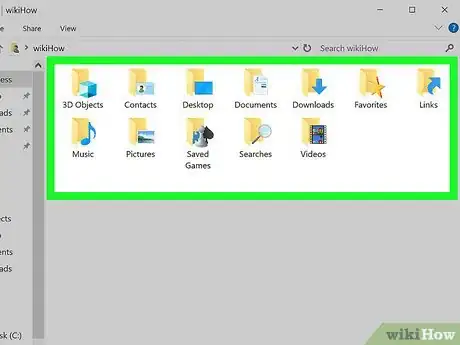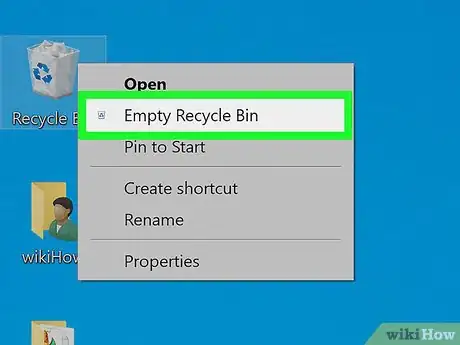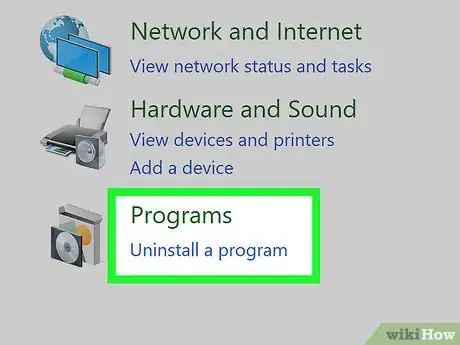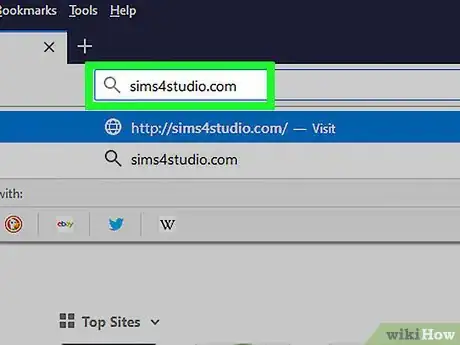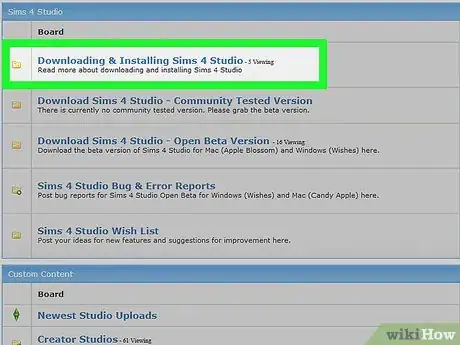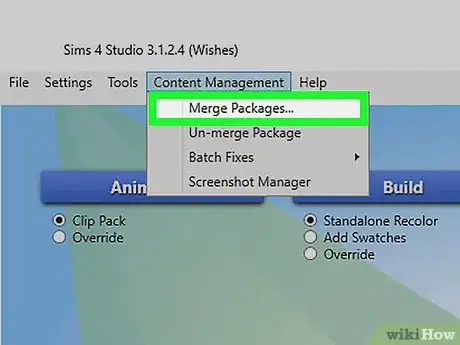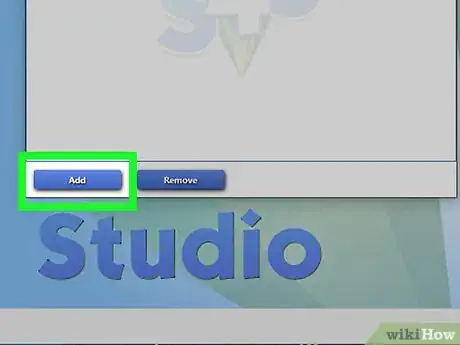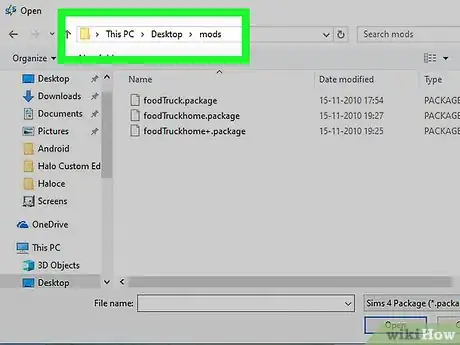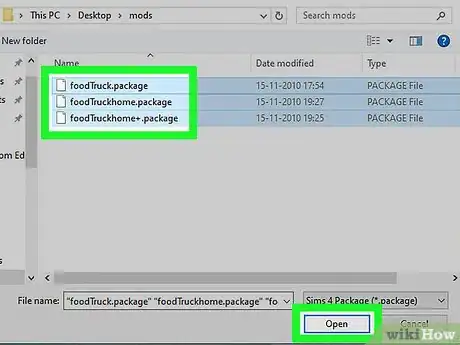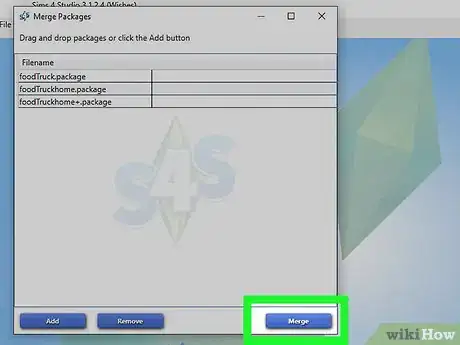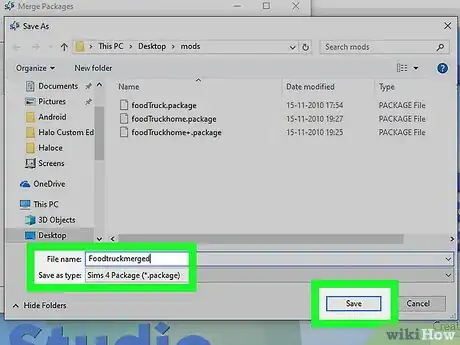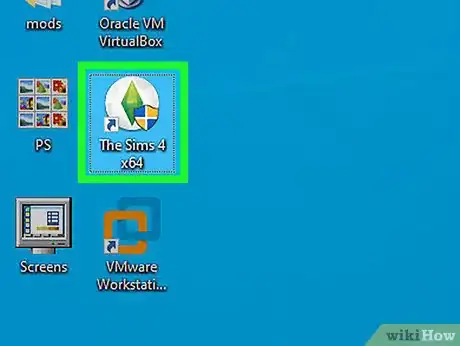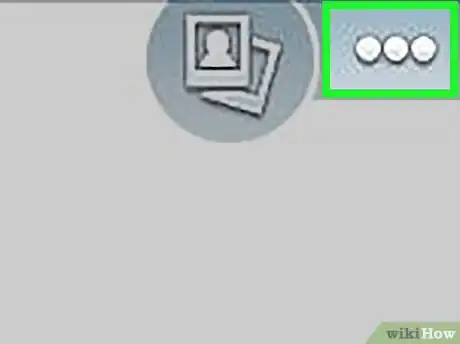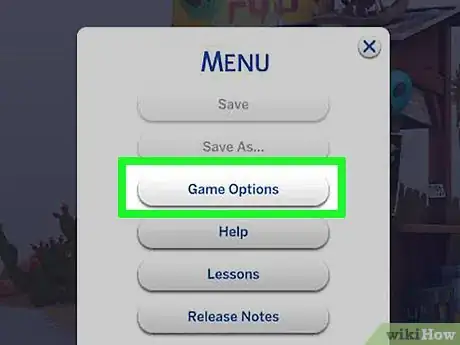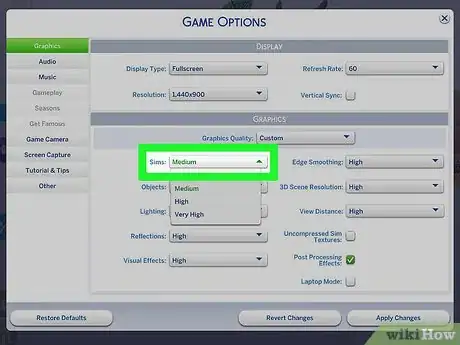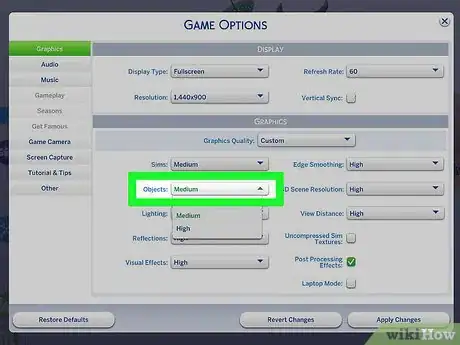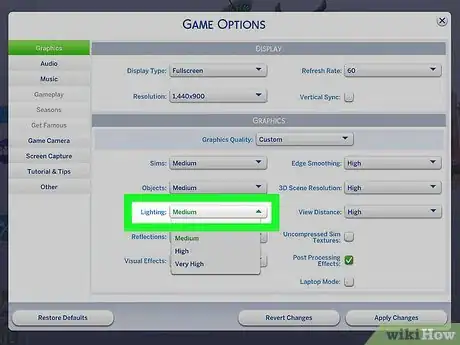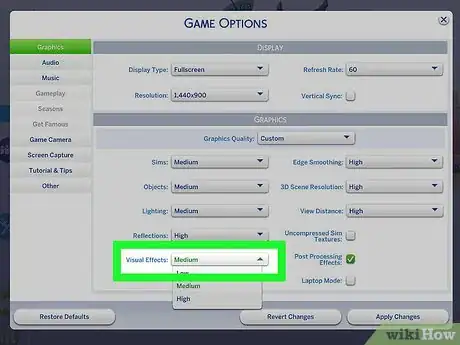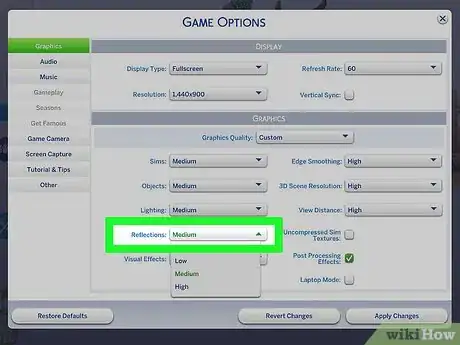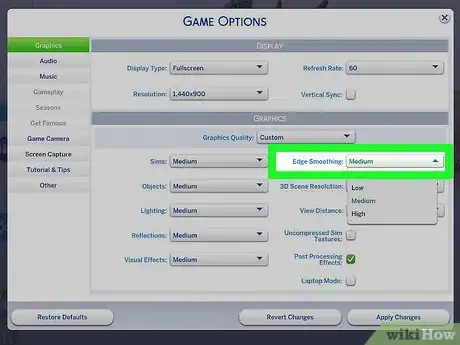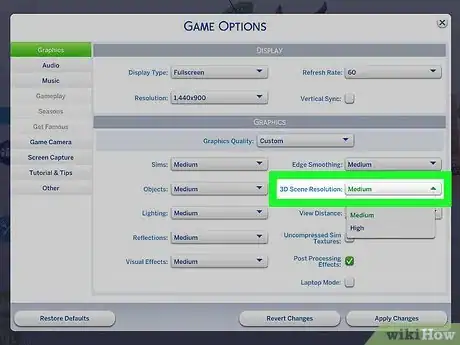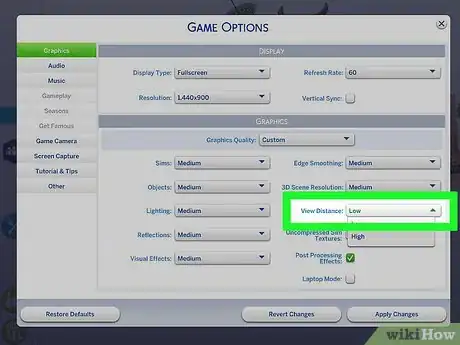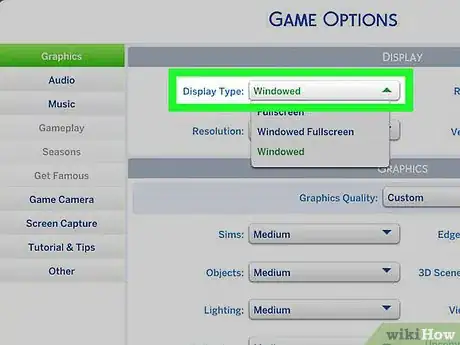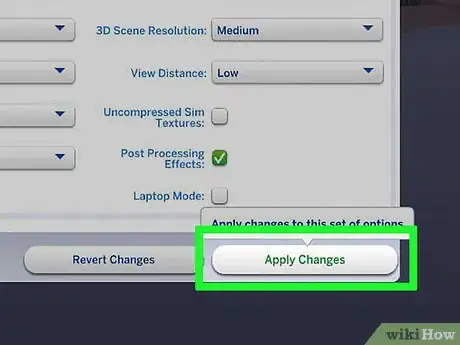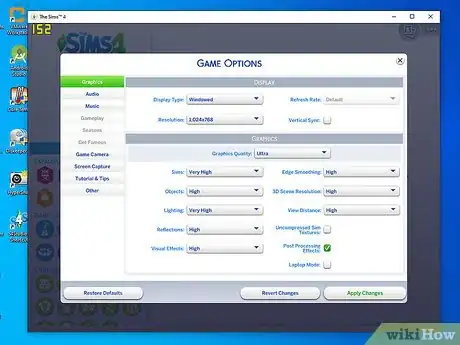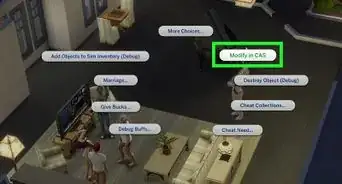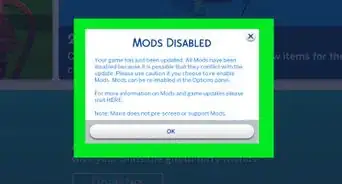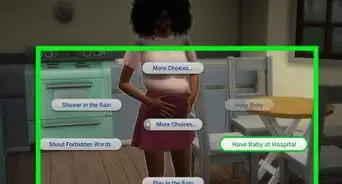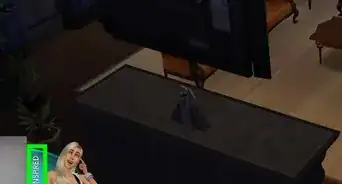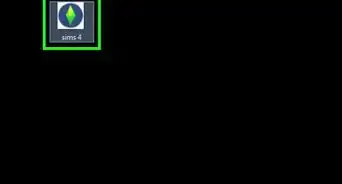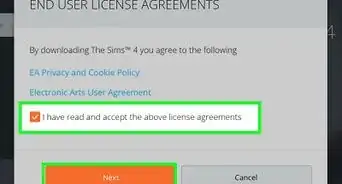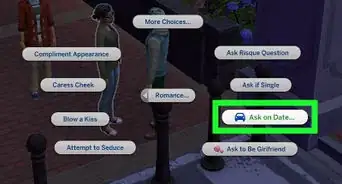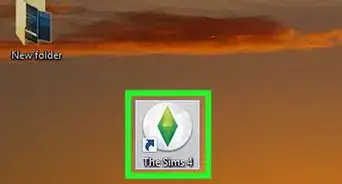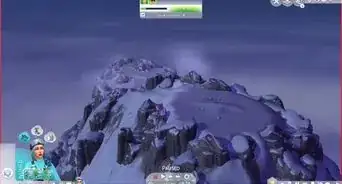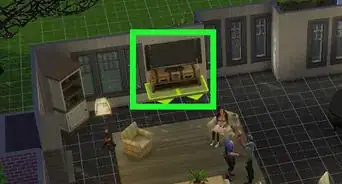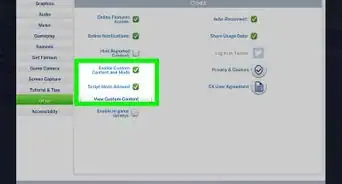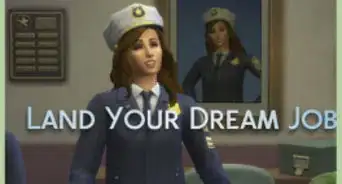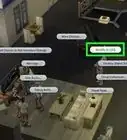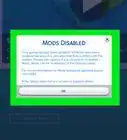This article was co-authored by wikiHow staff writer, Darlene Antonelli, MA. Darlene Antonelli is a Technology Writer and Editor for wikiHow. Darlene has experience teaching college courses, writing technology-related articles, and working hands-on in the technology field. She earned an MA in Writing from Rowan University in 2012 and wrote her thesis on online communities and the personalities curated in such communities.
This article has been viewed 114,246 times.
Learn more...
This wikiHow teaches you how to make Sims 4 run faster. The best way to reduce lag in Sims 4 is to clean out your computer by deleting old or unused files. You can also merge custom content files to speed up Sims 4, or change your game settings to reduce the strain on your computer.
Steps
Cleaning Out Your Computer
-
1Delete old and unused files. Go through your folders, like Photos and Documents, and trash what you don’t need. Having about 95% of your hard drive taken up by files means your computer doesn’t have the space it needs to store information, like temporary files for programs.
- You can sign up for Cloud services like Google Drive to store your pictures and videos so they don’t take up space on your computer.
- This will help to speed up your Mac or your Windows computer and reduce lag on Sims 4.
-
2Empty your trash can or recycle bin. These files are still stored on your computer and will take up space on your hard drive, which can ultimately make your Sims 4 game lag.
- You can do this by right-clicking or ⌘ Command-clicking and selecting Empty.
Advertisement -
3Uninstall old programs and applications. On a Windows Computer, you can find this feature in your Control Panel. On a Mac, you can uninstall applications from the Applications folder. Uninstalling these programs and applications will reboot your computer and help it run faster.
- All these steps to clean your computer will help to speed up your Mac or your Windows computer and reduce lag on Sims 4.
Merging Your CC
-
1Go to https://sims4studio.com/ in a web browser. Click Login in the upper right corner of the window if you're not automatically signed in.
-
2Click Tools. You’ll find this in the menu at the top of the browser.
-
3Click Merge Packages. A merge window will pop up.
-
4Click Add. You’ll find this at the bottom left of the pop-up. Your file browser will appear and will load in your Sims 4 folder.
-
5Navigate to your custom content.
-
6Select your CC to merge. You can hold down Ctrl or ⌘ Command and click to select multiple files.
-
7Click Merge. You’ll find this on the lower right of the pop-up. Your file browser will pop up for you to select a new location for the merged file to download.
-
8Click Save. A progress bar and all your merging files will appear.
- Your custom content should now take up less space.
Changing Your Game Graphics Settings
-
1Launch Sims 4. You can find this in either your Start Menu or Applications folder.
-
2Click the menu icon ••• . You’ll find this in the top right of your screen. A menu will pop up in the center of your screen.
-
3Click Options. Your game options menu will pop up in “Graphics” settings.
- You can pick and choose which settings to change, but setting all to low will definitely improve your game performance.
-
4Click the Sims tab and set it to the medium/low setting. All the Sims throughout the game will appear on a lower setting, producing either pixels or blockiness, but your game will run smoother.
-
5Click the Objects tab and set it to the medium/low setting. All the objects (like the food blender) throughout the game will appear on a lower setting, producing either pixels or blockiness, but your game will run smoother.
-
6Click the Lighting tab and set to the medium/low setting. All the lighting throughout the game will appear on a lower setting, producing either pixels or blockiness, but your game will run smoother.
-
7Click the Visual Effects tab and set it to the medium/low setting. All the visual effects throughout the game (like the food blender blending food) will appear on a lower setting, producing either pixels or blockiness, but your game will run smoother.
-
8Click the Reflections tab and set it to the medium/low setting. All the reflections (like mirrors) throughout the game will appear on a lower setting, producing either pixels or blockiness in their reflections, but your game will run smoother.
-
9Click the Edge Smoothing tab and set it to the medium/low setting. All the edge smoothing throughout the game (like the leaves on trees) will appear on a lower setting, producing either pixels or blockiness, but your game will run smoother.
-
10Click the 3D Scene Resolution tab and set it to the medium/low setting. All the 3D scene resolutions throughout the game will appear on a lower setting, producing either pixels or blockiness, but your game will run smoother.
-
11Click the View Distance tab and set it to the medium/low setting. All the view distance throughout the game (like seeing the whole neighborhood from your Sims’ backyard) will appear on a lower setting, producing either pixels or blockiness, but your game will run smoother.
-
12Click the Display Type tab and set it to the “Windowed Mode” setting. Your game will appear with a resizable border.
-
13Click Apply Changes. Your changes are applied and the game options window will disappear.
-
14Drag and drop so your game window is smaller. A smaller window will run faster than a large window.
References
About This Article
1. Delete old and unused files.
2. Empty your trash or recycling bin.
3. Uninstall old programs or applications.