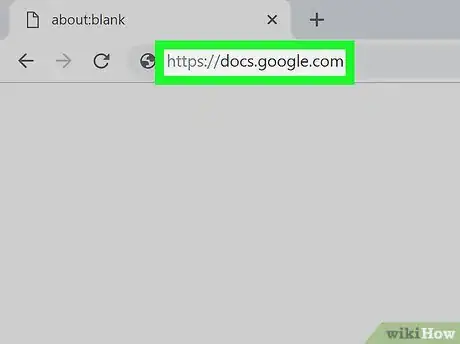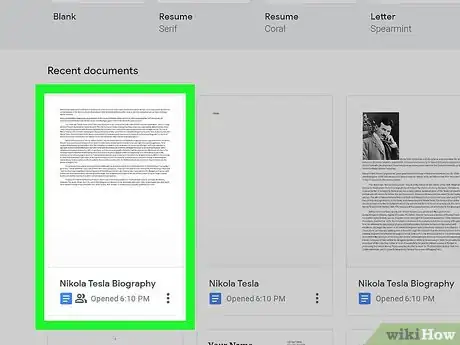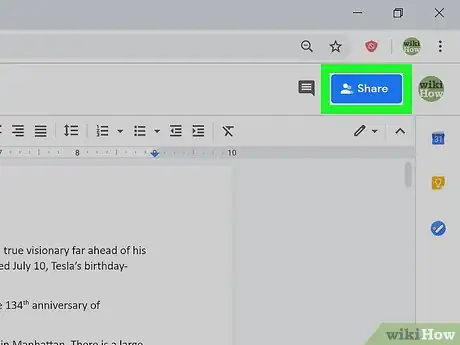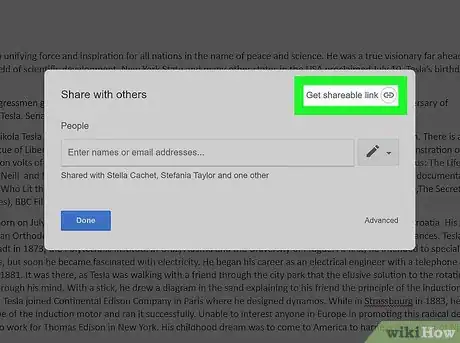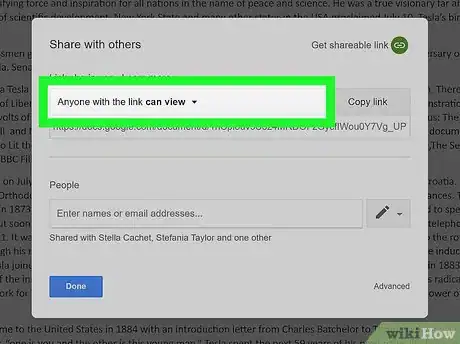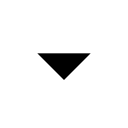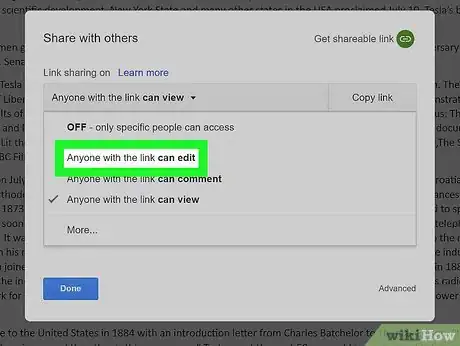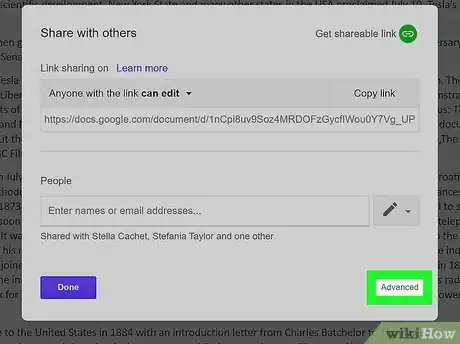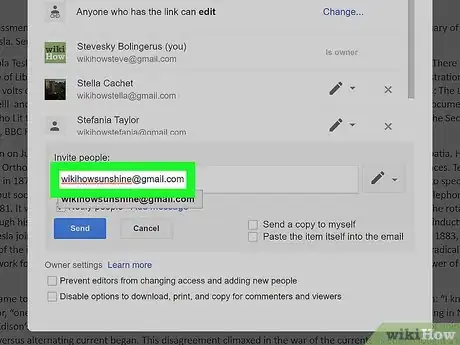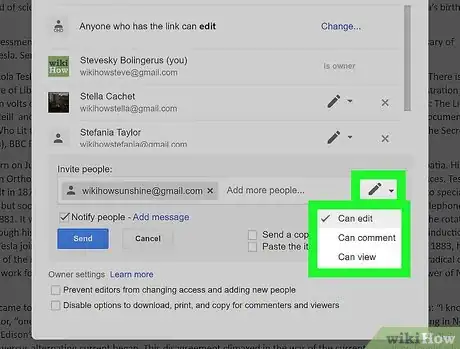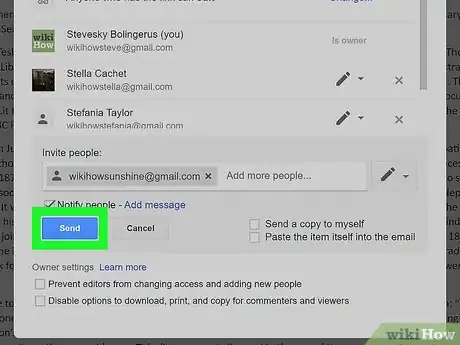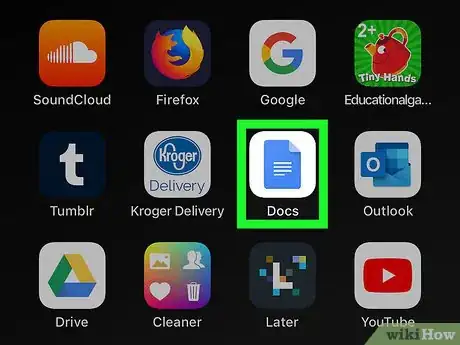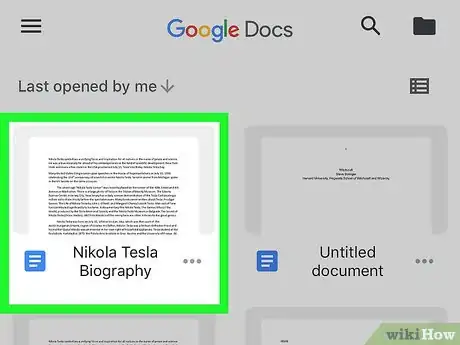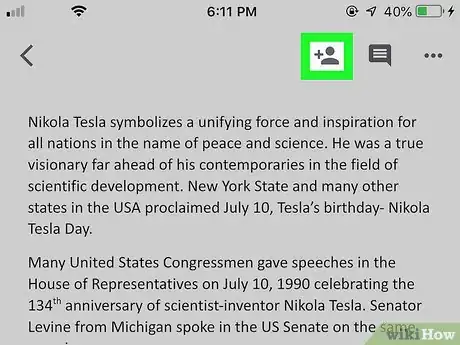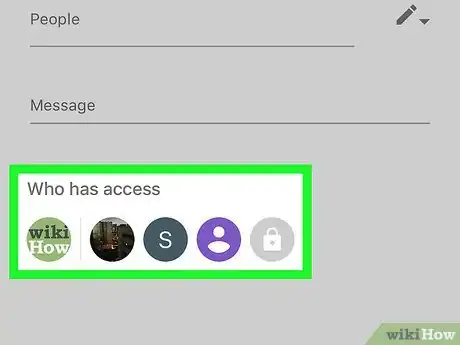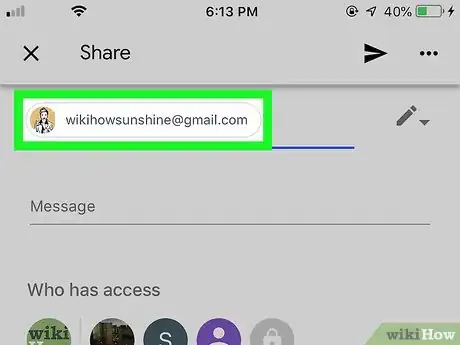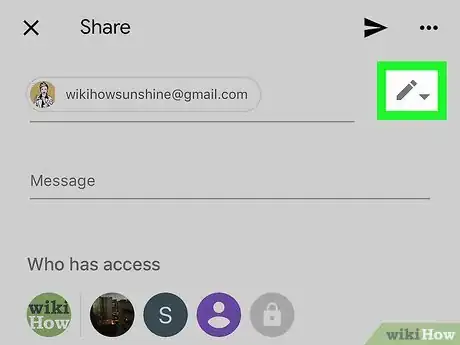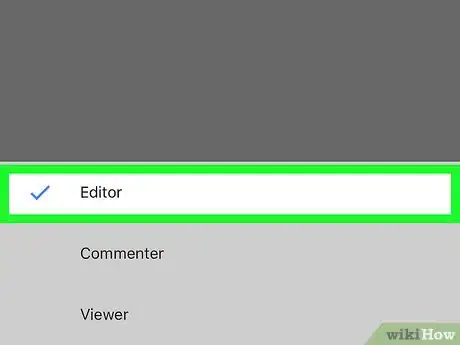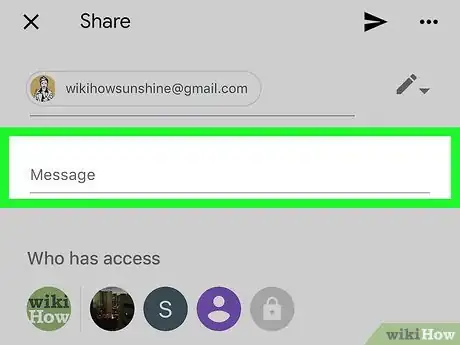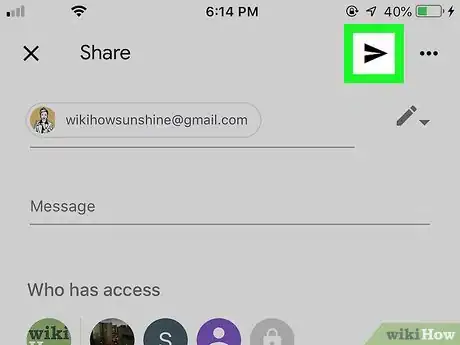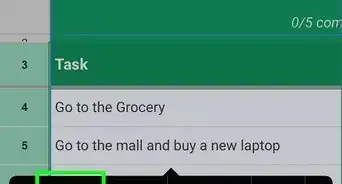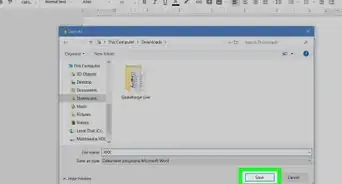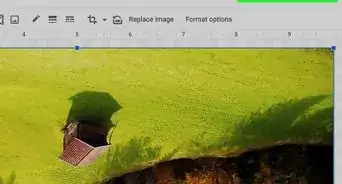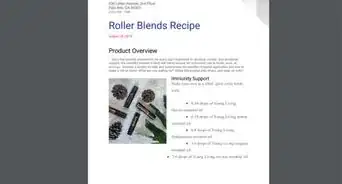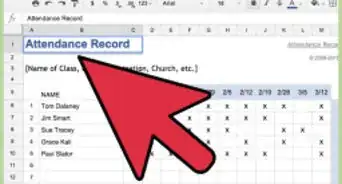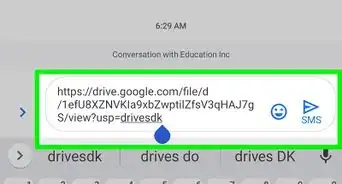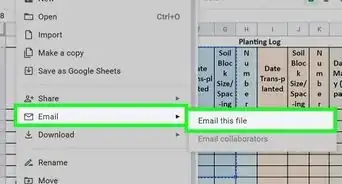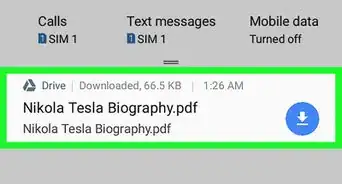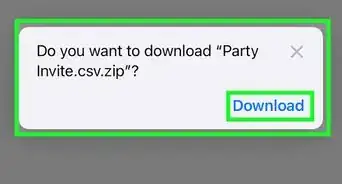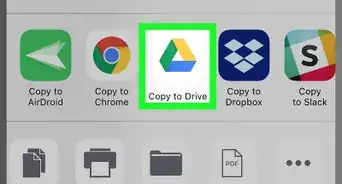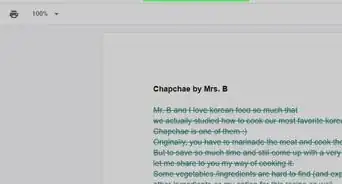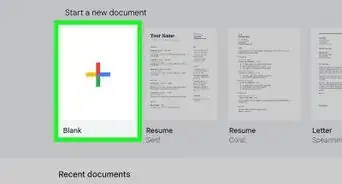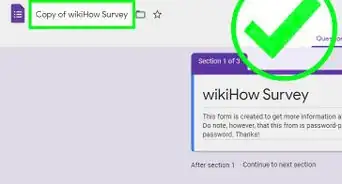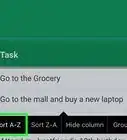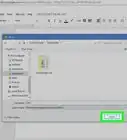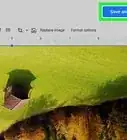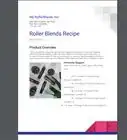This article was co-authored by wikiHow Staff. Our trained team of editors and researchers validate articles for accuracy and comprehensiveness. wikiHow's Content Management Team carefully monitors the work from our editorial staff to ensure that each article is backed by trusted research and meets our high quality standards.
The wikiHow Tech Team also followed the article's instructions and verified that they work.
This article has been viewed 270,312 times.
Learn more...
This wikiHow teaches you how to share a saved document on Google Docs, and allow other users to edit the document online. You can change each user's individual settings, and invite new editors by email or link.
Things You Should Know
- If you’re using a computer, open the document you want to make editable and share it with the people who will work on it.
- If you’re using the mobile app, open the document and click the person icon with a plus next to it. This will let you share the file with the contacts you enter.
- For both computer and mobile, you can choose whether the people you share the document with can edit, comment, or just view the file.
Steps
Using a Computer
-
1Open the Google Docs website in your internet browser. Type or paste the http://www.docs.google.com link into your address bar, and press ↵ Enter or ⏎ Return on your keyboard.
- If you're not automatically signed in, sign in with the Google account you want to use.
-
2Click the document you want to edit. You can find all your documents here. Just click the one you want to make editable for other contributors. This will open the document.
- You can create or upload a new document by clicking the gray folder icon on the top right of the document list.
Advertisement -
3Click the blue Share button. This button is in the upper-right corner of the document. It will open this document's sharing preferences in a new pop-up.
-
4Click Get shareable link on the top right. This button looks like a chain icon in a circle in the upper right corner of the Share pop-up. It will reveal your document's sharing link.
- The icon will turn green.
- If the icon is already green, then there should already be a sharing link for this document here, and clicking will copy it to your clipboard.
-
5
-
6Select Anyone with the link "can edit" on the drop-down. This will allow any user with the sharing link to join the document online, and edit it with their account.
- Alternatively, you can individually enter email addresses under "People" at the bottom, click the drop-down next to the email list, and select Can edit here.
- You can now copy the sharing link at the top, and share the document with anyone. The link will allow anyone to edit your document.
-
7Click Advanced on the bottom right. This is a gray button in the lower right corner of the Sharing pop-up. It will open a list of all the people sharing this document.
- You can also copy the sharing link at the top here.
-
8Enter an email address into the "Invite people" field (optional). You can send invites to people by email to access this document, and notify they can edit it.
- If you're manually entering multiple email addresses, make sure to separate each address with a comma.
- If you don't want to send out notifications, uncheck the "Notify people" box below the email field.
-
9
-
10Click the blue Send button. This will send an invitation email, and a shareable link to your document to the selected contacts. All the invited contacts will be able to edit your document.
- If you uncheck the Notify people box, you'll have to click OK here, and share your document's sharing link manually.
Using the Mobile App
-
1Open the Google Docs app on your iPhone, iPad or Android. The Docs icon looks like a blue document sheet on a white background. You can find it on your home screen, in a folder or on the Apps tray.
-
2Find and tap the document you want to make editable. This will open the document in full-screen.
- Alternatively, tap the colored "+" icon on the bottom right, and create a new document.
-
3Tap the figurehead with the "+" icon at the top. You can find this button near the upper right corner of the screen. It will open the "Share" page.
- If you don't have permission to edit sharing preferences in a shared document, you'll see notification pop-up here.
- If you don't see this icon, you can tap the three-dot icon on the top right, select Share & export on the menu panel, and tap Share here.
-
4Tap the user list under "Who has access" (optional). This will open a list of all the people with access to the document.
- You can tap the icon drop-down next to a user here, and select Editor to grant them the ability to make edits.
-
5Enter the contact you want to invite to the document. Tap the People field, and type the contacts you want to add as editors.
- You can select from your saved contacts here, or manually type an address, and separate with a comma.
-
6
-
7Select Editor in the pop-up. This will allow all the selected contacts here to edit the document.
-
8Enter an invitation message to your contacts (optional). If you want to write a message, you can use the Message field.
-
9
About This Article
1. Open Google Docs.
2. Click a document.
3. Click Share on the top right.
4. Click Get shareable link on the top right.
5. Click Advanced on the bottom right to see all users.