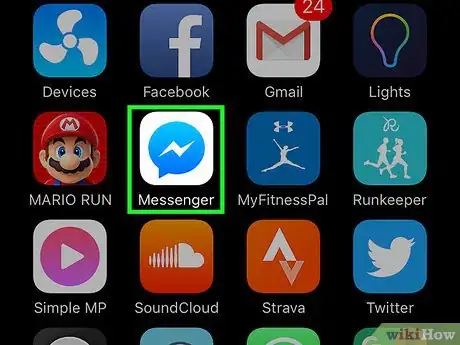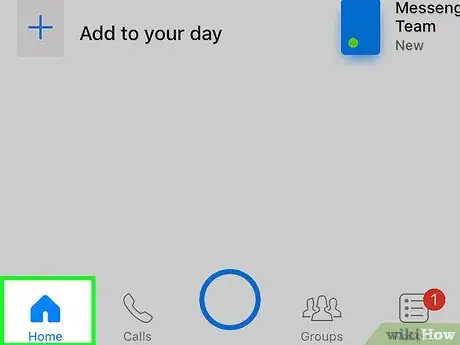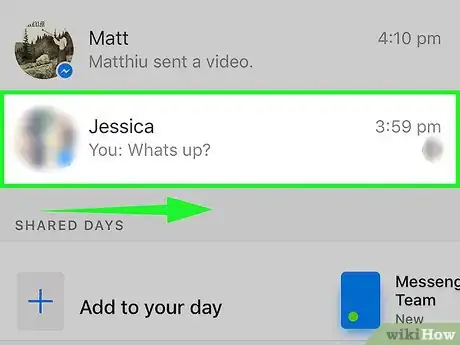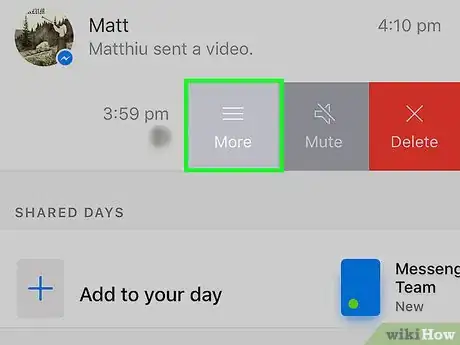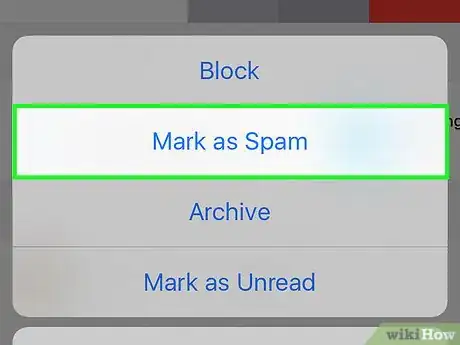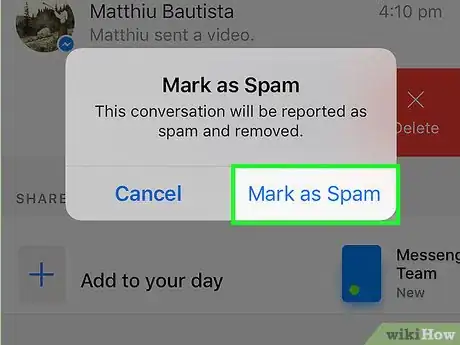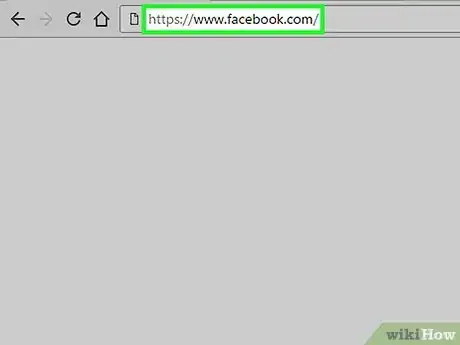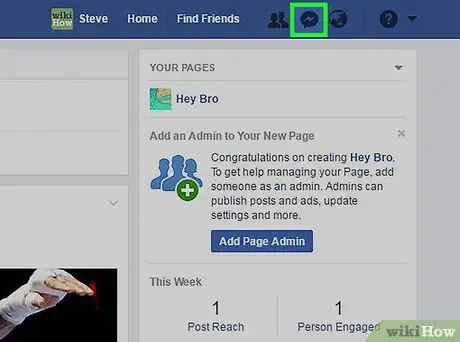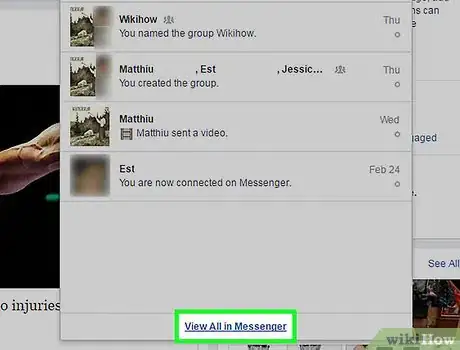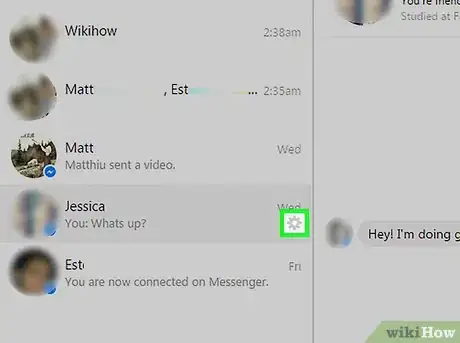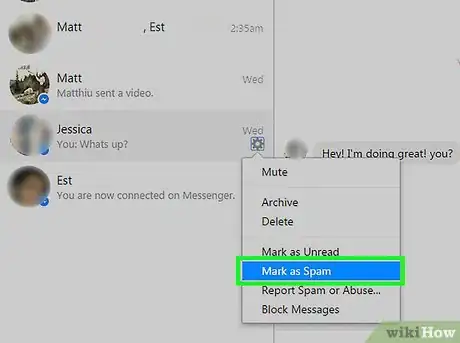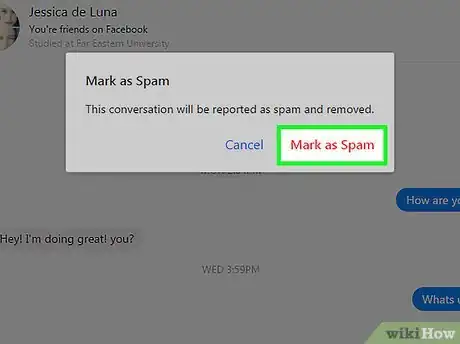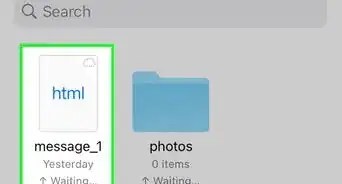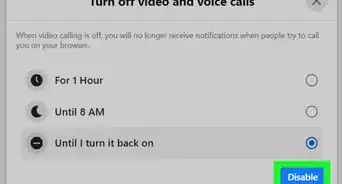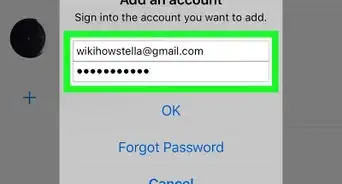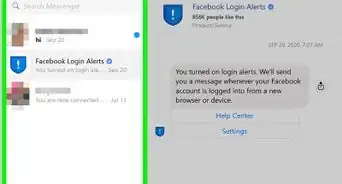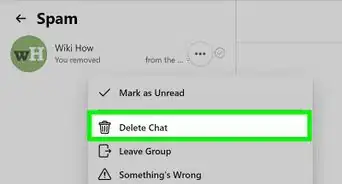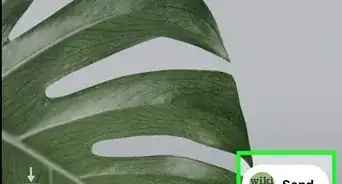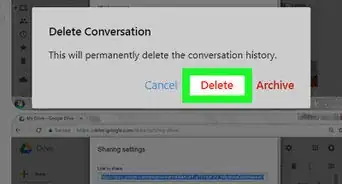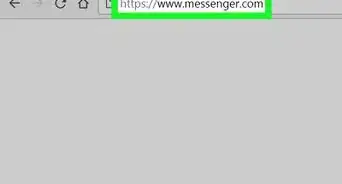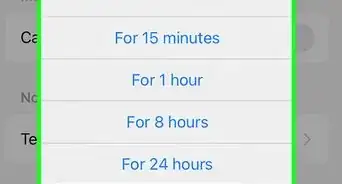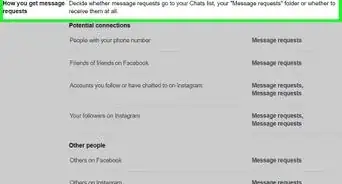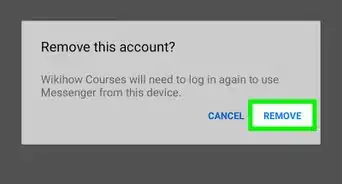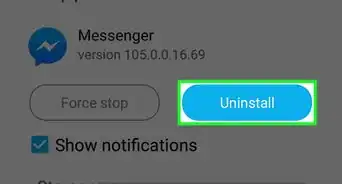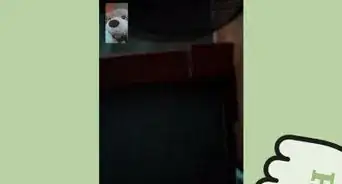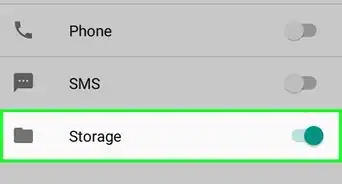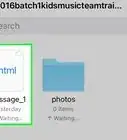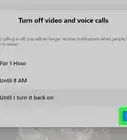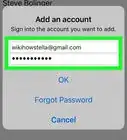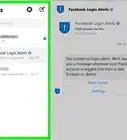X
This article was co-authored by wikiHow staff writer, Jack Lloyd. Jack Lloyd is a Technology Writer and Editor for wikiHow. He has over two years of experience writing and editing technology-related articles. He is technology enthusiast and an English teacher.
This article has been viewed 59,349 times.
Learn more...
This wikiHow teaches you how to label a Facebook Messenger conversation as "Spam", which will both remove it from your inbox and report the sender to Facebook.
Steps
Method 1
Method 1 of 2:
Using the Mobile App
-
1Open the Messenger app. It's the white bolt of lightning on a blue background.
- If you aren't signed into Messenger, type in your phone number, tap Continue, and enter your password.
-
2Tap the Home tab. It's in the bottom left corner of the screen.
- If Messenger opens to a conversation, tap the Back button in the top left corner of the screen first.
Advertisement -
3Swipe left over a conversation. Doing so will bring up three options to the right of the conversation: ☰ More, Mute, and Delete.
-
4Tap ☰ More. You should see a pop-up window appear after doing so.
-
5Tap Mark as Spam. It's toward the bottom of the screen.
-
6Tap Mark as Spam when prompted. Doing so will both remove the conversation from Messenger's Home page and report the sender to Facebook.
Advertisement
Method 2
Method 2 of 2:
Using the Facebook Website
-
1Open the Facebook website. If you're logged into Facebook, it should open to your News Feed.
- If you aren't logged into Facebook, enter your email address (or phone number) and password in the top right corner of the screen and click Log In.
-
2Click the Messenger icon. It's the blue lightning bolt image in the list of options that are in the top right corner of the Facebook page.
-
3Click View All in Messenger. It's at the bottom of the Messenger drop-down window here.
-
4Click ⚙️ to the right of a Spam conversation. You'll need to hover over the conversation on the left side of the screen in order to do so.
-
5Click Mark as Spam.
-
6Click Mark as Spam again. This option will be available in a pop-up window. Clicking it will both mark the message in question as spam and remove it from your inbox.
Advertisement
Warnings
- Don't mark people who are simply irritating you as "Spam".⧼thumbs_response⧽
Advertisement
About This Article
Article SummaryX
1. Open Messenger.
2. Tap Home.
3. Swipe left over a conversation.
4. Tap ☰ More.
5. Tap Mark as Spam.
6. Tap Mark as Spam when prompted.
Did this summary help you?
Advertisement