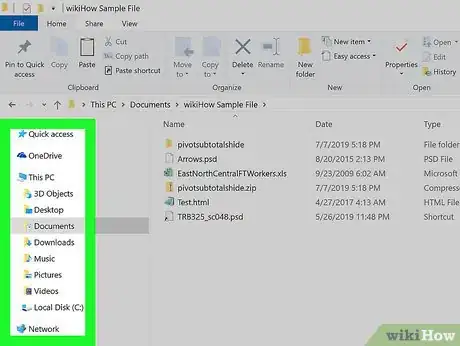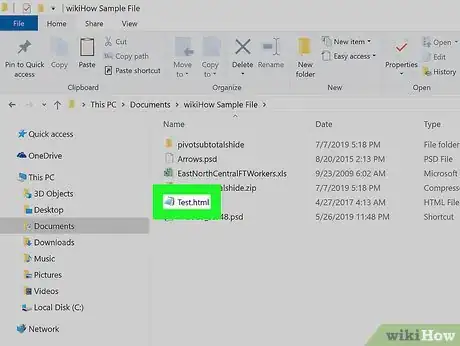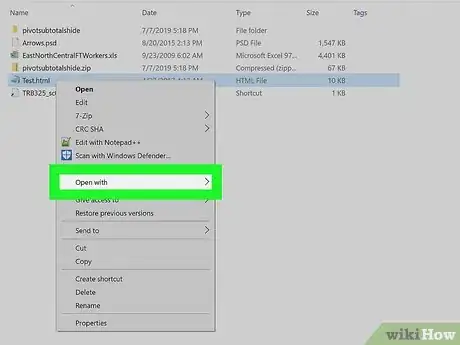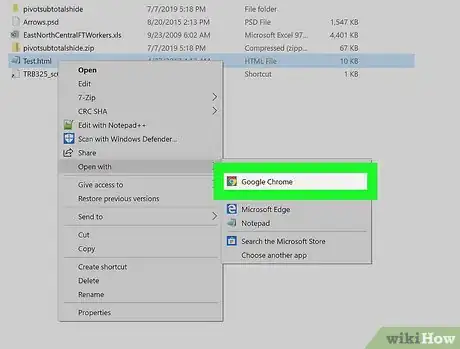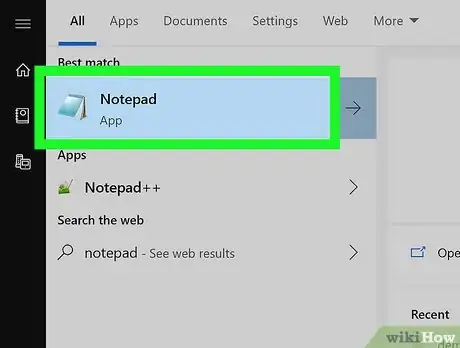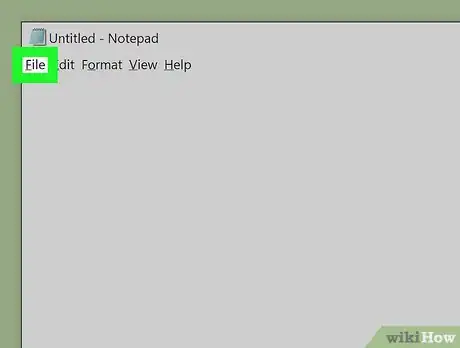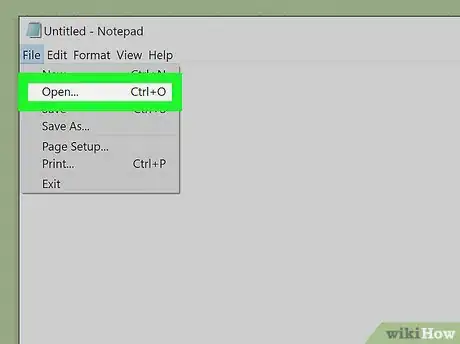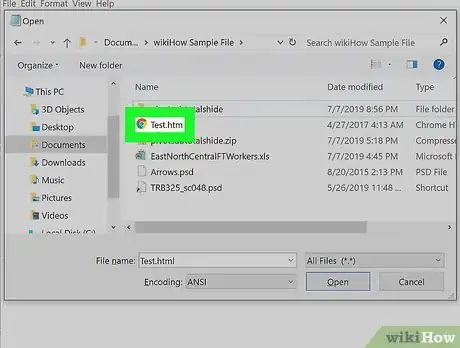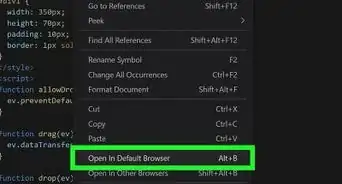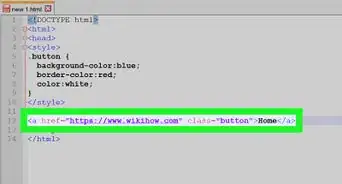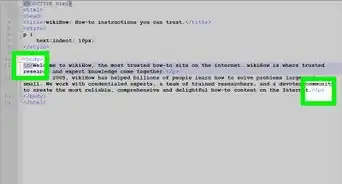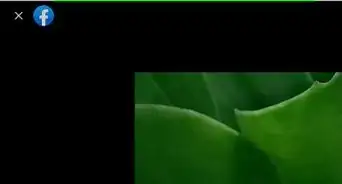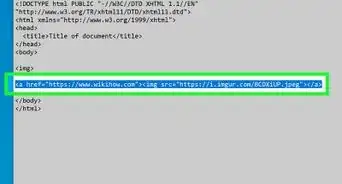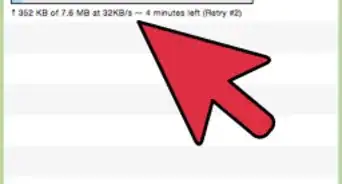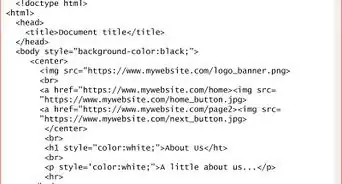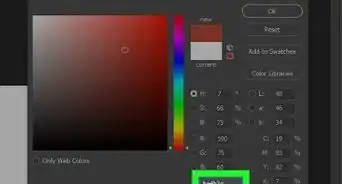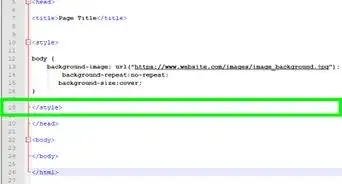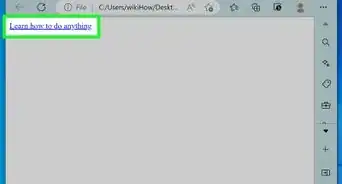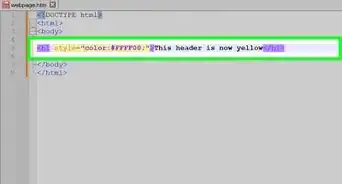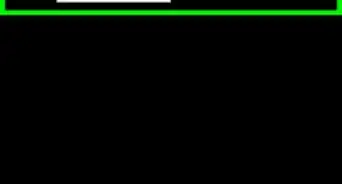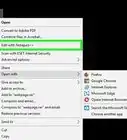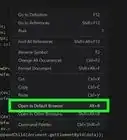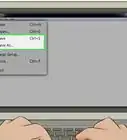This article was co-authored by wikiHow staff writer, Darlene Antonelli, MA. Darlene Antonelli is a Technology Writer and Editor for wikiHow. Darlene has experience teaching college courses, writing technology-related articles, and working hands-on in the technology field. She earned an MA in Writing from Rowan University in 2012 and wrote her thesis on online communities and the personalities curated in such communities.
This article has been viewed 89,840 times.
Learn more...
HTM files are most commonly known as HTML files, which are the files that contain HTML. If you open an HTM file in a text editor like Notepad or TextEdit, you’ll only see lines of text and symbols. But when you open HTM files in a web browser like Safari, Edge, or Chrome, you'll see the web page created by the code. This wikiHow will show you how to open HTM files using apps that are already on your Windows or macOS computer.
Things You Should Know
- Right click the file you want to open. Click Open with and choose a web browser. The file will open in view only mode.
- To edit, open Notepad (PC) or TextEdit (Mac). Click File > Open and choose your HTM file.
- You can also use third party applications such as Dreamweaver, Eclipse, and Bluefish to open, edit, and preview HTML files.
Steps
Opening for Viewing
-
1Browse to the HTM file you want to open. Web browsers like Chrome, Safari, and Microsoft Edge display HTML coding as websites rather than opening them for editing. You can use this method to view the file as a webpage.
-
2Right-click the file ending with .htm or .html. A menu will expand.Advertisement
-
3Select the Open with menu. A list of apps on your computer will appear.
-
4Select a web browser. Some common options are Edge, Safari, Chrome, and Firefox. Once you select a browser, it will open to display the webpage as it’s coded.
Opening for Editing
-
1Open Notepad (PC) or TextEdit (Mac). These text editors come with your computer and can be used to edit HTM files. You’ll find the app on either your Start menu or in the Applications folder.
-
2Click the File menu. You’ll see this either at the top of the program window or at the top of your screen.
-
3Click Open. A file browser will pop up.
-
4Navigate to and double-click your HTM file. This opens the HTML file for editing.
- After editing the file, you can save your changes by clicking the File menu and selecting Save.
- See the "Using Chrome or Safari" method to learn how to view your changes in a web browser.
About This Article
1. Open Notepad (Windows) or TextEdit (Mac).
2. Click the File tab.
3. Click Open.
4. Navigate to and double-click your HTM file.