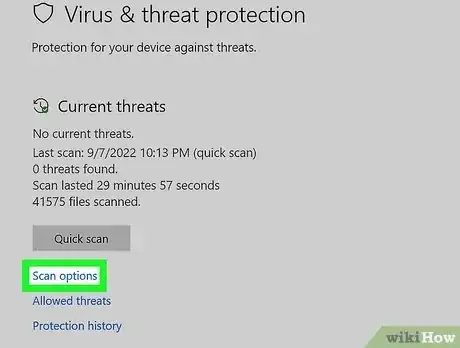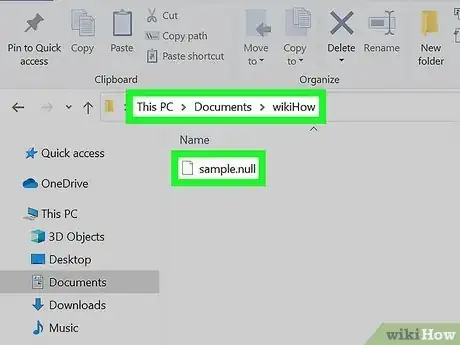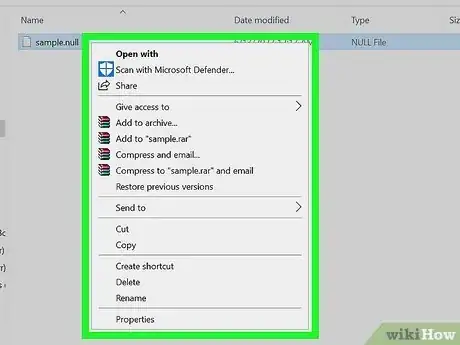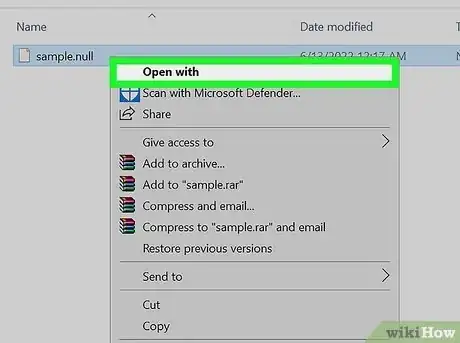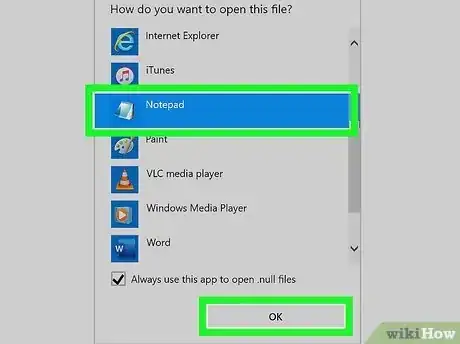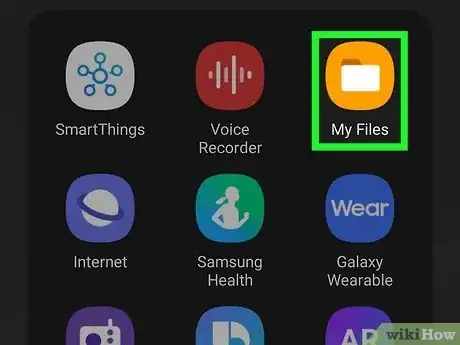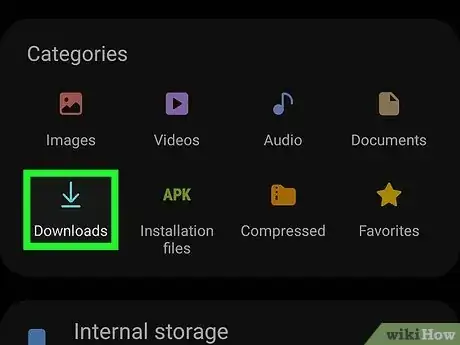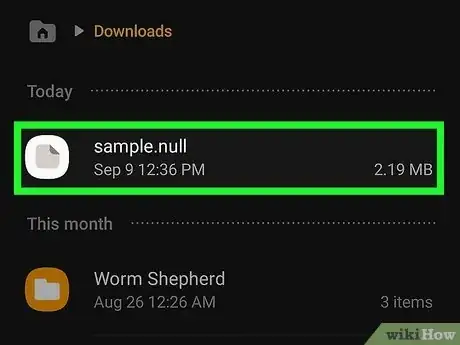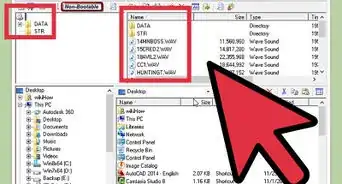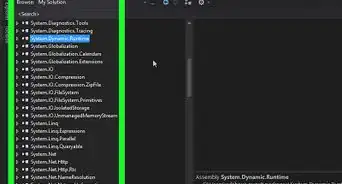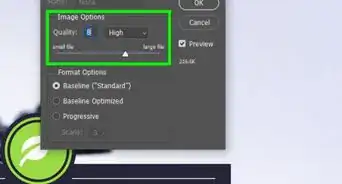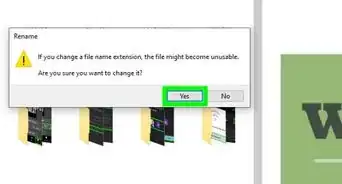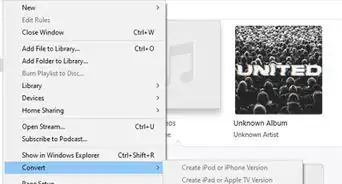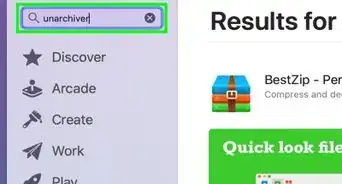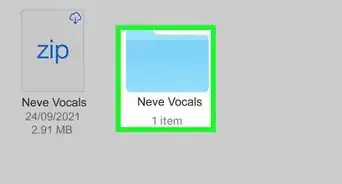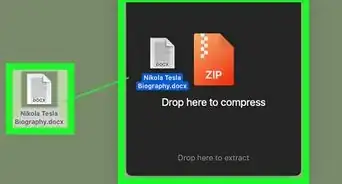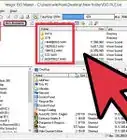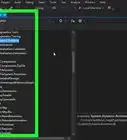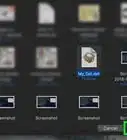This article was co-authored by wikiHow staff writer, Darlene Antonelli, MA. Darlene Antonelli is a Technology Writer and Editor for wikiHow. Darlene has experience teaching college courses, writing technology-related articles, and working hands-on in the technology field. She earned an MA in Writing from Rowan University in 2012 and wrote her thesis on online communities and the personalities curated in such communities.
This article has been viewed 4,683 times.
Learn more...
Is there a .null file on your computer that you want to open and inspect? Be careful! Most .null files are corrupted files that have been generated by viruses or malware that came with some software you've downloaded. Other times, you're emailed a .null file and asked to pay a fee to open it, but those are scams that you shouldn't fall for. This wikiHow article teaches you what to do with NULL files you find on your Windows or Mac computer, Android, iPhone, or iPad.
Things You Should Know
- NULL files are usually be corrupted files that were generated by a virus or malware.
- Some third-party apps may create files ending with .null when they encounter errors.
- Some NULL files will open with the computer's default text editor (like Notepad or TextEdit).
- Tap the file on your phone or tablet to see if you can open it without a computer.
Steps
Using a Windows or Mac Computer
-
1Navigate to the .null file on your computer. If you don't have a virus, you can try opening the NULL file in a text editor to see what's inside. This won't always work, as the file may contain code that can't be translated to text.
-
2Right-click the file. If you're on a Mac, press Ctrl as you click or press the trackpad with two fingers to right-click.
-
3Select Open with…. You'll see this on the menu.
-
4Select your text editor in the list. If you're using a Windows computer, you should see Notepad. If you're using a Mac, you'll see TextEdit instead. This will attempt to display a plain text version of the NULL file in your text editor.
- If the file is a jumbled mess, it's not a text file. It's possible it's some sort of media file—you can try using a media player like Final Media Player or VLC Media Player to open it.
- You may want to use some sort of universal file viewer if the text editor doesn't work.
- Since a file ending with .null isn't going to be important to any apps, it's likely safe to delete.
Using an Android, iPhone, or iPad
-
1Open your file manager on your Android or iOS device. Tap My Files (Android) or Files (iPhone/iPad) to see the files on your phone or tablet.
- The file manager's name may vary depending on your Android version.
-
2Go to the Downloads folder. This might say "Recently Downloaded" instead. However, the .null file should be there if you downloaded it as an email attachment.
-
3Tap the file. If you have compatible apps for the NULL file, it will open.
- If it doesn't open, you most likely need to use your computer, or simply delete it.
Warnings
- You should leave any NULL files alone and not open them. Any that you do open will result in illegible text.[2]⧼thumbs_response⧽