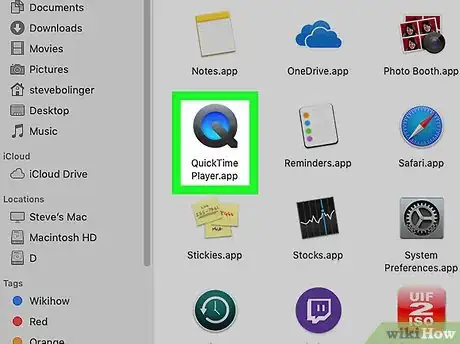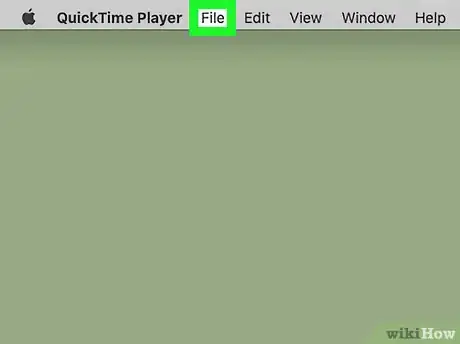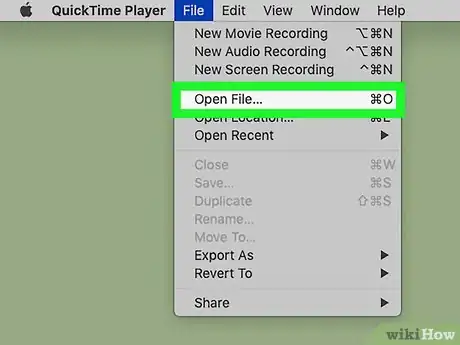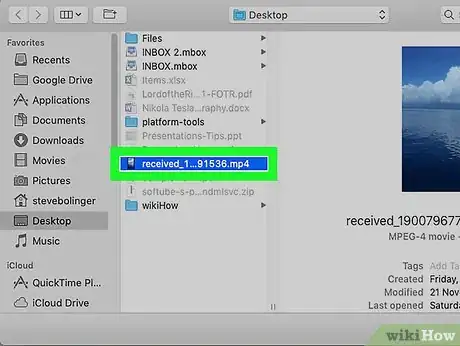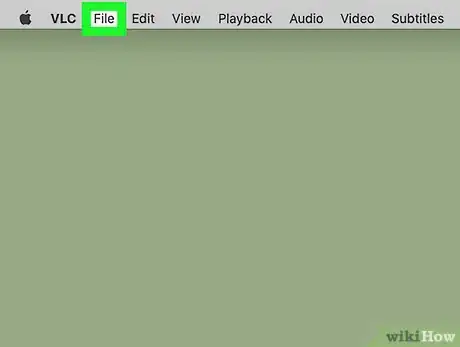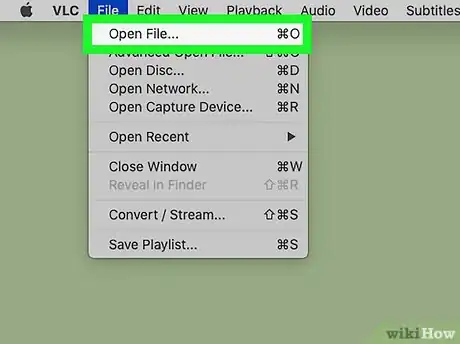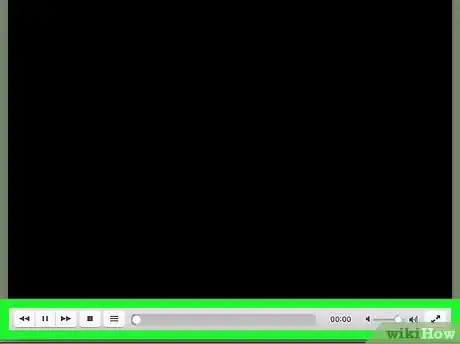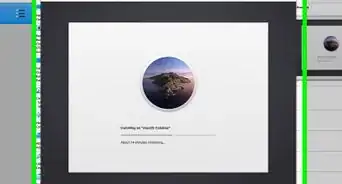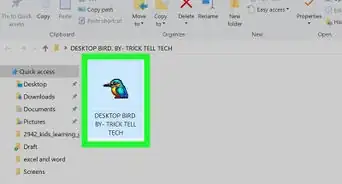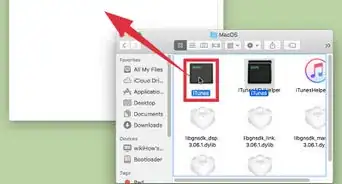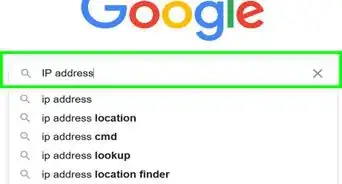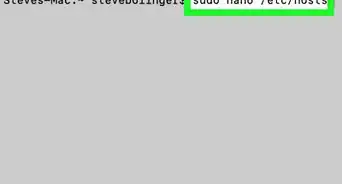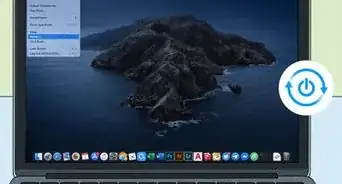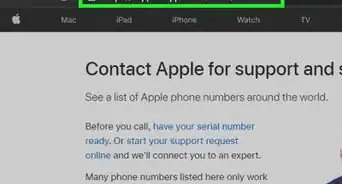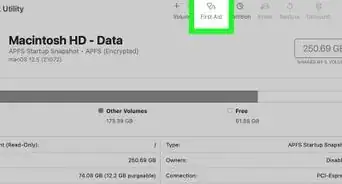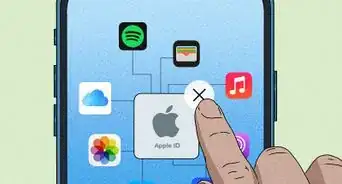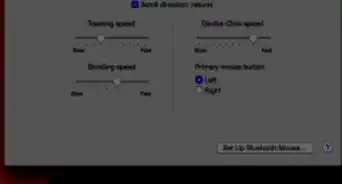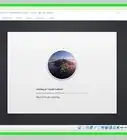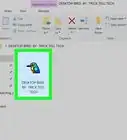This article was co-authored by wikiHow staff writer, Darlene Antonelli, MA. Darlene Antonelli is a Technology Writer and Editor for wikiHow. Darlene has experience teaching college courses, writing technology-related articles, and working hands-on in the technology field. She earned an MA in Writing from Rowan University in 2012 and wrote her thesis on online communities and the personalities curated in such communities.
This article has been viewed 13,980 times.
Learn more...
This wikiHow teaches you how to open and view an MP4 file in macOS. Your Mac should usually be able to open most MP4 files by default with QuickTime, but if you're having trouble, you should be able to view it in VLC Media Player.
Steps
Using QuickTime
-
1Open QuickTime. You can find this in your Applications folder or by searching with Spotlight.
-
2Click the File menu. You'll find this in the top left corner of your screen. A menu will drop-down.Advertisement
-
3Click Open. Your file browser will open.
-
4Navigate to and double-click your file. The MP4 file will open and start playing.
- If the file does not open or you get an error message that QuickTime cannot play the file, try using VLC.
Using VLC
-
1Open VLC Media Player. You'll find this in your Applications folder. VLC is a media player available for Mac and Windows computers that supports playback of a wide variety of video formats, including MP4.
- If you don't have VLC, you can download it for free from https://www.videolan.org/vlc/download-macosx.html.
-
2Click the File menu. You'll see this along the top of your screen. A menu will drop-down.
- You can press ⌘ Cmd+O to open your file browser and open a file.[1]
-
3Click Open File. Your file browser will open and you can navigate to and open your MP4 file.
- You can also drag and drop your file into the VLC application window.
-
4Use the control buttons to manage playback. These are the icons at the bottom of your screen that can pause, play, stop, and rewind the video.
References
About This Article
1. Open Quicktime.
2. Click the File tab.
3. Click Open.
4. Navigate to and double-click on your file.