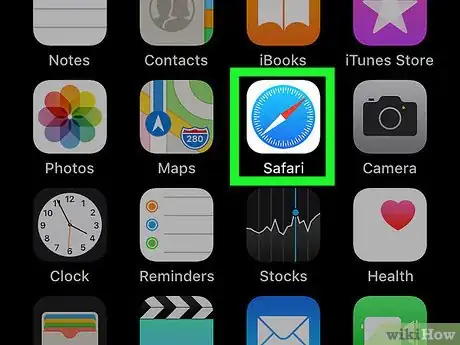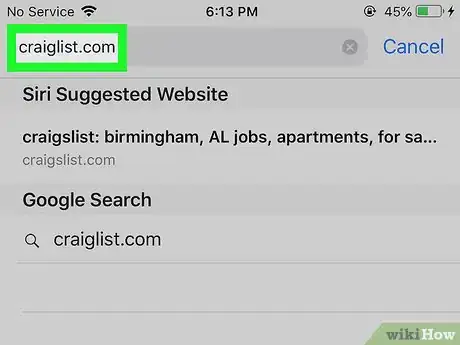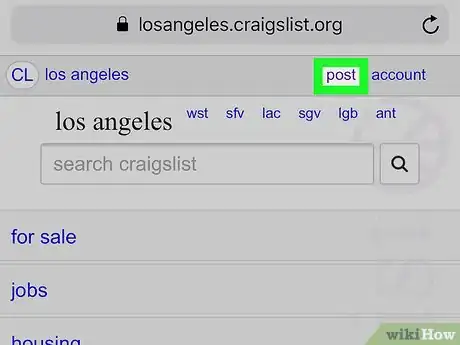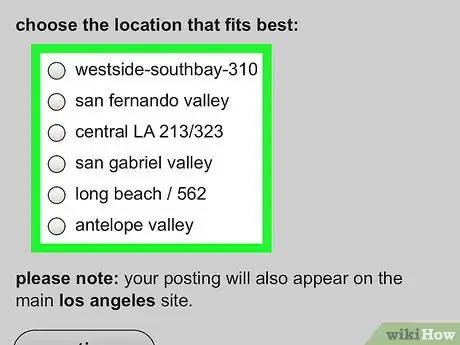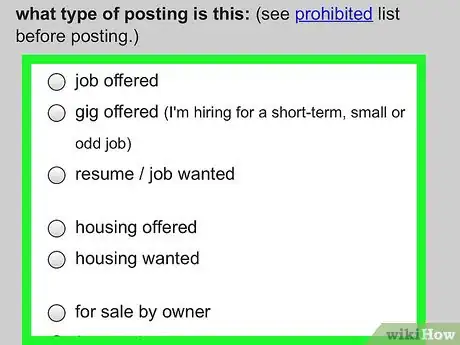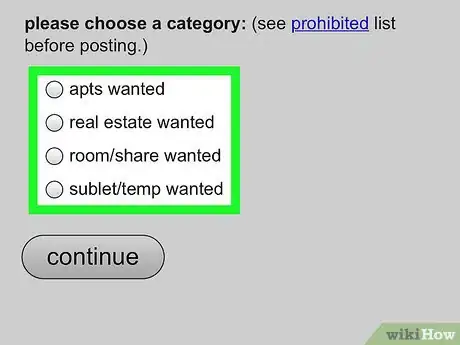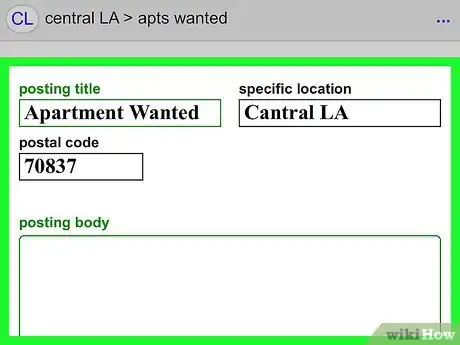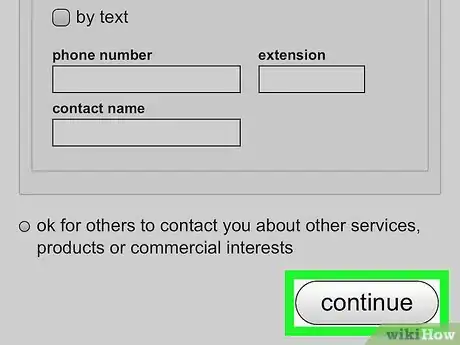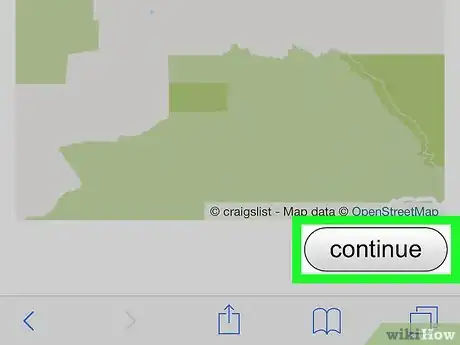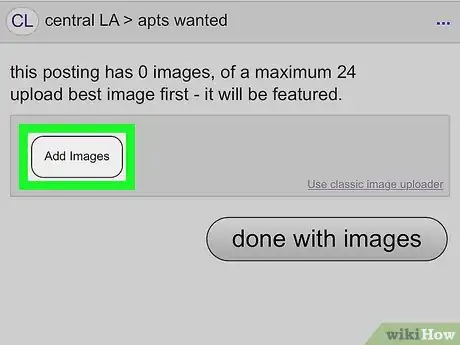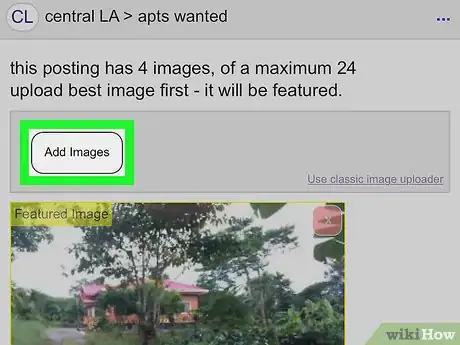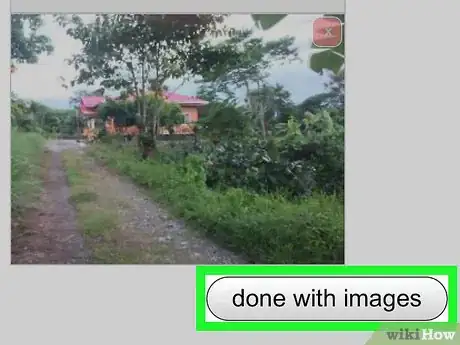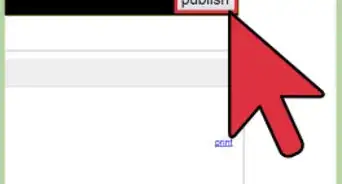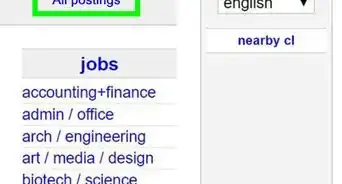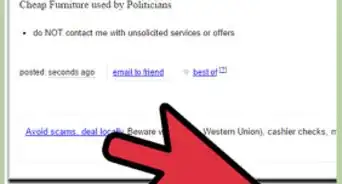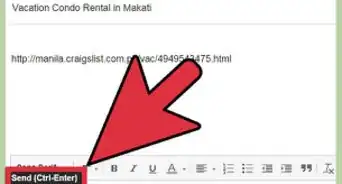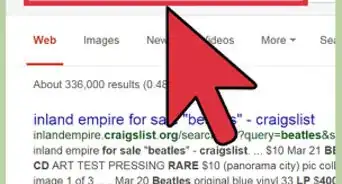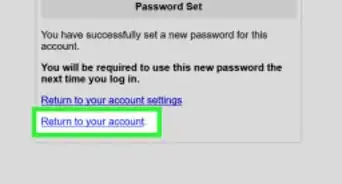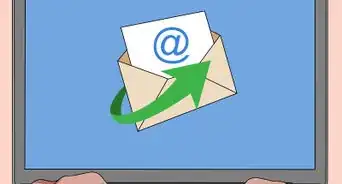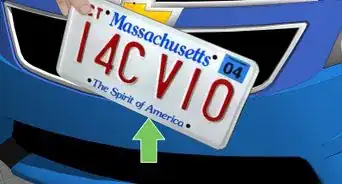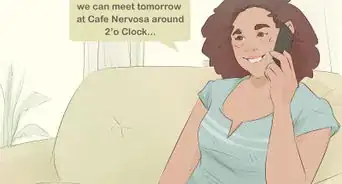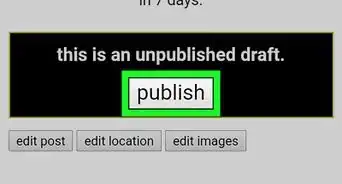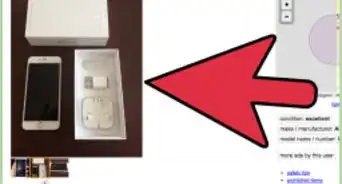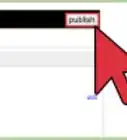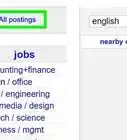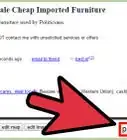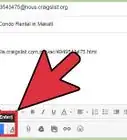The easiest way to add photo to Craigslist ads when you're on the go
X
This article was co-authored by wikiHow Staff. Our trained team of editors and researchers validate articles for accuracy and comprehensiveness. wikiHow's Content Management Team carefully monitors the work from our editorial staff to ensure that each article is backed by trusted research and meets our high quality standards.
The wikiHow Tech Team also followed the article's instructions and verified that they work.
This article has been viewed 30,610 times.
Learn more...
The Craigslist website lets you post classified-type ads for users in specific cities. This wikiHow shows you how to include a picture in a Craigslist post.
Steps
-
1Open the Safari web browser. The Safari icon looks like a red, white and blue compass.
- If you can't find the icon, swipe right on your home screen and type "Safari" into the search bar at the top of your screen. Tap on the icon when it appears in the search results.
-
2Type Craigslist.com into the address bar and tap Go. This brings you to the Craigslist website.Advertisement
-
3Tap Post. This option appears in the upper right corner of the page.
-
4Tap the location that best suits where you'd like to post the ad.
- Depending on which city you're posting from, you may have multiple options or just one.
-
5Tap the kind of posting you wish to make.
- You may need to scroll down a bit to see all the possible options. Options include "housing offered," "for sale by owner," and "for sale by dealer," among others.
-
6Tap the sub-category for your posting.
- Again, you may need to scroll down to see all possible options. Options include "free stuff," "cars & trucks," "computers," and "furniture," among others.
-
7Fill out the fields to describe your product.
- All categories will provide fields for you to enter a post title, a specific location, and your postal code.The other fields will vary depending on the categories you chose in the previous steps. Not all of the fields are necessary.
-
8Tap Continue. The "Continue" option is at the very bottom of the page. This brings you to the Location page, which shows a map of the general location you provided in Step 7.
- From here, you can tap on the map to associate your ad with a more specific location. You can also enter a specific street and cross street in the fields at the top.
-
9Tap Continue. The "Continue" option appears underneath the map. This brings you to the image-selection page.
-
10Tap Add images. This reveals an iOS pop-up allowing you to choose "Take Photo or Video," "Photo Library" or "Browse."
- Tapping Take Photo or Video opens your camera app. Take a picture of your product by pointing your device at it and pressing the white button. Tap Use Photo if you're happy with the image, or Retake to try again.
- Tapping Photo Library allows you to browse the images stored in your Photo Library. Tap the photo you want, then tap Done in the upper right corner.
- Tapping Browse allows you to browse images stored in other applications on your phone. Tap Browse on the bottom right corner of your screen to see all applications that include media you can use.
-
11Add more images (optional).
- You can add up to 24 images to a single Craigslist post.
- If you're unhappy with one of the images you've added, tap the red X in the upper right corner of the image to remove it from your ad.
-
12Tap Done With Images. This brings you to a confirmation page letting you know your draft is currently unpublished.
-
13Tap Publish. The ad is posted to Craigslist along with the pictures you selected.
Advertisement
About This Article
Advertisement