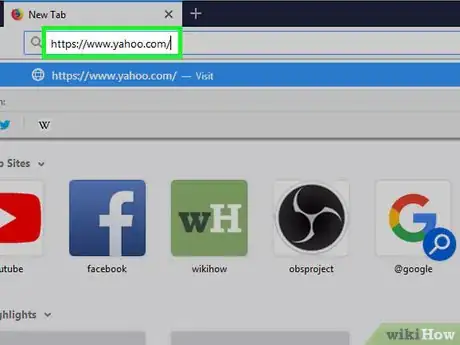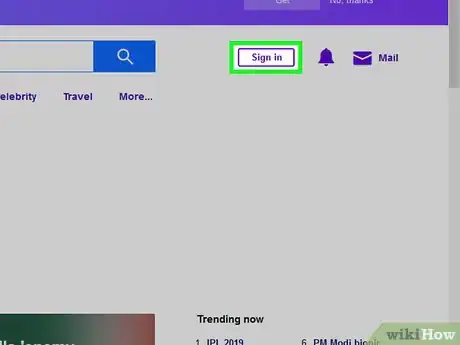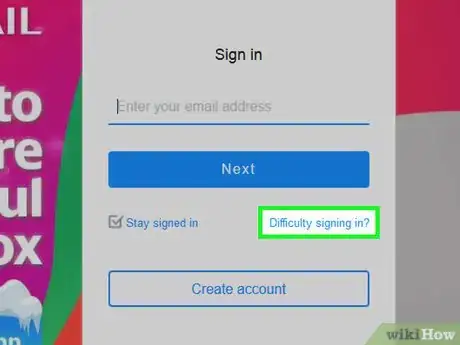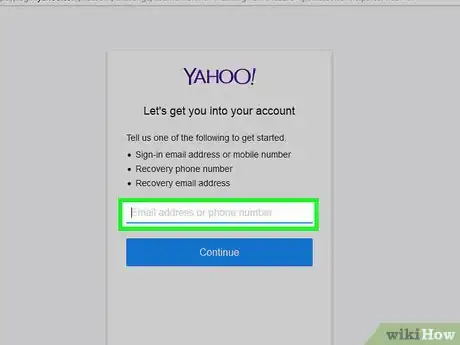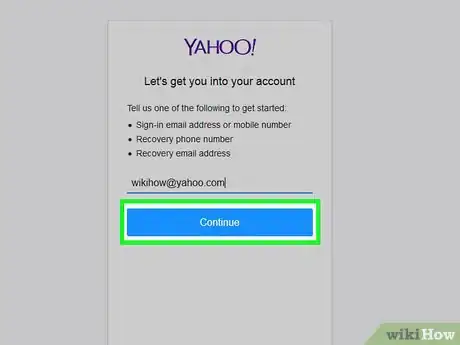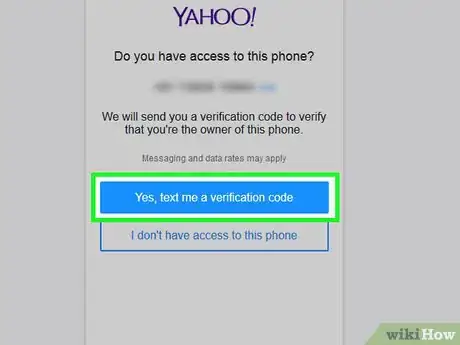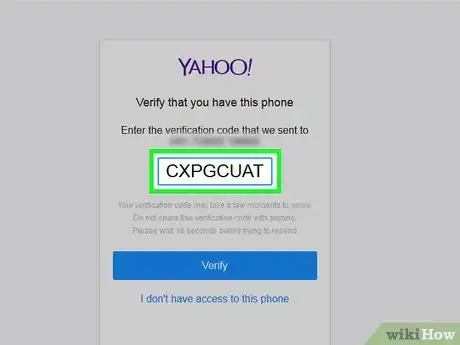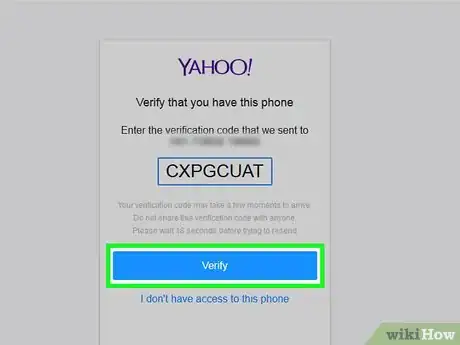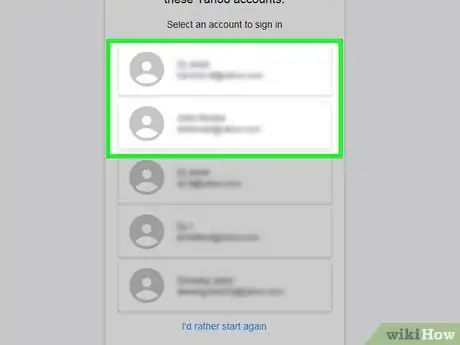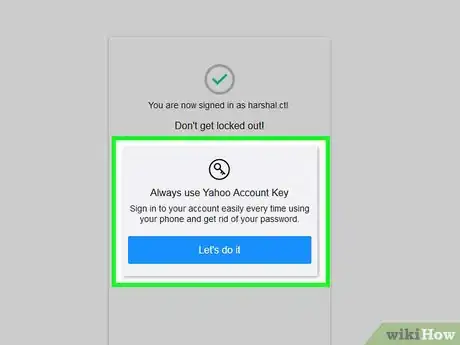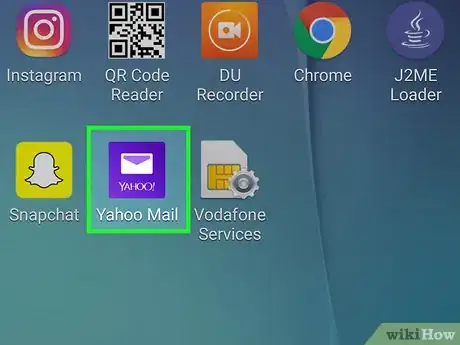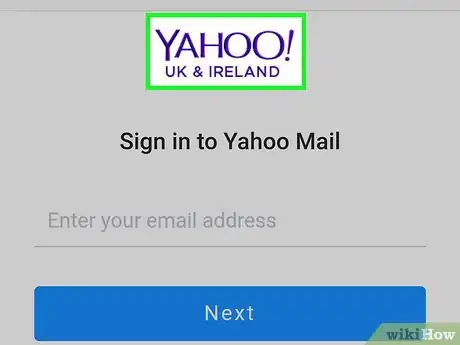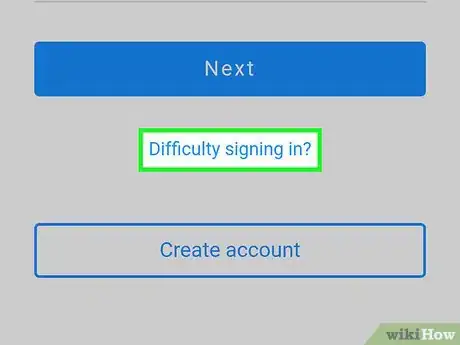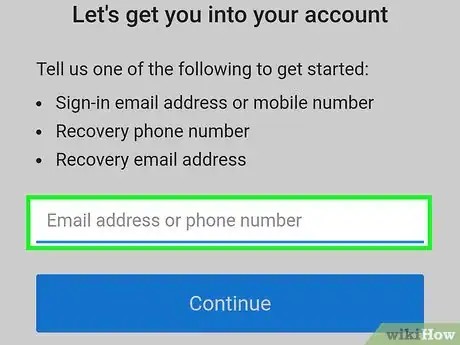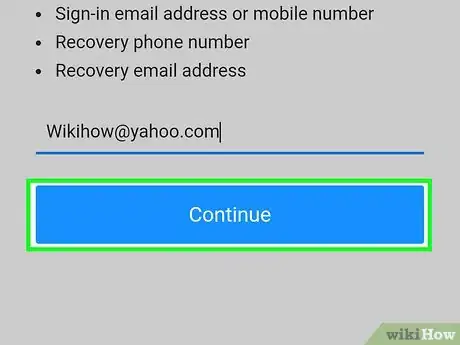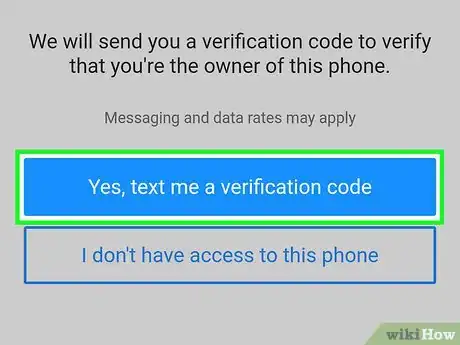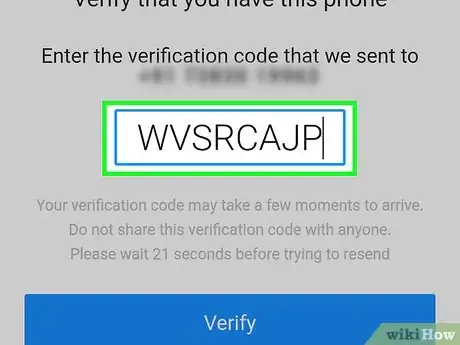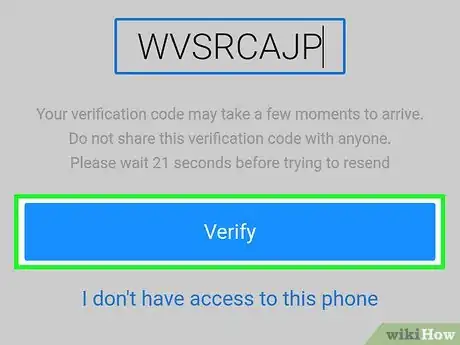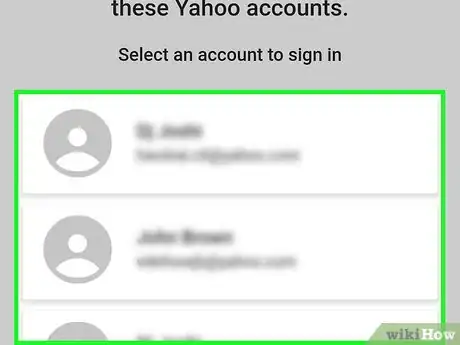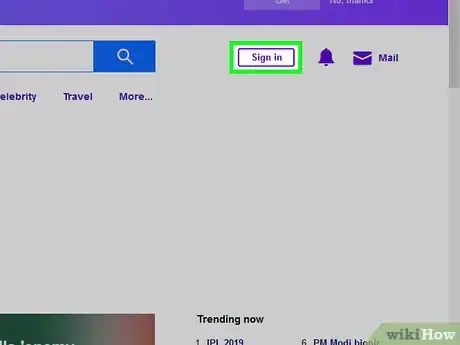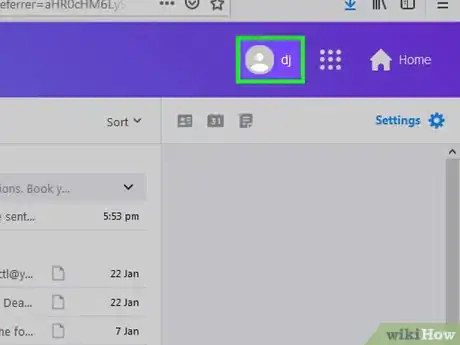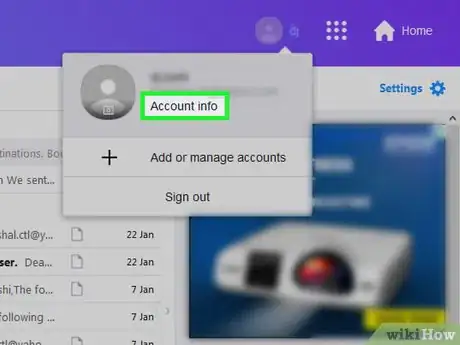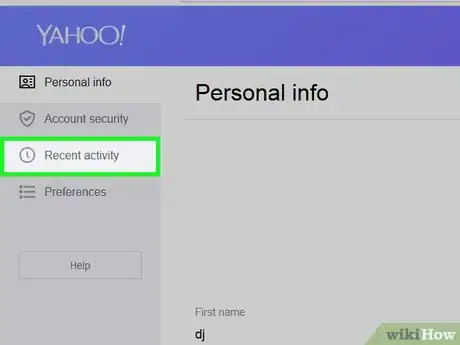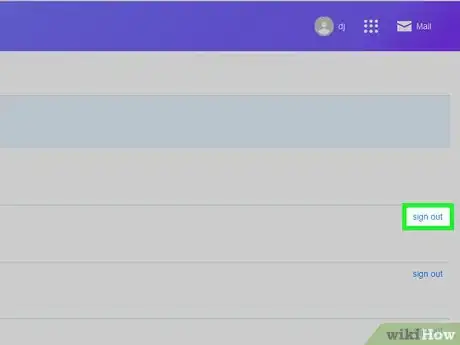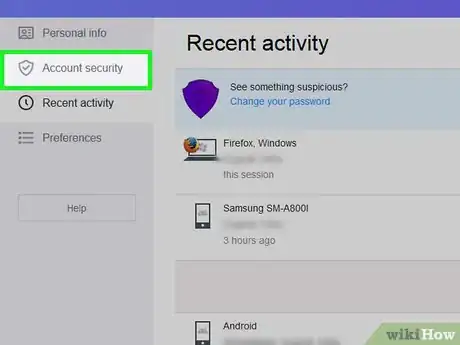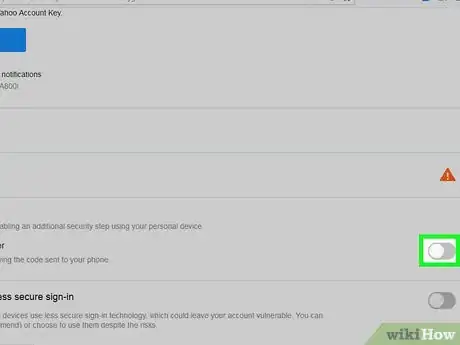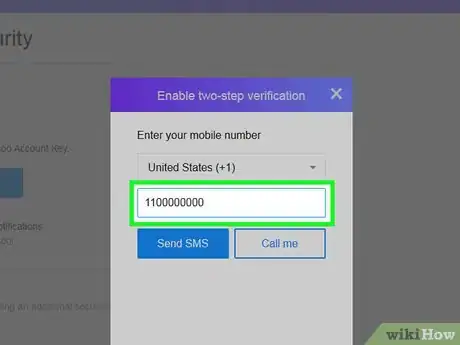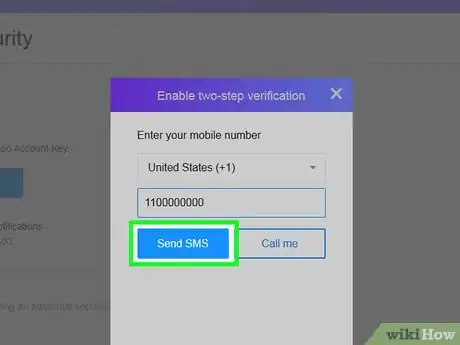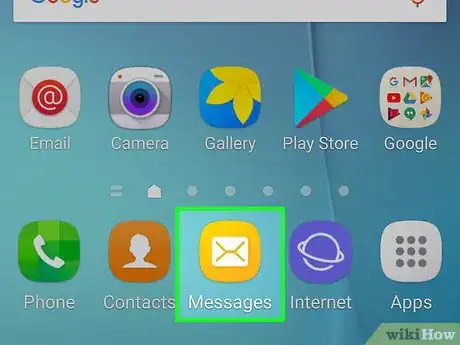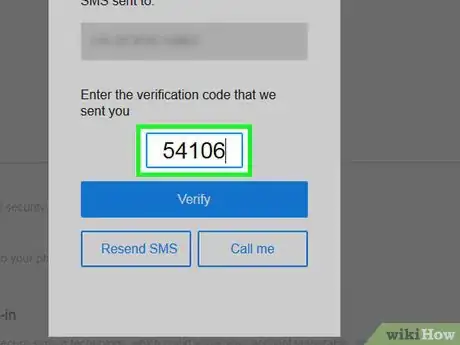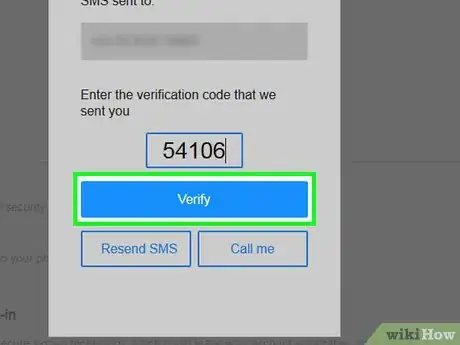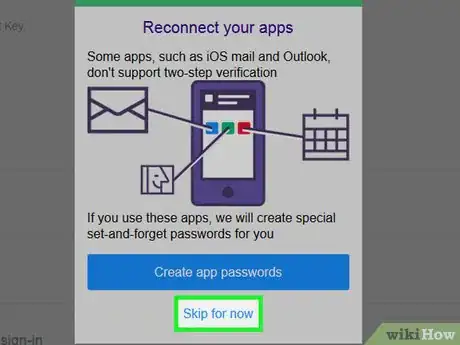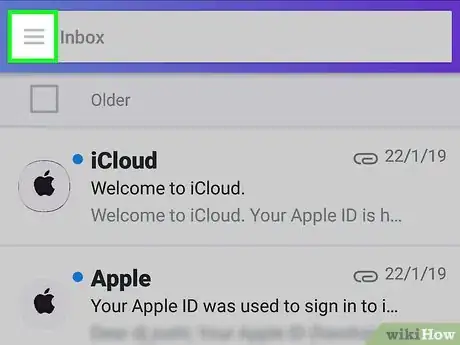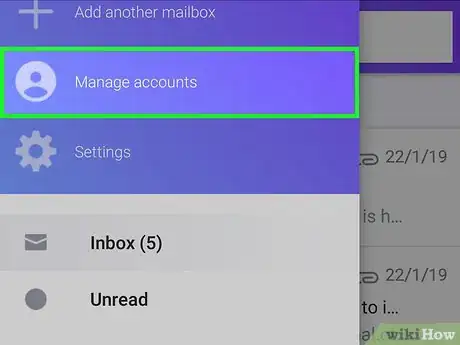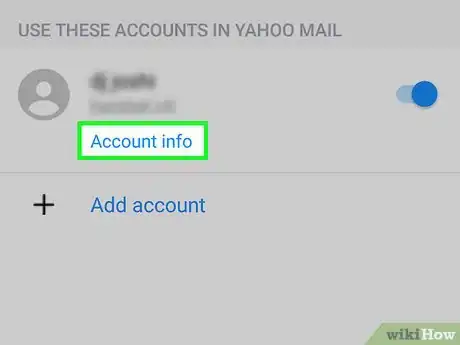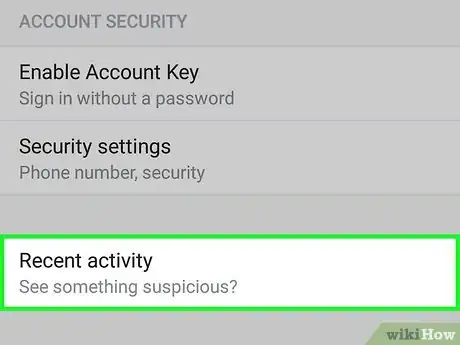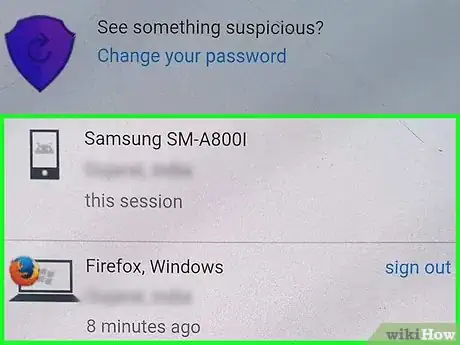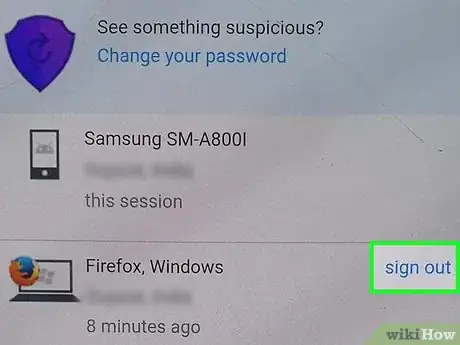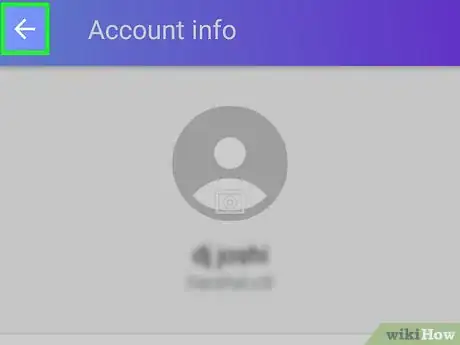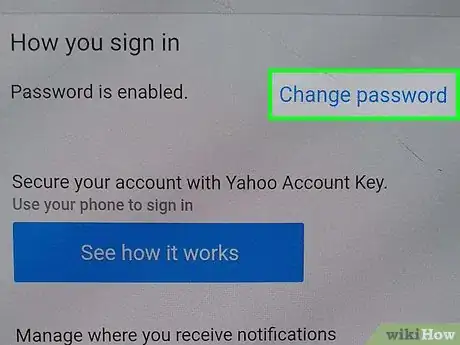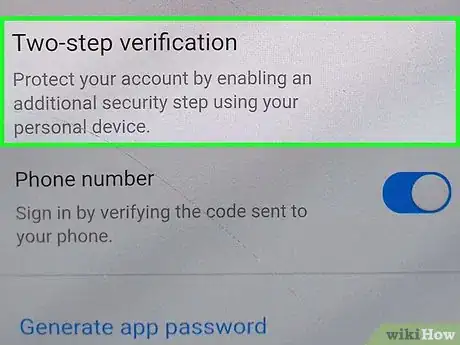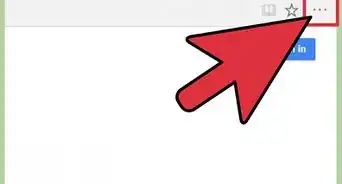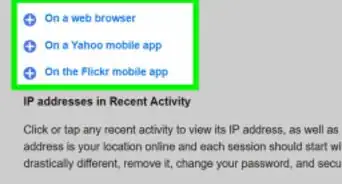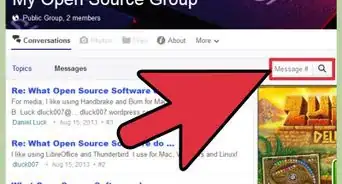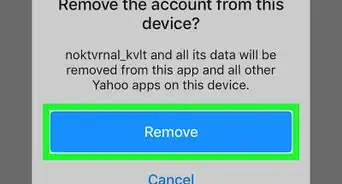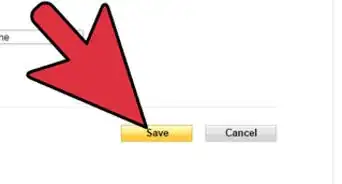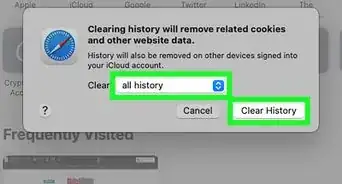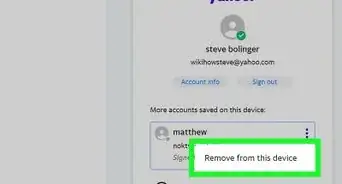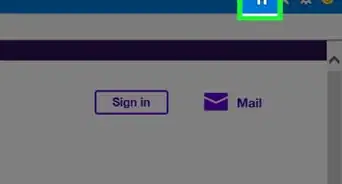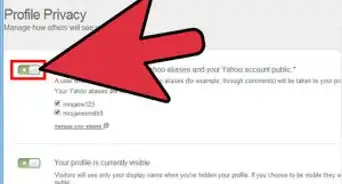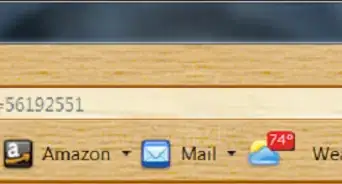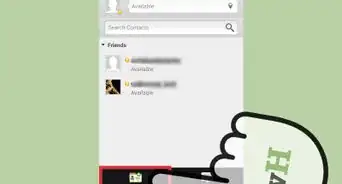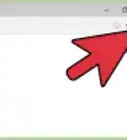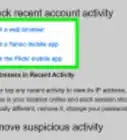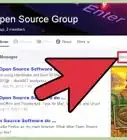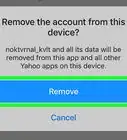Regain access to a compromised Yahoo account with this quick and easy guide
X
This article was co-authored by wikiHow staff writer, Jack Lloyd. Jack Lloyd is a Technology Writer and Editor for wikiHow. He has over two years of experience writing and editing technology-related articles. He is technology enthusiast and an English teacher.
The wikiHow Tech Team also followed the article's instructions and verified that they work.
This article has been viewed 194,527 times.
Learn more...
This wikiHow teaches you how to recover and secure a compromised Yahoo email account. You can use either your phone number or your recovery email address to do so, and you can perform this process both on the desktop version of Yahoo and in the Yahoo mobile app.
Steps
Part 1
Part 1 of 4:
Recovering on Desktop
-
1Open Yahoo. Go to https://www.yahoo.com/ in your computer's web browser. This will open the Yahoo main page.
-
2Click Sign in. It's in the upper-right side of the Yahoo main page.Advertisement
-
3Click the Trouble signing in? link. This option is near the bottom of the sign-in section.
-
4Enter your phone number or recovery email. In the text box in the middle of the page, type in the phone number or recovery email address you have on file for your Yahoo account.
- You can also just enter your Yahoo email address here if you're unsure of which information Yahoo has.
-
5Click Continue. It's a blue button near the bottom of the page.
-
6Retrieve your verification code. Click Yes, text me an Account Key for a phone number or Yes, send me an Account Key for a recovery email address, then do the following:
- Phone number — Open your phone's Messages app, open the text from Yahoo, and review the 8-character code in the message.
- Email address — Open your recovery email address inbox, open the Recover access to your Yahoo account email from Yahoo, and review the 8-character code in the middle of the email.
- If you entered your Yahoo email address, enter the missing numbers or letters from the recovery option listed, then follow one of the above substeps depending on whether you have a phone number or an email address on file.
-
7Enter your verification code. Type the 8-character verification code which you retrieved into the text box in the middle of the page.
- Yahoo will automatically capitalize any letters.
-
8Click Verify. It's a blue button below the verification text box.
-
9Select your account if prompted. If you have multiple Yahoo accounts which use your phone number or recovery email address, click the one you want to recover.
-
10Change your password immediately. When recovering your Yahoo account on a computer, you have the option of resetting your password. You should do this in order to avoid future hacking attempts:
- Click Create a new password on the "Success" page.
- Enter a password into both text fields on the "Set a new password" page.
- Click Continue
- Click Looks good, then click I'll secure my account later.
Advertisement
Part 2
Part 2 of 4:
Recovering on Mobile
-
1Open Yahoo. Tap the Yahoo Mail app, which resembles a white envelope on a purple background. This should open the Yahoo login page.
- If you're already logged into Yahoo on mobile and the account hack hasn't yet signed you out, skip ahead to securing your account.
-
2Tap Yahoo Mail. It's a purple icon on the left side of the screen.
-
3Tap the Trouble signing in? link. You'll find this option near the bottom of the screen.
- If prompted to select an existing account, tap the account, then enter the password (or, on some iPhones, Touch ID) if prompted. If this logs you into your account, skip ahead to securing your account.
-
4Enter your phone number or recovery email. In the text box in the middle of the screen, type in the phone number or recovery email address you have on file for your Yahoo account.
- You can also just enter your Yahoo email address here if you're unsure of which information Yahoo has.
-
5Tap Continue. It's a blue button near the bottom of the screen.
-
6Retrieve your verification code. Tap Yes, text me an Account Key for a phone number or Yes, send me an Account Key for a recovery email address, then do the following:
- Phone number — Open your phone's Messages app, open the text from Yahoo, and review the 8-character code in the message.
- Email address — Open your recovery email address inbox, open the Recover access to your Yahoo account email from Yahoo, and review the 8-character code in the middle of the email.
- If you entered your Yahoo email address, enter the missing numbers or letters from the recovery option listed, then follow one of the above substeps depending on whether you have a phone number or an email address on file.
-
7Enter your verification code. Type the verification code you retrieved into the text box in the middle of the screen.
-
8Tap Continue. It's at the bottom of the screen. Doing so will check your verification code.
-
9Select your account if prompted. If you have multiple Yahoo accounts which use your phone number or recovery email address, tap the one you want to recover. Doing so will log you into the account, from which point you can begin securing your account.
Advertisement
Part 3
Part 3 of 4:
Securing Your Account on Desktop
-
1Open your Yahoo inbox. If your Yahoo inbox doesn't open automatically after changing your password, click Mail in the upper-right corner of the page.
-
2Click your name. It's in the upper-right side of the page. A drop-down menu will appear.
-
3Click Account Info. This option is in the drop-down menu. Doing so opens a new page with your Yahoo account information listed.
-
4Click Recent activity. It's a tab on the left side of the page.
-
5Review your currently signed-in locations. Near the top of the page, you'll see a list of all the locations in which your Yahoo account is logged in.
- If your account has been compromised and the attacker is still logged in, you'll see their location listed here.
-
6Sign out of unrecognized locations. Click sign out to the right of a location for which you don't think you should be signed in. This will immediately log that location out of your Yahoo account.
-
7Click Account security. It's on the left side of the page.
- If you aren't securing your account immediately after signing back into your compromised Yahoo account, you'll be prompted to enter your email address and password before proceeding.
-
8Scroll down and click the white "Two-step verification" switch . This option is in the lower-right side of the page.
- Two-step verification is a feature that makes it impossible for someone with just your login information to hack your account—they would also have to have access to your phone or your recovery email address.
-
9Enter your phone number. In the pop-up window, type in the phone number that you want to use to set up two-step verification.
-
10Click Send SMS. It's at the bottom of the pop-up window. Doing so prompts Yahoo to send a text message to the phone number.
- If you'd prefer to receive your verification code via a phone call, you can click Call me instead.
-
11Retrieve your verification code. Open your phone's Messages app, open the text from Yahoo, and review the code in the message.
- If you opt to have Yahoo call you instead, accept the incoming call, then listen for the code.
-
12Enter your verification code. Type the verification code into the text box in the pop-up window.
-
13Click Verify. It's below the text box.
-
14Click Skip for now. This confirms your decision to enable two-step verification. From now on, whenever you want to log into your Yahoo account from a new location, Yahoo will send a code to your recovery phone or email address; you'll then have to retrieve the code and enter it in order to complete the login process.
- If you clear your current browser's cookies or remove a signed-in location from the Recent activity menu, you'll have to re-validate your account with two-step verification the next time you log in.
Advertisement
Part 4
Part 4 of 4:
Securing Your Account on Mobile
-
1Tap ☰. It's in the top-left corner of the screen. A pop-out menu will appear.
-
2Tap Manage Accounts. You'll find this option near the top of the pop-out menu.
-
3Tap Account info. This link is below your currently logged-in account.
-
4Tap Recent activity. It's near the bottom of the screen.
- If prompted to enter your password (or, on an iPhone, your Touch ID), do so before proceeding.
- If you're prompted to enter a password and your usual password doesn't work, you'll need to recover your account on desktop instead.
-
5Review any recent activity. Under the "RECENT ACTIVITY" heading near the top of the page, you'll see a list of locations in which you're signed into your Yahoo account.
- If your account has been compromised and the attacker is still logged in, you'll see their location listed here.
-
6Sign out of an unfamiliar location. If you see a location for which you don't remember logging into Yahoo, tap sign out to the right of that location to immediately sign out of Yahoo there.
-
7
-
8Change your password. Naturally, changing your password after getting hacked is important:
- Tap Change password in the upper-right side of the page.
- Enter your new password in both text fields.
- Tap Continue
-
9Consider enabling two-step verification. Two-step verification requires you to have access to both your Yahoo login information and a separate form of identification (e.g., your phone or a recovery email address) in order to complete the login process. While you can't enable two-step verification from within the Yahoo Mail app, securing your account on desktop will allow you to add two-step verification.
- Enabling two-step verification makes it impossible for anyone who doesn't have your phone or recovery email information to hack your account, even if they have your login email address and password.
Advertisement
Community Q&A
-
QuestionCan I recover my account if the hacker already changed the password and secret questions?
 Community AnswerNot easily. If you have your account linked to another email account it might be possible to reset the password. Personally, I would recommend contacting Yahoo customer service.
Community AnswerNot easily. If you have your account linked to another email account it might be possible to reset the password. Personally, I would recommend contacting Yahoo customer service. -
QuestionYahoo is requesting money and permission to turn my account over to someone to recover it. What should I do?
 Community AnswerThat is a scam. Delete it and move on.
Community AnswerThat is a scam. Delete it and move on. -
QuestionHow do I stop spam emails after I recovered my hacked Yahoo account?
 Community AnswerUnsubscribe to all newsletters and delete all of the newsletter emails and spam.
Community AnswerUnsubscribe to all newsletters and delete all of the newsletter emails and spam.
Advertisement
Warnings
- Yahoo has been severely compromised in the past, with literally billions of accounts being hacked. If you haven't changed your Yahoo password in the last year, consider doing so now.⧼thumbs_response⧽
Advertisement
About This Article
Advertisement