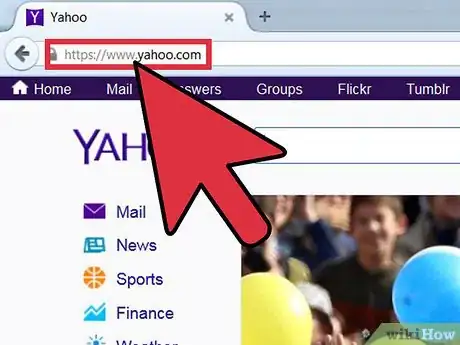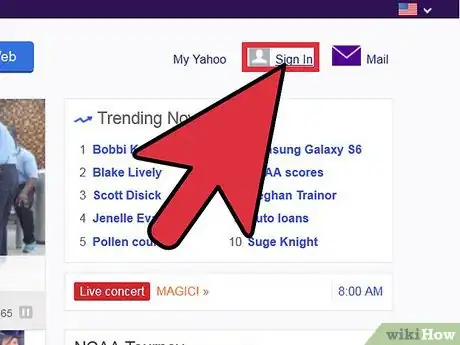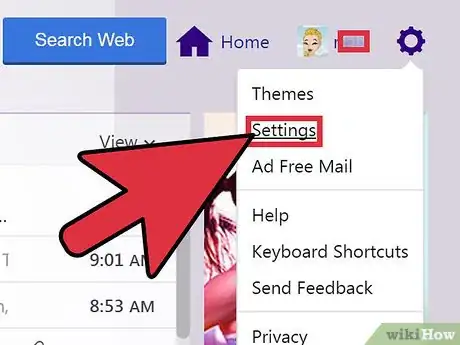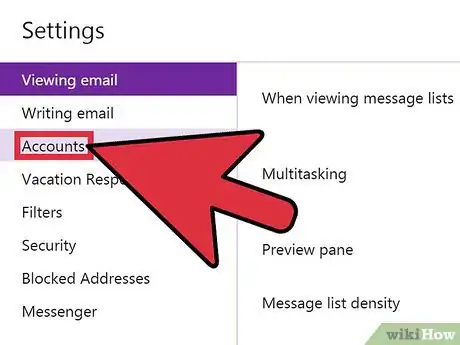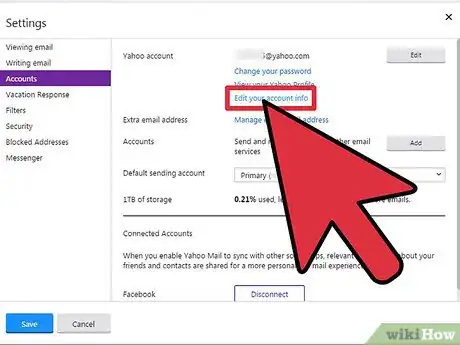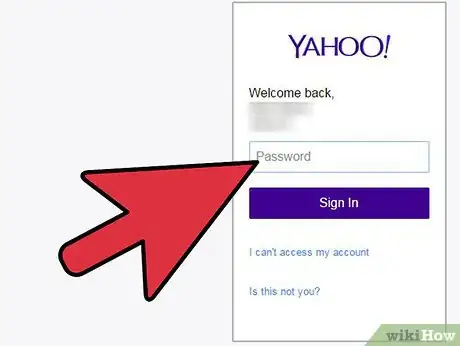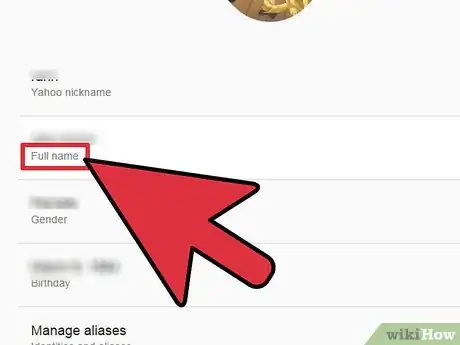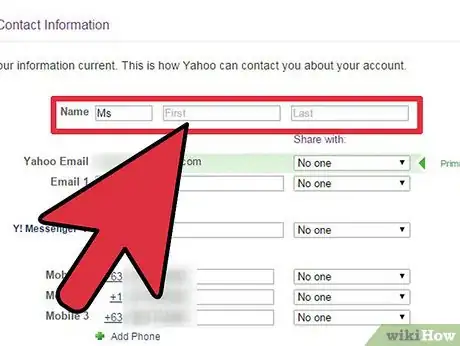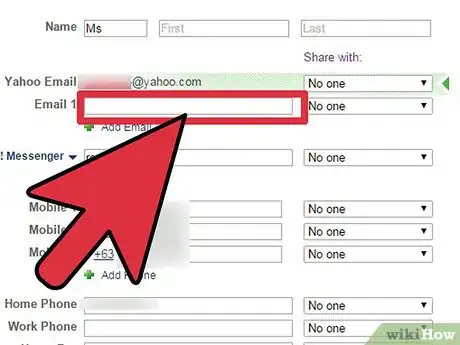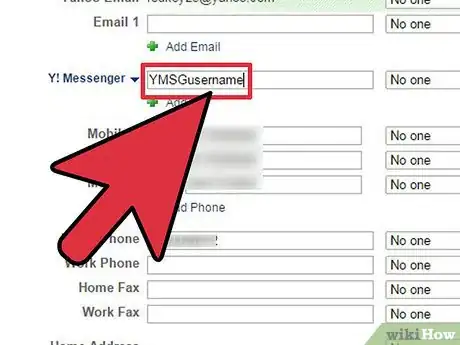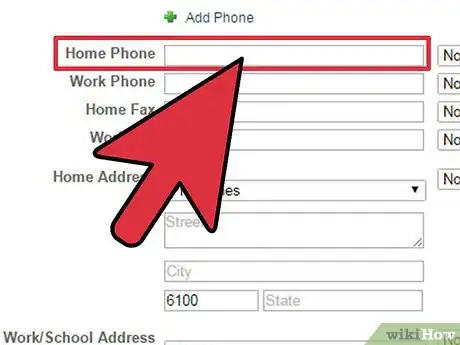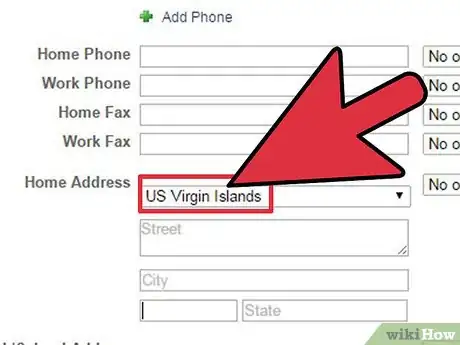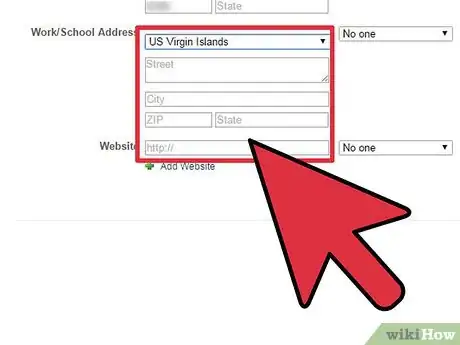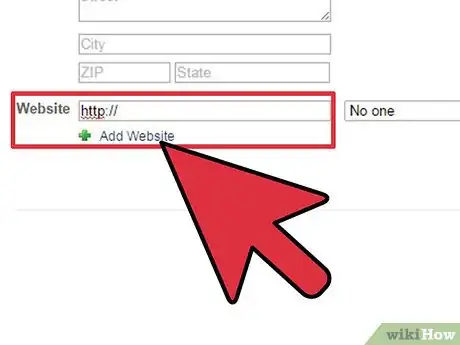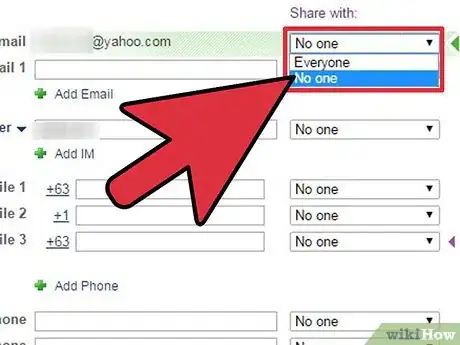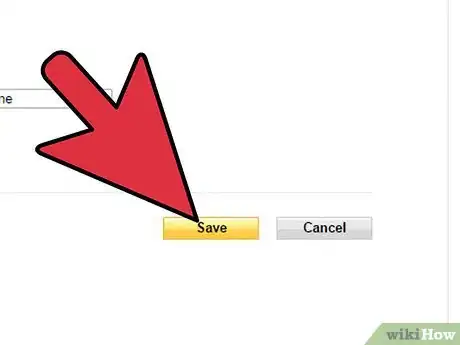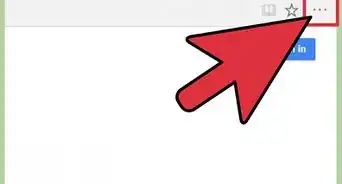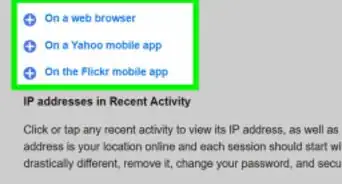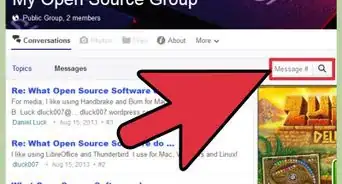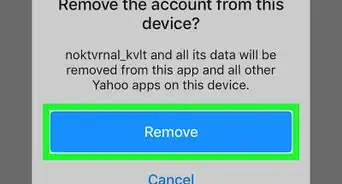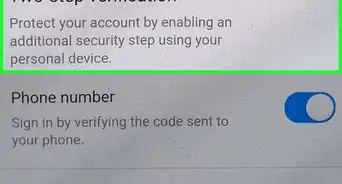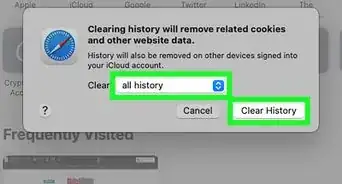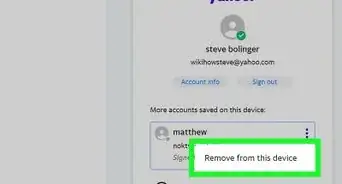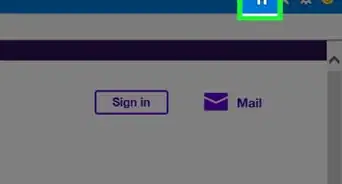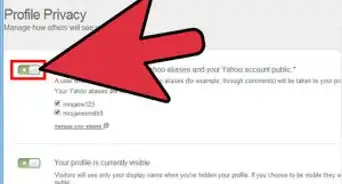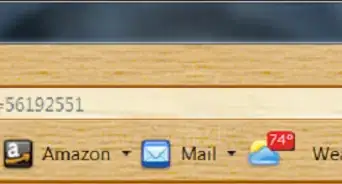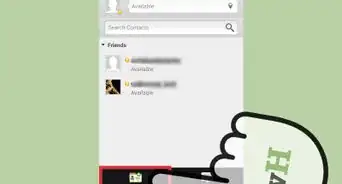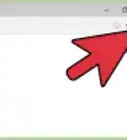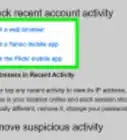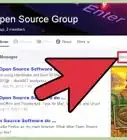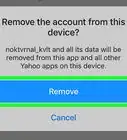X
wikiHow is a “wiki,” similar to Wikipedia, which means that many of our articles are co-written by multiple authors. To create this article, 11 people, some anonymous, worked to edit and improve it over time.
This article has been viewed 86,179 times.
Learn more...
Having up-to-date information is important. It can be more crucial if you work online. Updating your information online can be done a variety of ways, depending on what site you are using. One of the most popular sites used to store contact information is Yahoo. Updating your information through Yahoo is a very easy process and can do wonders for your online presence.
Steps
Part 1
Part 1 of 3:
Logging In
-
1Open your web browser and go to www.yahoo.com.
-
2Click on the "Mail" button on the purple bar at the top of your screen and log into your Yahoo account. Enter in your information by clicking on the respective boxes and typing in your information. Once logged in, you will be brought to your main Yahoo Mail page.
Advertisement
Part 2
Part 2 of 3:
Accessing Update Settings
-
1Head to "Settings." Look on the far right side of your screen for the small gear. Click on that and choose "Settings" from the options.
-
2Choose "Accounts" to open up a new tab on the right. You will notice the very first option says “Yahoo Account” and will list your Yahoo ID. There will be three links below it:
- Change your password
- View your Yahoo profile
- Edit your account info
-
3Select “Edit your account info.” You will be directed to a new page asking for your password again.
-
4Retype your password into the white box and click "Sign In" to continue. This will bring up a new screen. The top box will say “Profile Information.” Inside this box you will see a blue link that says “Update your contact information.”
-
5Click on that blue link to get to the next page. You will be taken to the screen with all of your contact information.
Advertisement
Part 3
Part 3 of 3:
Editing Your Personal Information
-
1Edit your name. The first thing you will be able to edit is your name. You can click each individual box to enter your title, first name, and last name.
-
2Edit your e-mail address. Below that you are able to add a new e-mail address. When you click on "Add E-mail," it will ask you for another e-mail address to add. You can type in any e-mail address that you wish to add.
- From this point forward, you will notice a small drop-down menu next to every individual line. You can toggle between “No one” and “Everyone” to select which information you want visible on your profile.
-
3Add a Yahoo! Messenger name. Now you can add another Y! Messenger name by clicking "Add IM" and typing in your alternate IM name.
-
4Edit all your phone numbers. You can click the box and simply type in a new phone or fax number to change this information. They list in the following order:
- Mobile
- Home Phone
- Work Phone
- Home Fax
- Work Fax
-
5Edit your address. Below the phone and fax numbers is your address. You can add your country, street, city, zip code, and state. They are all individually added by clicking each box. If you want to leave your state and country and nothing else then that is fine. It is your profile, do what makes you comfortable!
-
6Edit your school or job information. Remember, this is very sensitive information; if this is something you do not want to make public that is completely fine.
-
7Add your website. You can link your Facebook, Twitter, or work-related site from here. If you need to add another website, just click the Add Website button and enter the URL of the website into the box.
-
8Recheck if the information you provided is correct. When you are finished read over all of the information you entered to check it for accuracy.
-
9Save your changes. After you are sure everything is correct, click on the gold "Save" button at the bottom of the window. Your contact information is now updated!
Advertisement
Community Q&A
-
QuestionHow do I update my birthday on Yahoo?
 Community AnswerOnce you're logged in, click the "Edit" icon in the upper-right corner of the page. Locate your birth date in the "Basic Information" section and use the day, month and year drop-down boxes to select the correct birth date. Click the switch next to your birth date to switch from "Private" to "Public" or from "Public" to "Private." Anyone can see your birth date if you set it to "Public." Save your changes.
Community AnswerOnce you're logged in, click the "Edit" icon in the upper-right corner of the page. Locate your birth date in the "Basic Information" section and use the day, month and year drop-down boxes to select the correct birth date. Click the switch next to your birth date to switch from "Private" to "Public" or from "Public" to "Private." Anyone can see your birth date if you set it to "Public." Save your changes. -
QuestionHow do I get into my account if I don't know my own password?
 Community AnswerMake a new one! When you click "forgot password", it will offer to change your password using your old e-mail address.
Community AnswerMake a new one! When you click "forgot password", it will offer to change your password using your old e-mail address. -
QuestionHow can I create a group contact which has approximately 40 individual e-mails?
 Community AnswerYou can create a contact list by first selecting the contacts you want to group together. Then, click "Assign Contacts" and type a name for the list. Click done. After that, you can send an email to your group using the name you assigned to the list.
Community AnswerYou can create a contact list by first selecting the contacts you want to group together. Then, click "Assign Contacts" and type a name for the list. Click done. After that, you can send an email to your group using the name you assigned to the list.
Advertisement
About This Article
Advertisement