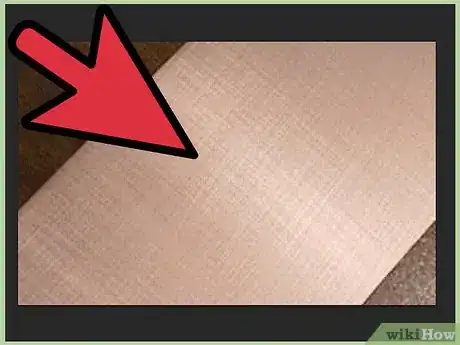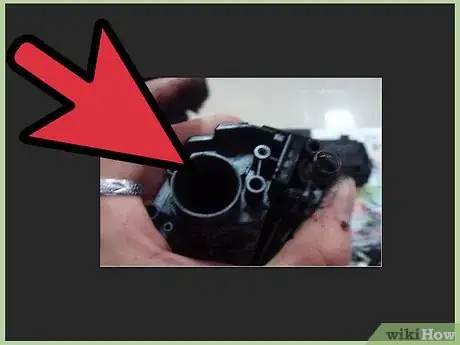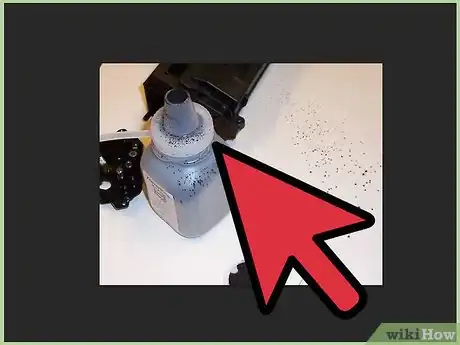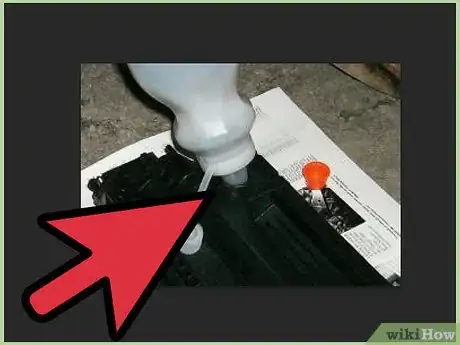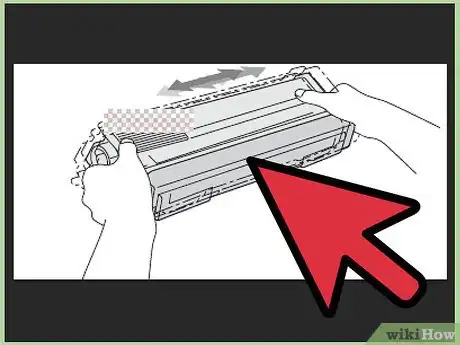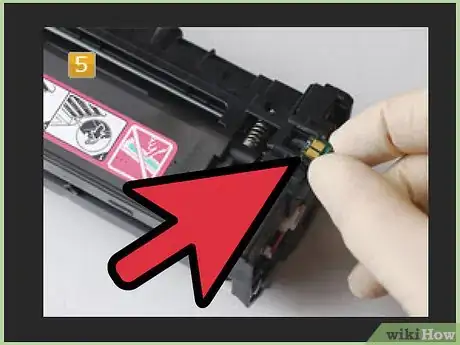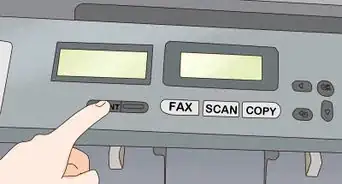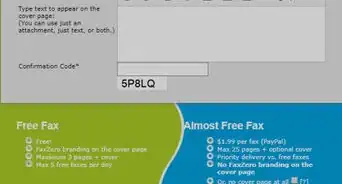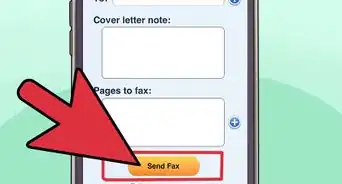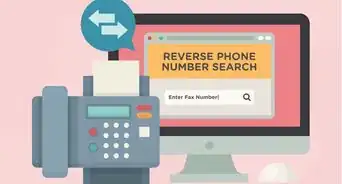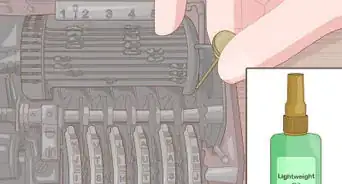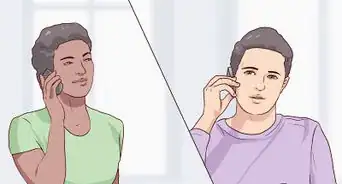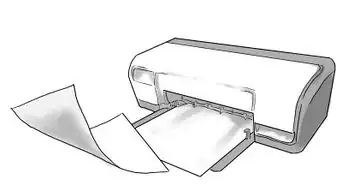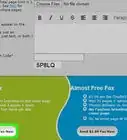wikiHow is a “wiki,” similar to Wikipedia, which means that many of our articles are co-written by multiple authors. To create this article, 12 people, some anonymous, worked to edit and improve it over time.
This article has been viewed 89,681 times.
Learn more...
Printer manufacturers usually do not instruct or even encourage customers on how to refill a toner cartridge in hopes that you will simply buy a new replacement cartridge. However, adding toner to a laser printer on your own is an inexpensive and easy alternative to purchasing a new toner cartridge. Learn how to add toner to your cartridge to help save you money.
(This article is about the fancy integrated toner and drum cartridges for small laser printers and copiers. Big free-standing ones often take separate toner containers that could be refilled but may not be nearly as overpriced to begin.)
Steps
-
1Purchase the proper type of toner powder that is compatible with your printer and its cartridge. Toner powders vary by grain size, chemical construction, and weight. That is precisely why only the compatible type of toner powder will work with your cartridge.
- There are several types of toner, but not separate ones for every single printer model: most differ on features, not basic technology. In a pinch, a toner from a very similar model of printer will probably also work, but research or ask first. And if the seller hasn't promised compatibility, don't blame them in the unlikely but possible event it doesn't work properly or even damages the printer. (The risk may well be worthwhile for an obsolescent printer otherwise needing replacement or an expensive original equipment manufacturer cartridge.)
-
2Toner is messy: prepare your workspace! Place paper towels or newspapers on a flat surface to protect your workspace in case you spill toner powder. Put on rubber gloves if you want to make sure you do not get powder on your hands.
- If you're going to need to use a "burn tool" (a soldering-iron like device for melting holes in plastic), work over a heavy, hard to burn surface such as a plate to not scorch your table directly or through a few sheets of paper.
- Wash and dry your hands (or the gloves) often when working with toner to keep other things clean. It's not dangerous, but it can stain.
Advertisement -
3Locate the holding tank on your toner cartridge. This is a relatively featureless wide compartment where you will need to refill toner powder. Check to see if the holding tank has an existing fill hole or not. Some cartridges already have a fill hole stopped up with a plastic plug that you can easily remove.
- Other cartridges require that you make your own fill hole, and corresponding toner refill kits typically come with a burn tool and heavy-duty aluminum "flue tape" to close up the hole after you finish refilling a toner cartridge. Follow the instructions provided with the toner refill kit if you are required to use a burn tool. The instructions will show you where and how to burn the hole.
- In a pinch an ordinary small electric soldering iron can suffice as a burn tool. But things will get messy as you will have to melt and burn away all the unwanted plastic, rather than melt only the edges of a hole through it with the special tool.
- If the "burn tool" has a tip screwed on, make sure it's screwed on tight for efficient heating, before you heat it up (or after you let it cool).
- Just make a hole into the holding tank big enough to admit the toner bottle nozzle. Do not stab so far in as to damage other parts from behind.
- If you raise a lip of melted plastic around the hole, trim or melt it off (you may need to periodically and carefully wipe the tool tip) to ensure tape will fit well around the hole to seal it and not be vulnerable to bumps, and to ensure that the cartridge will still fit well into the printer. This is especially important for cheap color laser printers' cartridges, whose entire bodies are rotated inside the printer to each line up in turn with the printer's imaging system for each page--a process which can dislodge stray tape.
- Other cartridges require that you make your own fill hole, and corresponding toner refill kits typically come with a burn tool and heavy-duty aluminum "flue tape" to close up the hole after you finish refilling a toner cartridge. Follow the instructions provided with the toner refill kit if you are required to use a burn tool. The instructions will show you where and how to burn the hole.
-
4Screw the funnel cap on to the bottle of toner powder. Point the end of the funnel cap into the refill hole at a slight angle, and gently tap the side of the bottle to dispense the powder into the holding tank. Continue the gentle tapping until the bottle is empty.
-
5Reseal the fill hole. If you have a pre-made hole, you can reinsert the plastic plug back into the hole. If you had to burn a hole, reseal the hole with the provided aluminum tape by following the directions that accompany the refill kit.
-
6Shake the cartridge lightly from side to side, holding horizontally, to ensure even distribution of the toner powder. Reinstall the cartridge in your printer or other device.
-
7Replace the smart chip if your cartridge requires this extra step. Some printers will not work after a toner powder refill unless a new smart chip fuse is installed. Most toner refill kits come with a smart chip if it is needed for your cartridge.
Community Q&A
-
QuestionWhat do I do if my printer says the toner is empty, but I just replaced it?
 Community AnswerTry turning the toner around. Also, make sure you've removed all of the toner's packaging, but that the barcode is still intact. The barcode tells the printer that there is a new toner cartridge in, so it needs to be there. If nothing works, restart the printer.
Community AnswerTry turning the toner around. Also, make sure you've removed all of the toner's packaging, but that the barcode is still intact. The barcode tells the printer that there is a new toner cartridge in, so it needs to be there. If nothing works, restart the printer.
Warnings
- Do not shake or squeeze the bottle of toner powder. Doing so will spray toner powder everywhere. Just tap it and look through it at a light to see how much remains inside (toner is very light).⧼thumbs_response⧽
- Only use toner powder that is compatible with the OEM toner cartridge that came with your laser printer or all-in-one peripheral equipment.⧼thumbs_response⧽
- Protect your eyes with glasses, preferably big safety ones, whenever using hot, pointy and/or otherwise dangerous tools.⧼thumbs_response⧽
Things You'll Need
- Toner powder
- Paper towels or newspaper
- Rubber gloves (optional)
- Burn tool and aluminum tape (optional)
- Smart chip (if required)