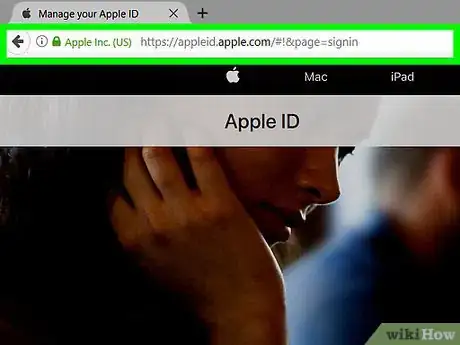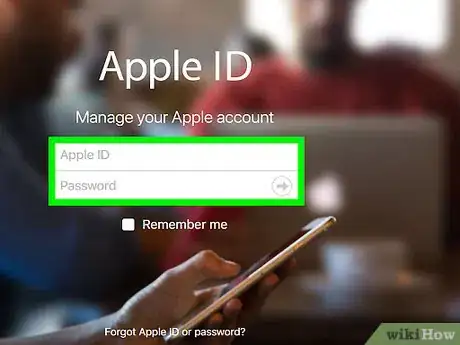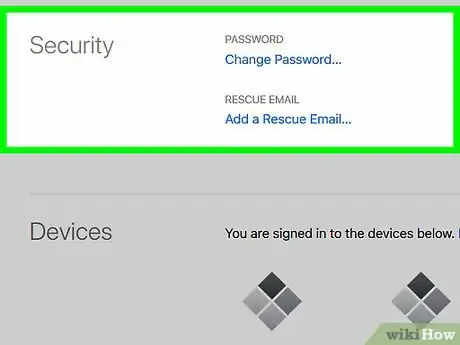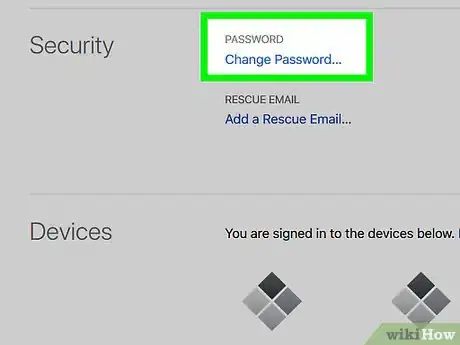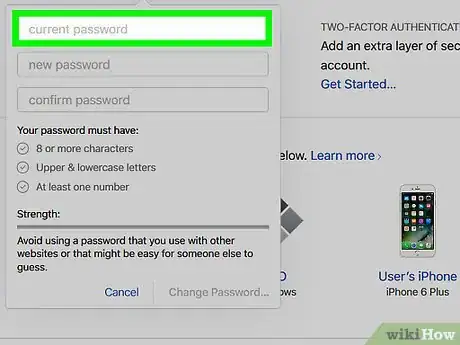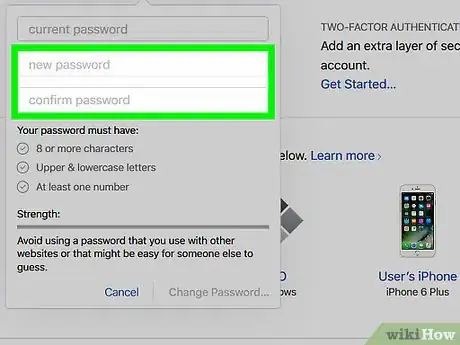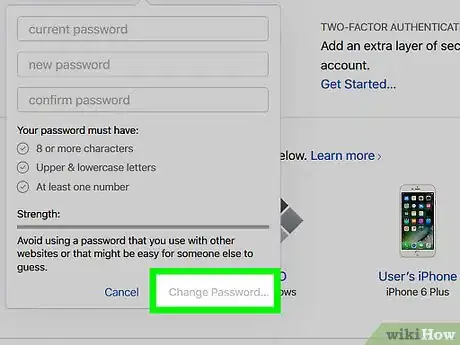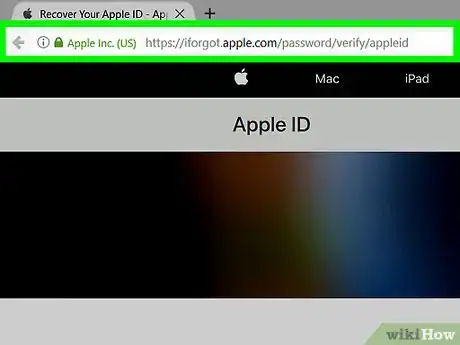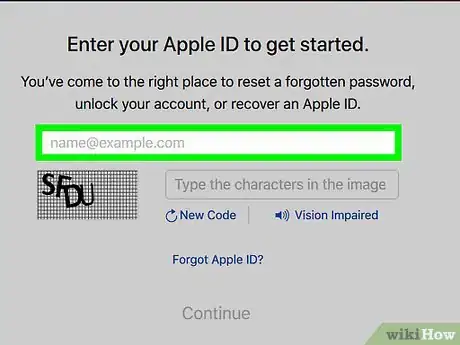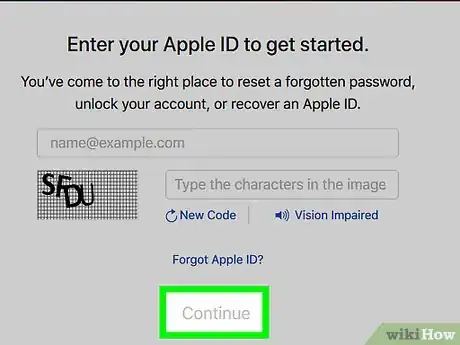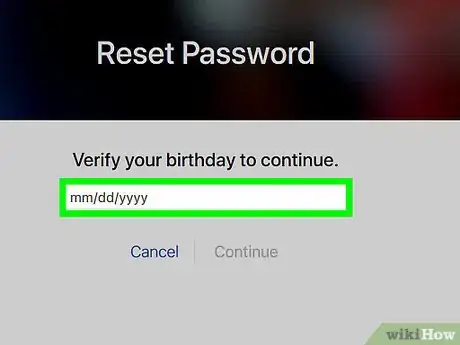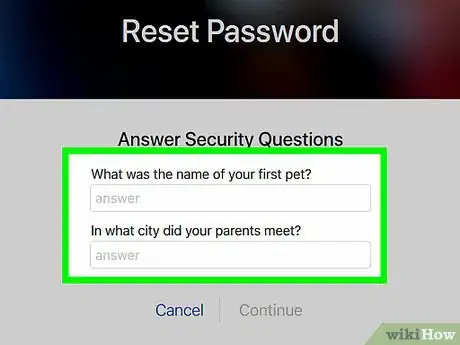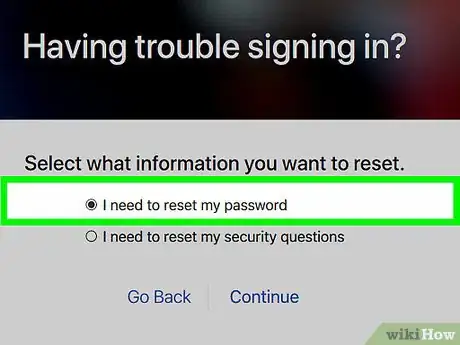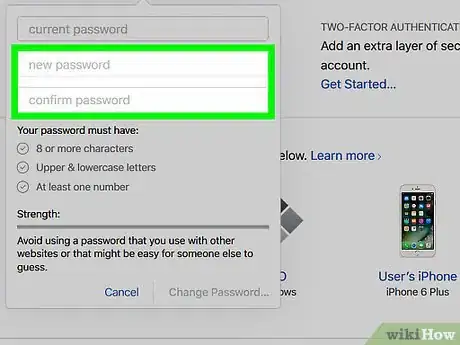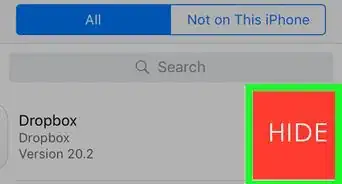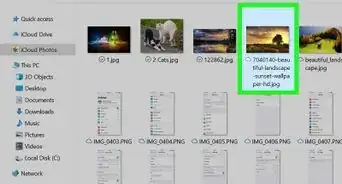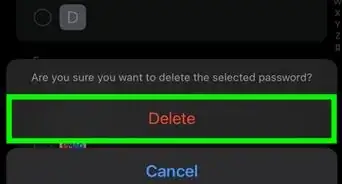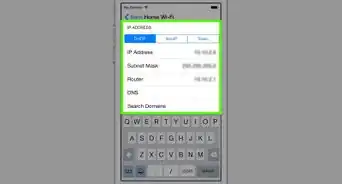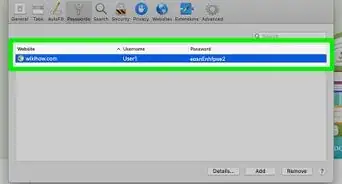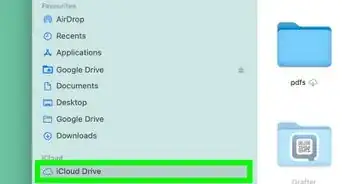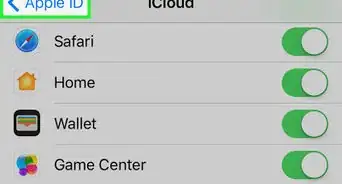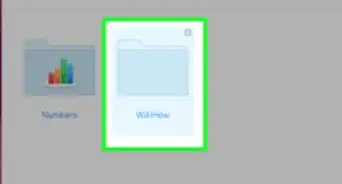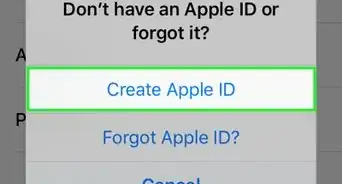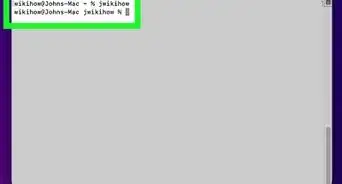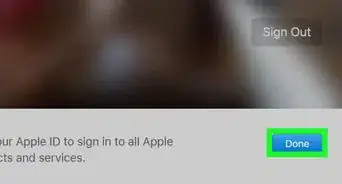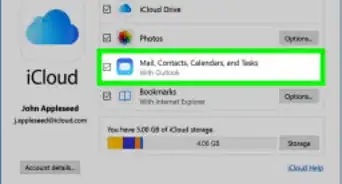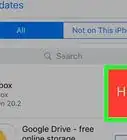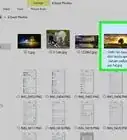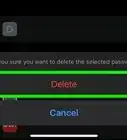This article was co-authored by Luigi Oppido. Luigi Oppido is the Owner and Operator of Pleasure Point Computers in Santa Cruz, California. Luigi has over 25 years of experience in general computer repair, data recovery, virus removal, and upgrades. He is also the host of the Computer Man Show! broadcasted on KSQD covering central California for over two years.
The wikiHow Tech Team also followed the article's instructions and verified that they work.
This article has been viewed 83,070 times.
This wikiHow teaches you how to reset your Apple ID password, which you use to access iCloud.
Steps
Resetting a Password You Remember
-
1Go to the Apple ID website. Do so by clicking the link to the left or by typing appleid.apple.com in the search field of any Internet-connected Web browser.
-
2Enter your Apple ID and current password. Type them in the labeled fields.Advertisement
-
3Click on or tap ➲. It's on the right side of the "Password" field.
- If you have two-step verification enabled, tap or click on "Allow" on another device, then enter the six-digit code in the spaces on the screen.
-
4Click on or tap Change Password…. It's on the left side of the window, in the "Security" section.
-
5Enter your current password. Type it in the top field of the dialog box.
-
6Enter a new password. Type a new password into the labeled field, then re-enter it in the next field.
- Your password must have at least 8 characters (including a number and an uppercase and lowercase letter) with no spaces. It also can't include three consecutive characters (ggg), be your Apple ID, or a previous password you've used in the last year.
- Check Sign out devices and websites using my Apple ID for an added layer of security. Doing so can also help you remember which sites and devices you need to update, as you'll be prompted to enter your new password when you log in.
-
7Click on or tap Change Password…. It's in the lower-right corner of the dialog box. You'll now have to sign into iCloud using your new password.
Resetting a Lost Password
-
1Go to iforgot.apple.com. Use the link to the left or type iforgot.apple.com into a Web browser.
- You can access the site from a desktop or mobile Web browser.
-
2Enter your information. You will need to enter your first name, last name, and email address associated with your Apple ID.
-
3Click on or tap Next.
-
4Verify your birthday. Enter your birthday to proceed with retrieving your Apple ID password.
-
5Choose how you want to verify your identity. You can choose to receive your login information via email, or you can answer two security questions.
- If you choose to have the information sent to your email, it will be sent to your current email address as well as any other email addresses associated with your Apple ID.
- If you choose to answer security questions, you will be asked two of the questions you set up with your Apple ID.
-
6Reset your password. If you chose to answer the security questions, you will be asked to create a new password for your Apple ID.
- If you chose to retrieve your Apple ID password via email, click on the password reset link contained in the email message from Apple.
-
7Enter a new password. Type a new password into the labeled field and re-enter in the next field.
- Your password must have at least 8 characters (including a number and an uppercase and lowercase letter) with no spaces. It also can't contain three consecutive characters (111), be your Apple ID, or a previous password you've used in the last year.
Expert Q&A
-
QuestionHow can I keep track of my passwords so I stop forgetting them?
 Luigi OppidoLuigi Oppido is the Owner and Operator of Pleasure Point Computers in Santa Cruz, California. Luigi has over 25 years of experience in general computer repair, data recovery, virus removal, and upgrades. He is also the host of the Computer Man Show! broadcasted on KSQD covering central California for over two years.
Luigi OppidoLuigi Oppido is the Owner and Operator of Pleasure Point Computers in Santa Cruz, California. Luigi has over 25 years of experience in general computer repair, data recovery, virus removal, and upgrades. He is also the host of the Computer Man Show! broadcasted on KSQD covering central California for over two years.
Computer & Tech Specialist Use a password manager, like LastPass or 1Password. A password manager will keep track of all your different passwords for you, and you'll just need to remember one master password. Another option is to write your passwords down on paper, but make sure you keep the list in a secure location, like a safe.
Use a password manager, like LastPass or 1Password. A password manager will keep track of all your different passwords for you, and you'll just need to remember one master password. Another option is to write your passwords down on paper, but make sure you keep the list in a secure location, like a safe. -
QuestionWill I lose information if I create a new account?
 Community AnswerNo, everything will always be stored in your cloud linked with your email address. Making a new account with a new email address won't affect your old one.
Community AnswerNo, everything will always be stored in your cloud linked with your email address. Making a new account with a new email address won't affect your old one.
References
- ↑ https://support.apple.com/kb/ph2617?locale=en_US
- ↑ Luigi Oppido. Computer & Tech Specialist. Expert Interview. 31 July 2019.
- ↑ Luigi Oppido. Computer & Tech Specialist. Expert Interview. 31 July 2019.
About This Article
1. Go to http://appleid.apple.com.
2. Enter your current ID and password.
3. Click the half-circle to the right of "Password."
4. Click Change Password.
5. Enter your current password.
6. Enter and confirm your new password.
7. Click Change Password.