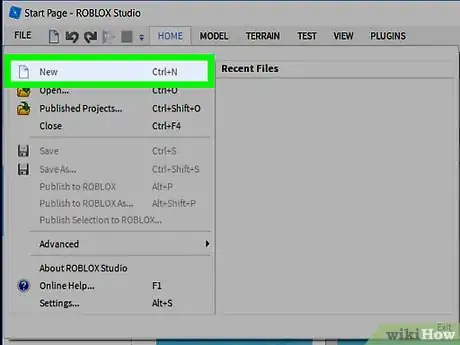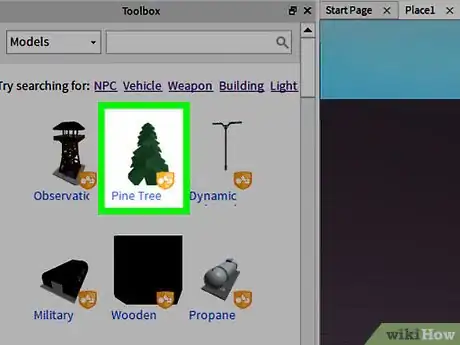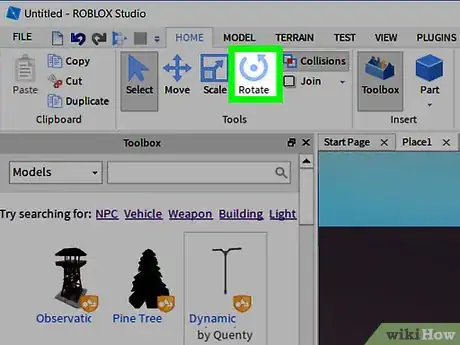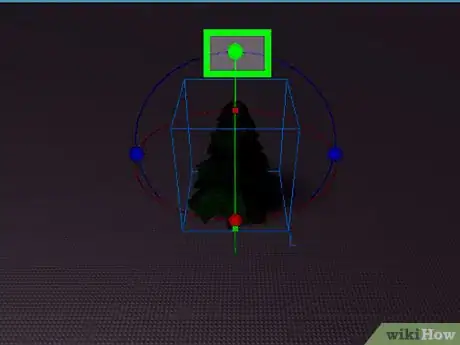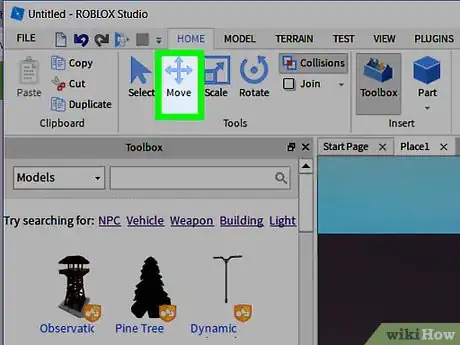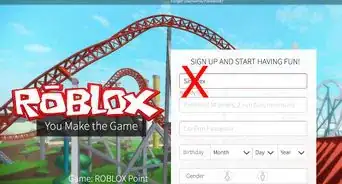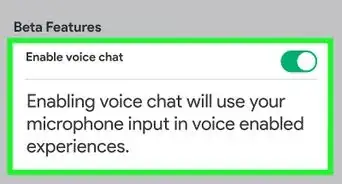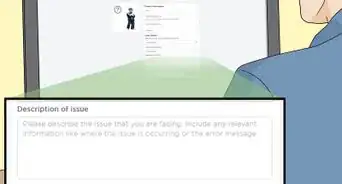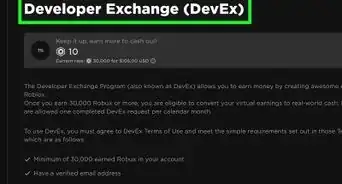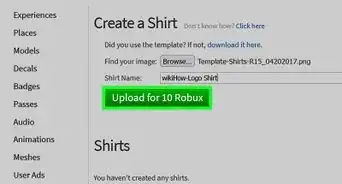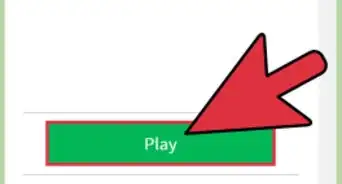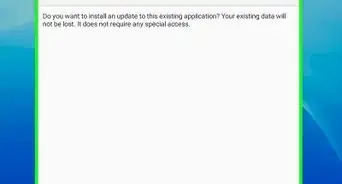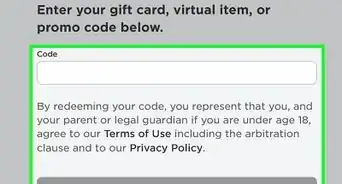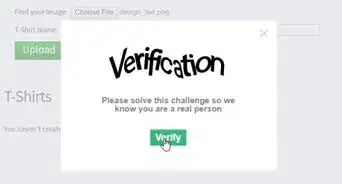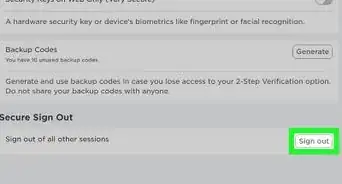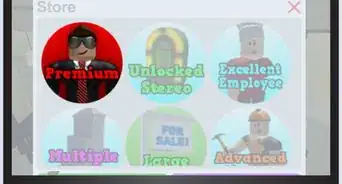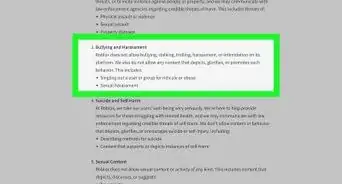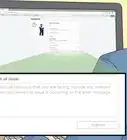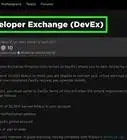X
wikiHow is a “wiki,” similar to Wikipedia, which means that many of our articles are co-written by multiple authors. To create this article, volunteer authors worked to edit and improve it over time.
This article has been viewed 47,378 times.
Learn more...
This article was suggested and has two answers. Read on...
Steps
-
1Open Roblox Studio.
-
2Open up your place or press Ctrl+n to open a new place.Advertisement
-
3Choose or insert the desired item to rotate and select it.
-
4At the top of the screen, find the rotate tool, closer to the right and click it.
-
5Move the green spheres to rotate the object.
-
6You can also move an object on its axis by clicking the button to the right of drag and moving the red-orange squares.
Advertisement
Community Q&A
-
QuestionHow do I rotate things without making it snap?
 Community AnswerUnder the Model tab, you can find an area saying 'Rotate:' with a box next to it. Change the number in the box to 0 and it wont snap.
Community AnswerUnder the Model tab, you can find an area saying 'Rotate:' with a box next to it. Change the number in the box to 0 and it wont snap. -
QuestionWhy, when I try to rotate an object in the studio, does it show a red square and won't let me rotate anything?
 Community AnswerThat is because you have collisions on. To turn it off you have to go to the top of your screen, press "Model," and if there's a box around the text "Collisions," click it, and the box should go away. If it still doesn't work, press "Constraints" as well.
Community AnswerThat is because you have collisions on. To turn it off you have to go to the top of your screen, press "Model," and if there's a box around the text "Collisions," click it, and the box should go away. If it still doesn't work, press "Constraints" as well. -
QuestionHow do I turn an object to place it somewhere in my house on Work at a Pizza Place?
 Community AnswerTo rotate an object in Work at a Pizza Place, you have to press "R" on your keyboard. This will cause the object to rotate to the right.
Community AnswerTo rotate an object in Work at a Pizza Place, you have to press "R" on your keyboard. This will cause the object to rotate to the right.
Advertisement
About This Article
Advertisement