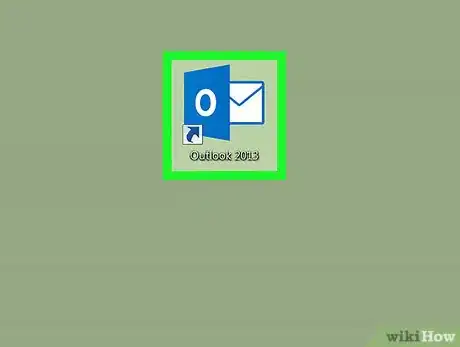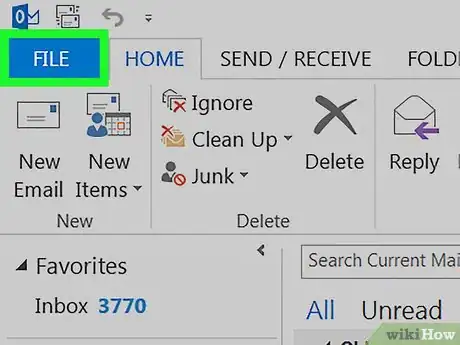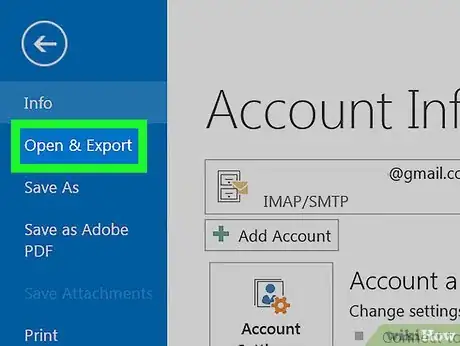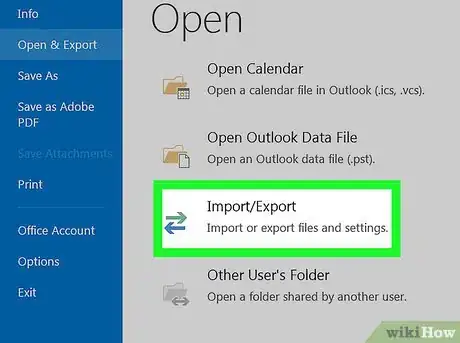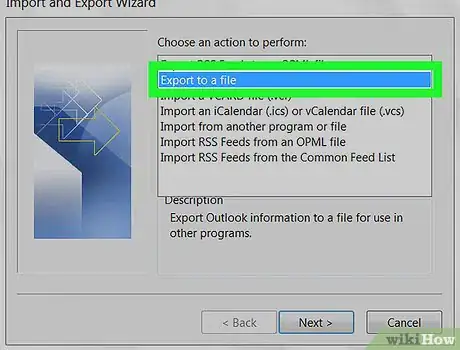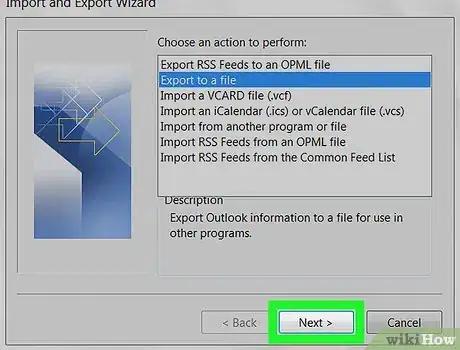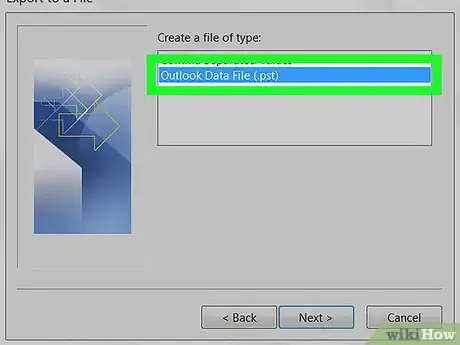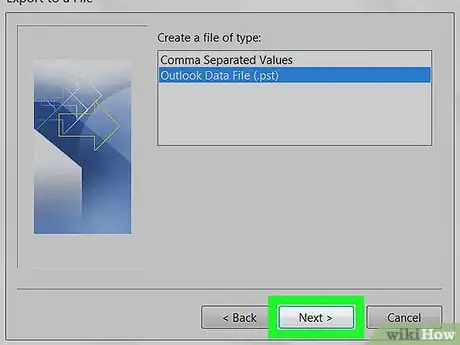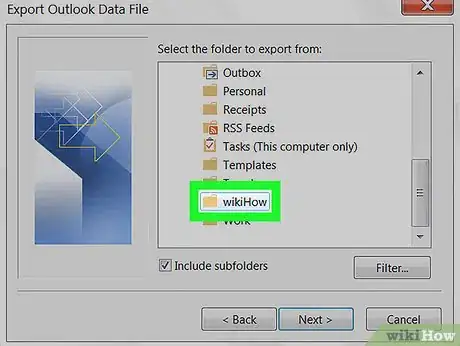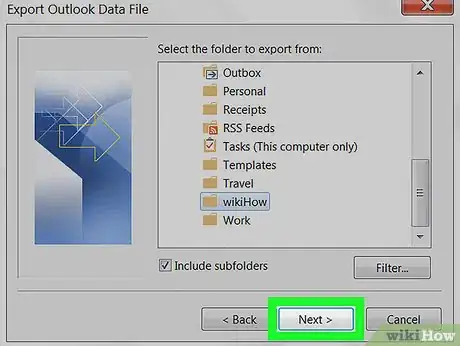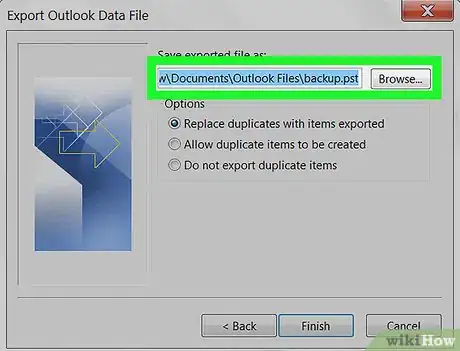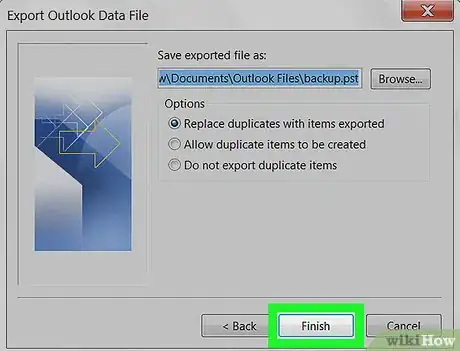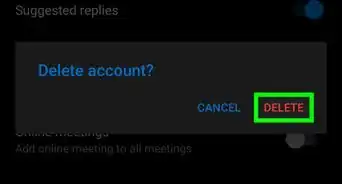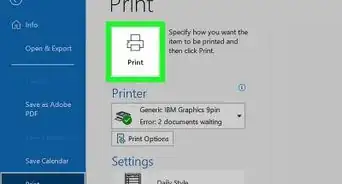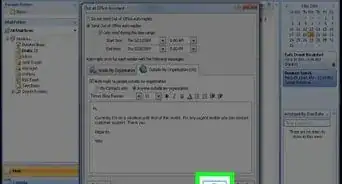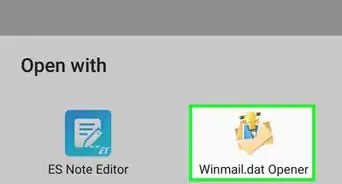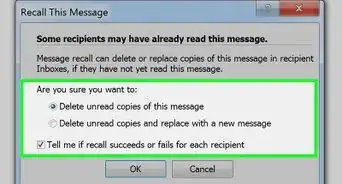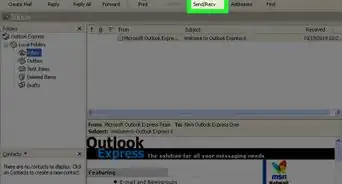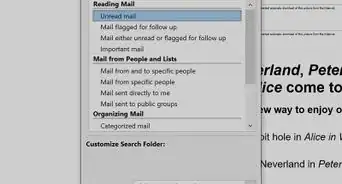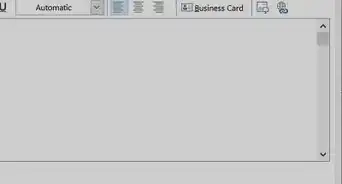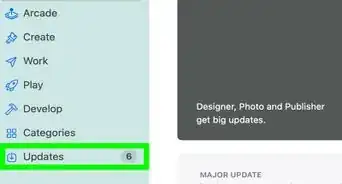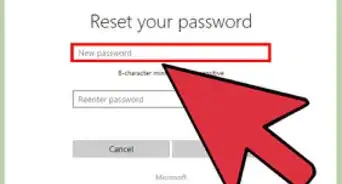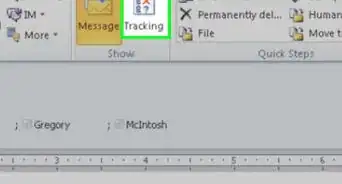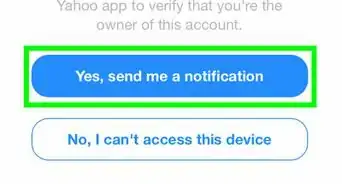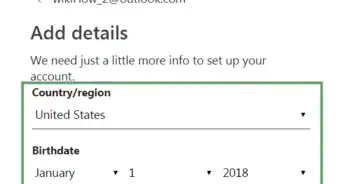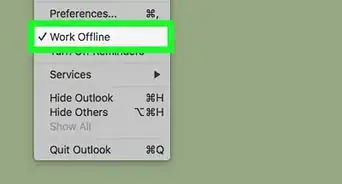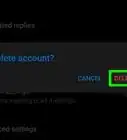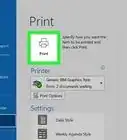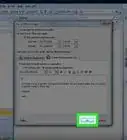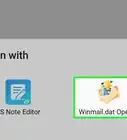X
This article was co-authored by wikiHow staff writer, Nicole Levine, MFA. Nicole Levine is a Technology Writer and Editor for wikiHow. She has more than 20 years of experience creating technical documentation and leading support teams at major web hosting and software companies. Nicole also holds an MFA in Creative Writing from Portland State University and teaches composition, fiction-writing, and zine-making at various institutions.
This article has been viewed 13,741 times.
Learn more...
This wikiHow teaches you how to save the messages in a Microsoft Outlook mailbox to your PC or Mac.
Steps
-
1Open Microsoft Outlook. You’ll usually find it in the All Apps area of the Start menu (Windows) or in the Applications folder (macOS).
-
2Click the File menu. It’s near the top-left corner of the screen.Advertisement
-
3Click Open & Export. It’s at the top of the menu on the left side of the screen.
-
4Click Import/Export. It’s the icon with two arrows in the main panel.
-
5Select Export to a file. It’s the second option.
-
6Click Next.
-
7Select Outlook Data File (.pst). It’s the second option.
-
8Click Next.
-
9Select the folder you want to back up. If you want to back up any folders that are within the selected folder, make sure to check the “Include subfolders” box.
-
10Click Next.
-
11Select a saving location. To choose something other than the default, click Browse, and then navigate to the folder where you want to back up your email.
-
12Click Finish. The email messages in the selected folder(s) will now save to your computer.
Advertisement
About This Article
Advertisement