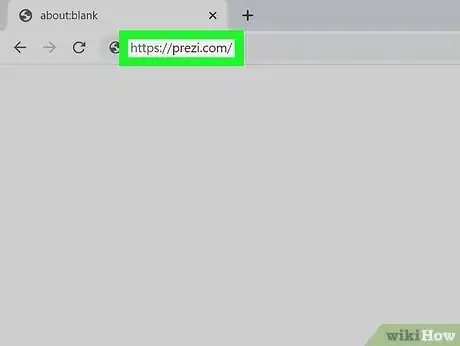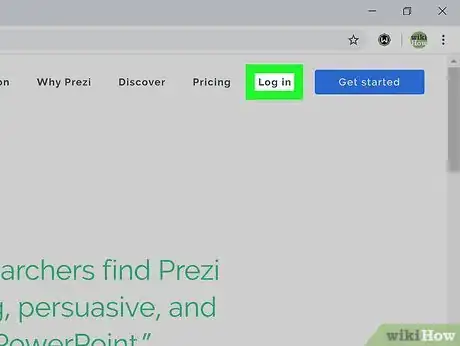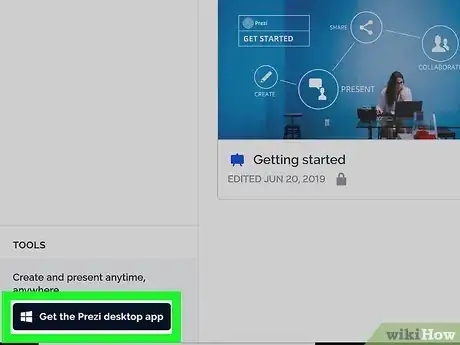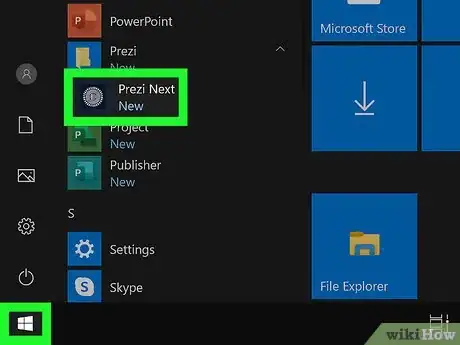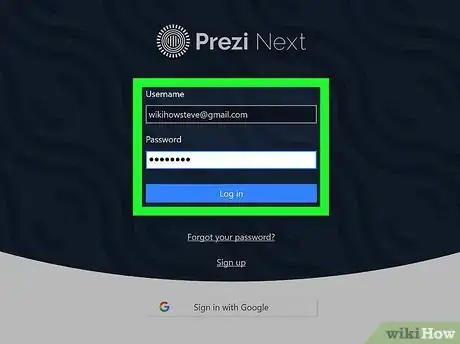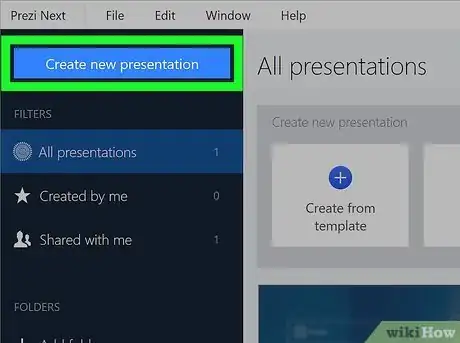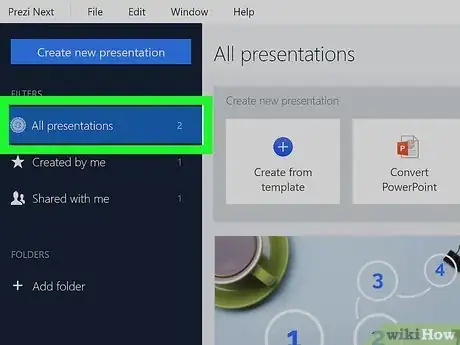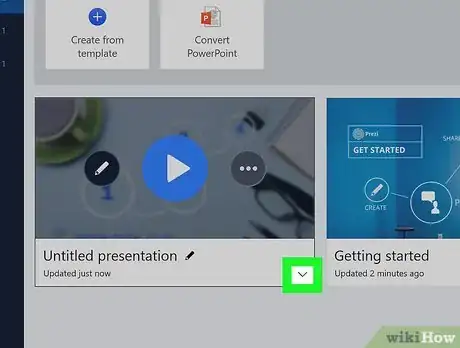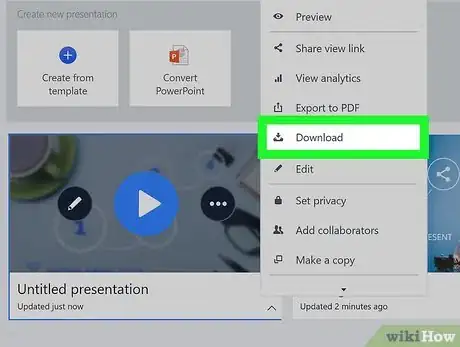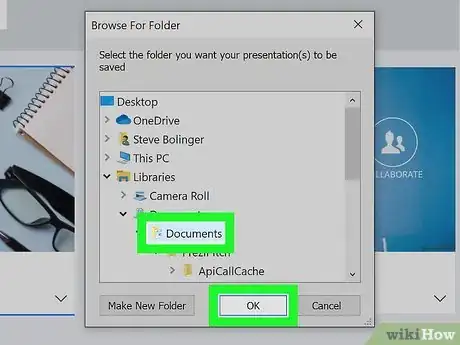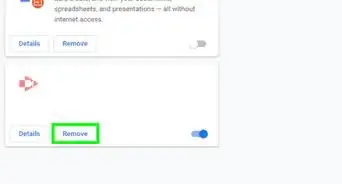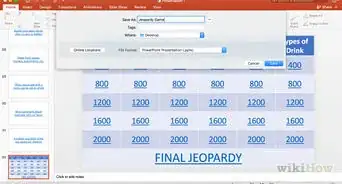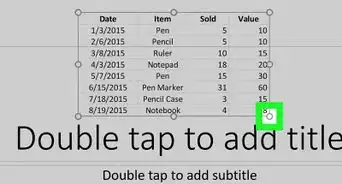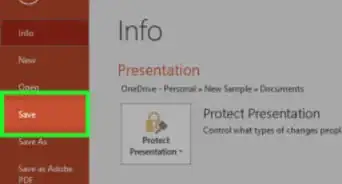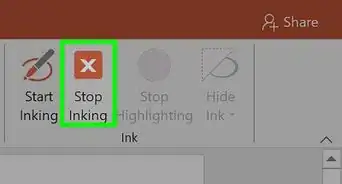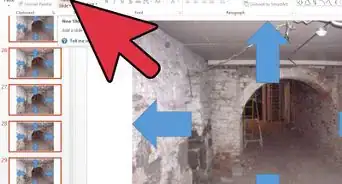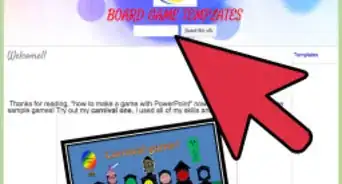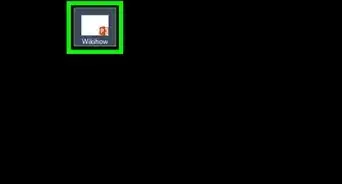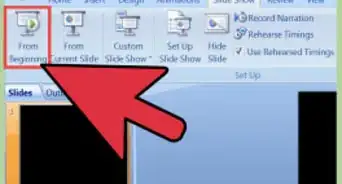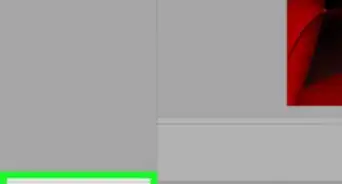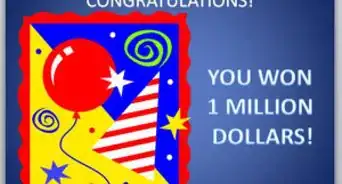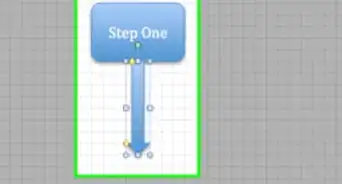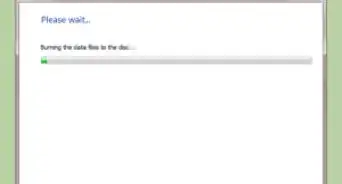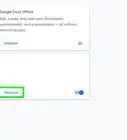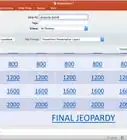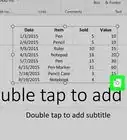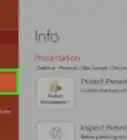This article was co-authored by wikiHow staff writer, Darlene Antonelli, MA. Darlene Antonelli is a Technology Writer and Editor for wikiHow. Darlene has experience teaching college courses, writing technology-related articles, and working hands-on in the technology field. She earned an MA in Writing from Rowan University in 2012 and wrote her thesis on online communities and the personalities curated in such communities.
This article has been viewed 18,456 times.
Learn more...
With Prezi, you can create and share presentations online that aren't limited by features available in Google Slides or Microsoft PowerPoint. However, you generally need an internet connection to use and save a Prezi to the cloud. This wikiHow will teach you how you can save a Prezi to your computer so you can use it without connection to the internet.
Steps
-
1Go to https://prezi.com. You can use any web browser to save a Prezi to your local computer.
-
2Sign in or create an account. If you're signing up to use Prezi for the first time, you get a 7-Day free trial.
- You need a paid account in order to use the Prezi desktop app and download a Prezi to your computer.
- Click Get Started or log in to continue.
Advertisement -
3Download the Prezi desktop app. When you log in with a paid account, you'll see a link in the bottom left corner of your screen that says "Get the Prezi desktop app." Click that and follow the on-screen instructions to download and install the app.[1]
- A free, or basic, account cannot download or use the Prezi desktop application.
-
4Open Prezi. You'll find this program in your Start Menu or Applications folder.
-
5Log in. Enter your Prezi username and password to log in.
- You'll be directed to your dashboard where you can manage existing presentations as well as create new ones.
-
6Create a new presentation or select an existing one. If you're connected to the internet, your Prezi will auto-save. If you need to know more about making a new presentation, look at the method for making a presentation in How to Use Prezi.
- Located above your Prezi, on the left side of the screen, is a cloud icon. A check mark inside the cloud icon means your presentation has been saved. A rotating circle of arrows means it is currently saving. To force a cloud-save, go to ☰ > Save.
-
7Go to your dashboard. If you're editing a presentation, click ☰ > My presentations.
-
8Click ⋮ in the bottom right corner of the presentation thumbnail you want to download. A menu will appear.
-
9Click Download. You can only download your presentation if you have a paid account.
- You can also click Export to PDF instead to save the file as a PDF instead of an EXE or ZIP.[2]
-
10Choose where you want to save the presentation and click OK. The file may take a few seconds to download, depending on your internet speed.[3]
References
About This Article
1. Go to https://prezi.com.
2. Sign in or create an account.
3. Download the Prezi desktop app.
4. Log in.
5. Create a new presentation or select an existing one.
6. Go to your dashboard.
7. Click the three-dot menu icon in the bottom right corner of the presentation thumbnail you want to download.
8. Click Download.
9. Choose where you want to save the presentation and click OK.