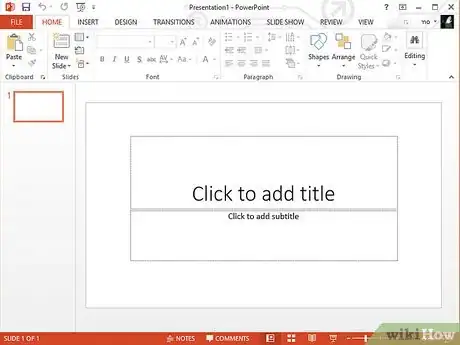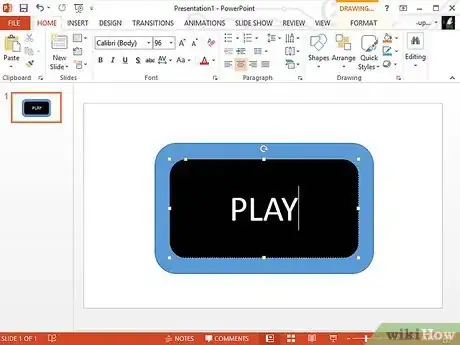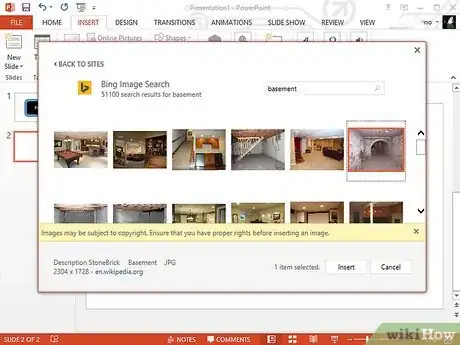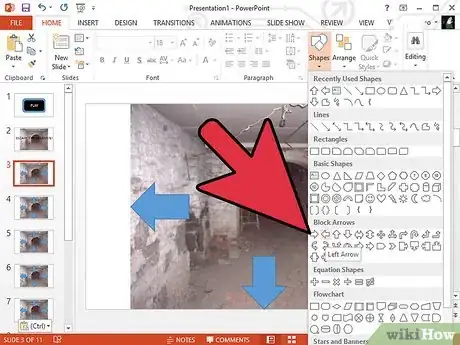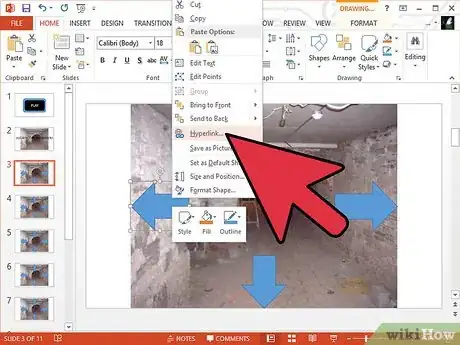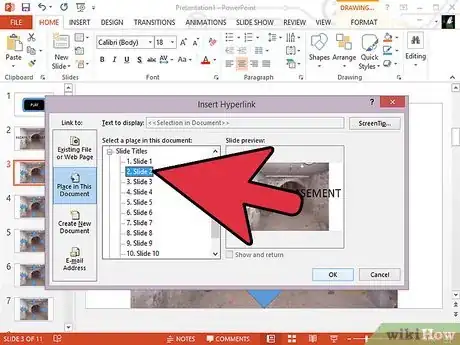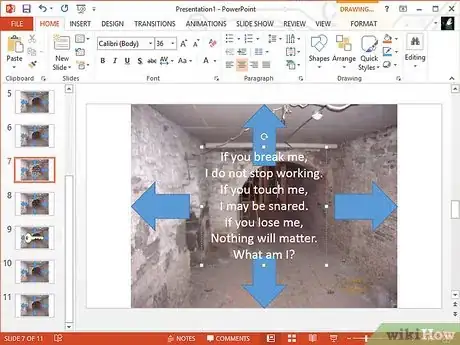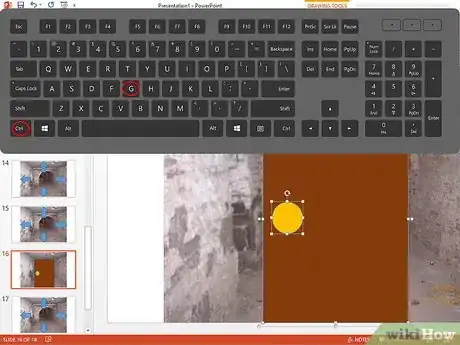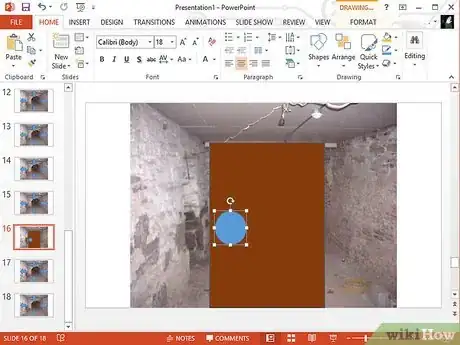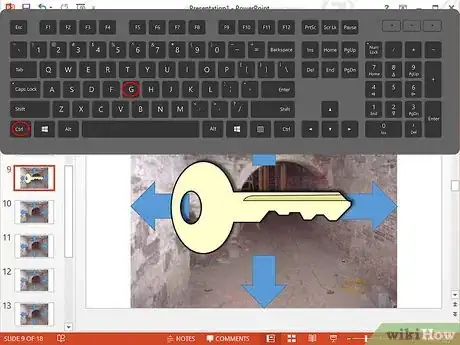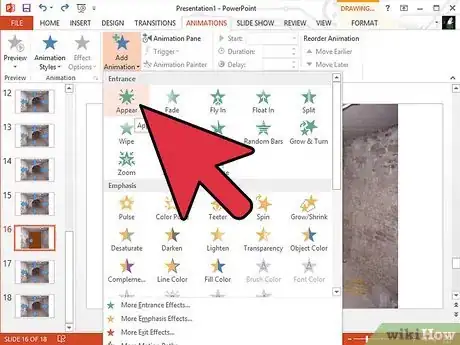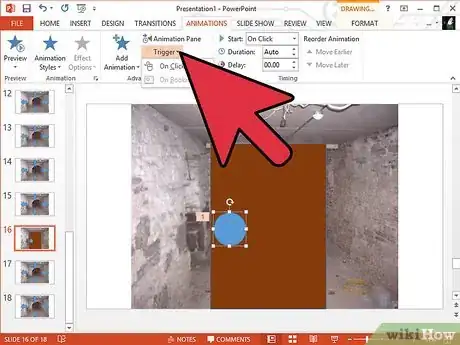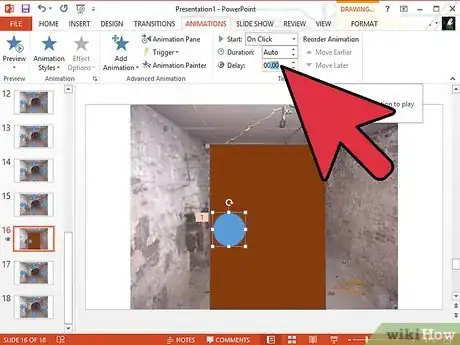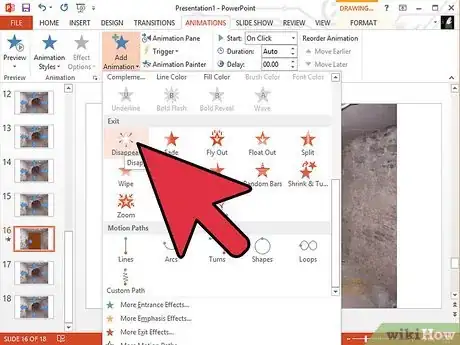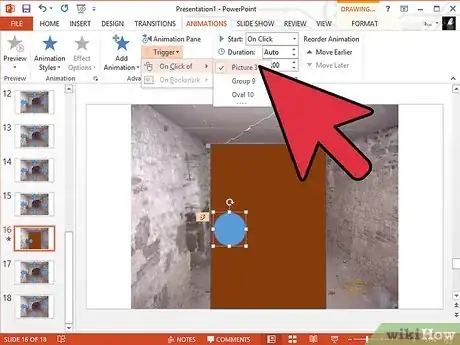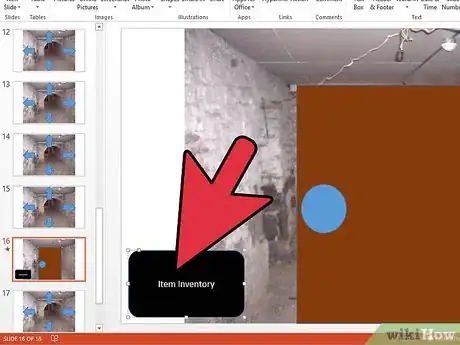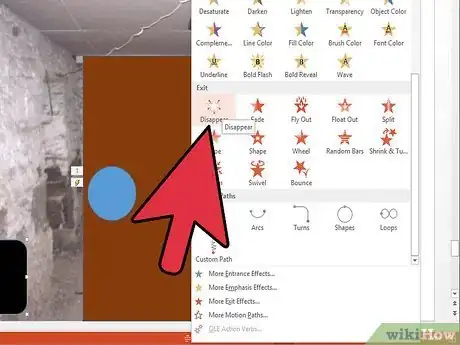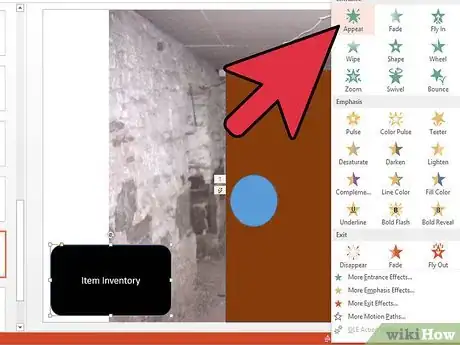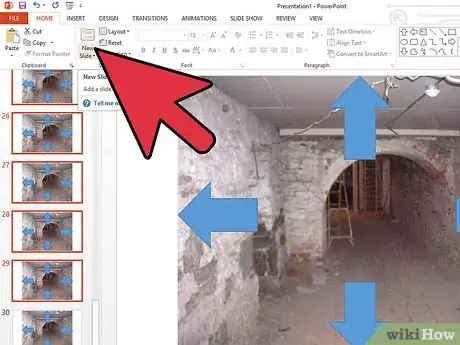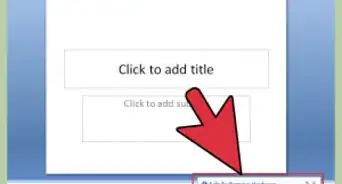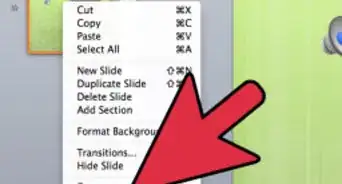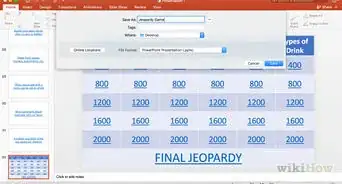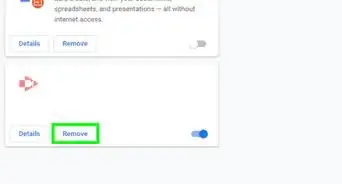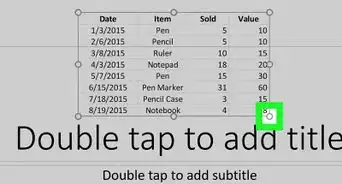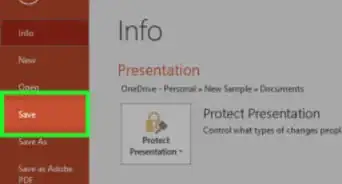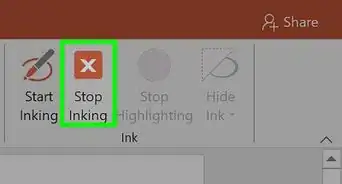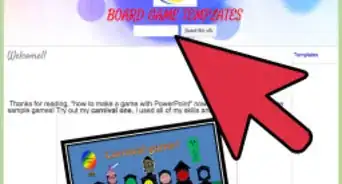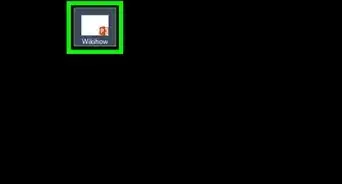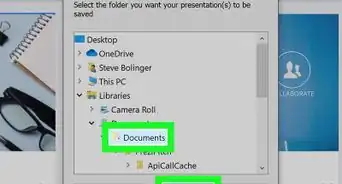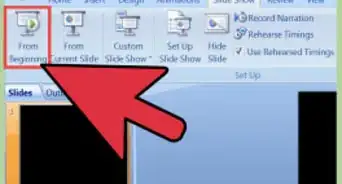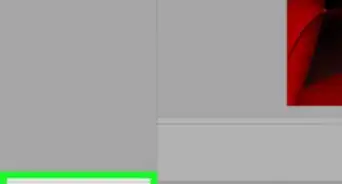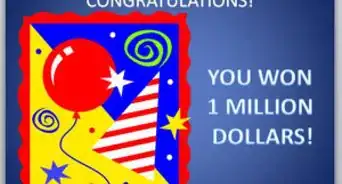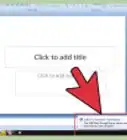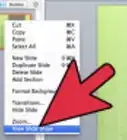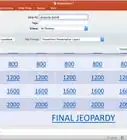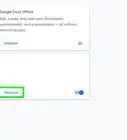X
wikiHow is a “wiki,” similar to Wikipedia, which means that many of our articles are co-written by multiple authors. To create this article, 12 people, some anonymous, worked to edit and improve it over time.
The wikiHow Tech Team also followed the article's instructions and verified that they work.
This article has been viewed 62,411 times.
Learn more...
Escape Room games are popular and can be an elaborate and expensive form of entertainment. If you know how to use Microsoft PowerPoint, you can create your own "escape the room" game for virtually no cost. Get started at step number one below.
Steps
-
1Open up PowerPoint.
-
2Make a quick menu, just by adding two rounded rectangles, typing in, 'Play'.Advertisement
-
3Think about where you might start. How about an escape the basement? You can find a perfect, dirty basement image by: Clip art/click the drop down button for the type of clip art/only select photographs/type in, basement, or room. Then look around until you find an orangey like colored basement. Or just get it from your file.
-
4Add arrows which indicate where the user wants to go. Make sure to use the same basement picture for every slide you make, or you can take various pictures around a basement where you live, but not the same.
-
5Create the game play. Click one of the arrows (make sure you have more than five slides for this game!), then hyperlink/place in this document/click the slide where you want it to go to.
-
6Add details on the other slide that you made the arrow hyperlink to. Make another arrow, that faces the opposite way of the other in the previous slide, then hyperlink it to the previous one.
-
7Make the escape. Don't make it too obvious for the players to see the escape door. For example, make a key, to open that door. Or better, a puzzle! Or maybe a riddle, so players go deeper into the game.
-
8Try adding a puzzle or riddle. If you wanted to make a puzzle or a riddle, get help from your parents or something or from the internet.
-
9Draw up a rectangle that looks like a door. Then shapes/oval. Draw up an oval on the door. Then, select the door and then the doorknob, then press control+G. This will group the whole thing, selected.
-
10Create another doorknob, which covers the group doorknob.
-
11Make a key.
-
12Group the key after you've made it, then put it somewhere in the slide.
-
13Select the doorknob that covers the group doorknob. Then animation/custom animation/add effect/appear.
-
14Click the drop down button.
-
15Click the 'timing' tab.
-
16Click triggers/start effect on click of/choose the group of the key. Then add another effect for the doorknob/disappear.
-
17Click the drop down button. Timing, triggers/start effect on/click the group key. Now when you play, hover your mouse pointer to the doorknob. The cursor won't change to a hand! Why? Then click the key. Then the doorknob that covered the group, will appear!
-
18Make a one-item inventory box. To make one, Make a rectangle. Then copy and paste the group key, fitting it just right in the rectangle. Then create another rectangle, but covering the key. Then, right click/format picture/fill/solid fill/transparent it until the key looks clear enough to see. Then click the line color tab/solid line/transparent it, 100%.
-
19Select the group key in the inventory box. Add effect/appear/timing/triggers/on click of/the group key on the ground. Then do the same, but this time, disappear.
-
20Select the transparent rectangle, add effect/appear/drop down list/timing/on click of/the key in the inventory box. Then do the same, disappearing.
-
21Make more slides, then once you've finished, let someone else finish it.
Advertisement
Warnings
- Just tell your friend, or someone that's playing, to press escape, then F5 when they lost, or want to try again.⧼thumbs_response⧽
Advertisement
About This Article
Advertisement