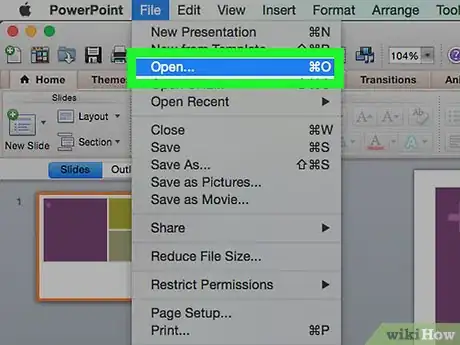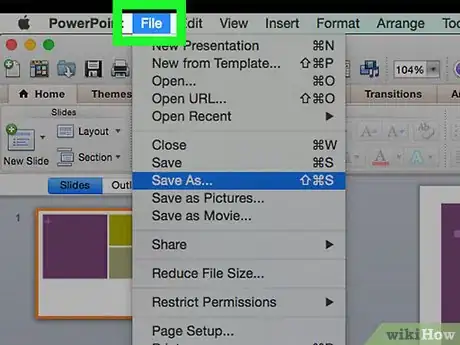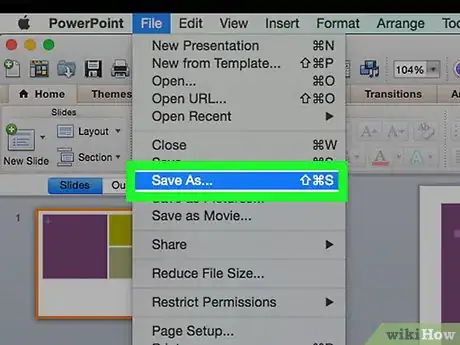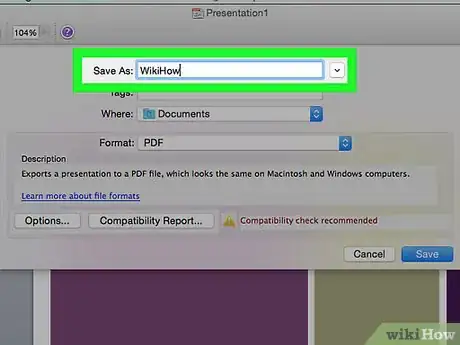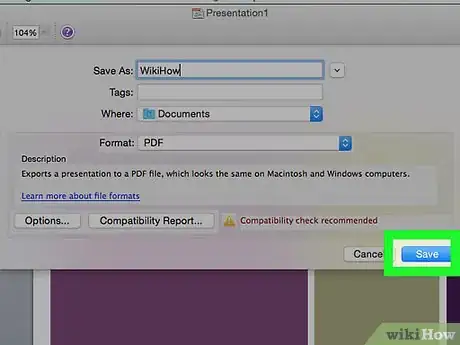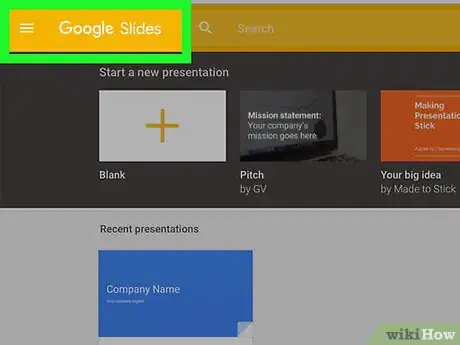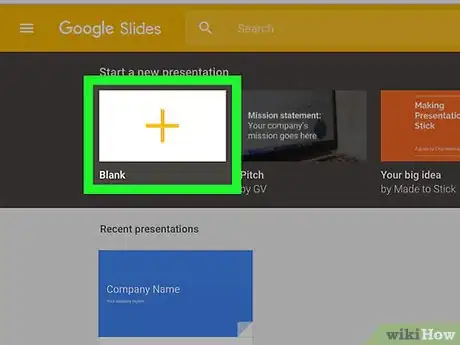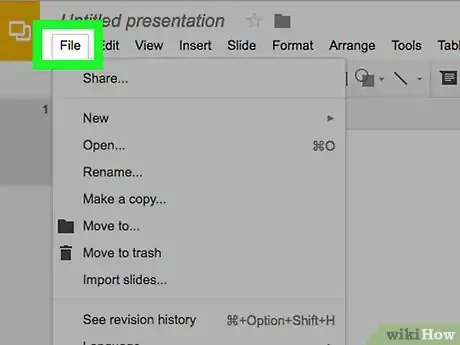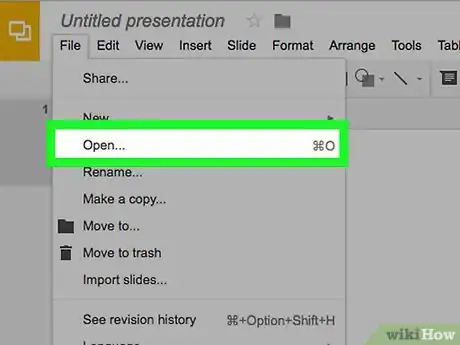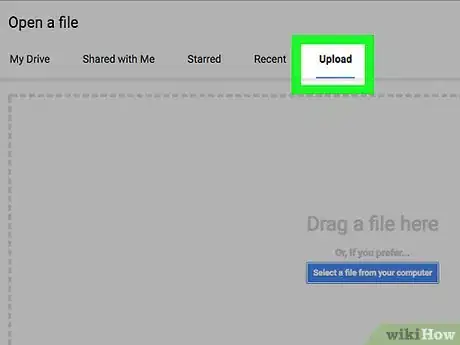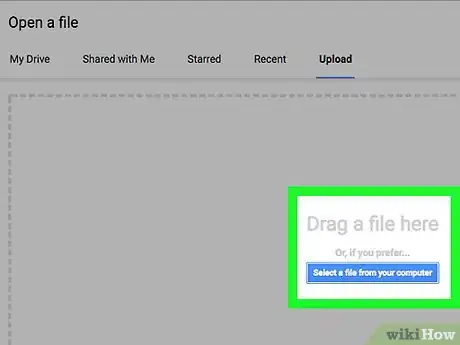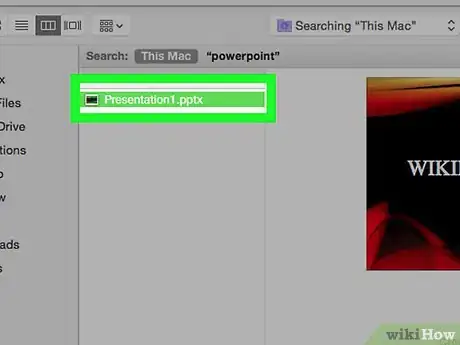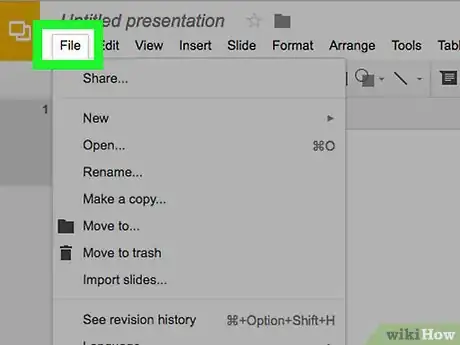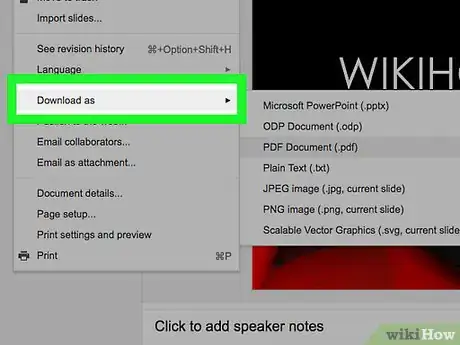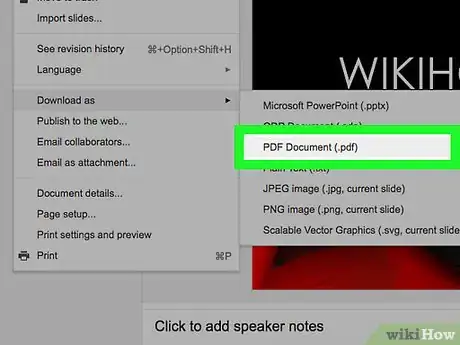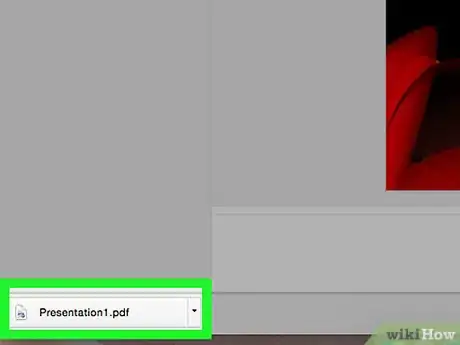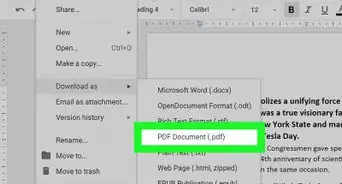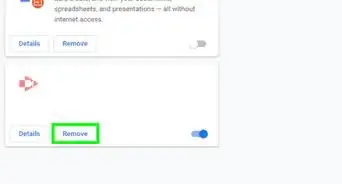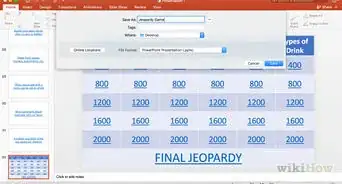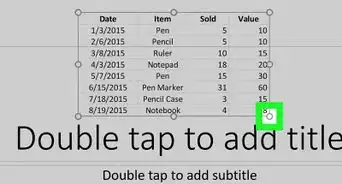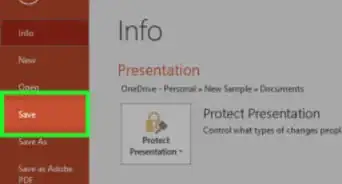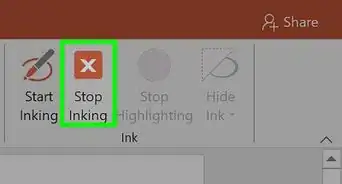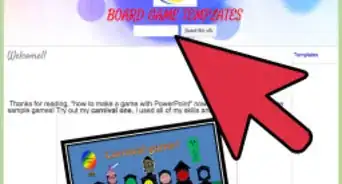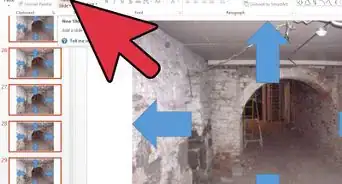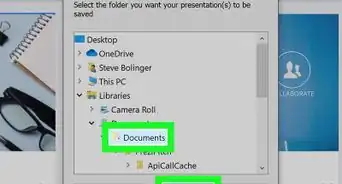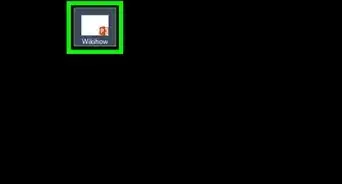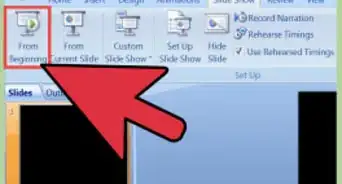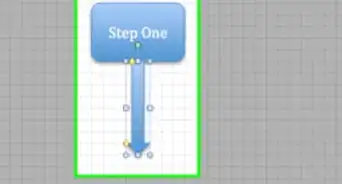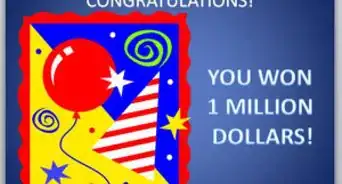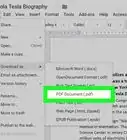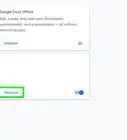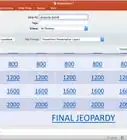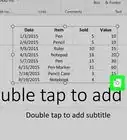X
This article was co-authored by wikiHow Staff. Our trained team of editors and researchers validate articles for accuracy and comprehensiveness. wikiHow's Content Management Team carefully monitors the work from our editorial staff to ensure that each article is backed by trusted research and meets our high quality standards.
The wikiHow Tech Team also followed the article's instructions and verified that they work.
This article has been viewed 386,216 times.
Learn more...
This wikiHow teaches you how to export a Microsoft Powerpoint presentation into a PDF document or convert it using Google Slides.
Steps
Method 1
Method 1 of 2:
Using PowerPoint
-
1Open the PowerPoint presentation. Do so by opening the orange and white app with a "P," clicking on File in the menu bar, then clicking on Open....
-
2Click on File in the menu bar at the top of the screen.Advertisement
-
3Click on Export… in the drop-down menu.
- In Windows, click on Create PDF/XPS Document, then click Create PDF/XPS.
- On Mac, click on the "File Format:" drop-down at the bottom of the dialog box, then click on PDF.
-
4Type a file name.
-
5Click on Publish (Windows) or Export (Mac). The PowerPoint presentation will be saved as a PDF document in the location you specified.
Advertisement
Method 2
Method 2 of 2:
Using Google Slides
-
1Go to http://slides.google.com. Use the link or type the URL into a Web browser.
- If you're not logged in automatically, log in or create a free Google account.
-
2
-
3Click on File in the upper-left of the window.
-
4Click on Open….
-
5Click on the Upload tab at the top-center of the window.
-
6Click on Select a file from your computer in the center of the window.
-
7Select the PowerPoint presentation you want to convert.
-
8Click on File in the upper-left of the window.
-
9Click on Dowload As.
-
10Click on PDF Document.
-
11Name the document and click on Save. The PowerPoint presentation has been saved a PDF document.
Advertisement
Community Q&A
-
QuestionI am unable to open .pptx to get to the file, do you have any suggestions?
 Community AnswerIt's likely you don't have a newer version of Microsoft Office products. Use an online file conversion program like Zamzar to convert it from .pptx to .ppt.
Community AnswerIt's likely you don't have a newer version of Microsoft Office products. Use an online file conversion program like Zamzar to convert it from .pptx to .ppt.
Advertisement
About This Article
Advertisement