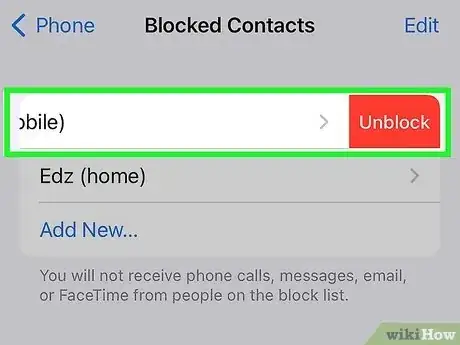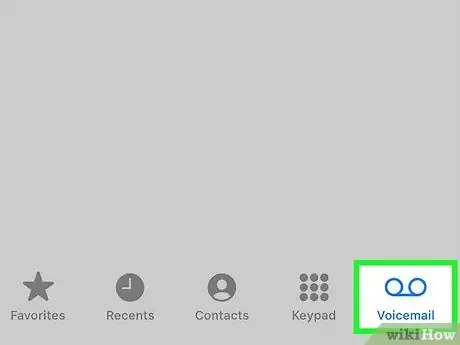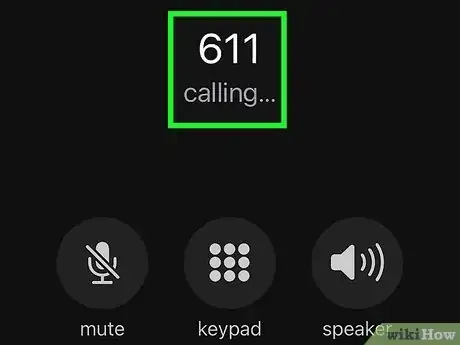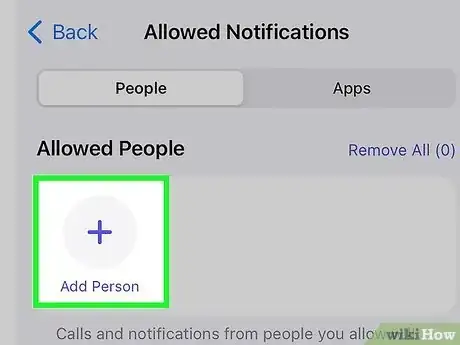This article was co-authored by wikiHow staff writer, Travis Boylls. Travis Boylls is a Technology Writer and Editor for wikiHow. Travis has experience writing technology-related articles, providing software customer service, and in graphic design. He specializes in Windows, macOS, Android, iOS, and Linux platforms. He studied graphic design at Pikes Peak Community College.
This article has been viewed 35,303 times.
Learn more...
Do you want to see if a number you blocked on your iPhone has tried to call you? Being able to block calls is a great way to avoid unwanted calls and stop harassment from occurring. However, you may have realized that once you block a number, it no longer appears in your call history. This wikiHow article answers all of your questions about how to see if you missed calls from blocked numbers.
Things You Should Know
- There is no way to see missed calls from blocked numbers on an iPhone.
- To see if you missed a call from a blocked number, you need to unblock them or contact customer service.
- Once you unblock, you can check to see if you received a voicemail from a blocked contact.
Steps
Are There Any Workarounds to See Missed Calls from a Blocked Number?
-
1Unblock the number. The only way to see a call history from a blocked number is to unblock the number. They will be added to your regular call list, and you will be able to see any missed calls you receive from the number. However, they will be able to contact you again. Consider if it's worth your privacy. If you want to unblock a number, you can use the following steps to unblock their number and check if you received any missed calls:[2]
- Open the Settings app.
- Tap Phone next to the green icon that resembles a phone.
- Scroll down and tap Blocked Contacts.
- Swipe left on the contact you want to unblock.
- Open the Phone app.
- Tap Recents at the bottom of the screen.
- See if you received any missed calls.
-
2Check if they left a voicemail. While you won't be notified if you receive calls from a blocked number, you can check if they left a voicemail. Use the following steps to check if you received a voicemail from a blocked number:[3]
- Open the Phone app.
- Tap the Voicemail tab at the bottom.
- Scroll down and tap Blocked Messages.
- See if you received a voicemail from the blocked number.
-
3Call customer service. While your iPhone may not show you a call history of blocked numbers, your mobile carrier may be able to tell you if you received any calls from a blocked number. Dial 611 using the Phone app and ask to talk to a customer service representative. Ask if they are able to check if you received any calls from a blocked number and give them the number you want to check.