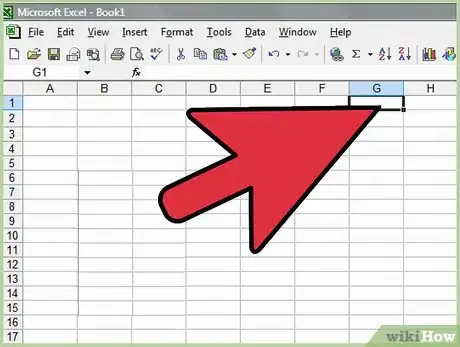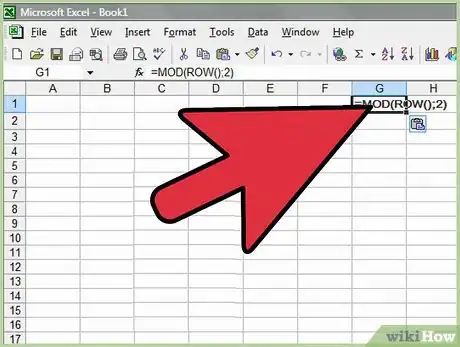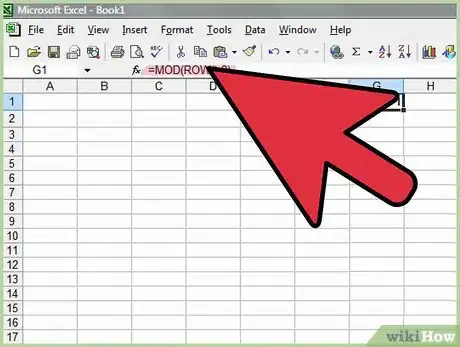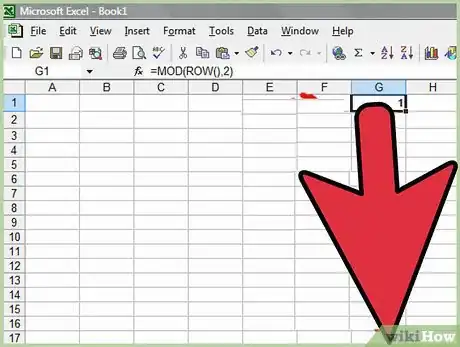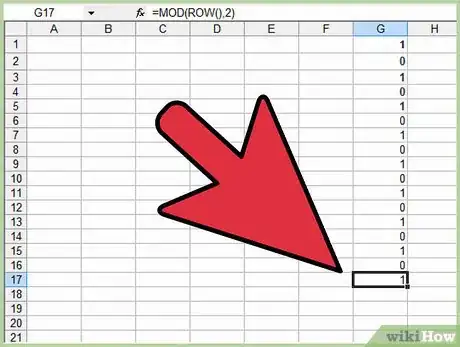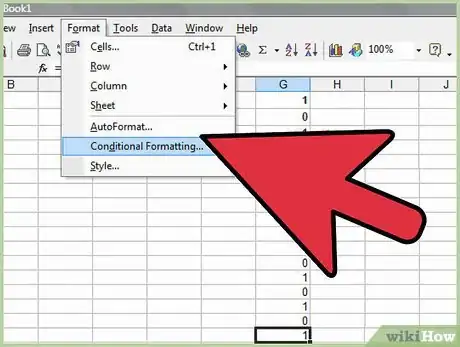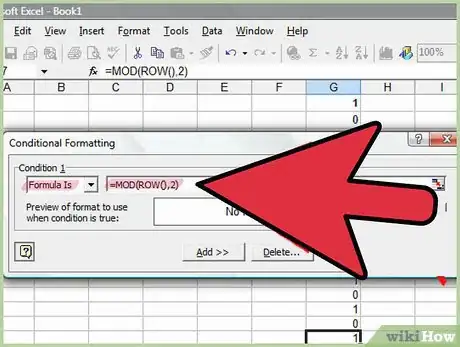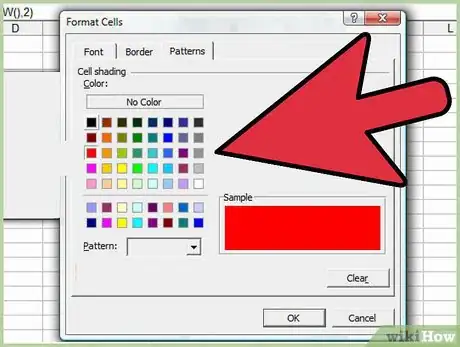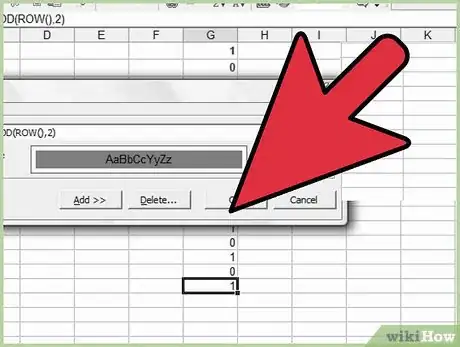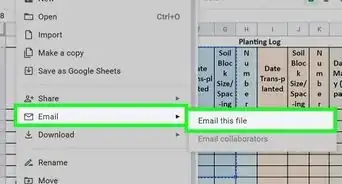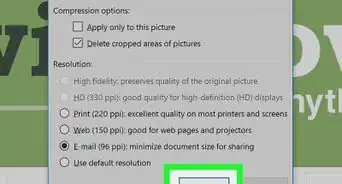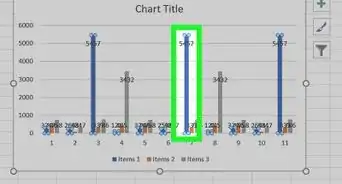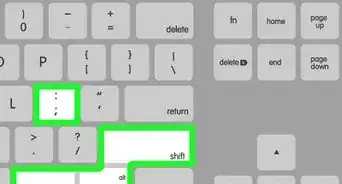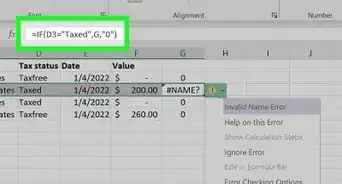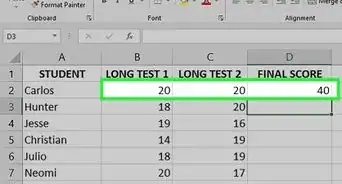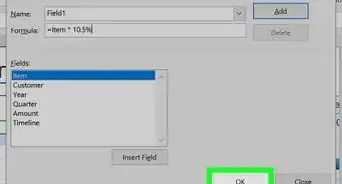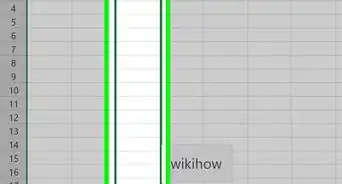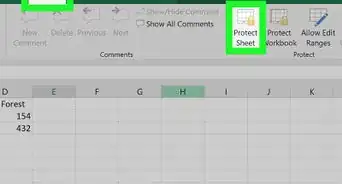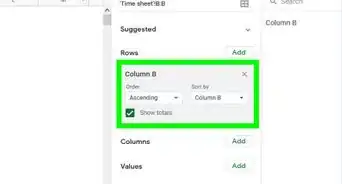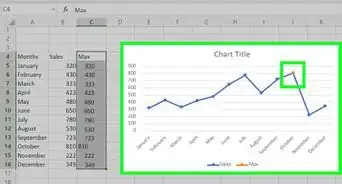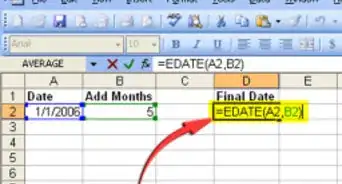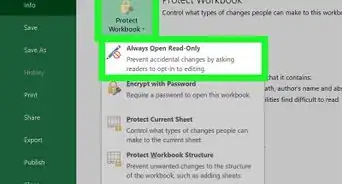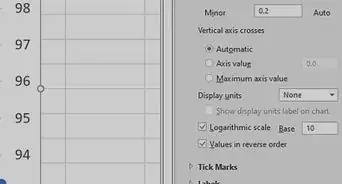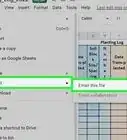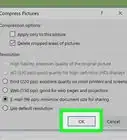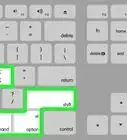X
wikiHow is a “wiki,” similar to Wikipedia, which means that many of our articles are co-written by multiple authors. To create this article, volunteer authors worked to edit and improve it over time.
This article has been viewed 222,054 times.
Learn more...
Ever wanted to select every other row i.e. alternate rows? Perhaps you want to apply a background color to them. Maybe you want to delete them. Attempting this manually on hundreds of rows is a waste of effort because it can be done automatically. Here is the software agnostic explanation whether you're using Excel, Numbers, OpenOffice.org Calc, Google Docs or Gnumeric.org.
Steps
-
1Choose a blank cell in the same row but adjacent to the column you want to sort.
-
2Type in =MOD(ROW();2)Advertisement
-
3If you're using Excel type =MOD(ROW(),2)
-
4Fill this formula to the bottom.
-
5Now you can either;
- Sort the whole sheet by this column in ascending alphabetical order or,
- Apply a filter.
-
6To apply a background color to alternate rows, go to conditional formatting.
-
7Choose Formula is then =MOD(ROW();2) but again replace the ; with a , if you're using Excel.
-
8Choose a color.
-
9Click OK.
Advertisement
Community Q&A
-
QuestionHow do I select alternate rows or columns for formula or color?
 Community AnswerA way that doesn't require any special utilities is to simply number your rows, then copy and paste the numbering immediately below the numbers (so the column goes 1-n,1-n). Now just sort the table by that column and it will insert the blank line between each. Delete your numbered column if desired.
Community AnswerA way that doesn't require any special utilities is to simply number your rows, then copy and paste the numbering immediately below the numbers (so the column goes 1-n,1-n). Now just sort the table by that column and it will insert the blank line between each. Delete your numbered column if desired. -
QuestionIs there a way to automatically insert a blank row between any two non-empty rows?
 Community AnswerIf using Microsoft Excel, there is a free utility program called ASAP Utilities, which has this feature, as well as many other shortcuts for different Excel formulas and formatting.
Community AnswerIf using Microsoft Excel, there is a free utility program called ASAP Utilities, which has this feature, as well as many other shortcuts for different Excel formulas and formatting.
Advertisement
About This Article
Advertisement