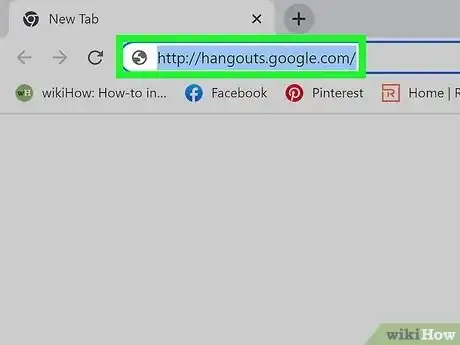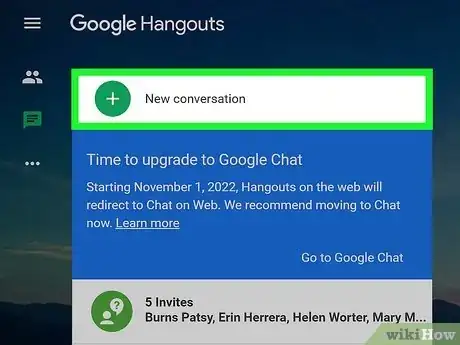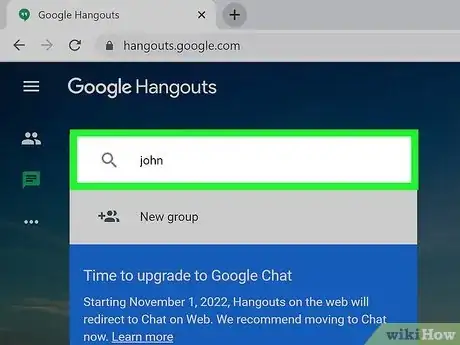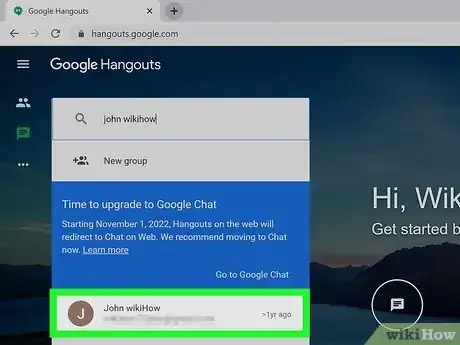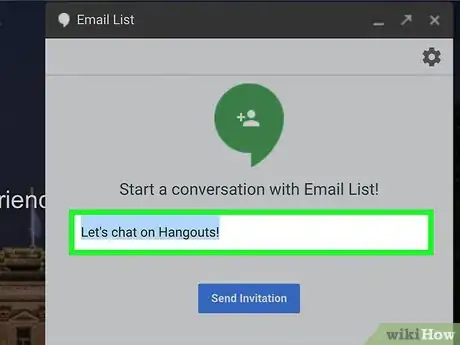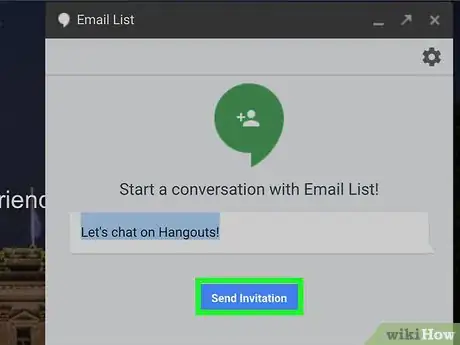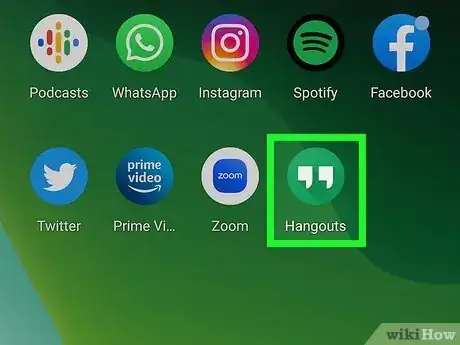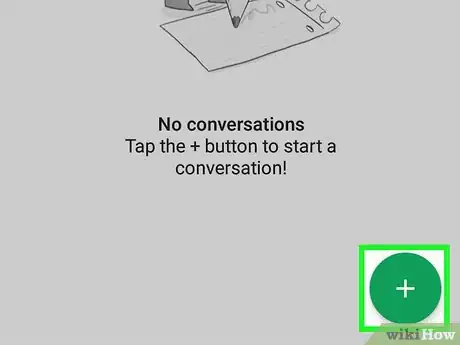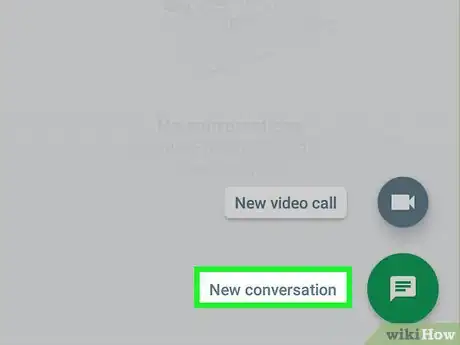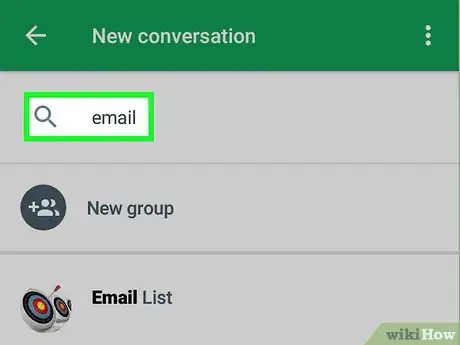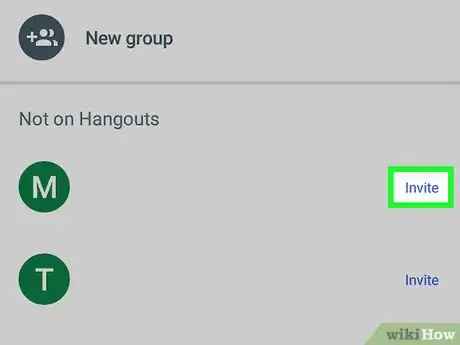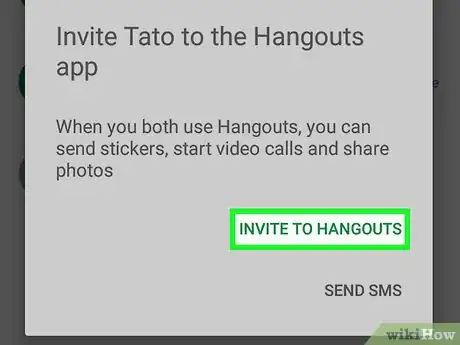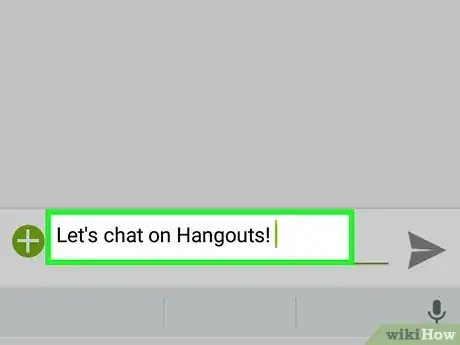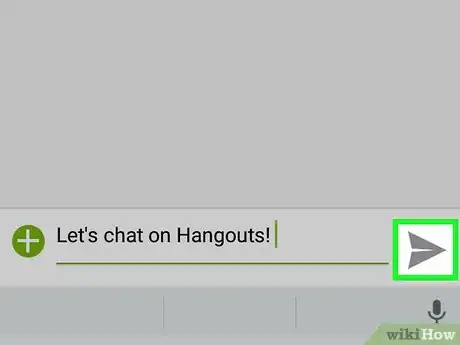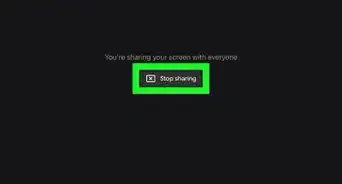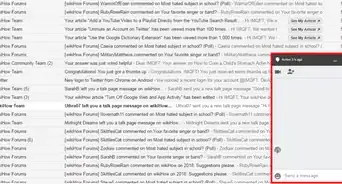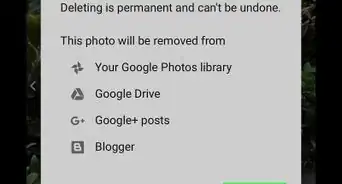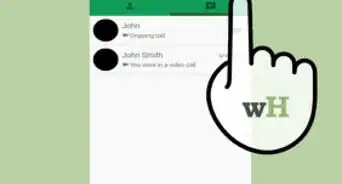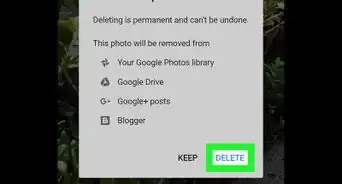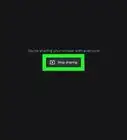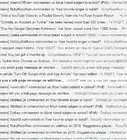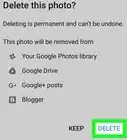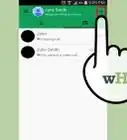X
This article was co-authored by wikiHow Staff. Our trained team of editors and researchers validate articles for accuracy and comprehensiveness. wikiHow's Content Management Team carefully monitors the work from our editorial staff to ensure that each article is backed by trusted research and meets our high quality standards.
The wikiHow Tech Team also followed the article's instructions and verified that they work.
This article has been viewed 186,151 times.
Learn more...
This wikiHow teaches you how to invite somebody to a Google Hangouts chat, using the Hangouts website on a browser or the mobile app on your Android device.
Steps
Method 1
Method 1 of 2:
Using a Desktop Browser
-
1Open the Google Hangouts website on your internet browser. Type hangouts.google.com in your browser's address bar and hit ↵ Enter on your keyboard.
- If you're not automatically logged into your Google account on your browser, log in with your email or phone and your password.
-
2Click New conversation. This button looks like a white "+" sign in a green circle below the Google logo in the upper-left corner of your browser window.Advertisement
-
3Type in the name, email address or phone number of the person you want to invite. The Search bar will list all matching results.
-
4Click on a person from the list. Scroll down to find the person you want to invite, and click on their name or picture to invite them to start a Hangouts conversation. A chat box will appear on the right-hand side of your browser window.
-
5Customize your invitation message. You will see "Let's chat on Hangouts!" as the default invite message in the chat box. Click on it and enter your own message text.
-
6Click Send Invite. This is the blue button below your invite message in the chat box. You will see a green check mark and a confirmation message saying "Invite Sent!" Your contact will receive your invite immediately.
Advertisement
Method 2
Method 2 of 2:
Using the Android App
-
1Open the Hangouts app on your Android device. The Hangouts icon looks like a green speech balloon with a white quotation mark in it.
- If the Hangouts app doesn't automatically log in to your Google account, log in with your email or phone and your password.
-
2Tap the green-and-white + button. It's located in the lower-right corner of your screen. It will let you choose from New conversation and New video call.
-
3Tap New conversation. This button looks like a white speech balloon in a green circle. It will bring up your Contacts list.
-
4Type in the name, email address or phone number of the person you want to invite. The Search bar at the top of your screen will list all matching results.
-
5Tap Invite next to a contact's name. This option will be on the right-hand side of your phone next to your contact's profile picture and name. A pop-up dialogue box will appear.
-
6Tap INVITE TO HANGOUTS. This option is written in green capital letters at the bottom of the pop-up dialogue box.
-
7Enter an invitation message. Type a message for your contact to see in your Hangouts invite.
-
8Tap the Send button. Your contact will receive your Hangouts invite immediately.
Advertisement
Community Q&A
-
QuestionWhat do I do if someone isn't receiving my Google Hangouts invite?
 Community AnswerMake sure they definitely have Google Hangouts. If they don't, just ask them to download it. If they do, then try again, following the steps in the article exactly.
Community AnswerMake sure they definitely have Google Hangouts. If they don't, just ask them to download it. If they do, then try again, following the steps in the article exactly. -
QuestionCan I invite someone to a Google Hangout that I have been invited to?
 Community AnswerYes. Go into the settings on the chat page and click "People." There, you can add others to make it a group chat.
Community AnswerYes. Go into the settings on the chat page and click "People." There, you can add others to make it a group chat. -
QuestionWhen I search for someone's name, I only see group chats that I am in with them. What can I do?
 Community AnswerType in their number as a new message, then type a message directly to the person.
Community AnswerType in their number as a new message, then type a message directly to the person.
Advertisement
About This Article
Advertisement