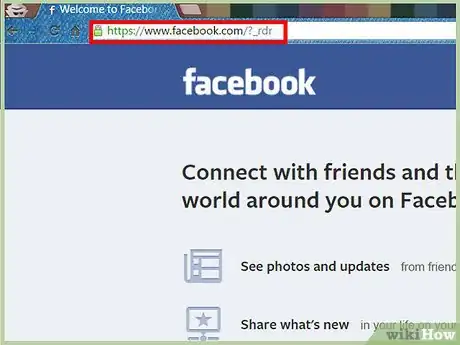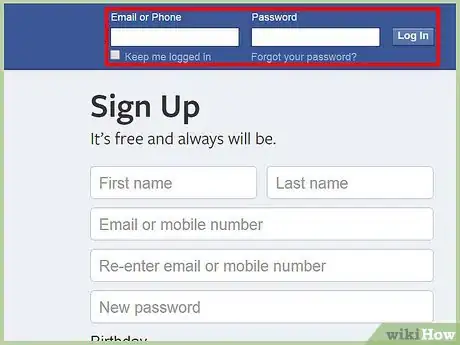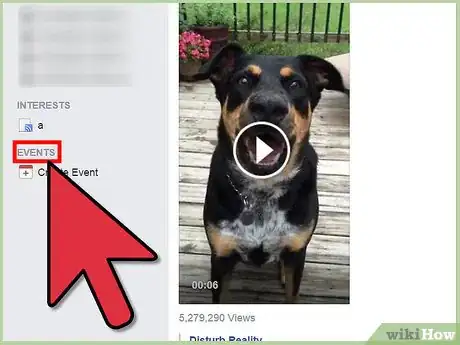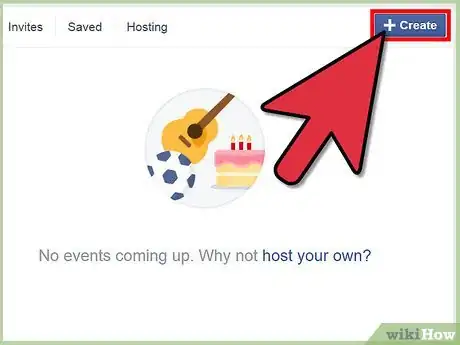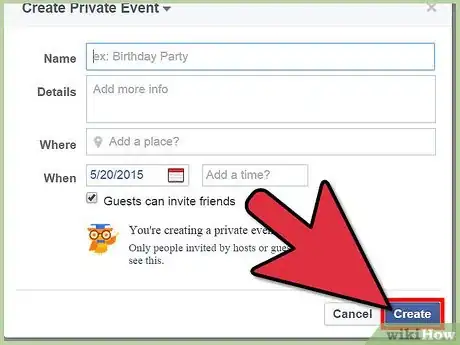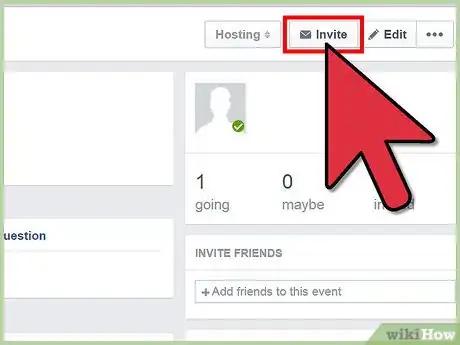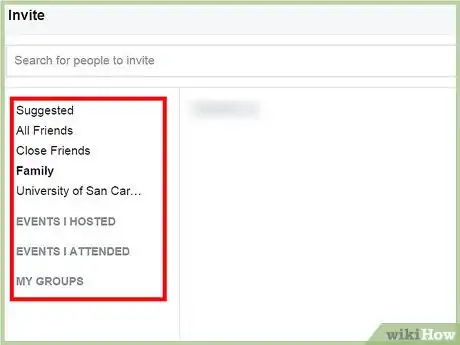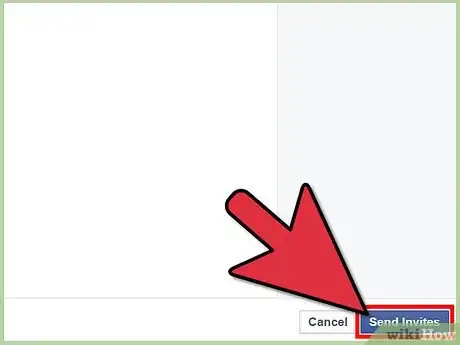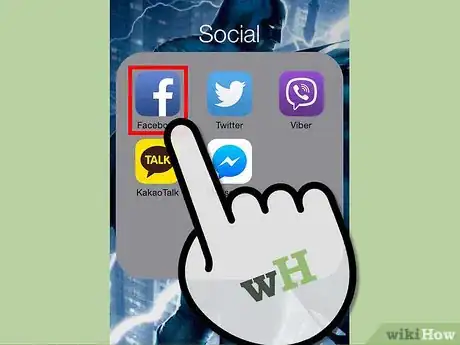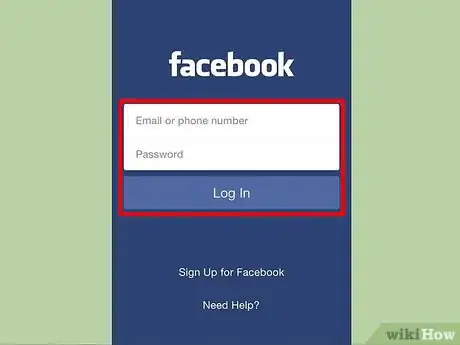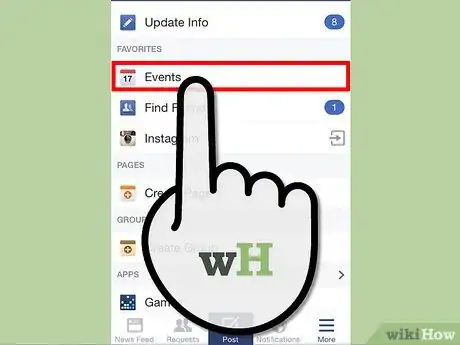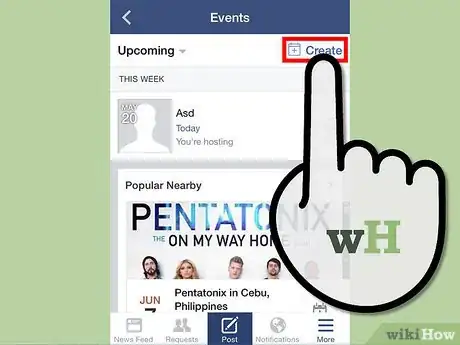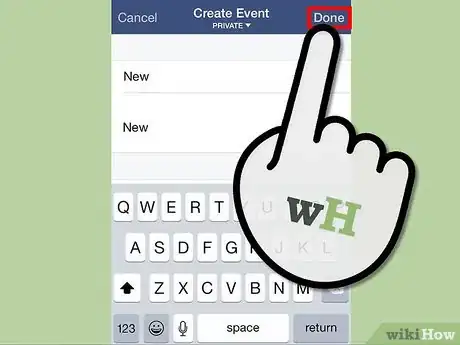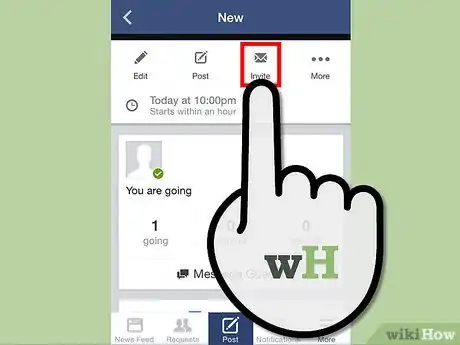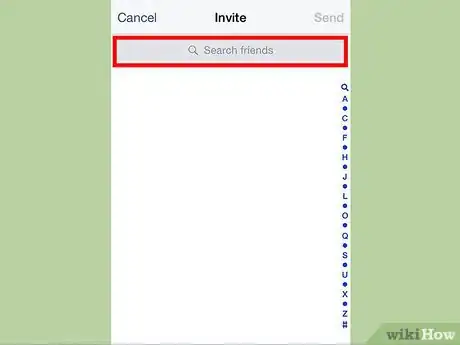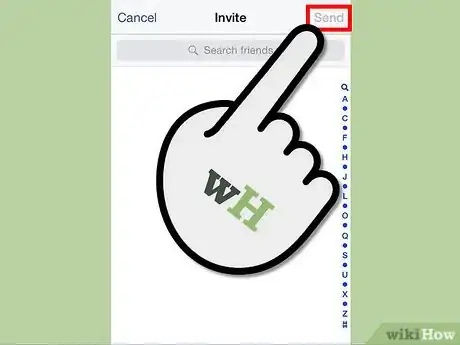wikiHow is a “wiki,” similar to Wikipedia, which means that many of our articles are co-written by multiple authors. To create this article, volunteer authors worked to edit and improve it over time.
This article has been viewed 28,384 times.
Learn more...
An evite is short for electronic invitation, usually used for invites sent from an online event or an event created online. Facebook is one place where you can create online events. If most of your invitees are also on Facebook, you can save a few bucks by sending them evites instead of paper invites. Your invitees can also easily track your event and get updated on all your posts for the event. Sending your friends evites is easy. All you have to do is start with an event.
Steps
Sending an Evite on Facebook's Website
-
1Go to Facebook. Visit the Facebook home page from any web browser.
-
2Log in. Use your Facebook account and password to log in. The login fields are found on the upper right corner of the page. Click the “Log in” button to proceed.Advertisement
-
3Click the Events link. It is right under your name and profile picture on the upper left panel. You will be brought to your Events page. You can see all your events from here.
-
4Create a new event. Click the “Create” button on the rightmost part of the header tabs of the Events page. A small window for “Create new event” will appear.
- Type in the name of your event in the first field. Are you celebrating a birthday, a baptism, a wedding? Put it in and make it interesting.
- You can put some additional info for your guests, such as attire, gift registries, and directions in the second field.
- Clearly indicate where your event will take place in the third field. Make it very specific so that your guests can easily find it.
- Clearly indicate the date and time of your event in the next field.
- Select from the drop-down list the privacy level of your event. You can set it to Public (makes your event open to public and anyone can join), Open Invitation (allows your existing invitees to invite others as well), Guests and Friends (restricts your event to your invitees and friends only), or Invitation Only (makes your event closed with only you being able to invite others).
-
5Click the “Create” button to save and create your event. You will be brought to the event's Facebook page.
-
6Click the “Invite” button on the upper right corner of the page. It is right under the event's cover photo. This will bring up the Invite window.
-
7Select the friends you're inviting to your event. Do this by ticking the checkboxes beside their names. You can also use the search box at the top of the window to quickly filter your friends. The list of invitees will be displayed on the right panel.
-
8Click “Send Invitations” at the bottom right corner of the window. Your invitees will receive a Facebook notification telling them about the event you've created. You've now sent your evites on Facebook.
Sending an Evite via the Facebook App
-
1Launch Facebook. Look for the Facebook app on your mobile device and tap on it.
-
2Log in. If you logged out of your previous Facebook session, you will be asked to log in. Enter your registered email address and password into the fields provided, and then tap “Log in” to access your account.
-
3Go to Events. Tap on the button with three horizontal bars on the upper left corner to see the main menu. Tap “Events” from here. You will be brought to your Events screen. You can see all your events from here.
-
4Create an event. Tap the “Create” button on the rightmost part of the header tabs of the Events screen. A small window for “Create Event” will appear.
- Type in the name of your event in the first field. Are you celebrating a birthday, a baptism, a wedding? Put it in and make it interesting.
- You can put some additional info for your guests, such as attire, gift registries, and directions in the second field.
- Clearly indicate where your event will take place in the next field. Make it very specific so that your guests can easily find it.
- Clearly indicate the date and time of your event in the Date and Time field.
- Select from the drop-down list the privacy level of your event. You can set it to Public (makes your event open to public and anyone can join), Open Invitation (allows your existing invitees to invite others as well), Guests and Friends (restricts your event to your invitees and friends only), or Invitation Only (makes your event closed with only you being able to invite others).
-
5Tap “Done” to save and create your event. You will be brought to the event's Facebook page.
-
6Tap the “Invite” button from the header menu. It's right under the event's cover photo. This will bring up the Invite window.
-
7Select the friends you're inviting to your event. Do this by tapping the checkboxes beside their names. You can also use the search box at the top of the window to quickly filter your friends.
-
8Tap “Send” at the top right corner of the window. Your invitees will receive a Facebook notification telling them about the event you've created. You've now sent your evites on Facebook.
Community Q&A
-
QuestionCan two individuals both invite people to the same event?
 Community AnswerYes, you can.
Community AnswerYes, you can.