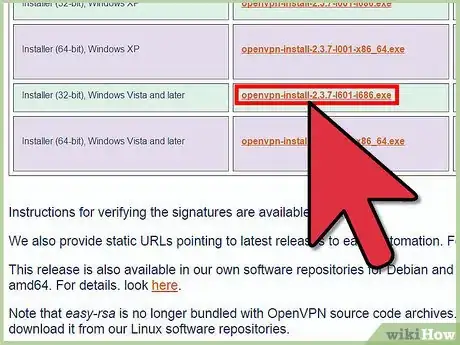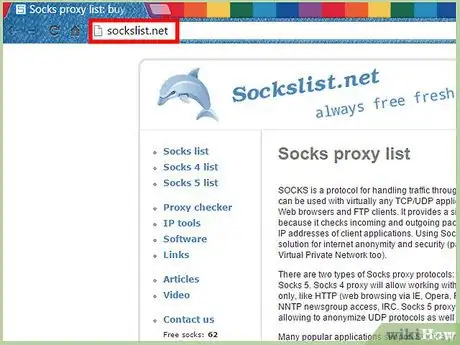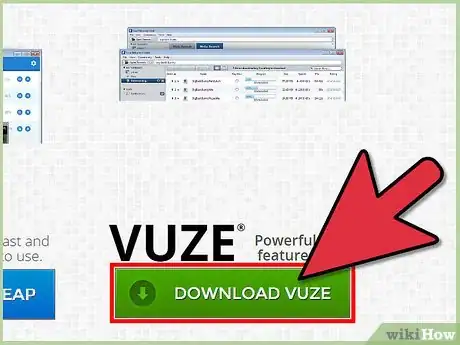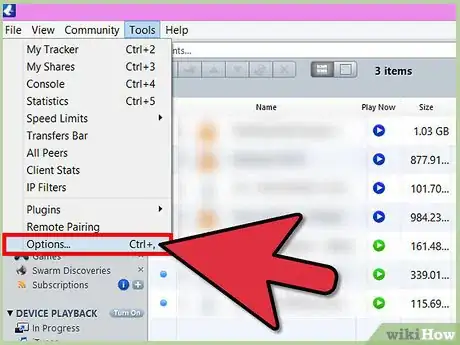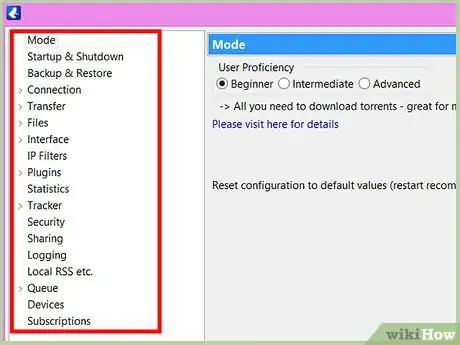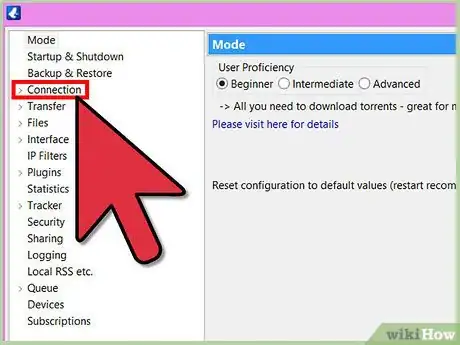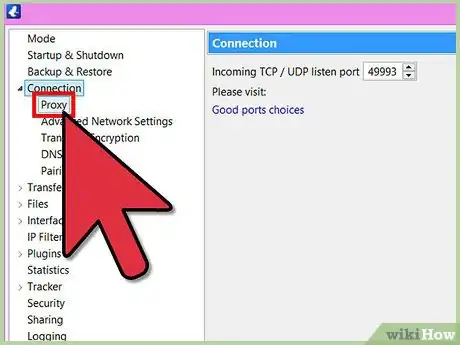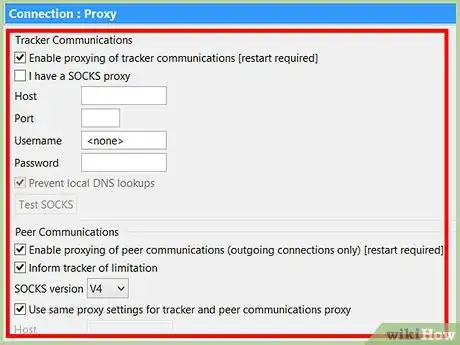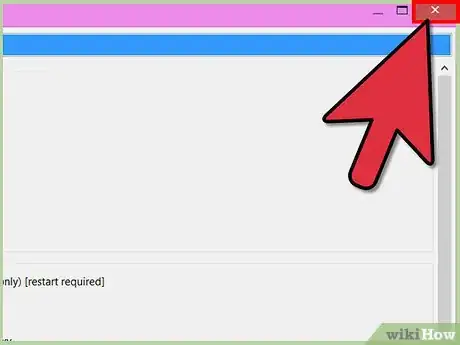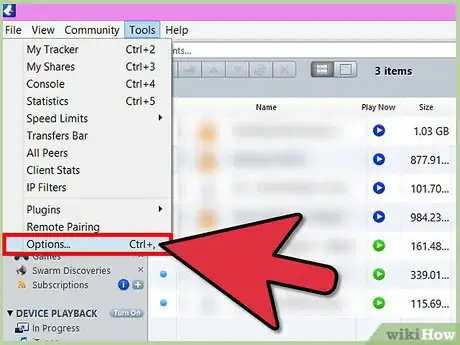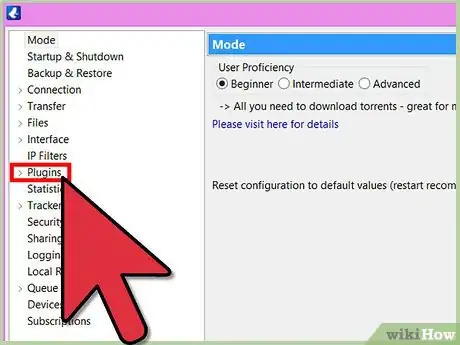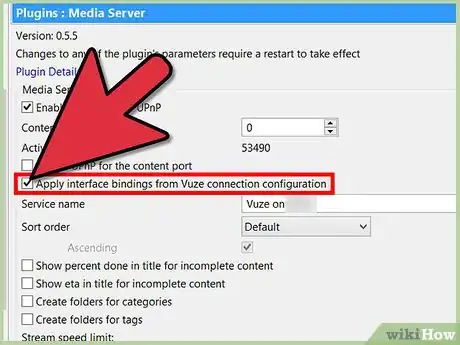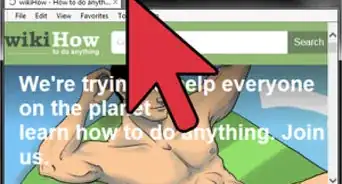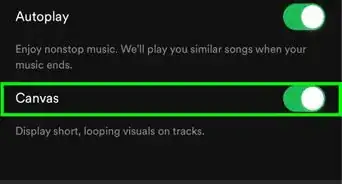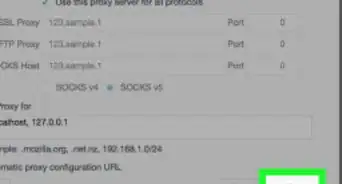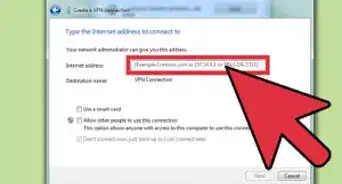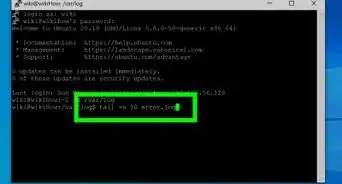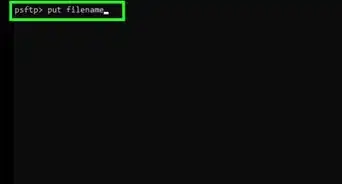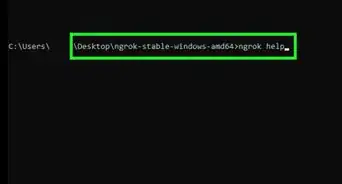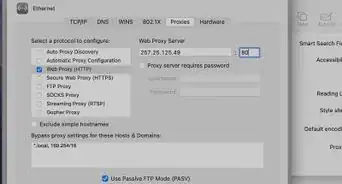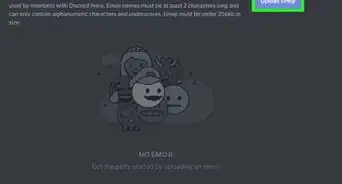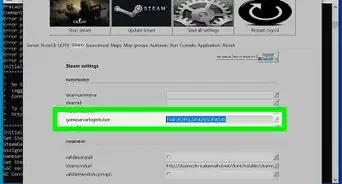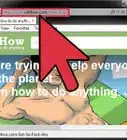wikiHow is a “wiki,” similar to Wikipedia, which means that many of our articles are co-written by multiple authors. To create this article, volunteer authors worked to edit and improve it over time.
The wikiHow Tech Team also followed the article's instructions and verified that they work.
This article has been viewed 123,395 times.
Learn more...
When downloading torrents with Vuze, your original IP address is normally unmasked. This tutorial shows how to use 'IP binding' to force Vuze to download through a VPN only. In addition, you are shown how to combine this connection with a "socks proxy". Another very important feature of Vuze is streaming, and how to retain streaming functionality when binding IP to VPN is explained.
Steps
Requirements
-
1Make sure you have a working VPN Connection. An OpenVPN connection is advised. A free OpenVPN Client can be downloaded here: http://openvpn.net/index.php/open-source/downloads.html . There are free and paid VPN Servers, pick one to your liking and make sure you can connect to it.
-
2Find a Socks V5 Proxy Server that is up and running. You can use http://www.sockslist.net/ to find proxies and test them. Alternatively, you can visit http://www.xroxy.com/ to find more proxies.Advertisement
-
3Have the Vuze torrent client installed: http://www.vuze.com. Without it, you can't follow this tutorial. Be careful with installing Vuze, as it might ask you to install additional softwares that you don't need. You can safely decline or skip these options.
Configuring Vuze
-
1Once Vuze has opened, go to the menubar. Click on Tools ==> Option.
-
2Look for a new screen that now becomes visible. On the left you should be able to see a list of categories, and depending on which category you choose, there are corresponding options on the right.
-
3Unfold the category "Connection". Click on "Advanced Network Settings". There should be a list of network adapters available. Look for the "TAP-Windows Adapter V9" and note what value it has. For the sake of an example, this article uses "eth3" (without quotes).
- Type "eth3" (without quotes) in the bar that says "Bind to local IP or interface".
- Scroll down and tick "Enforce IP bindings even when interfaces are not available". This ensures that Vuze will stop downloading if the VPN disconnects.
- Click on the SAVE button found in the left bottom.
-
4In the same category "Connection", click on "proxy". Enable/tick the following options:
- Enable proxying of tracker communications
- Prevent local DNS lookups
- Enable proxying of peer communications
- Disable plugin proxies (e.g. Tor/I2P Helper plugins) when a SOCKS server is configured
- Check proxy status on startup
- "Show SOCKS icon in status area" + "show non-local, non-SOCKS incoming connections as an error state".
-
5In the same "proxy" window, the next step is to:
- Copy the proxy IP address in the "Host" field
- Copy the port number (like 1080, 443, 60088, etc) into its corresponding field
- Click on the "test SOCKS" button and see if it works.
- Choose the corresponding SOCKS version in the checkbox below. It is recommended that you use a SOCKS V5 server, as it's more secure.
- Click on the SAVE button found in the left bottom.
-
6Close the options menu. Restart Vuze and start downloading.
- If the SOCKS Proxy shows error on startup, all you have to do is find a new proxy and repeat steps 4 + 5.
If You Want to Retain Streaming Options with IP Binding
-
1When binding Vuze to the TAP adapter, it changes your IP for everything within Vuze. If you want to retain local host access for streaming then you have to go to the menu bar ==> Tools ==> Options.
-
2Unfold the category "Plugins", and click on "Media Server".
- Deselect / untick "Apply interface bindings from Vuze connection configuration"
-
3If you do not untick this option, your IP address will be 10.X.X.X when trying to stream from Vuze to VLC (while downloading, etc.). When you do follow through with the previous step, the IP will revert back to 127.0.0.1 which is exactly what you want if you seek for a secure way to download movies and still be able to stream it locally.
Warnings
- Keep an eye on the proxy status, if it changes to Yellow it will revert to your VPN connection, which is a bad thing if it leaks DNS requests. The socks is necessary to mask your DNS requests.⧼thumbs_response⧽