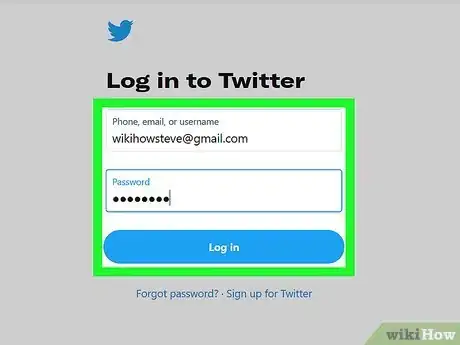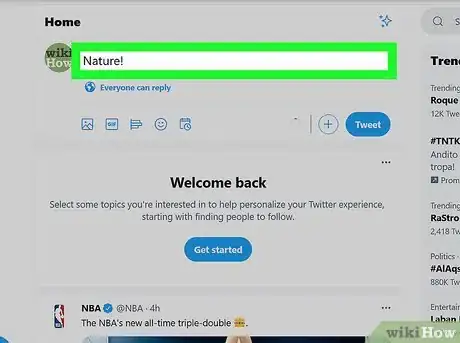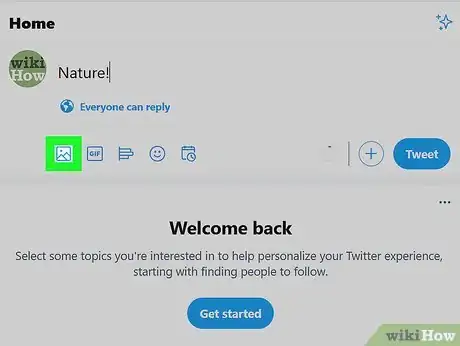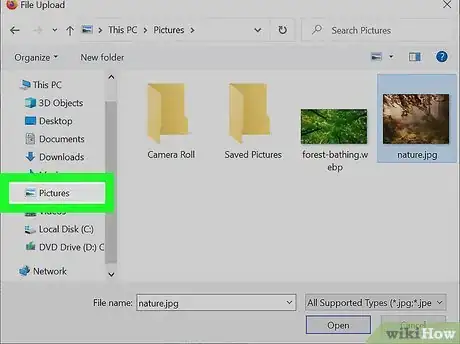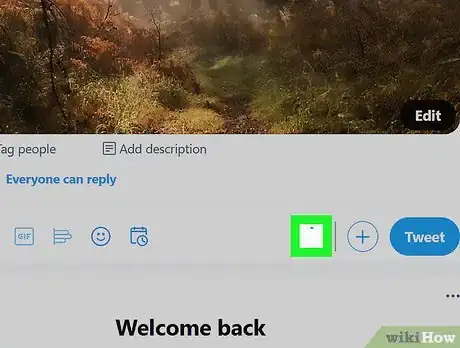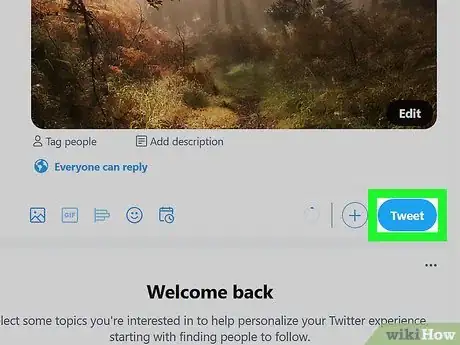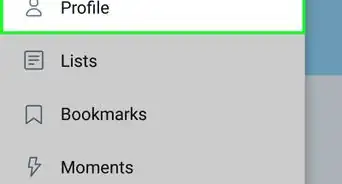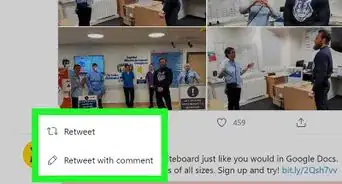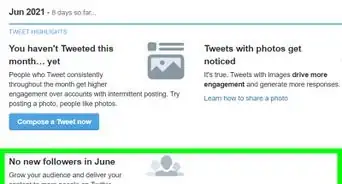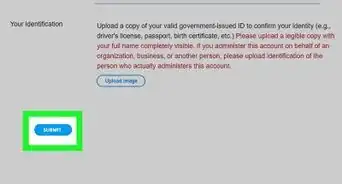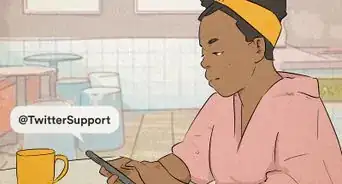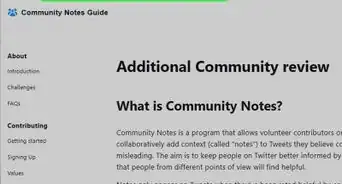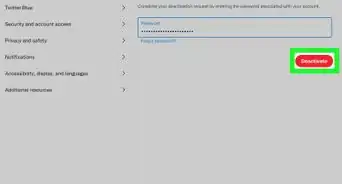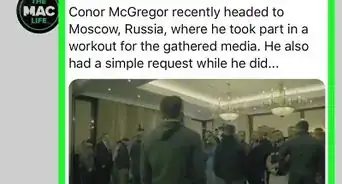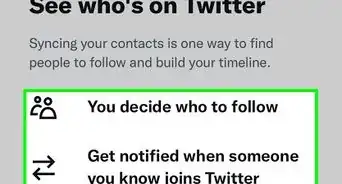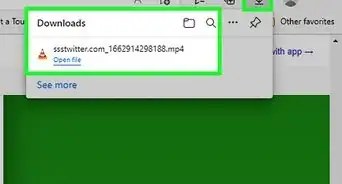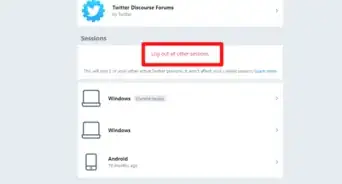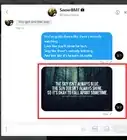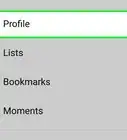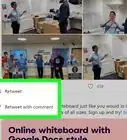X
wikiHow is a “wiki,” similar to Wikipedia, which means that many of our articles are co-written by multiple authors. To create this article, volunteer authors worked to edit and improve it over time.
This article has been viewed 104,122 times.
Learn more...
Posting photos on Twitter allows you to share photos and other images in real-time with your Twitter friends and followers. After your photo has been published, your Twitter followers will also have the ability to retweet and share your photos with their own friends and followers. Continue reading this article to learn more about the process for sharing your photos on Twitter.
Steps
-
1Log in to your Twitter account with your username and password. If you have not created a Twitter account yet, sign up.
-
2Type a new tweet into the box labeled "Compose new Tweet." This can be found on the left-hand side of the "home" screen. Alternatively you can press "n" on your keyboard to compose a new tweet.Advertisement
-
3Click on the grayed-out icon that depicts a "picture" located below your tweet on the left. A pop-up window will display prompting you to upload a photo from your computer.
-
4Navigate to the photo you want uploaded from your computer and into Twitter. The image you choose must not exceed 3 megabytes in size, and must either be in the ".gif," ".jpeg," or ".png" file formats.
- If your photo does not meet these requirements, consider changing the file format or downsizing your photo in your favorite photo editing software.
-
5Click on your photo to select the image and have it added to your tweet. Your image will appear below your tweet in the size of a thumbnail and the camera icon will now be blue.
-
6Verify that your tweet has enough characters to accommodate the photo you added. When you add a photo, a shortened website link will appear in your tweet that your friends and followers can click on to see your photo in their browser. The website link for your photo will use a portion of the 280 characters allowed for a tweet.
- If the character count for your tweet is below 0 after adding your photo, adjust and shorten the text you typed for your tweet so the link for your photo will fully display in your tweet.
-
7Click on the "Tweet" button to publish your photo to Twitter. Your friends and followers will now have the ability to view your photo after clicking on its link in your tweet.
Advertisement
Community Q&A
-
QuestionHow do I avoid compression and cropping when sharing photos on Twitter?
 WFTop AnswererUse 1200X700 images.
WFTop AnswererUse 1200X700 images. -
QuestionHow do I tweet a photo to another person?
 Community AnswerJust tag them in your tweet like this: @whoever.
Community AnswerJust tag them in your tweet like this: @whoever. -
QuestionHow do I post two pictures?
 Community AnswerIf you added one picture, click again on add pictures and then choose the picture, so you can post two pictures.
Community AnswerIf you added one picture, click again on add pictures and then choose the picture, so you can post two pictures.
Advertisement
Warnings
- If your Twitter account is public, and not private or "protected," your images can be viewed by any user from any location in the world, and may be added to search engines. Do not publish images to Twitter that you do not want made public for everyone in the world to access.⧼thumbs_response⧽
Advertisement
Things You'll Need
- Twitter account
- Digital photo
References
- https://support.twitter.com/articles/20156423 – research source
About This Article
Advertisement