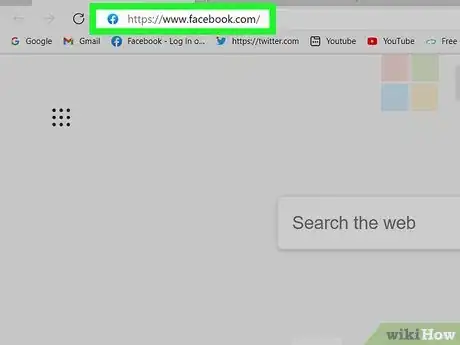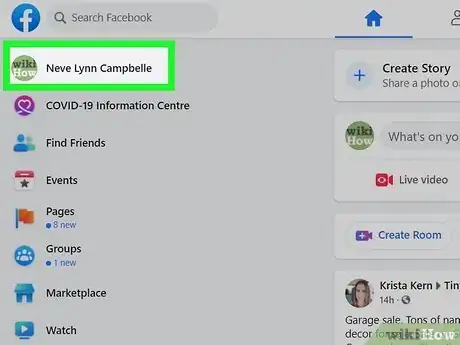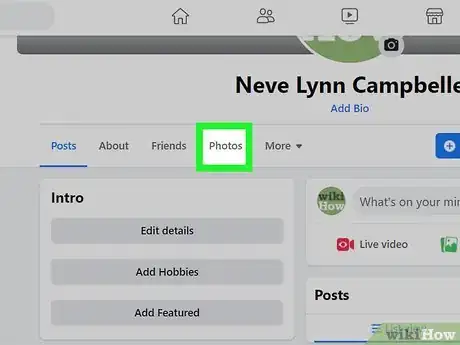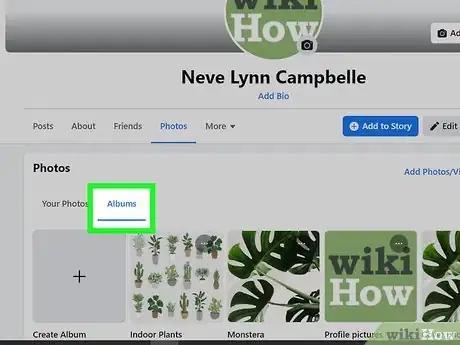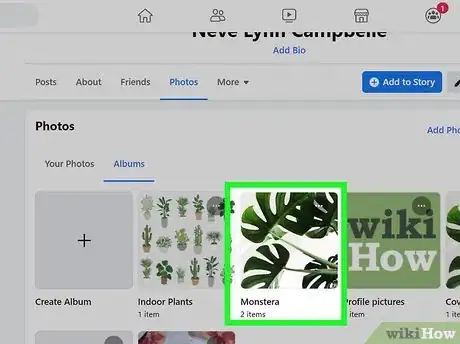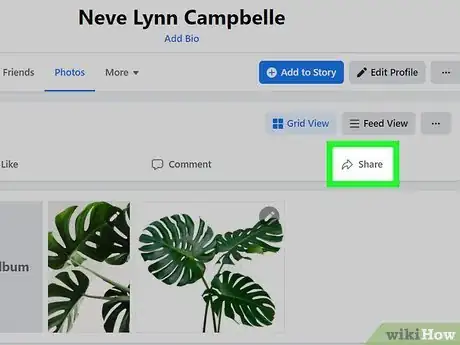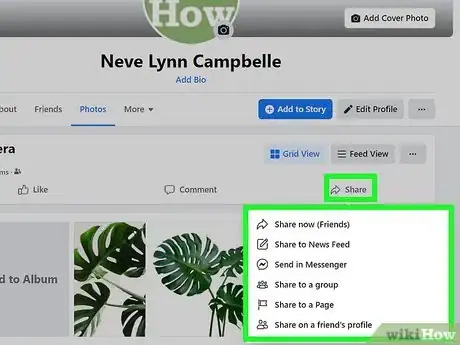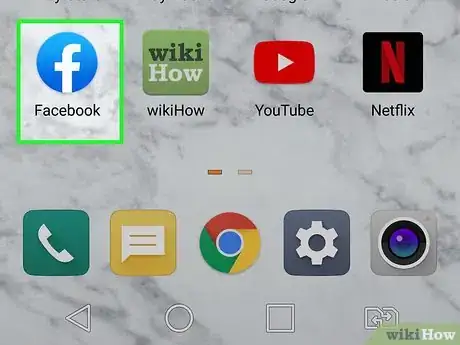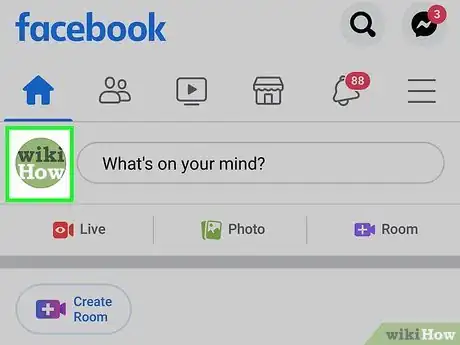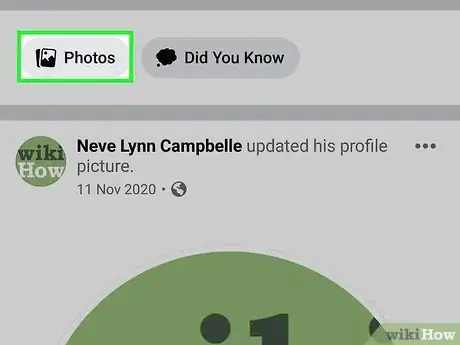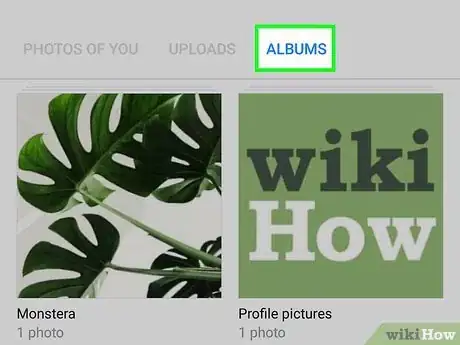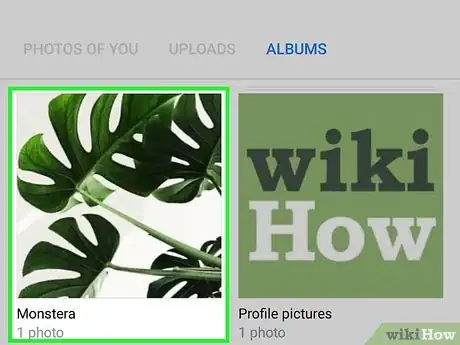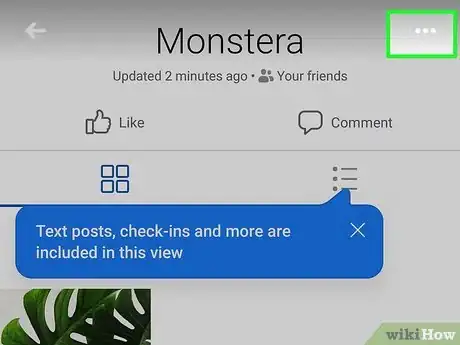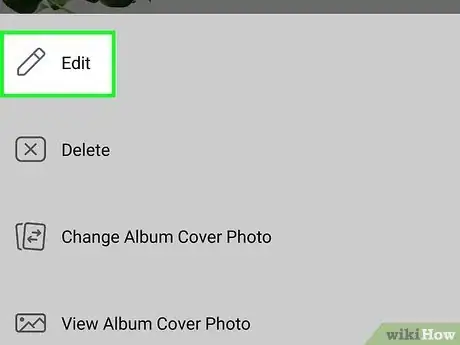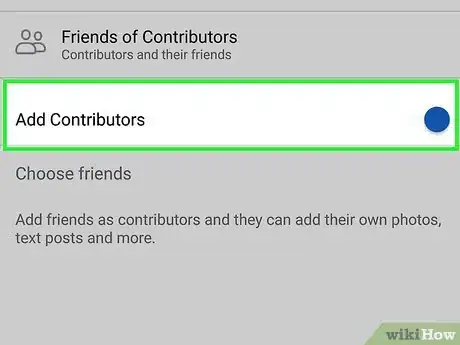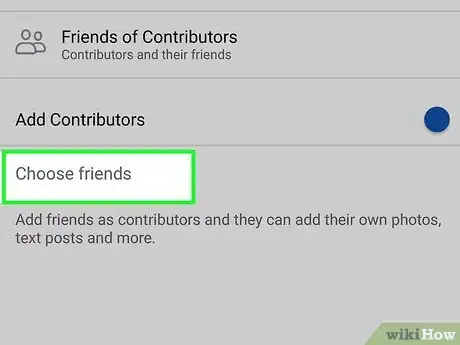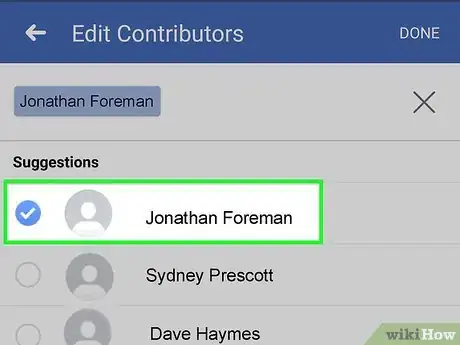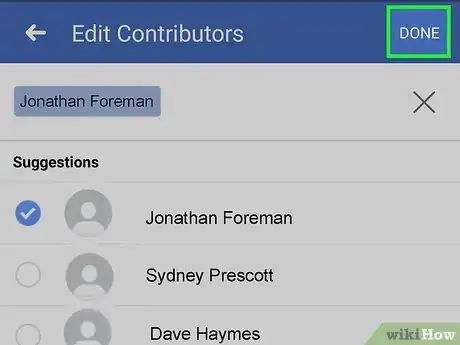This article was co-authored by wikiHow staff writer, Darlene Antonelli, MA. Darlene Antonelli is a Technology Writer and Editor for wikiHow. Darlene has experience teaching college courses, writing technology-related articles, and working hands-on in the technology field. She earned an MA in Writing from Rowan University in 2012 and wrote her thesis on online communities and the personalities curated in such communities.
This article has been viewed 25,593 times.
Learn more...
This wikiHow will teach you how to share an album on Facebook with your friends using a web browser, as well as how to add contributors to let your friends add or delete photos to any album using the mobile app.
Steps
Sharing an Album Using a Web Browser
-
1Go to https://facebook.com and sign in. You can use any mobile or computer web browser to share an album with your friends, but you can't do this with the mobile app.
-
2Click your profile from the panel on the left side of the browser. You'll see this with Friends and Memories. The browser will load to your profile page.Advertisement
-
3Click the Photos tab. This tab is under your cover photo next to Posts, About, and Friends.
-
4Click the Albums tab. You'll see the Albums tab appear under the Photos tab once you click the Photos tab. All the displayed photos will be replaced by the albums you have created.
-
5Click the album you want to share. You'll see all the photos in the album.
-
6Click Share. The share arrow is above the display of all the photos in the album.
- If you want to add collaborators instead, click the three-dot menu icon in the top right corner of the album and click Edit album. You can then click inside the "Add Contributors" text field and select your Facebook friends who you want to be able to edit the album.
-
7Select a share method and share your album. You can opt to "Share now," which will share your album to your News Feed publicly, or you can choose "Share to News Feed," which will give you a prompt to add a caption to the share as well as set the audience privacy. You can also choose to "Send in Messenger," which allows you to share the album with specific people as well as change the caption or add a message. If you want a more specific audience, you can select "Share to a group", "Share to Page," or "Share on a friend's profile."
- After you share your album, your friends will be able to use that link to view your album.
Adding Collaborators Using the Mobile App
-
1Open Facebook. This app looks like a white "f" on a light blue background. You can find this app icon on one of your Home screens, by searching, or in the app drawer.
-
2Tap the circled avatar icon. It's usually the second icon from the left at the top of your screen when you open the app. You'll be directed to your profile page.
- You can also tap the three-line menu icon and then tap your name to go to your profile.
-
3Tap Photos. You'll find this button under "Posts" and a text space for you to add text to post.
-
4Tap the Albums tab. It's along the top of your screen with Photos Of You and Uploads.
-
5Tap the album you want to add contributors to. This cannot be an auto-generated album like "Profile Pictures" or "Cover Photos."
-
6Tap ••• . This three-dot menu icon is in the top right corner of your screen.
-
7Tap Edit Album (iOS) or Edit (Android). It's next to an icon of a pencil.
-
8
-
9Tap Choose friends. A list of your Facebook friends will appear with suggestions listed first.
-
10Tap to select the friends you want to add as contributors, then tap Done. The circle next to their name will fill and their name will appear at the top of the screen to indicate that they have been selected.
- If you don't want to scroll down the list to find your friends, you can search for them using the search bar at the top of your screen.
-
11Tap Done again. You'll see a waiting symbol as the album updates. Once it's finished updating, your friend should receive a notification that they've been added to your album as a contributor.[1]
About This Article
1. Go to https://facebook.com and sign in.
2. Click your profile from the panel on the left side of the browser.
3. Click the Photos tab , then Albums tab.
4. Click the album you want to share.
5. Click Share.
6. Select a share method and share your album.