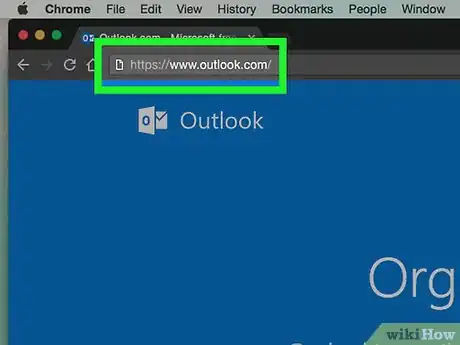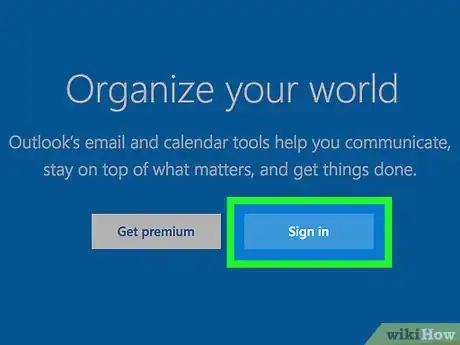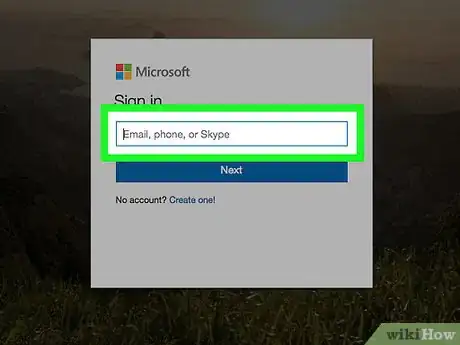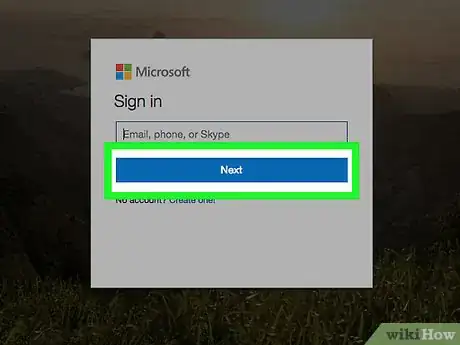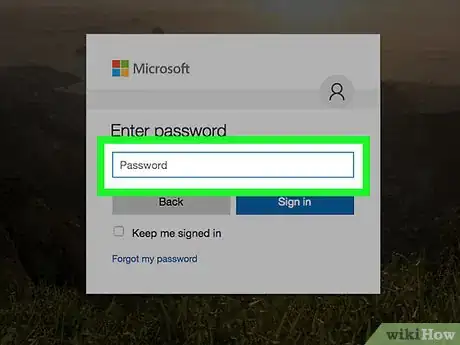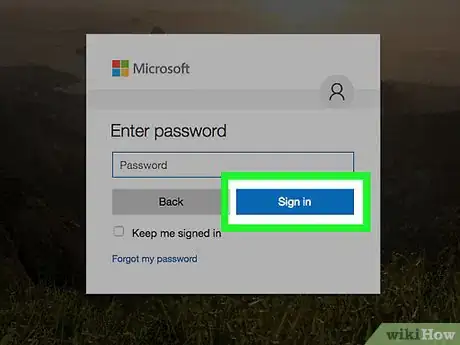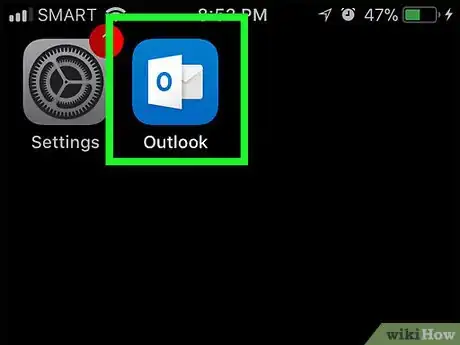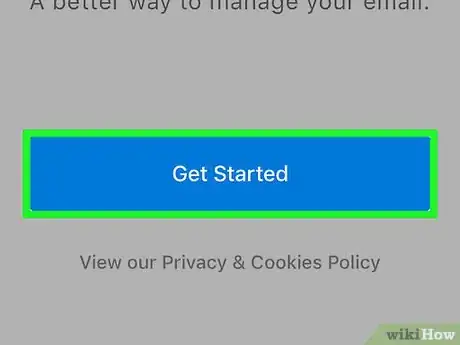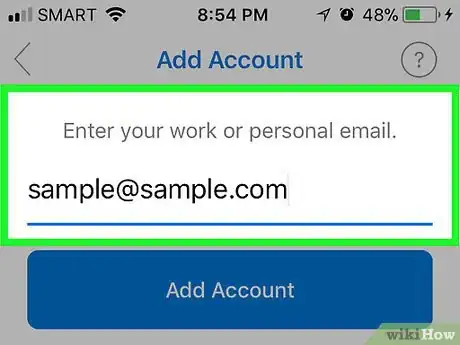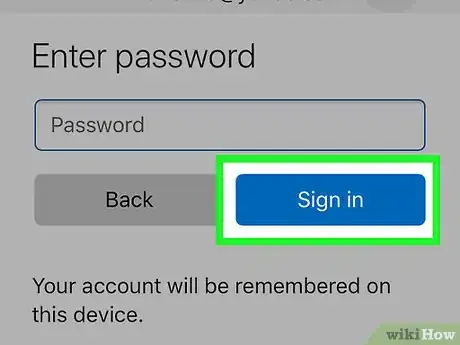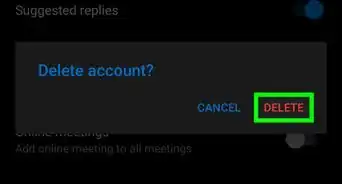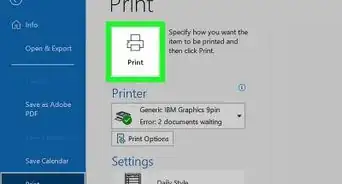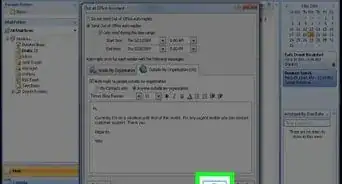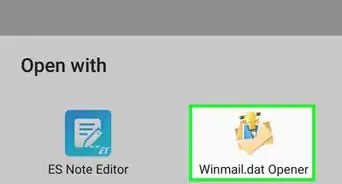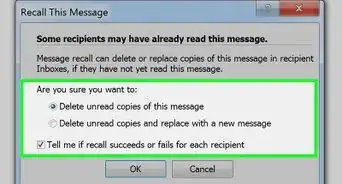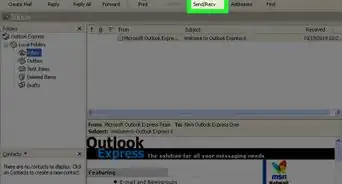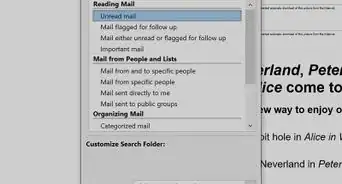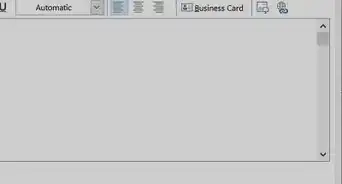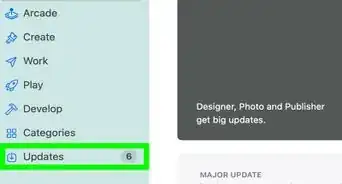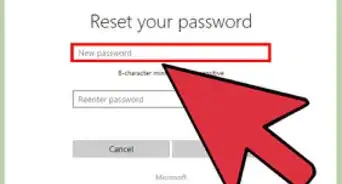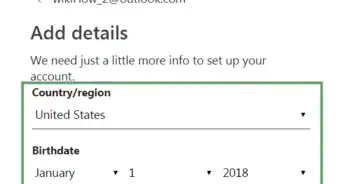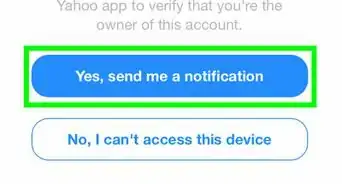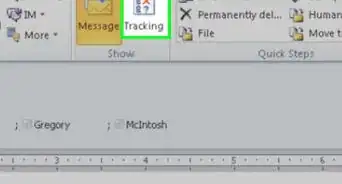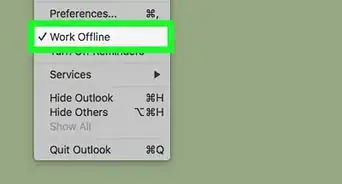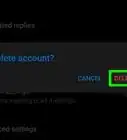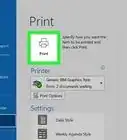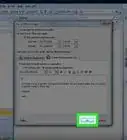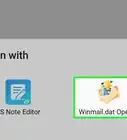This article was co-authored by wikiHow staff writer, Jack Lloyd. Jack Lloyd is a Technology Writer and Editor for wikiHow. He has over two years of experience writing and editing technology-related articles. He is technology enthusiast and an English teacher.
The wikiHow Tech Team also followed the article's instructions and verified that they work.
This article has been viewed 43,850 times.
Learn more...
This wikiHow teaches you how to sign into your Microsoft Outlook email account. This is possible both on a computer and in the mobile app for iPhone and Android.
Steps
On Desktop
-
1Open Outlook's website. Go to https://www.outlook.com/ in your computer's browser.
- If doing this opens your inbox, you're already logged into Outlook.
- If doing this opens someone else's inbox, first log out by clicking the profile icon in the top-right corner of the page and then clicking Sign out in the resulting drop-down menu. You will then have to go back to the Outlook site.
-
2Click Sign in. It's a white button in the middle of the page.
- If your browser saves past users' information, Outlook may load to a "Sign in" text field. If so, skip this step.
Advertisement -
3Enter your email address. Type in the email address for the account with which you want to log into Outlook.
-
4Click Next. It's a blue button below the text field. Doing so will take you to the password entry page.
-
5Type in your password. Do so in the "Enter password" text field in the middle of the page.
-
6Click Sign in. This blue button is below the text field. Doing so will sign you into Outlook where you should see your Outlook inbox awaiting you.
- Before clicking Sign in, you may optionally check the "Keep me signed in" box to stay logged into your Outlook account for next time.
On Mobile
-
1Open Microsoft Outlook. Tap the Outlook app, which resembles a blue box with a white "O" on it.
- If doing this opens your Outlook inbox, you're already signed into Outlook on this phone.
-
2Tap Get Started. It's a blue button in the middle of the screen.
- Skip this step if you've logged into Outlook on this phone before.
-
3Enter an email address. Type your Outlook email address into the text field in the middle of the "Add Account" page.
-
4Tap Add Account. It's a blue button below the text field.
- On Android, tap CONTINUE here.
-
5Enter your password. Tap the "Password" text field, then enter your Outlook account's password.
-
6Tap Sign in. It's a blue button on the right side of the page. Doing so will log you into your Outlook account on your phone.
- The Outlook app will remember your sign-in information, so you shouldn't have to log back into Outlook on your phone.
Warnings
- Never share your login information.⧼thumbs_response⧽
About This Article
1. Go to https://www.outlook.com/ in your computer's browser.
2. Click Sign in
3. Type in your email address.
4. Click Next
5. Type in your password.
6. Click Sign in