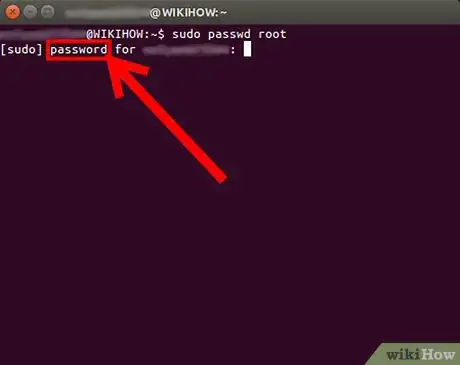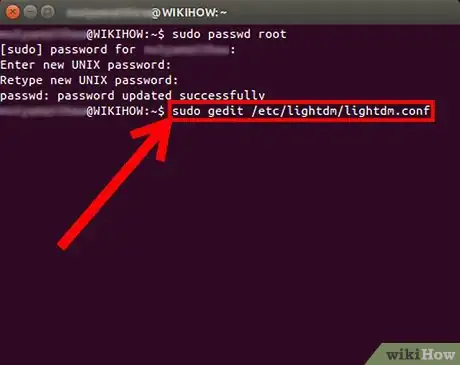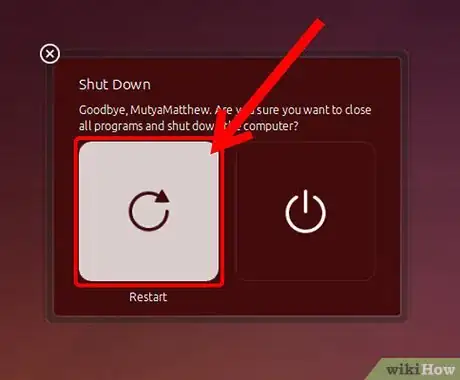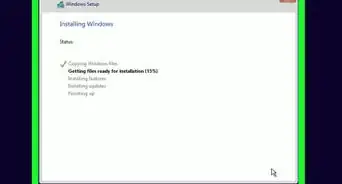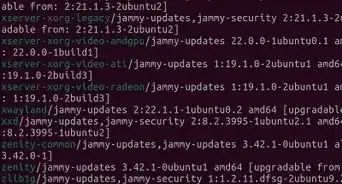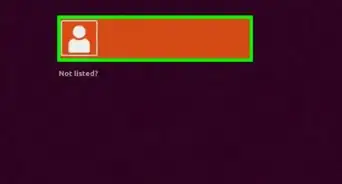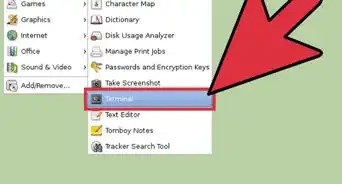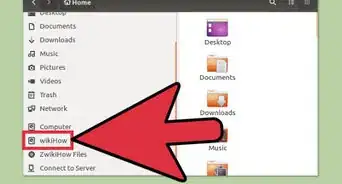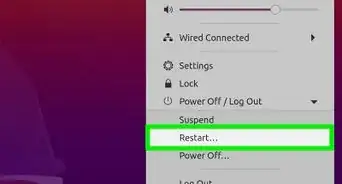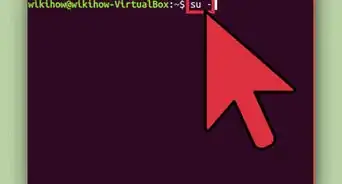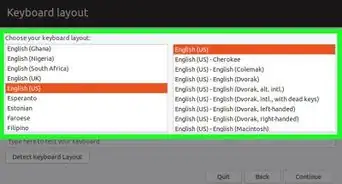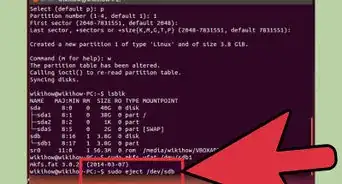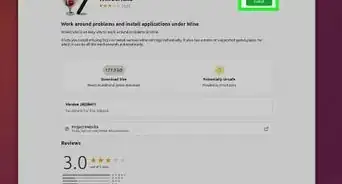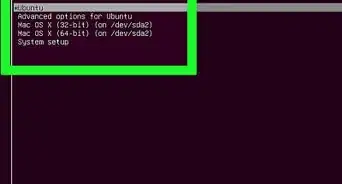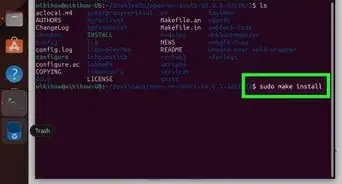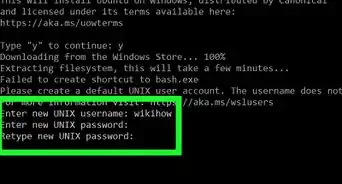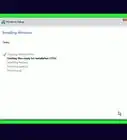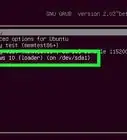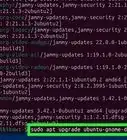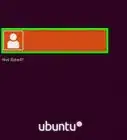X
wikiHow is a “wiki,” similar to Wikipedia, which means that many of our articles are co-written by multiple authors. To create this article, volunteer authors worked to edit and improve it over time.
This article has been viewed 49,381 times.
Learn more...
If you're getting an error that says "Incorrect Password " when running software in Ubuntu, it's usually because the root account is disabled by default. We'll show you how to enable the root user in Ubuntu to resolve the incorrect password error.
Steps
Method 1
Method 1 of 1:
Enable Root Account in Ubuntu
-
1To enable your root account, you need to type following command to the Terminal (press Ctrl+Alt+T on your keyboard) or use copy/paste method: sudo passwd root (then hit Enter)
-
2When it asks you for password, don't be confused. The password is that one, which you're using in the Login Screen. Password does not show up in the terminal when you type it. Just type your password and hit Enter. You will maybe prompt to enter user password for twice, so do that. If your password was entered correctly, the action will continue.Advertisement
-
3After that, you will need to configure LightDM to allow login as root account in the Login Screen. To do that, you need to type following command to the Terminal to run LightDM: sudo gedit /etc/lightdm/lightdm.conf (then hit Enter)
-
4Now, when LightDM is opened, you need to add this line to the end: greeter-show-manual-login=true (then save it and close LightDM).
-
5The last step is to reboot your system and login with username and password you that you was set previously. Now it will works. If you will want to disable your root account, then you need to type following command to the Terminal (press Ctrl+Alt+T on your keyboard) or use copy/paste method: sudo passwd -l root (then hit Enter)
Advertisement
About This Article
Advertisement