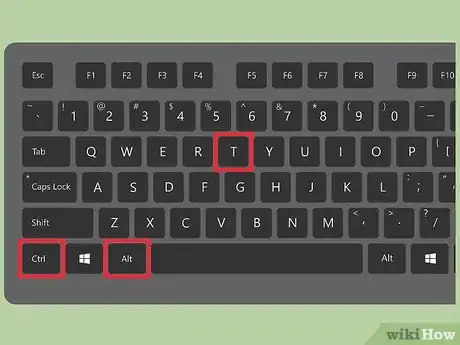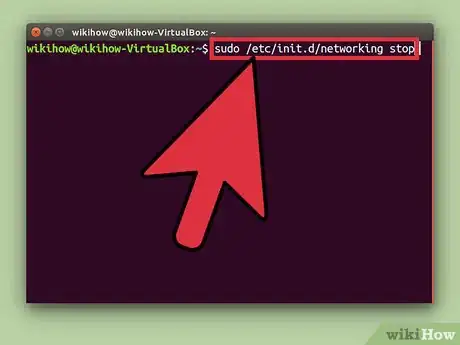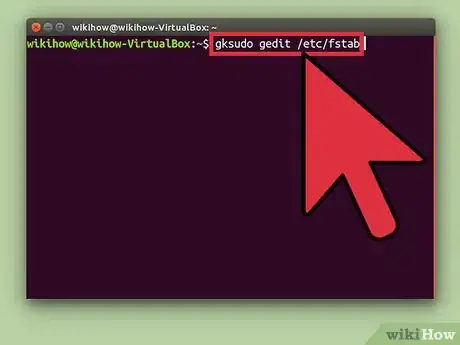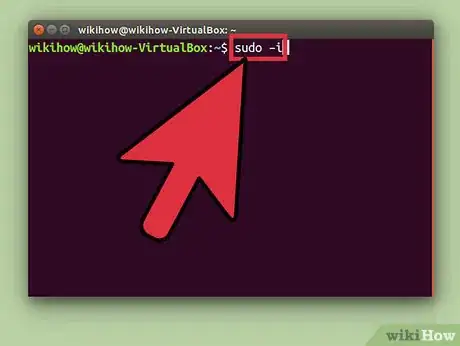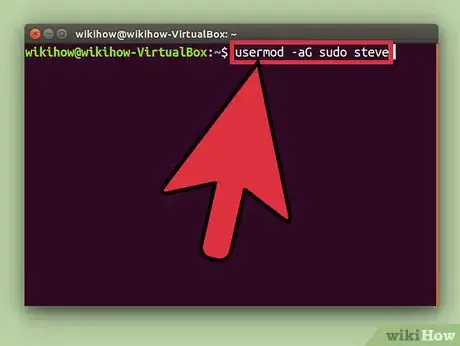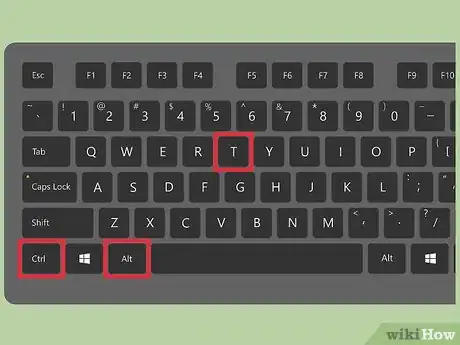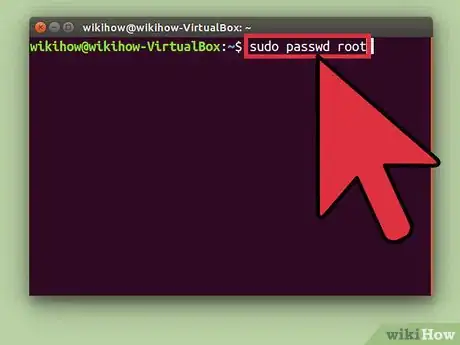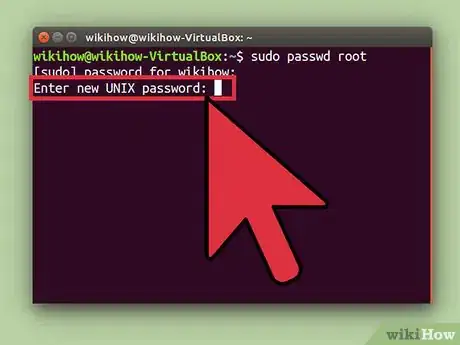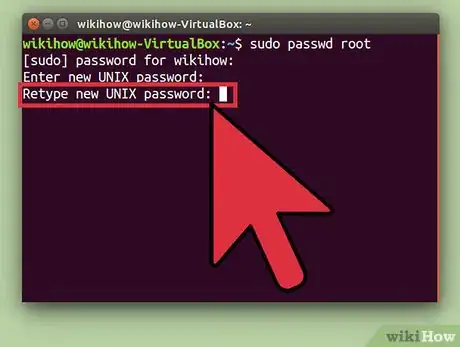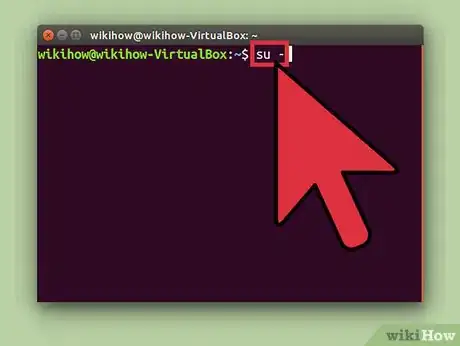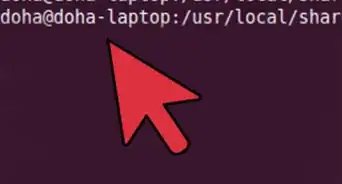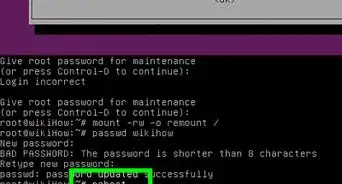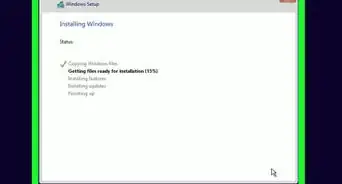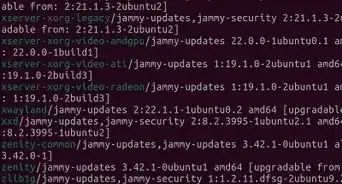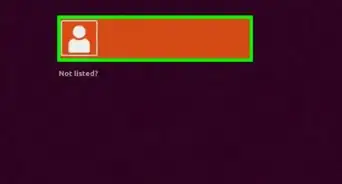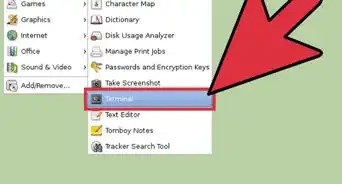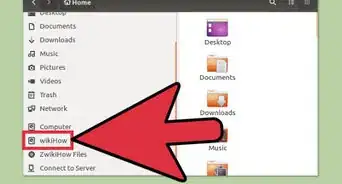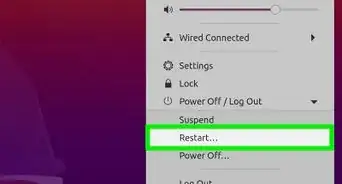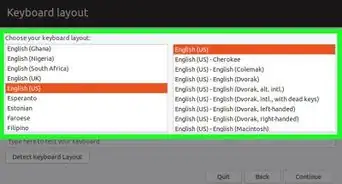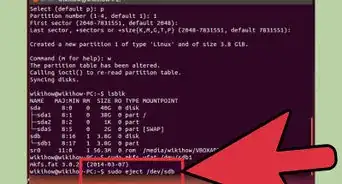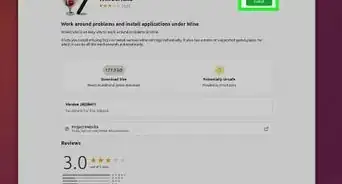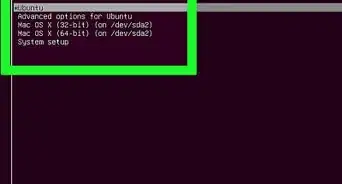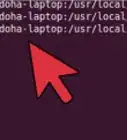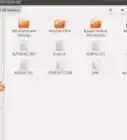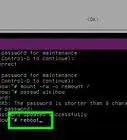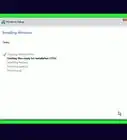This article was co-authored by wikiHow staff writer, Nicole Levine, MFA. Nicole Levine is a Technology Writer and Editor for wikiHow. She has more than 20 years of experience creating technical documentation and leading support teams at major web hosting and software companies. Nicole also holds an MFA in Creative Writing from Portland State University and teaches composition, fiction-writing, and zine-making at various institutions.
The wikiHow Tech Team also followed the article's instructions and verified that they work.
This article has been viewed 1,125,091 times.
Learn more...
To run administrative tasks in Linux, you must have root (also known as superuser) access. Having a separate root account is common in most Linux distributions, but Ubuntu disables root by default. This prevents users from making mistakes and keeps the system safe from intruders. To run commands that require root access, use sudo.
Steps
Running Root Commands with Sudo
-
1Press Ctrl+Alt+T to open a terminal window. Because Ubuntu locks the root account by default, you cannot use su to become root as you would in other Linux distributions.[1] Instead, start your commands with sudo.
-
2Type sudo before the rest of your command. “Sudo” stands for “substitute user do.” When you add sudo to the beginning of a command, the command will run as root.
- For example: sudo /etc/init.d/networking stop stops the network service, and sudo adduser adds a new user to the system. Both of these tasks require root access.
- You will be prompted to enter your password before sudo runs the command. Linux stores your password for 15 minutes so you won’t have to keep typing it.
Advertisement -
3Type gksudo before running a command that opens a program with a Graphical User Interface (GUI). For security reasons, Ubuntu does not recommend using “sudo” to open programs with GUIs.[2] Instead, type gksudo before the command that launches the program.
- For example: type gksudo gedit /etc/fstab to open the "fstab" file in GEdit, an editing program with a GUI.
- If you’re using the KDE Window Manager, use kdesudo instead of gksudo.
-
4Simulate a root environment. If you are an advanced user who needs access to an actual root shell to run specific scripts, simulate a root shell with sudo –i. This command will give you superuser access with root’s environment variables.[3]
- Enter the command sudo passwd root. This will create a password for root, essentially “enabling” the account. Don't forget this password.
- Type sudo -i. Enter the root password when prompted.
- The prompt will change from $ to #, indicating you have root access.
-
5Give sudo access to another user. If you are setting up an account for someone who does not currently have root access, you will need to add their username to the sudo group. To do this, type usermod -aG sudo username (but replace “username” with the correct username).[4]
Enabling the Root User
-
1Press Ctrl+Alt+T to open a terminal window. For security purposes (and to avoid damage), the root user account is locked by default. To safely run commands as root, you should use
sudoorgksudoinstead. If you absolutely must have a separate root user (if it’s required by a program used by your business, or this workstation will only be used by a single user), you can enable the root user with some simple commands.- Enabling the root user can put your system at risk and is not recommended by Ubuntu.[5]
-
2Type sudo passwd root and press ↵ Enter. You will be prompted to set a new password for the root user.[6] Don’t lose this password.
-
3Enter a password, then press ↵ Enter.
-
4Retype the password when prompted, then press ↵ Enter. The root user should now have a password.
-
5Type su - and press ↵ Enter. Enter the root password when prompted to arrive at the root prompt.
- To disable the root account, type sudo passwd -dl root.[7]
Community Q&A
-
QuestionI read the article and tried gksudo on Ubuntu, but it doesn't work. I learned that it is abolished by most flavors of Linux. What do I do?
 Thomas J. Jordan Sr.Community Answergksudo won't work in a Wayland session; switch to an Xorg session and try.
Thomas J. Jordan Sr.Community Answergksudo won't work in a Wayland session; switch to an Xorg session and try. -
QuestionHow to administer password created by command?
 JisjoCommunity AnswerYou can create a root password by command line. In Linux root has Administrator like the Windows Operating system. Use this below command to set root password: $ sudo passwd root.
JisjoCommunity AnswerYou can create a root password by command line. In Linux root has Administrator like the Windows Operating system. Use this below command to set root password: $ sudo passwd root. -
Questioni did the steps for enabling and setting password for root but after typing: " sudo - " it still says su: Authentication failure. What should I do?
 JisjoCommunity AnswerThe error "su: Authentication failure" shows for an incorrect password login. Give the correct password to fix this. Also, there is no command like "sudo - ", refer to the article for correct usage.
JisjoCommunity AnswerThe error "su: Authentication failure" shows for an incorrect password login. Give the correct password to fix this. Also, there is no command like "sudo - ", refer to the article for correct usage.
References
- ↑ https://help.ubuntu.com/community/RootSudo
- ↑ https://help.ubuntu.com/community/RootSudo#Graphical_sudo
- ↑ https://dzone.com/articles/puppet-sudo-sudo-i-and-sudo-su-0
- ↑ https://www.digitalocean.com/community/tutorials/how-to-create-a-sudo-user-on-ubuntu-quickstart
- ↑ https://help.ubuntu.com/community/RootSudo
- ↑ http://www.thegeekstuff.com/2009/09/ubuntu-tips-how-to-login-using-su-command-su-gives-authentication-failure-error-message
- ↑ https://help.ubuntu.com/community/RootSudo
About This Article
To run a command as root, type “sudo” before the command. Use “gksudo” if the command opens a program with a Graphical User Interface (GUI).