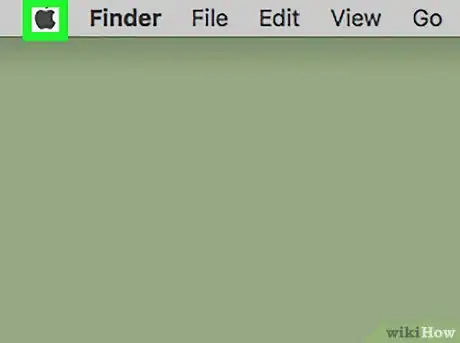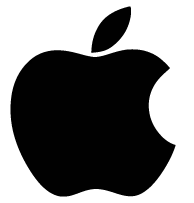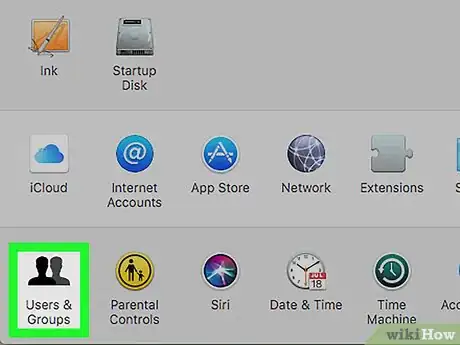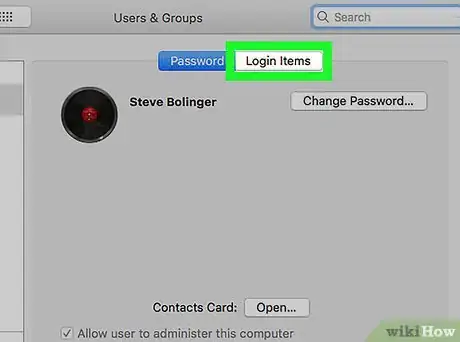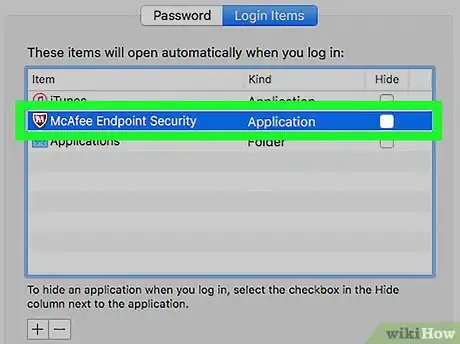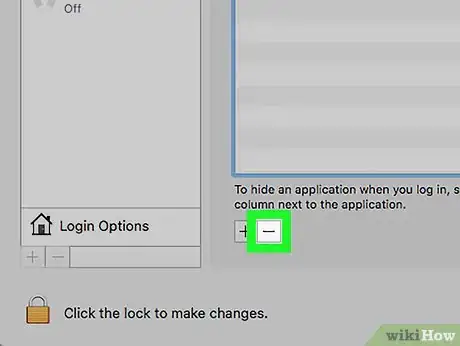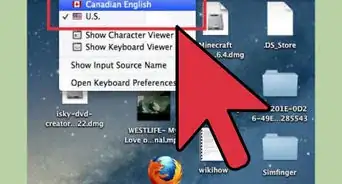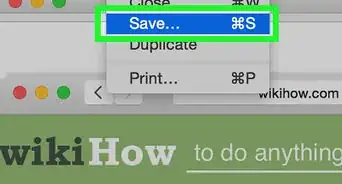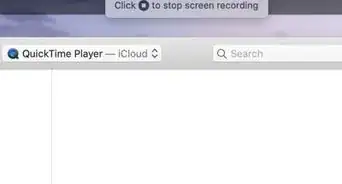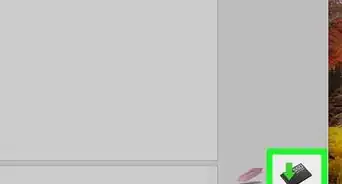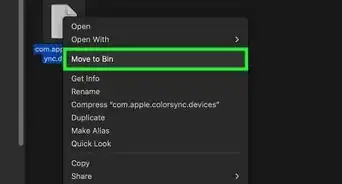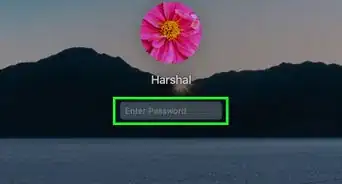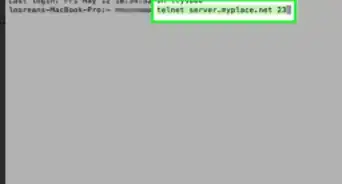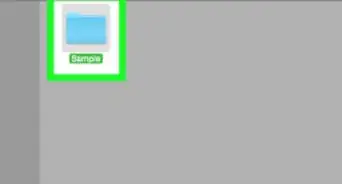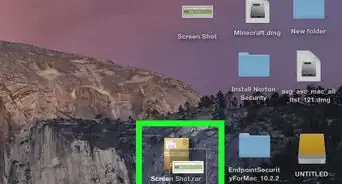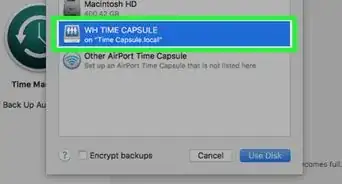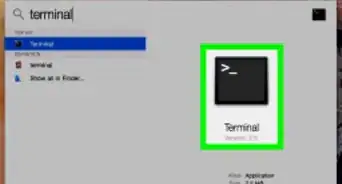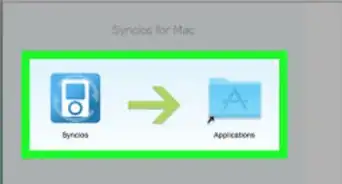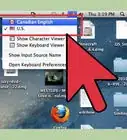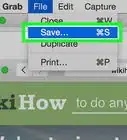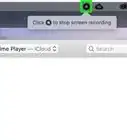X
This article was co-authored by wikiHow Staff. Our trained team of editors and researchers validate articles for accuracy and comprehensiveness. wikiHow's Content Management Team carefully monitors the work from our editorial staff to ensure that each article is backed by trusted research and meets our high quality standards.
This article has been viewed 1,034,470 times.
Learn more...
This wikiHow teaches you how to prevent a startup application from running on your Mac.
Steps
-
1
-
2Click on System Preferences….Advertisement
-
3Click on Users & Groups. It's near the bottom of the dialog box.
-
4Click on the Login Items tab.
-
5Click on the application you want to stop from opening at startup. The applications are listed in the right pane of the dialog box.
-
6Click on ➖ beneath the applications list. The application will be removed and will not run the next time you launch your Mac.
Advertisement
Community Q&A
-
QuestionHow do I block the reminders app?
 Community AnswerControl-click the reminders app on the dock to open a menu. Hover over "Options" and unselect "Open at Login."
Community AnswerControl-click the reminders app on the dock to open a menu. Hover over "Options" and unselect "Open at Login." -
QuestionHow do I stop applications from opening at start-up that are not on the login items list?
 Community AnswerIf these applications are in the dock, you can do this by right clicking on the application and selecting options and de-selecting open at login.
Community AnswerIf these applications are in the dock, you can do this by right clicking on the application and selecting options and de-selecting open at login. -
QuestionWhat is the mirror on the right side of the screen?
 Community AnswerYour search button. You can search your entire computer for a document, file, etc.
Community AnswerYour search button. You can search your entire computer for a document, file, etc.
Advertisement
About This Article
Article SummaryX
1. Click the Apple Menu.
2. Click System Preferences….
3. Click Users & Group.
4. Click Login Items.
5. Click the application.
6. Click ➖.
Did this summary help you?
Advertisement