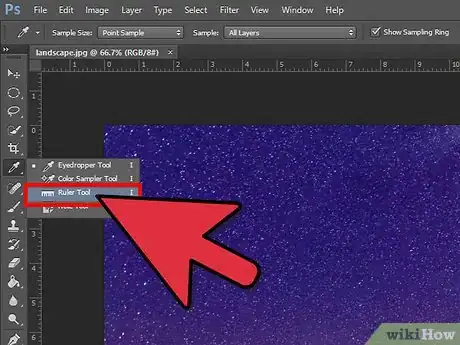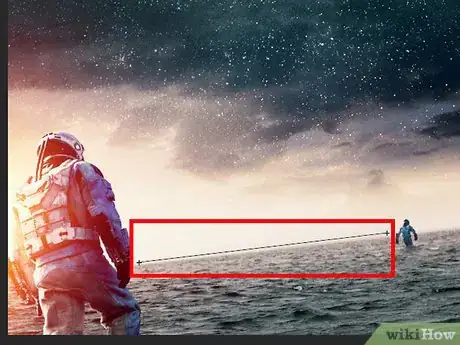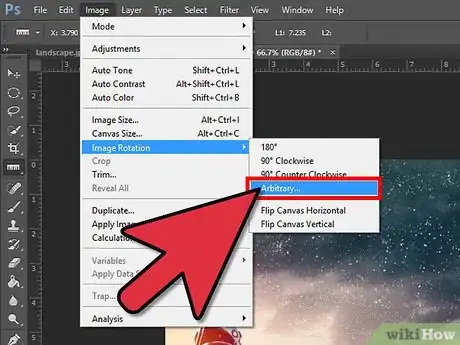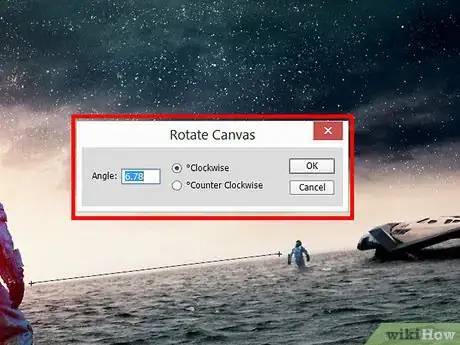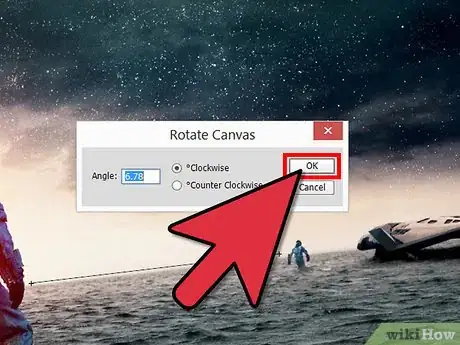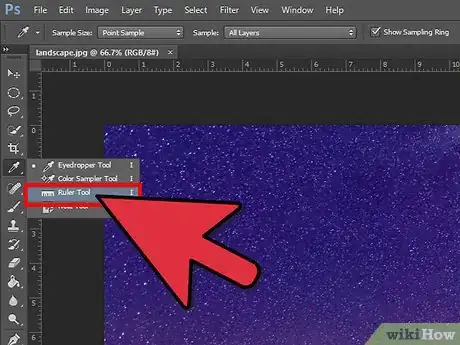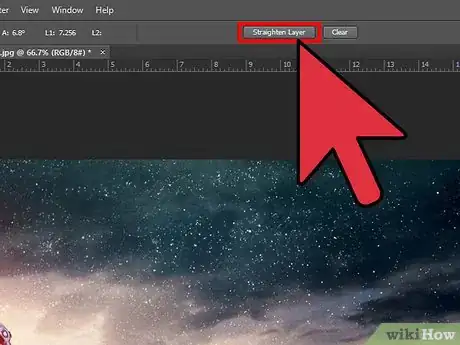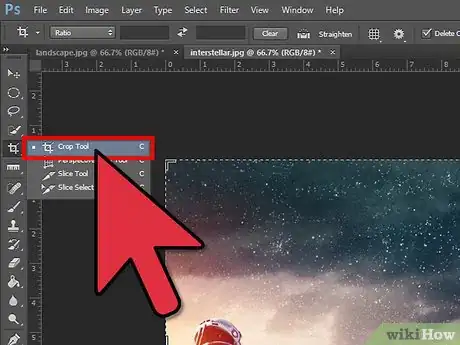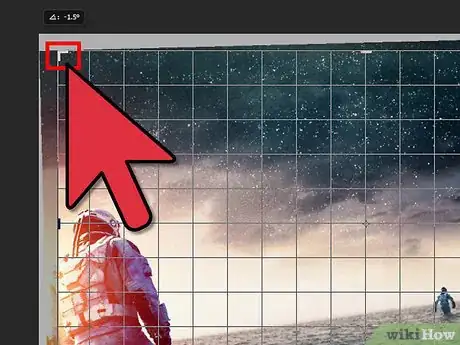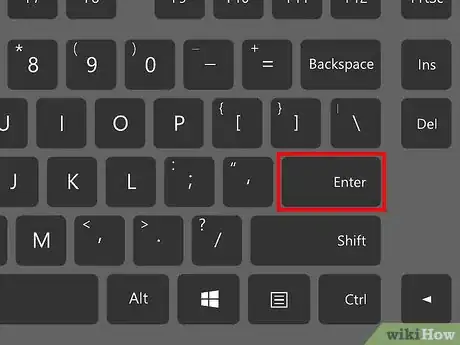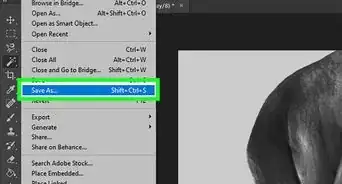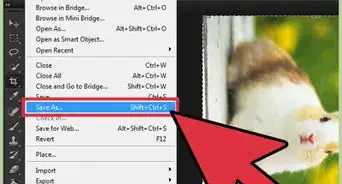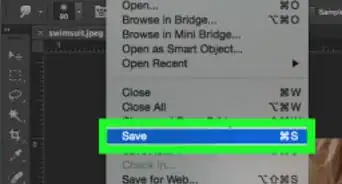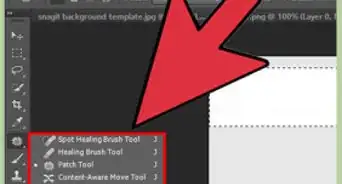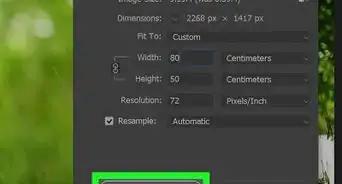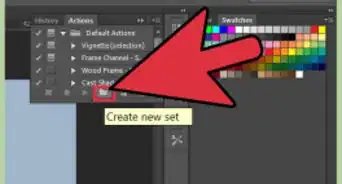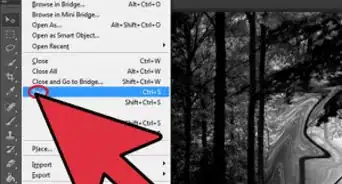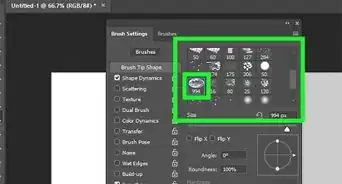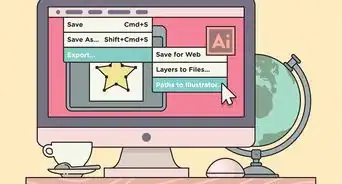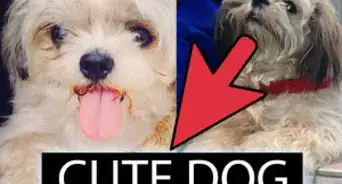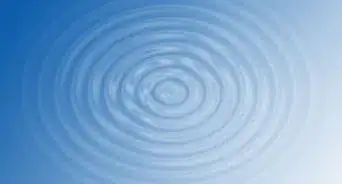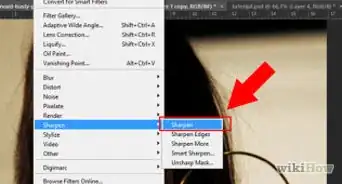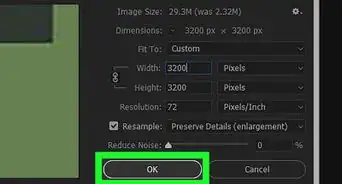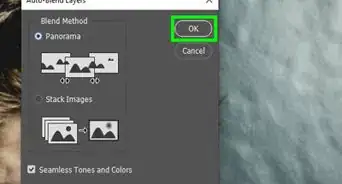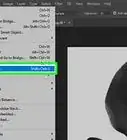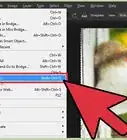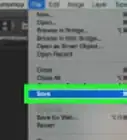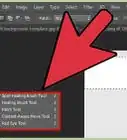X
wikiHow is a “wiki,” similar to Wikipedia, which means that many of our articles are co-written by multiple authors. To create this article, volunteer authors worked to edit and improve it over time.
This article has been viewed 19,664 times.
Learn more...
Have your photos come out crooked? Using Adobe Photoshop, you can easily straighten the image to beautify your photo. Read on to find out how.
Steps
Method 1
Method 1 of 3:
Using Photoshop CS5 or Earlier
-
1Open the image and locate the Ruler from the Eyedropper menu in the toolbar.
-
2Position the ruler on the horizon. Click on the beginning of the line you want to fix and drag the ruler to the end of it.Advertisement
-
3Click on 'Image' in the top toolbar, select 'Image Rotation' and choose 'Arbitrary'.
-
4You’ll see the dialog showing the direction and the angle the image should be rotated to be straight.
-
5Press 'Ok' to rotate.
Advertisement
Method 2
Method 2 of 3:
Using Photoshop CS6 or Later
Method 3
Method 3 of 3:
Using Crop Tool
About This Article
Advertisement