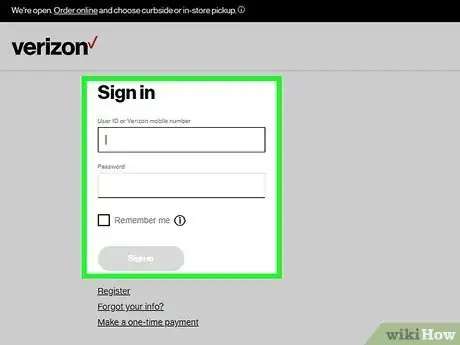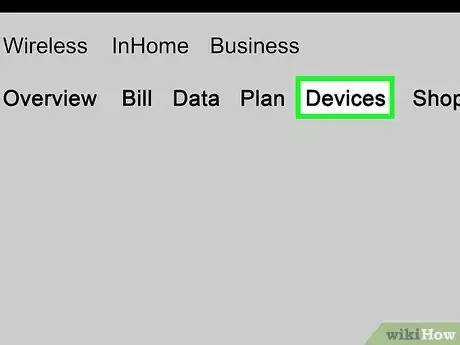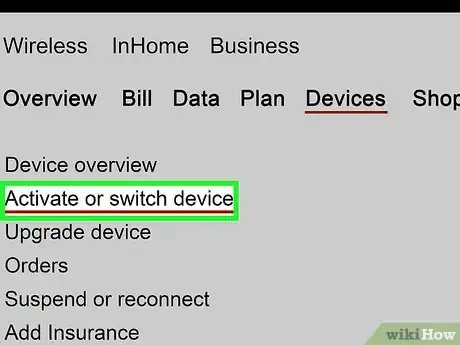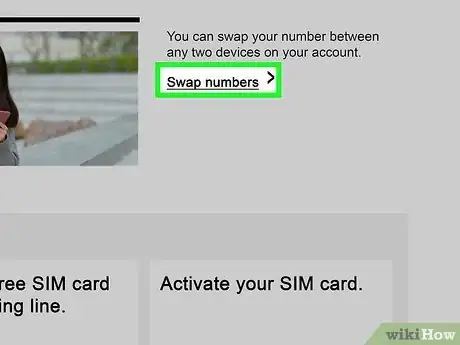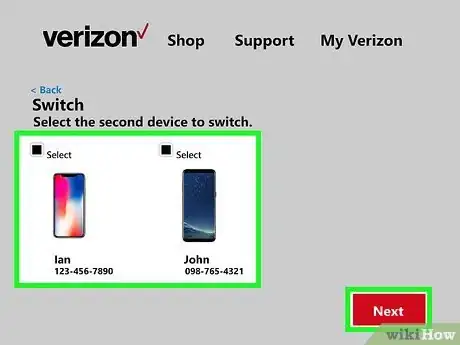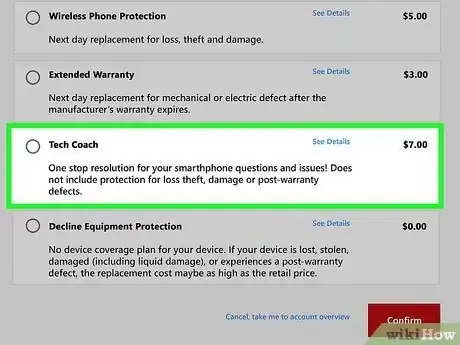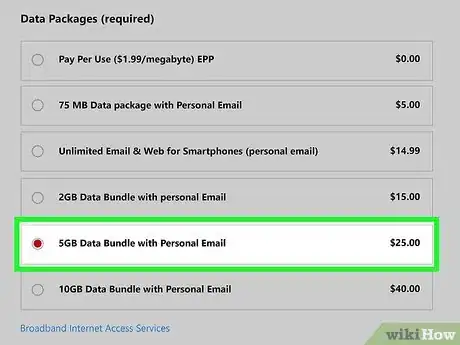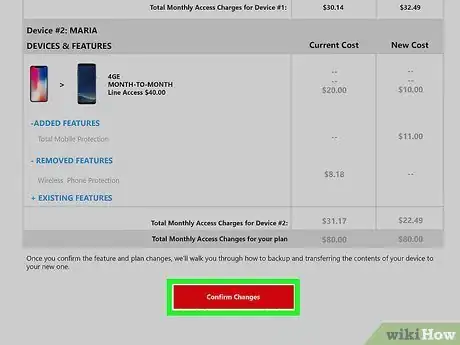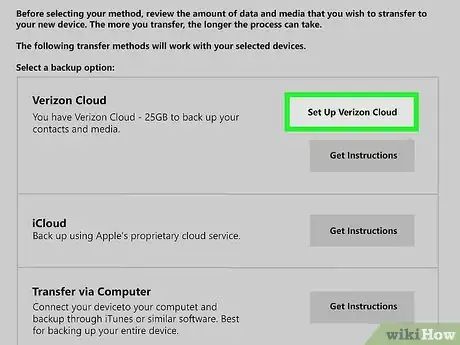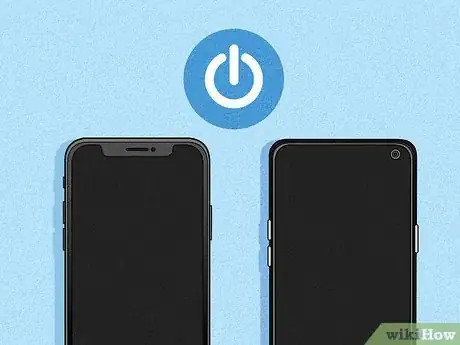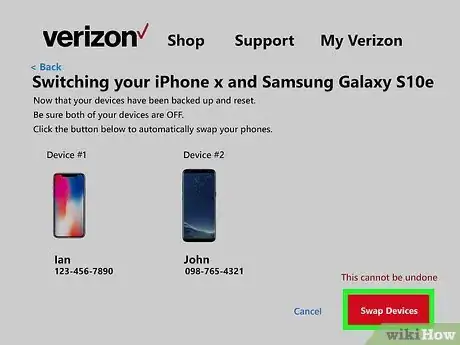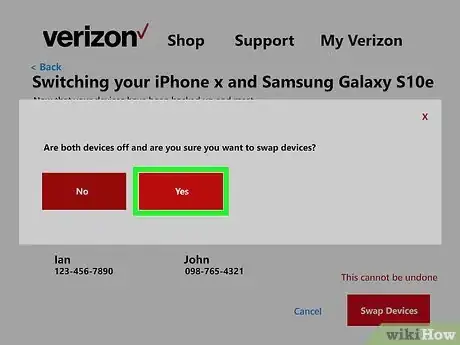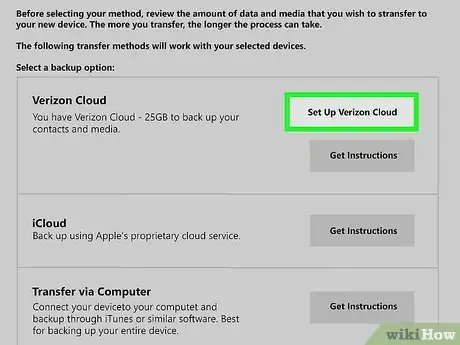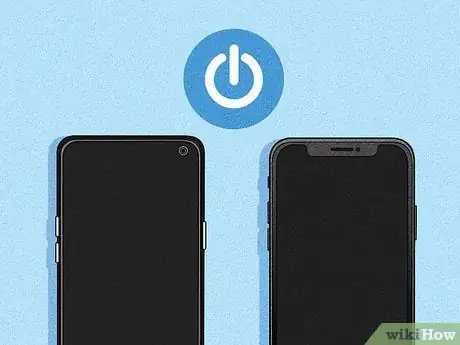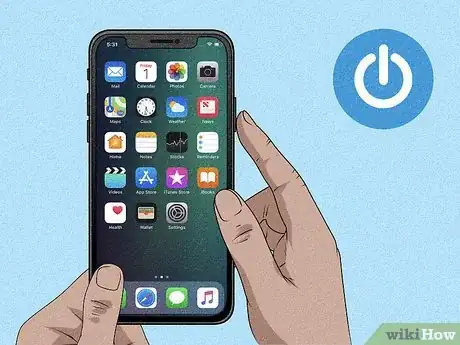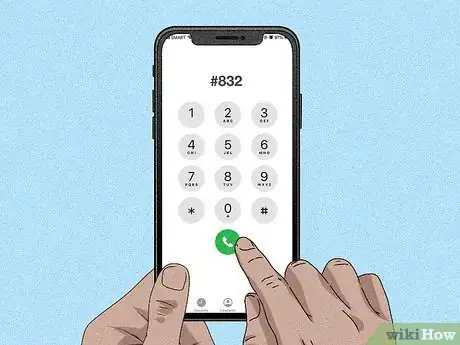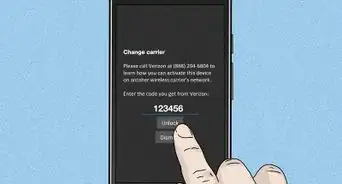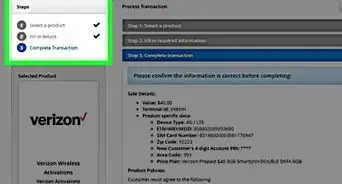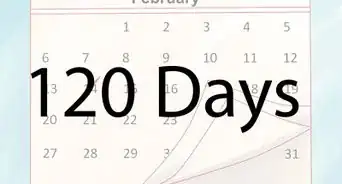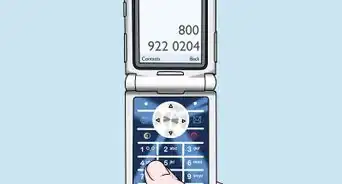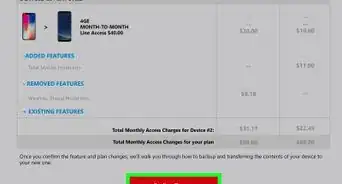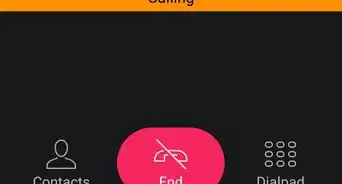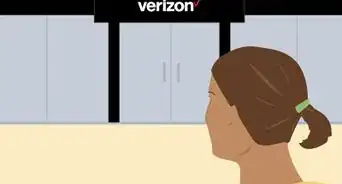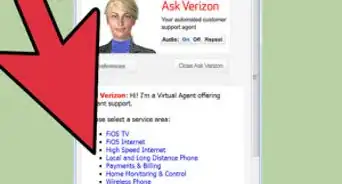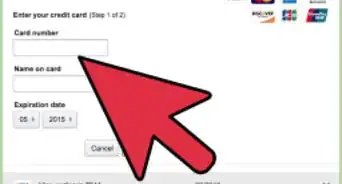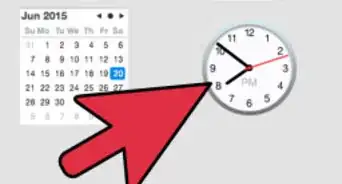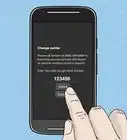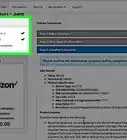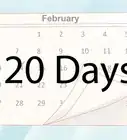This article was co-authored by wikiHow staff writer, Nicole Levine, MFA. Nicole Levine is a Technology Writer and Editor for wikiHow. She has more than 20 years of experience creating technical documentation and leading support teams at major web hosting and software companies. Nicole also holds an MFA in Creative Writing from Portland State University and teaches composition, fiction-writing, and zine-making at various institutions.
This article has been viewed 45,463 times.
Learn more...
As a Verizon account holder, you can swap out your phone for a new Verizon-compatible phone at any time. If you want to switch phones with someone else on your family plan, you can do so in the My Verizon online tool. If you buy a new phone from Verizon or get one from a previous customer, you can usually insert your old SIM into the new one for easy activation. This wikiHow teaches you how to swap out your old Verizon phone for a new one.
Steps
Swapping with Someone on Your Family Plan
-
1Sign in to My Verizon. If you haven't already done so, visit https://www.verizon.com and click Sign In at the top-right corner of the page. Enter your Verizon user ID or mobile phone number, as well as your password, and then click Sign in.
- You must be the owner of the account (the person whose name is on the billing statement) or a designated account manager to do a phone swap.[1] If you're not the account owner, the owner can designate you an account manager on the Account Manager page in My Verizon.[2]
- While it's not necessary for both phone owners to sign in to My Verizon, both should be in the same room during the swap process. This is because both phones need to be powered down at the same time for the swap to work.
-
2Click the Devices tab. It's in the top-right area of the page between "Plan" and "Shop." A menu will expand.Advertisement
-
3Click Activate or switch device. It's near the top of the menu.
-
4Scroll down and click Swap numbers. It's on the right side of the page. All active phones on the account will appear.
-
5Select the phones you want to swap and click Next. Check the boxes above the two phones you want to exchange.
-
6Select an equipment protection plan (if prompted). If the phone you're switching to has an equipment protection plan that isn't compatible with your current phone, you'll be prompted to select a new equipment plan. Select the desired plan and click Confirm to make the change.
-
7Select a new data plan (if prompted). If the data plan on the phone you're switching to isn't compatible with your current plan, you'll be prompted to select a new plan. Select a new plan and click Confirm.
-
8Review the changes you've made to your plan and click Confirm. If you were prompted to select a new data or equipment protection plan, you'll see the details of these changes for both phones. Clicking Confirm confirms that you are okay with these changes.
-
9Back up your phone. You should do this on both phones so neither of you lose valuable data. The website will prompt you to select a method for backing up your contacts and/or media. Follow the on-screen instructions to back up your data, and then click Continue at the bottom-right corner.
- If your old phone was an iPhone and you are switching to an Android, you should also turn off iMessage before you continue. If you don’t, you may have trouble receiving texts from iPhone users. To do this, open your iPhone's Settings, tap Messages, and slide the "iMessage" switch to the Off position.
-
10Turn both phones off. The final step in the swap requires that both phones be powered down. This makes it possible to reassign phone numbers as needed.
- Swapping phones cannot be undone, so make sure you're sure you want to do this before you continue.
-
11Click the red Swap Devices button once both phones are off. It's at the bottom-right corner of the page. A confirmation message will appear.
-
12Click Yes to confirm the swap. This will switch the phone number associated with each phone.
-
13Activate your new phone. Now that the phone numbers are switched, you, the account manager or owner, can power on your phone to activate it. The new owner of your old phone should not turn on their phone until you've activated yours. Follow these steps:
- Turn on your new phone. A setup assistant will appear on the screen.
- Follow the on-screen instructions to activate your phone.
- Dial #832 to confirm voice activation, and then open the phone's web browser to https://www.verizon.com to test the data connection. If either of these tests fails, call Verizon at 1-800-922-0204 for assistance.
- When the phone is activated, the owner of your old phone can power it on and follow the same activation steps.
Switching to a New Verizon Phone
-
1Obtain a phone that works on Verizon's network. The most reliable way to do this is to buy the phone directly from Verizon, although you can use any Verizon-compatible phone as long as it isn't active on another account or banned from activation.[3]
- If you get your phone from somewhere other than Verizon, visit https://www.verizon.com/bring-your-own-device to make sure it's compatible.
- If you are swapping with a friend or someone else who has their own Verizon account, make sure they deactivate the phone in their account settings so you don't run into any issues.
-
2Back up the data on your old phone. If you haven't backed up data like your contacts and media, you should do so before you continue. You can use any backup method you prefer, such as Verizon Cloud, Google Drive, or iCloud.[4]
- If your old phone was an iPhone and you are switching to an Android, you'll also need to turn off iMessage. If you don’t, you might not receive texts from iPhone users. Open your iPhone's Settings, tap Messages, and slide the "iMessage" switch to the Off position.
-
3Turn off both phones. This is important for making sure your phone number is properly reassigned to the new phone.
-
4Insert your old phone's SIM card into your new phone (if required). If you ordered a new Verizon phone that came with a SIM card, insert that SIM card into the new phone instead. See How to Switch SIM Cards to learn how to remove and install SIM cards in various phone models.
- If your old SIM doesn't fit into the new phone (or you're switching from a 4G to 5G phone), visit Verizon's Request SIM Card page to order the correct card for your new phone.
-
5Turn on the new phone. An on-screen setup assistant will appear.
-
6Follow the on-screen instructions to activate the new phone. Once your phone is activated, you can test it by dialing #832 to confirm voice activation. Then, open the phone's web browser to https://www.verizon.com to test the data connection. If either of these tests fails, call Verizon at 1-800-922-0204 for assistance.
References
About This Article
To swap phones with another member of your family plan, log in to My Verizon and head to Devices > Activate or switch device > Swap numbers. Select both phones and click Next, and then update your plan(s) if prompted to do so. After confirming account changes, both phone holders should back up their phones and power them down. Click Swap Devices and select Yes to confirm. When you turn on your new phone, follow the on-screen instructions to activate it, and then instruct the new owner of your old phone to do the same.