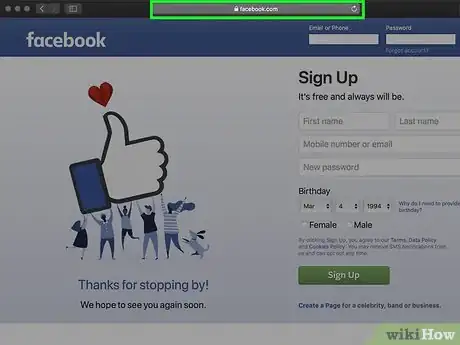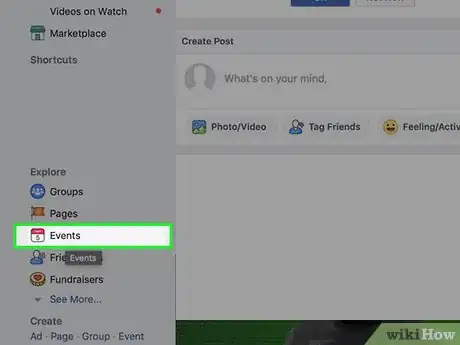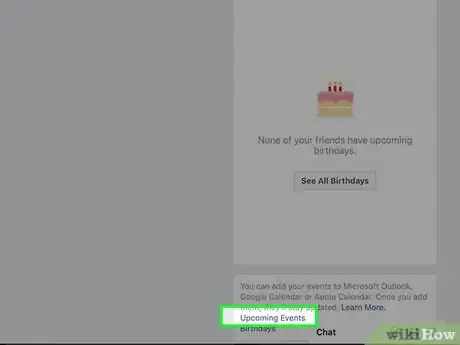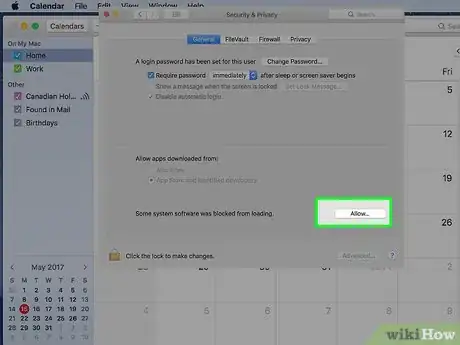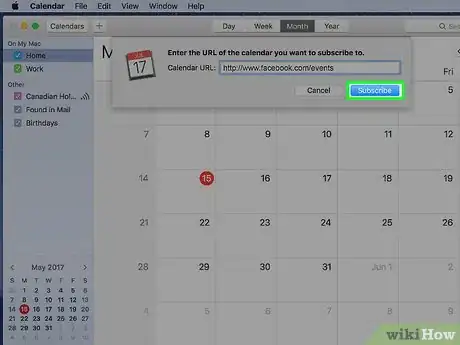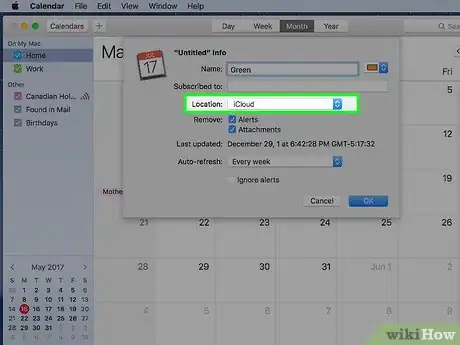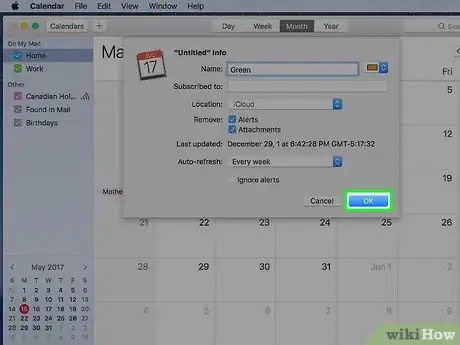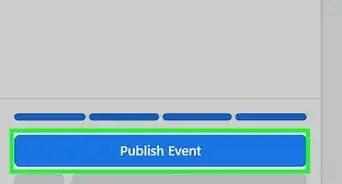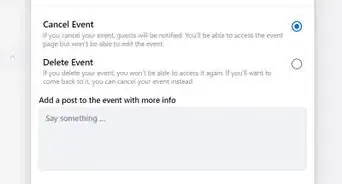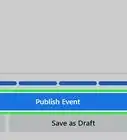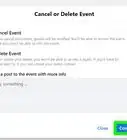This article was co-authored by wikiHow staff writer, Nicole Levine, MFA. Nicole Levine is a Technology Writer and Editor for wikiHow. She has more than 20 years of experience creating technical documentation and leading support teams at major web hosting and software companies. Nicole also holds an MFA in Creative Writing from Portland State University and teaches composition, fiction-writing, and zine-making at various institutions.
This article has been viewed 388,906 times.
Learn more...
This wikiHow teaches you how to have your Facebook events automatically appear your Apple Calendar (formerly known as iCal). You’ll need a macOS computer to subscribe to your events, as it's no longer possible to sync a Facebook calendar on a phone, tablet, or Windows PC.[1]
Steps
-
1Open Facebook in a web browser on your Mac. You can use Chrome, Safari, or any other browser.
- You must be using a Mac to subscribe to any calendar, including your Facebook Upcoming Events calendar.[2] It’s not possible to do this on a phone, tablet, or PC using iCloud.com.
- If you're not already signed in to Facebook, follow the on-screen instructions to sign in now.
-
2Click Events. It’s under the “Explore” header in the left column of your news feed. This opens the “Events” page, which displays your upcoming events at the top.
- If you're not currently viewing the news feed, you won't see this link. Click the blue and white "f" in a square at the top-left corner of the page to go to the news feed from anywhere in Facebook.
Advertisement -
3Scroll down and click Upcoming Events. It’s all the way at the bottom-right corner of the page in a white box. A pop-up window will appear, asking if you want to allow Facebook to open the Calendar.[3]
- The other link in this section, Birthdays, is a separate calendar you can also add to your Apple Calendar. If you only want to add birthdays from Facebook, choose Birthdays instead (or repeat these steps for birthdays after you’re finished with events).
-
4Click Allow on the pop-up. This opens your Mac's Calendar app. This may also open another pop-up window asking if you’d like to subscribe. If you see a "subscribe" option, continue on to the next step. If not, your calendars should already have synced.
- Depending on your settings, you may have to select your Apple Calendar manually.
-
5Click Subscribe. An “Info” dialog will appear.
-
6Select iCloud from the “Location” menu. It’s near the middle of the box. This ensures that your events are available anywhere you access your calendar (including on your iPhone and/or iPad).
- To choose how often your events sync, select a time option from the “Auto-refresh” menu.
-
7Click OK. Your Facebook events will now be synced to your Apple Calendar. They will also be available on any other device on which you use the Apple ID, including your iPhone, iPad, or via iCloud.com on any computer.
Warnings
- It can take a few minutes to a few hours for the entire calendar to sync.⧼thumbs_response⧽
References
About This Article
1. Go to Facebook.com on a Mac.
2. Click Events.
3. Click Upcoming Events.
4. Click Allow.
5. Click Subscribe.
6. Select iCloud from the "Location" menu.
7. Click OK.