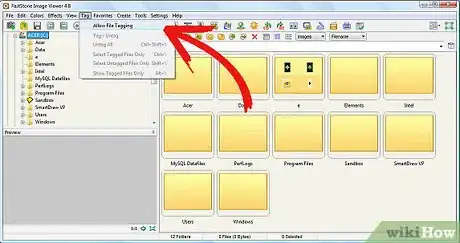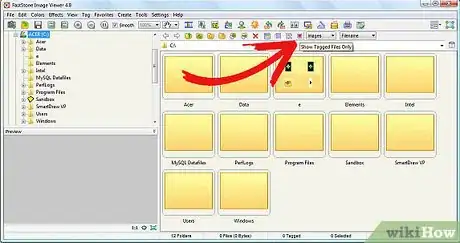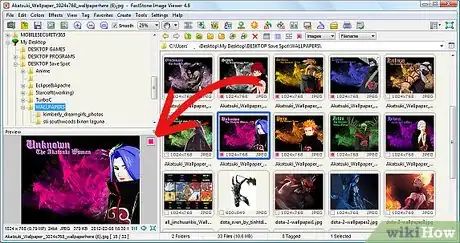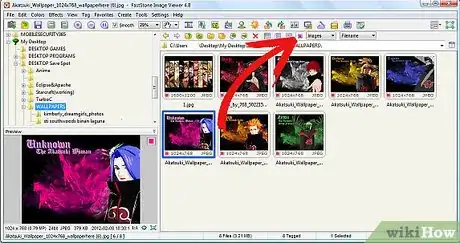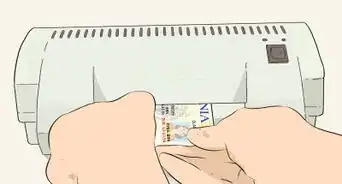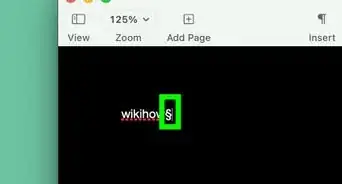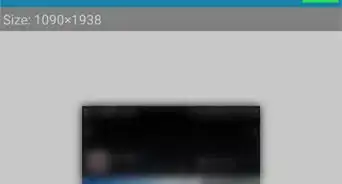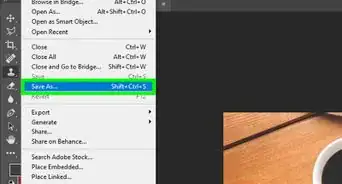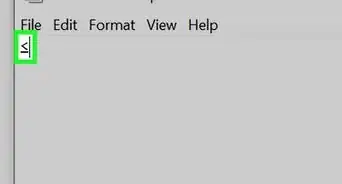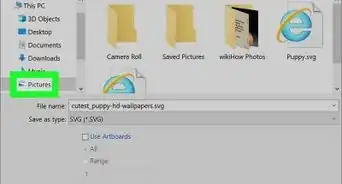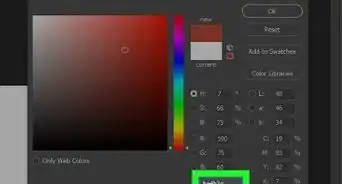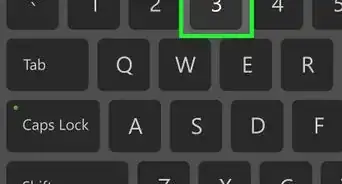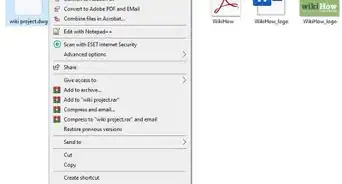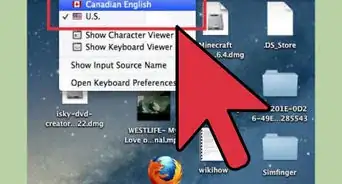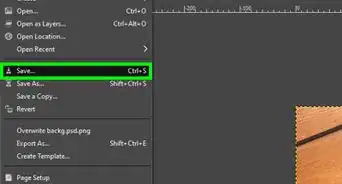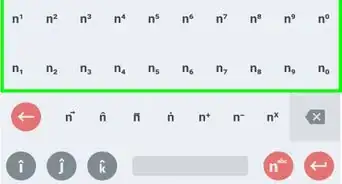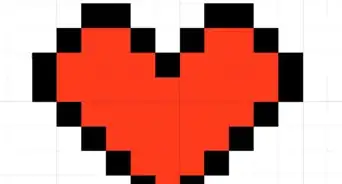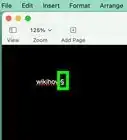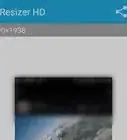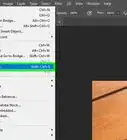X
wikiHow is a “wiki,” similar to Wikipedia, which means that many of our articles are co-written by multiple authors. To create this article, volunteer authors worked to edit and improve it over time.
This article has been viewed 36,644 times.
Learn more...
Tagging images allows you to group photos in a particular fashion to do something with them, such as put them in a slideshow, rename them, move them, etc. Read this article to learn how to do that with FastStone Image Viewer.
Steps
-
1Turn on file tagging. By default, tagging is turned off in Faststone. To turn it on, click on Tag >> Allow File Tagging. When it has been turned on, you will see a checkmark beside it.
-
2Look to the left of the dialog box that says 'Images'. The red box was added when you changed the tagging feature.Advertisement
-
3Select the images that you want to tag. Click on Tag >> Tag/Untag. This will put a red box on all of the selected images.
- Alternatively, you can tag the selected files by simply pressing the \ key. (Be sure it is the facing the correct way).
-
4Access the tagged files. Click on the red box that became available earlier. This will cause only the tagged files to show. Now you can do whatever you are wanting to do with them (Slideshow, Rename, Move).
Advertisement
Community Q&A
-
QuestionHow can I put a label on FastStone image?
 Community AnswerYou need to click the FastStone image for 2 sec and it will say label and some other things so just click label and you will have it set up.
Community AnswerYou need to click the FastStone image for 2 sec and it will say label and some other things so just click label and you will have it set up.
Advertisement
References
- Faststone.net
About This Article
Advertisement