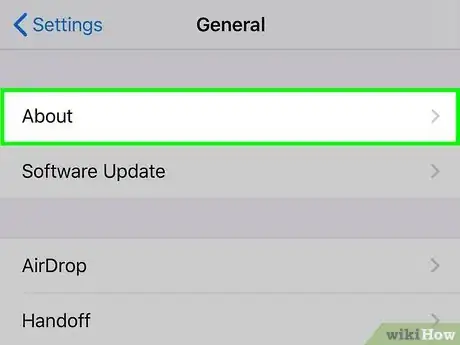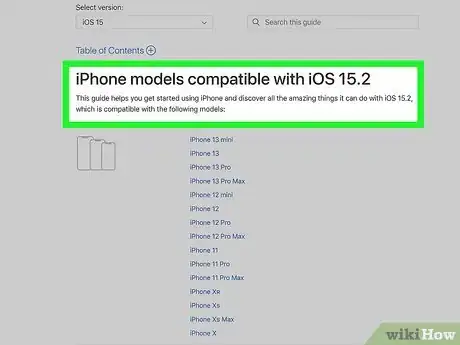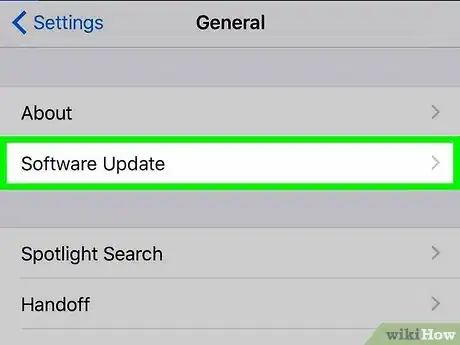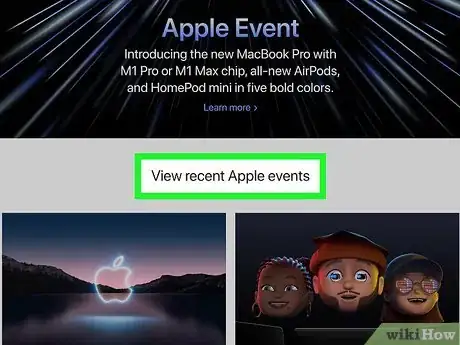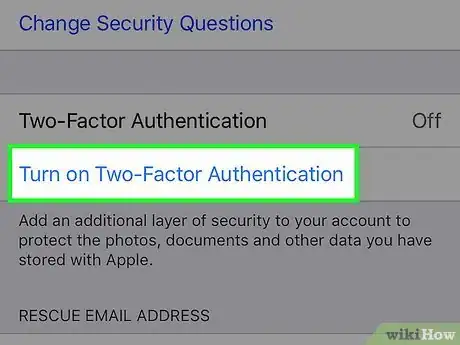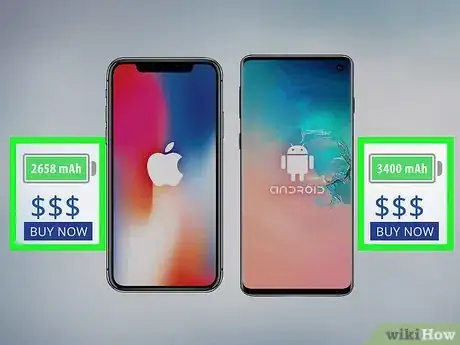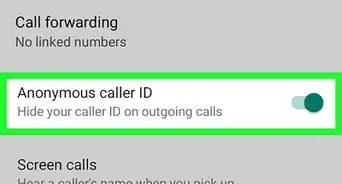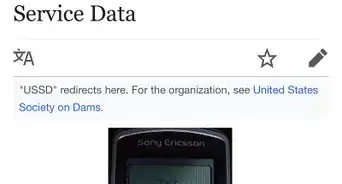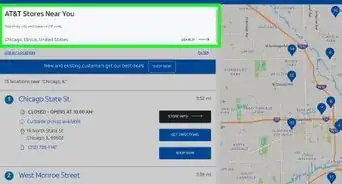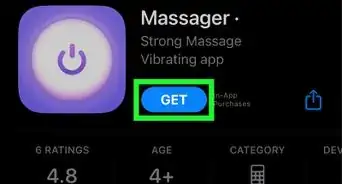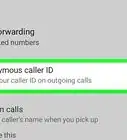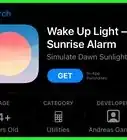This article was co-authored by wikiHow staff writer, Nicole Levine, MFA. Nicole Levine is a Technology Writer and Editor for wikiHow. She has more than 20 years of experience creating technical documentation and leading support teams at major web hosting and software companies. Nicole also holds an MFA in Creative Writing from Portland State University and teaches composition, fiction-writing, and zine-making at various institutions.
The wikiHow Tech Team also followed the article's instructions and verified that they work.
This article has been viewed 10,808 times.
Learn more...
Wondering whether your old iPhone can still get run the latest version of iOS? iPhones generally receive software updates for about 5 years, but that's not a hard rule. We'll show you how to find out if your current iPhone can still be updated to the latest version of iOS, and how to know when it's time for an upgrade.
Steps
Is my iPhone too old to update?
-
1Find your iPhone model. If you're not sure which model of iPhone you have, it's easy to check:
- Open the Settings app.
- Tap General.
- Tap About.
- Find your model next to "Model Name" near the top of the page.
-
2Check the list of eligible devices. Point your web browser to https://support.apple.com/en-gu/guide/iphone/iphe3fa5df43/ios to view all iPhone models eligible supported by the latest major iOS release. If your iPhone model appears on this, it qualifies to update to the latest version of iOS.
- Most iPhones will receive major iOS updates for about 5 years after release.
- Even if your iPhone can't run iOS 15 or other later versions of the software, you may still receive security updates that fix bugs and patch vulnerabilities.
Advertisement -
3Try updating your iPhone. If there's a new version of iOS available, you'll be able to run an update if your iPhone supports it. To check for updates:
- Connect your iPhone to Wi-Fi.
- Open the Settings app.
- Tap General.
- Tap Software Update.
- If an update is available, you'll see the version number, as well as a link to download and install it.
- If no update is available and you're running a version of iOS that's not the latest version, your phone doesn't qualify for updates.
-
4Wait for announcements to learn about future updates. Apple has released a new major version of iOS every year since 2008 (iOS 1). They usually announce the features and supported models for upcoming versions during their annual summer development event in June.[1]
- Add a bookmark for Apple's events schedule at https://www.apple.com/apple-events so you stay in the loop.
- Prior to Apple's official announcements, you can usually find websites that speculate which models will be supported by the next major update.
Do I need to buy a new iPhone if updates aren't available?
-
1Don't be afraid to keep using your older iPhone for a while. While you may not see the latest iOS features or the newest emoji, a lack of operating system updates doesn't mean your iPhone is suddenly unusable. Even if the latest apps no longer work, you can still place phone calls, browse the web, and even listen to music.
- If your iPhone no longer receives security updates, you could be more vulnerable to attacks. Always use secure passwords, and make sure you're using two-factor authentication with your Apple ID, as well as with any other services you use.
- Always keep the apps on your iPhone up to date, even when iOS updates are no longer available. Once your favorite apps are no longer usable or supported on your iPhone, it's time to consider an upgrade.
-
2Consider an upgrade in the near future. While it's not usually necessary to buy a new iPhone as soon as your older one can no longer receive updates, a lack of updates is a sign that your iPhone's hardware lags behind the newer models. Fortunately, thanks to iCloud, transferring your data to a new iPhone is super easy.
- Depending on your model, you may be able to trade it in for a discount on a newer model through Apple's Trade In program. Learn more at https://www.apple.com/shop/trade-in.
-
3Repurpose your old iPhone once you upgrade. Even if you wind up buying a new iPhone, your old iPhone could still come in handy. For one thing, it'll be great to have a backup phone if you ever drop or misplace your new one.
- A dedicated Apple TV remote—even an older iPhone will be easier to use than some of Apple remote models!
- An iPod—you can listen to your MP3s in the music app, or stick to streaming apps like Apple Music and Spotify.
- A dedicated e-reader—the Apple Books app is great for reading e-books, and you can even store them on your iPhone to read offline.
- A car-based infotainment system—mount it on your dashboard, connect to your car's Bluetooth (or to a Bluetooth dongle), and get driving directions, listen to music, and take phone calls on the go.
References
About This Article
1. Find your phone model.
2. Check your manufacturer's update schedule.
3. Try to perform an update.