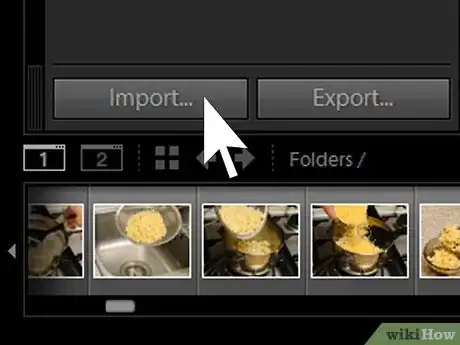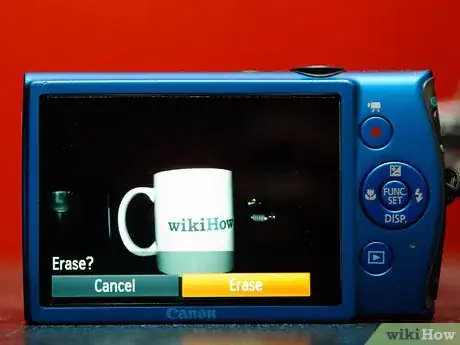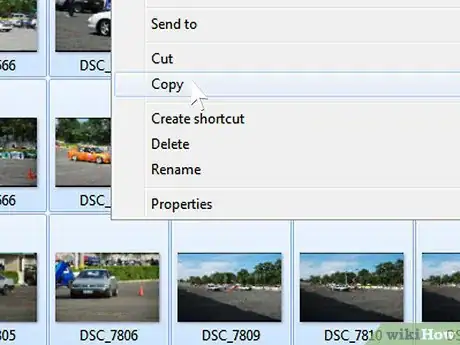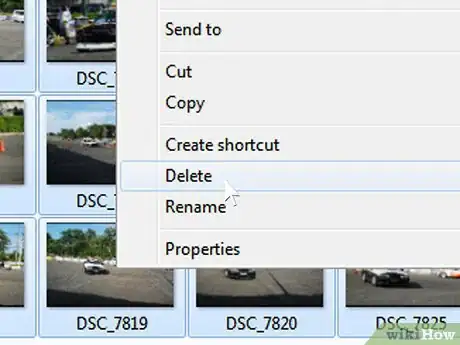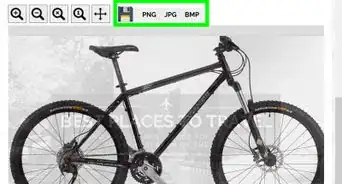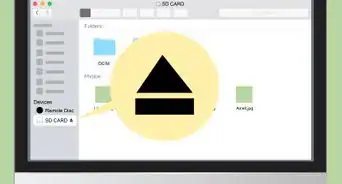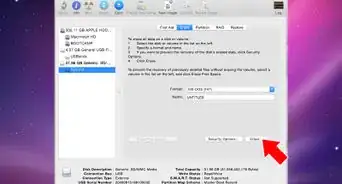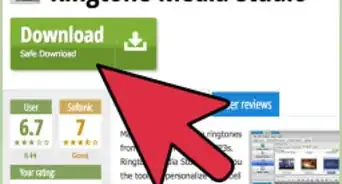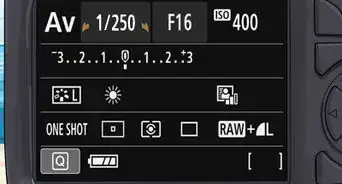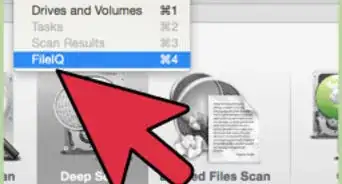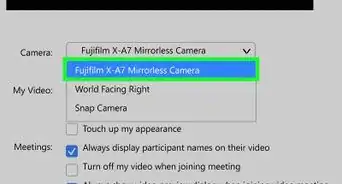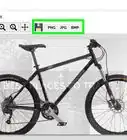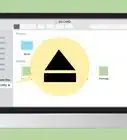X
wikiHow is a “wiki,” similar to Wikipedia, which means that many of our articles are co-written by multiple authors. To create this article, 42 people, some anonymous, worked to edit and improve it over time.
This article has been viewed 349,014 times.
Learn more...
Are you having trouble transferring your pictures from your camera to your computer? It's easy! And pretty soon you'll be able to do it with your eyes closed.
Many cameras come with software to download pictures from your camera to your hard drive. This article will cover how to get the pictures using either the camera’s software, or your operating system.
Steps
Method 1
Method 1 of 2:
Transferring using camera software
-
1Run the software that came with your camera. Pop the CD into your computer and go through the setup steps. If you bought the camera used, or for one reason or another, just don't seem to have the CD, you can probably find one on eBay. You might even be able to find it available for download on the camera manufacturer’s website.
-
2Connect the camera to the computer. Most of the time, you'll hear a sound or something will pop-up if the camera is connected properly and working.Advertisement
-
3Sync the camera to the computer and transfer the pictures. With most camera software, as soon as you connect the camera to the computer, something will pop up asking if you would like to sync the pictures to the computer. After that it's pretty self-explanatory. If nothing pops up or it was never supposed to pop up in the first place, find and open the camera software.
-
4Delete pictures from camera’s memory. Now that the pictures should be safely on your hard drive, the software should have an option for you to delete the files on the camera.
Advertisement
Method 2
Method 2 of 2:
Transferring using the operating system software
- If the manufacturer does not force you to use their software, many operating systems (MacOS, Windows and all recent Linux distributions) will detect the camera and mount it for you (like a flash drive).
-
1If the camera has a USB connection, just connect it to computer. If your computer has a memory card reader, it is even more convenient to plug the memory card in directly.
-
2Open the camera folder, find the picture files, and copy them to your desired location.
-
3Remove the files from the camera’s memory. After you are sure the files are safely on your computer’s hard drive, delete the originals on your memory card.
- Some cameras allow you to transfer files but do not support writing changes to the memory card (i.e. deleting). In this case you may need to clean the card using the camera controls (most cameras have a button or a sequence of buttons to clear the card).
Advertisement
Community Q&A
-
QuestionHow do I make a file folder on my computer to put the pictures into?
 Community AnswerGo to your desktop and right click on a open space. Select "New Folder." You can then name the folder and drag the photos from your camera into it.
Community AnswerGo to your desktop and right click on a open space. Select "New Folder." You can then name the folder and drag the photos from your camera into it. -
QuestionI have a Samsung 350 and an HP 8 computer -- I cannot transfer my photos to the computer. Why might this be?
 Community AnswerYou have to upload your files to a cloud account and then download from there. You cannot link them because you camera does not have a PC operating system to connect to. Bluetooth would work if they both support it, but it's easier to just connect them with a USB cable. Gmail gives you a free cloud account -- just use that if you'd like.
Community AnswerYou have to upload your files to a cloud account and then download from there. You cannot link them because you camera does not have a PC operating system to connect to. Bluetooth would work if they both support it, but it's easier to just connect them with a USB cable. Gmail gives you a free cloud account -- just use that if you'd like. -
QuestionHow do I transfer pictures from an iPad to a computer?
 Community AnswerUnplug the iPad charging cord from the wall plug, which should leave you with a USB end. This can then be plugged into the computer, with the other side being plugged into the iPad. Once they are connected, a pop-up should be displayed on the computer which should allow you to transfer images from one to the other.
Community AnswerUnplug the iPad charging cord from the wall plug, which should leave you with a USB end. This can then be plugged into the computer, with the other side being plugged into the iPad. Once they are connected, a pop-up should be displayed on the computer which should allow you to transfer images from one to the other.
Advertisement
Things You'll Need
- Camera
- Computer
- Connecting cord
- Camera software (for the proper camera, this should be optional)
About This Article
Advertisement