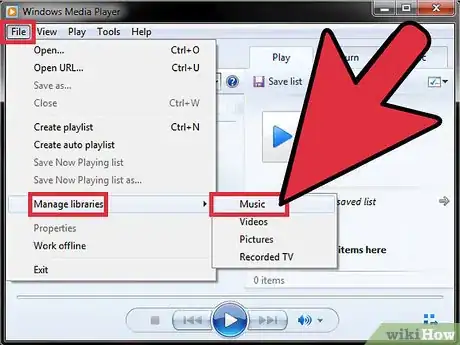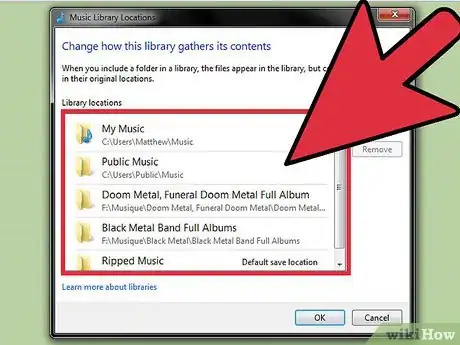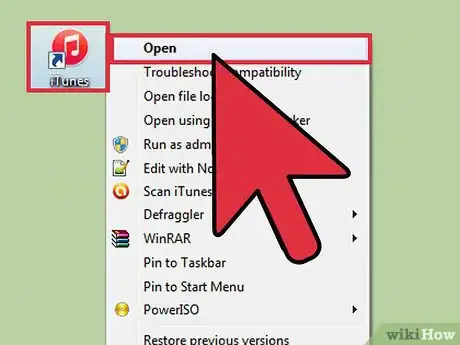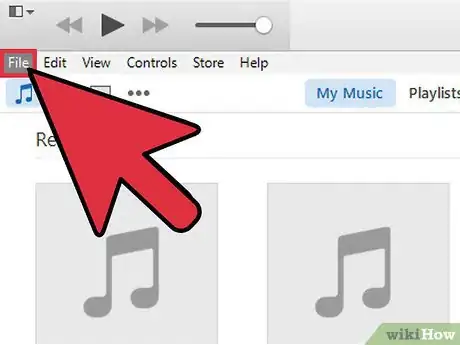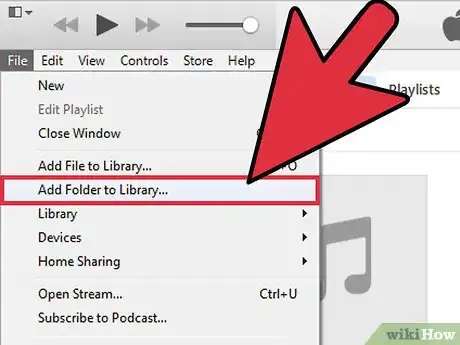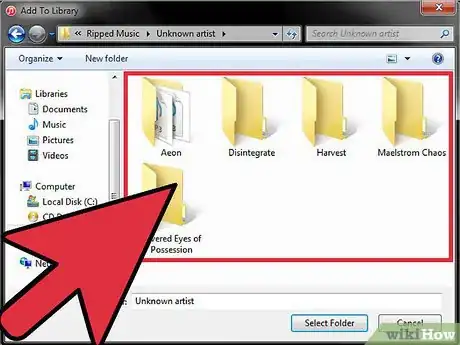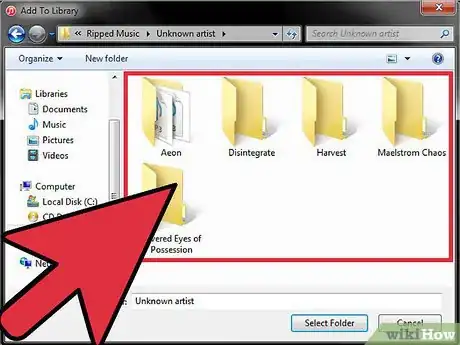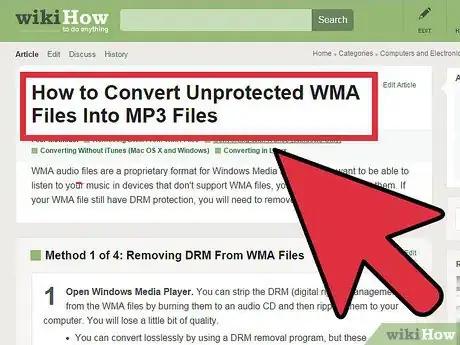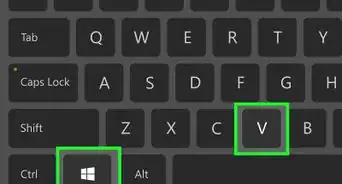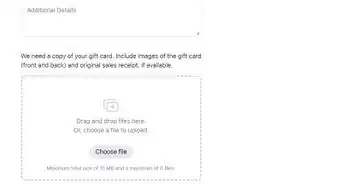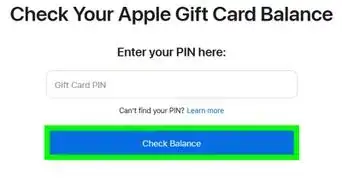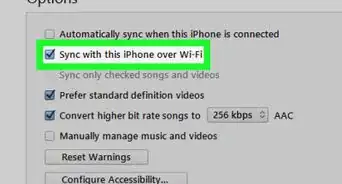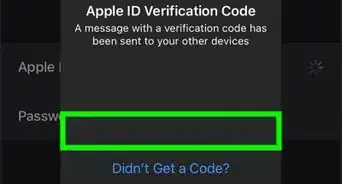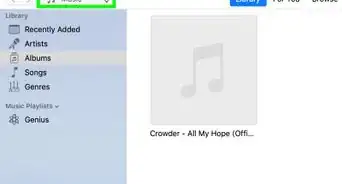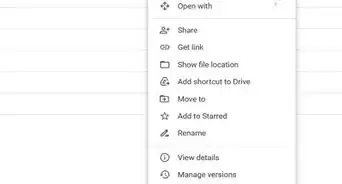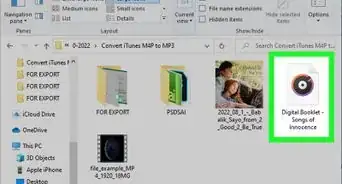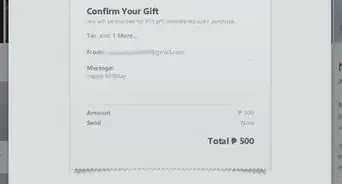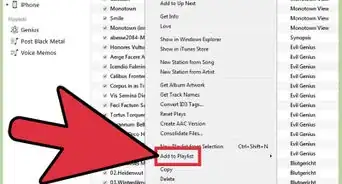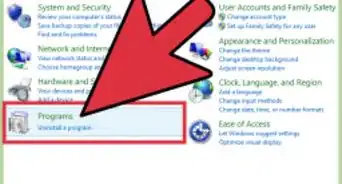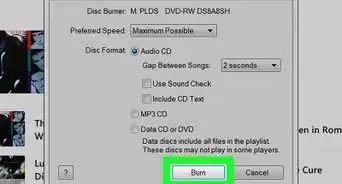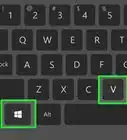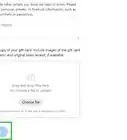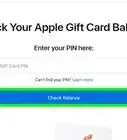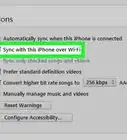X
wikiHow is a “wiki,” similar to Wikipedia, which means that many of our articles are co-written by multiple authors. To create this article, 14 people, some anonymous, worked to edit and improve it over time.
This article has been viewed 413,608 times.
Learn more...
Want to transfer your Windows Media Player music collection to your iOS device? The easiest way to do that is by using iTunes, but you'll need to add all of your music to the iTunes library first. You won't need to move any files, but you'll want to find out the location of your music on your computer.
Steps
-
1Find where your Windows Media Player music is being stored. Windows Media Player loads music files stored on your computer. In order to load these songs into iTunes, you simply need to know the location of all of your music files.
- Open Windows Media Player.
- Click File → Manage libraries → Music. If you don't see the menu bar, press the Alt key.
- Note the locations of all the folders that Windows Media Player scans for music. These are the folders that contain all of your Windows Media Player music files.
-
2Consider consolidating your music files. If you have a whole bunch of folders in your Windows Media Player library, you may find it easier to transfer your files to iTunes if you move them all to one central location. iTunes will search all of the subfolders in a folder, so combining all of your music into a single Music folder will still allow you to use subfolders for organization.Advertisement
-
3Open iTunes. Once you know the location(s) of your music files, you can import them into your iTunes Library.
-
4Click the File menu. If you don't see the menu bar, press the Alt key.
-
5Select Add Folder to Library. This will open a window allowing you to browse your computer.
-
6Select the folder you want to add. Refer to your notes about the locations of your music folders, and navigate to the first one. You can select a base folder and all the subdirectories will be added automatically. You can even choose the hard drive (C:\, D:\, etc.) and all music files found will be added.
- Adding your entire drive may add sound and music files from programs that you don't want in iTunes.
-
7Repeat for any additional folders. If you consolidated all of your music in one main folder, you'll only need to add one. If your music is spread out across your computer, you'll need to add each folder that you want to appear in your library.
-
8Convert any protected WMA files. You will not be able to add protected WMA files to your iTunes library. These are Windows Media Player music files that have copyright protection. In order to add these files, you'll need to strip the protection from them and then add them. Click here for detailed instructions.
Advertisement
Community Q&A
-
QuestionHow can I transfer music from Windows Media Player to iTunes if Media Player is not responding?
 Community AnswerIf Media Player is not responding, it's not going to do anything for you. Try restarting the program, restarting your computer, or if nothing else works, uninstalling and reinstalling Media Player.
Community AnswerIf Media Player is not responding, it's not going to do anything for you. Try restarting the program, restarting your computer, or if nothing else works, uninstalling and reinstalling Media Player. -
QuestionOnce my songs are transferred from Windows Media Player to iTunes, how can I send those converted songs from iTunes to my iPhone?
 Community AnswerJust connect your Phone to the computer running iTunes and open the tab with the iPhone/iPod/iPad logo and select your songs from the Music window.
Community AnswerJust connect your Phone to the computer running iTunes and open the tab with the iPhone/iPod/iPad logo and select your songs from the Music window. -
QuestionDo I have to convert the music?
 Community AnswerYou will need to simply download iTunes on the computer, and then move the file into the open iTunes. It should transfer.
Community AnswerYou will need to simply download iTunes on the computer, and then move the file into the open iTunes. It should transfer.
Advertisement
About This Article
Advertisement