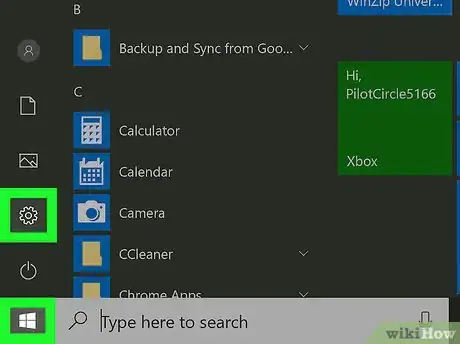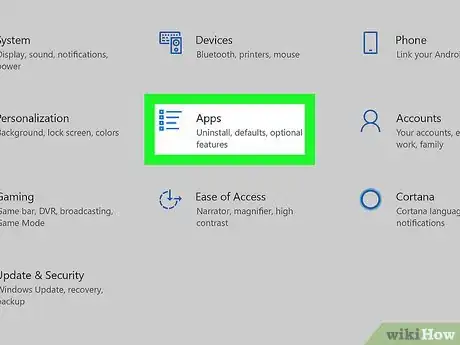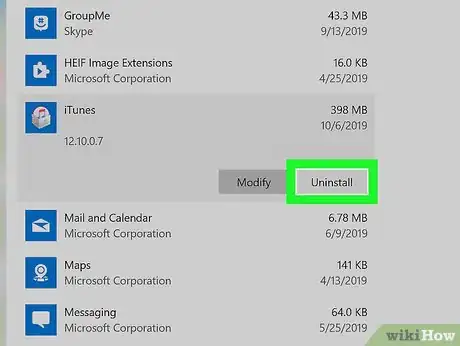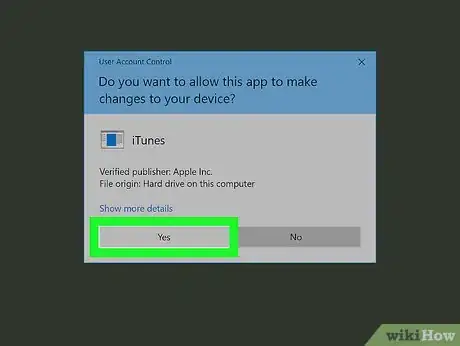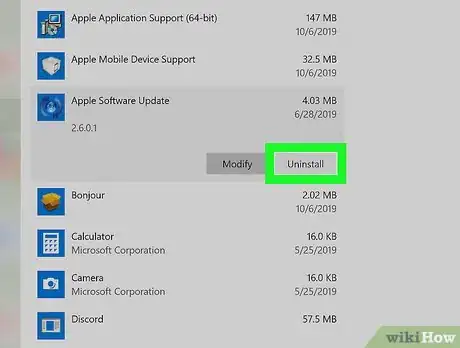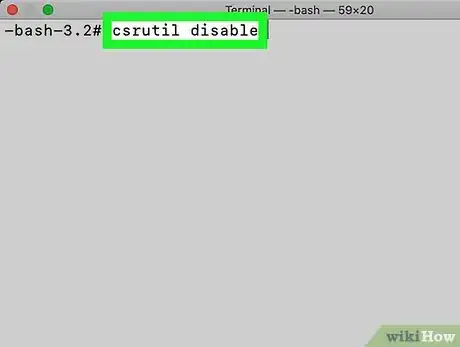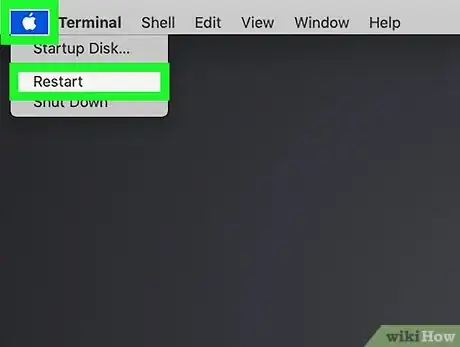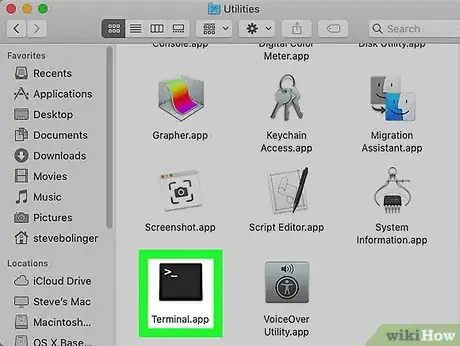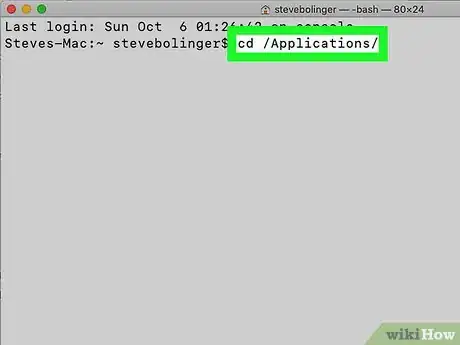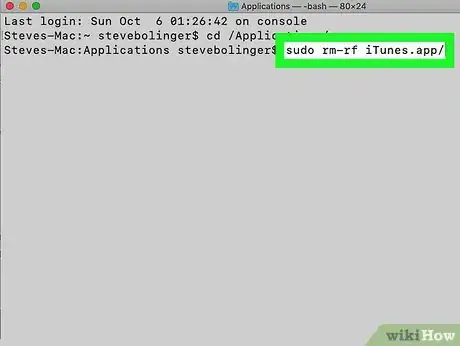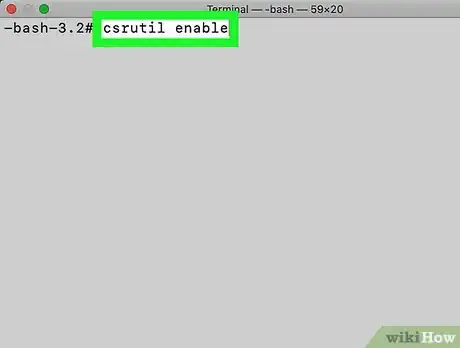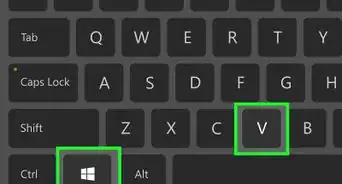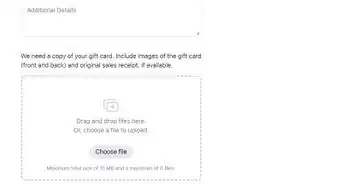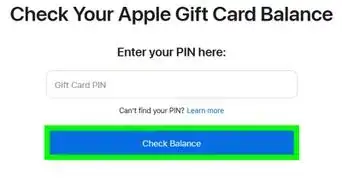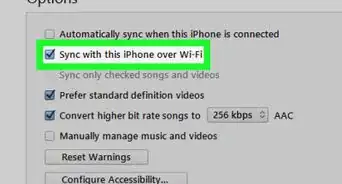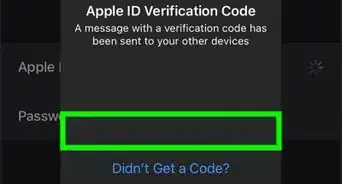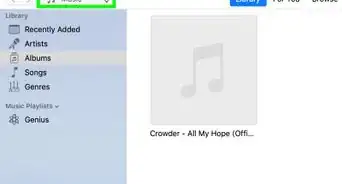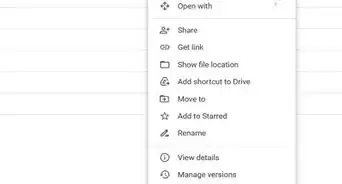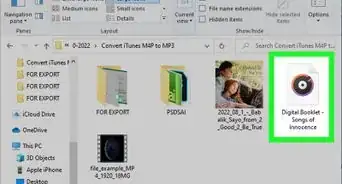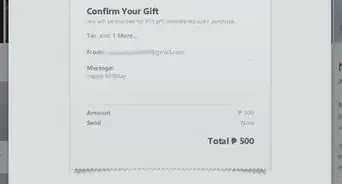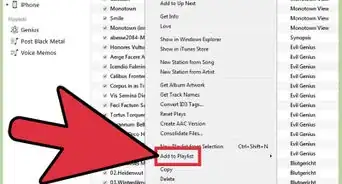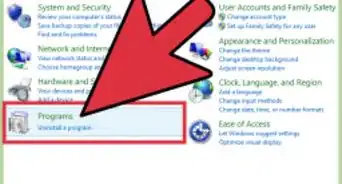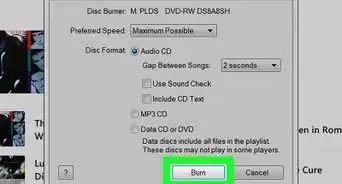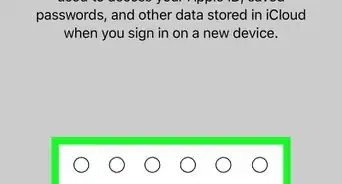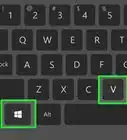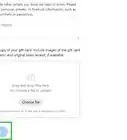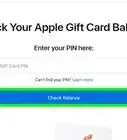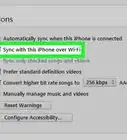This article was co-authored by wikiHow staff writer, Darlene Antonelli, MA. Darlene Antonelli is a Technology Writer and Editor for wikiHow. Darlene has experience teaching college courses, writing technology-related articles, and working hands-on in the technology field. She earned an MA in Writing from Rowan University in 2012 and wrote her thesis on online communities and the personalities curated in such communities.
This article has been viewed 426,569 times.
Learn more...
This wikiHow teaches you how to remove iTunes from your computer, along with the accompanying Apple services. Removing iTunes is pretty straightforward on a Windows PC, but since iTunes is the default player for many files on your Mac and is considered an integral part of the operating system, it's not easy (or recommended) to delete the app. It is, however, possible.
Steps
Using Windows 10
-
1Open your Windows Settings . You'll find its icon in the Start menu.
- If you're using Windows 7 or 8, you'll need to open the Start menu, click Control Panel, select Programs, and then Programs and Features. Then, skip to Step 3. The remaining steps will be similar to Windows 10.[1]
-
2Click Apps. You'll find this in the second column, above "Time & Language." A list of all your installed apps and programs will load. Depending on how many programs you have and your disk space, this may take a few seconds or a minute to completely load.Advertisement
-
3Click to select iTunes. You'll see the program highlight in blue and expand.
-
4Click Uninstall. You'll see this button appear in the highlighted and expanded area next to "Modify."
-
5Follow the uninstall steps. Click Uninstall when prompted, and Yes if prompted. Then wait for iTunes to finish uninstalling.
- If prompted to restart your computer, click Restart later.
-
6Uninstall other Apple services. You only need to do this if you installed the desktop version of iTunes. If you installed the UWP or Microsoft Store version, you do not have to do so. To completely get rid of iTunes, uninstall the following programs in this order:[2]
- Apple Software Update
- Apple Mobile Device Support
- Bonjour
- Apple Application Support (64-bit)
- Apple Application Support (32-bit)
-
7Restart your computer after you uninstall all the components. Open Start, click the power icon, and click Restart to do so. Once your computer reboots, iTunes and any partner software will be gone from your computer.
Using a Mac
-
1Disable Apple System Integrity Protection (SIP). Since iTunes is a default app, it'll be very difficult to uninstall. You'll have to disable SIP to be able to uninstall iTunes.
- Restart your computer and press Ctrl+R to boot into recovery mode.
- Navigate to Utilities>Terminal to open Terminal in recovery mode.
- Type csrutil disable in the Terminal window and press ⏎ Return on your keyboard. You'll see that SIP has been disabled.[3]
-
2Restart your Mac and log in to your admin account. You'll only be allowed to uninstall apps from an account with administrative rights.[4]
-
3Open Terminal. You'll find it in the Applications folder under Utilities. You can also search Spotlight for terminal.
-
4Type cd /Applications/ and press ⏎ Return. You'll see the applications directory.
-
5Type sudo rm-rf iTunes.app/ and press ⏎ Return. That command will delete the iTunes app from your Mac.
-
6Re-enable SIP. To do this, reboot your Mac and press Ctrl+R to boot into recovery mode, open Terminal, and run this command: csrutil enable.
Community Q&A
-
QuestionWhat should I do if I type cd/applications/ and it says "no such folder"?
 Community AnswerYou should type "cd /Applications/". Do it exactly as it is described above (use a space after cd and capitalize).
Community AnswerYou should type "cd /Applications/". Do it exactly as it is described above (use a space after cd and capitalize). -
QuestionOn MacBook, I’m pretty sure I still have to delete all the files associated with the app that are taking up space. Can you please tell me how can I do that?
 CitylimitsCommunity AnswerOpen finder, then music and you should find a file called "iTunes library". Delete this to free up space.
CitylimitsCommunity AnswerOpen finder, then music and you should find a file called "iTunes library". Delete this to free up space.
Warnings
- Deleting iTunes from a Mac is generally a poor idea, since it is the default file manager for music and entertainment on your Mac.⧼thumbs_response⧽
References
About This Article
1. Open the Start Menu.
2. Click the settings icon.
3. Click Apps.
4. Click to select iTunes.
5. Click Uninstall.
6. Follow the on-screen prompts to complete the uninstall.
7. Uninstall the other Apple services: Apple Software Update, Apple Mobile Device Support, Bonjour, Apple Application Support (32 and/or 64 bit).
8. Restart your computer.