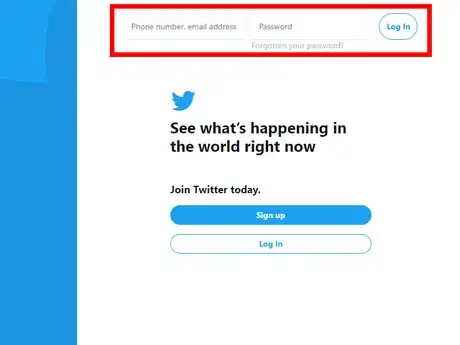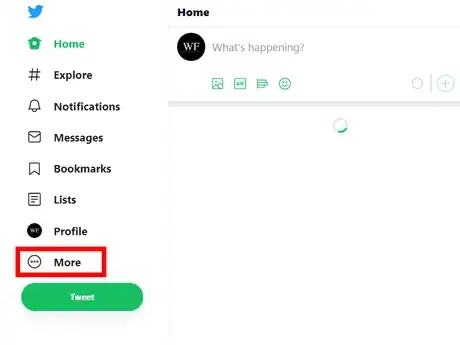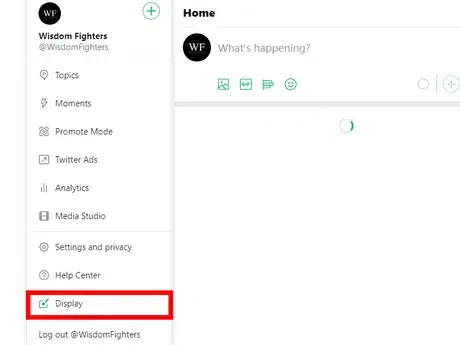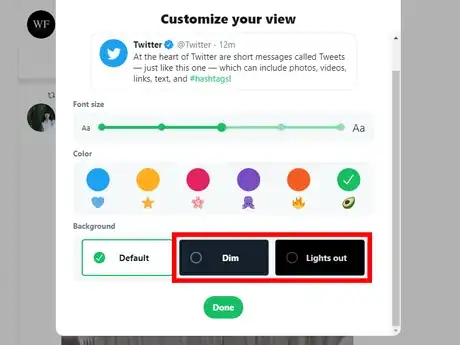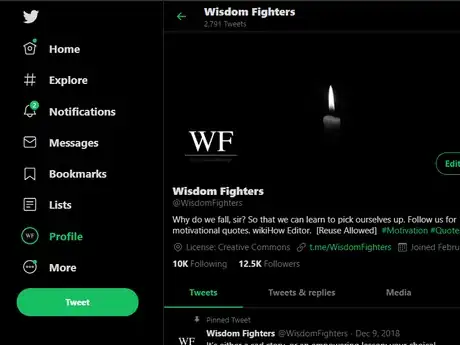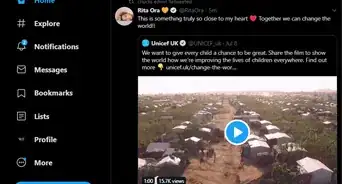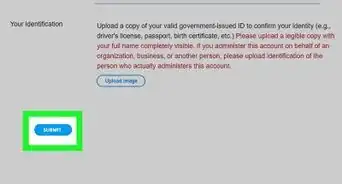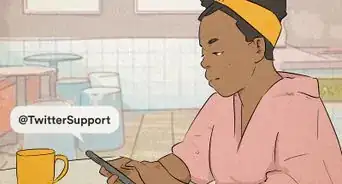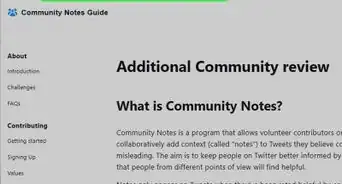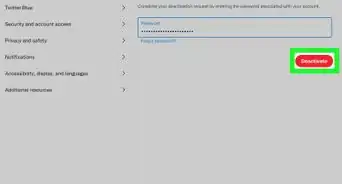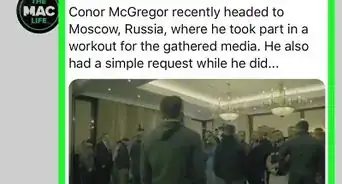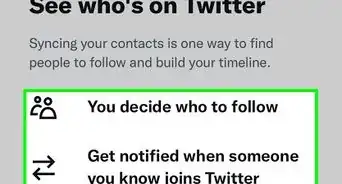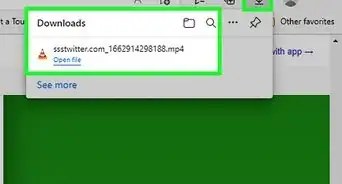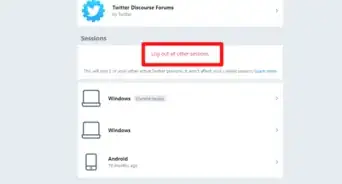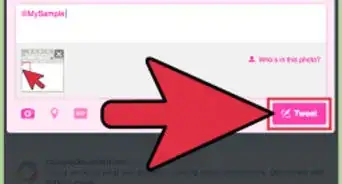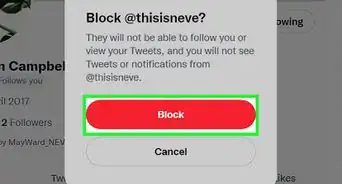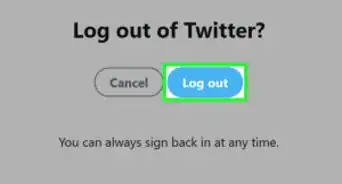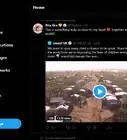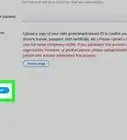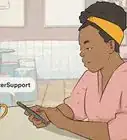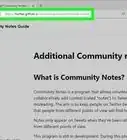X
This article was co-authored by wikiHow staff writer, Nicole Levine, MFA. Nicole Levine is a Technology Writer and Editor for wikiHow. She has more than 20 years of experience creating technical documentation and leading support teams at major web hosting and software companies. Nicole also holds an MFA in Creative Writing from Portland State University and teaches composition, fiction-writing, and zine-making at various institutions.
The wikiHow Tech Team also followed the article's instructions and verified that they work.
This article has been viewed 63,304 times.
Learn more...
This wikiHow teaches you how to switch to a dark colour scheme on Twitter.
Steps
-
1Go to www.twitter.com in your browser. You can use any web browser on your computer, including Firefox, Chrome, or Safari. Log in with your account, if you haven't already done so.
-
2Click on the ⋯ More option. You will find this option in the left menu panel.Advertisement
-
3Select the Display option from the drop-down menu. It will be the second to last option on the list. This will open a pop-up window.
-
4Select Dim or Lights out. Select “Dim” for a bluish dark theme. If you want to enable the true black dark theme, select the “Light out” option.
-
5That's it! You can turn off the Dark Mode in the same way if you want to go back to the regular settings.
Advertisement
Community Q&A
-
QuestionWhy does Night Mode reset when I log out of Twitter?
 Community AnswerBecause you have to set it every time. Twitter does not keep track of your local time. If you want to have Night Mode on all the time, there are several browser extensions to use for that.
Community AnswerBecause you have to set it every time. Twitter does not keep track of your local time. If you want to have Night Mode on all the time, there are several browser extensions to use for that. -
QuestionWhy doesn't my account have that option?
 WFTop AnswererThis option only available on the web version of Twitter.
WFTop AnswererThis option only available on the web version of Twitter.
Advertisement
About This Article
Advertisement