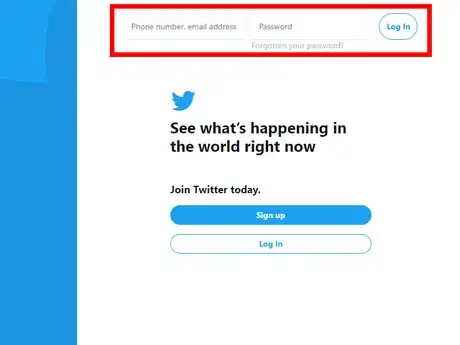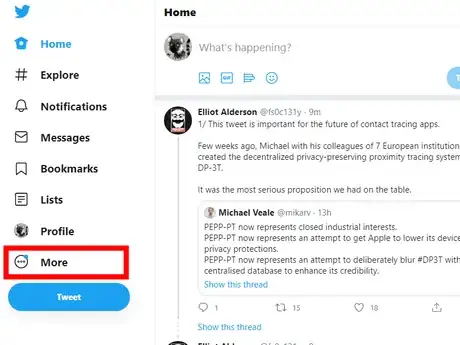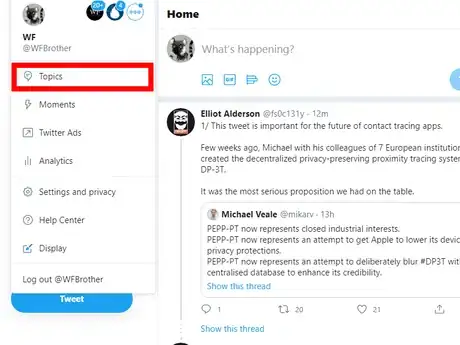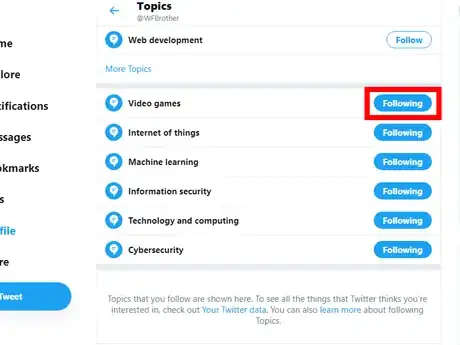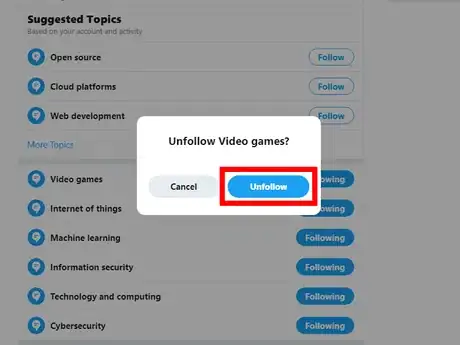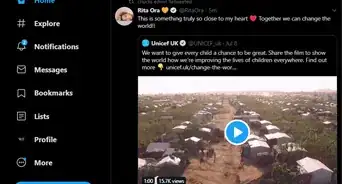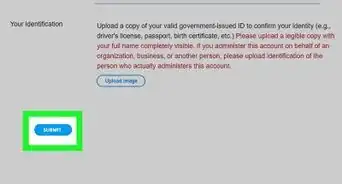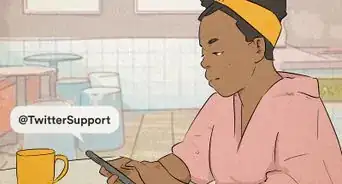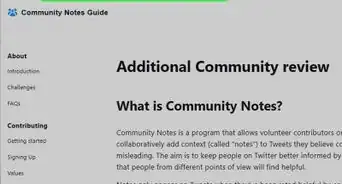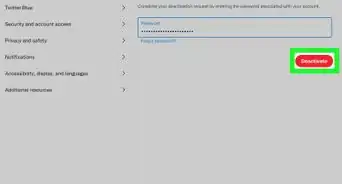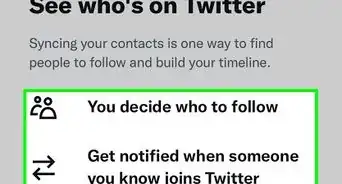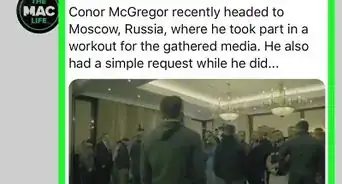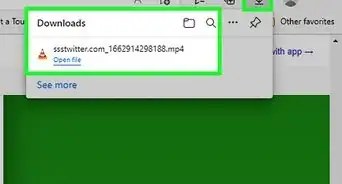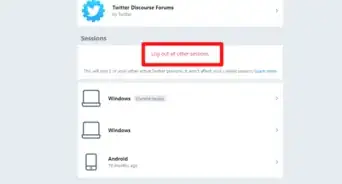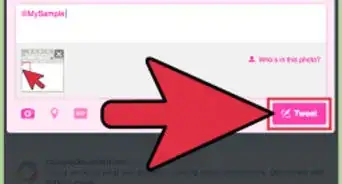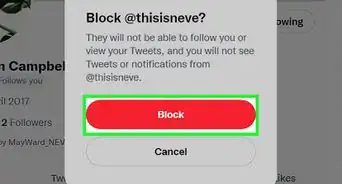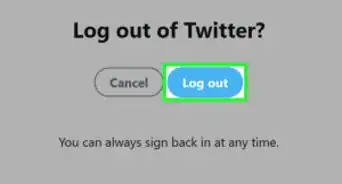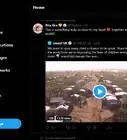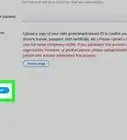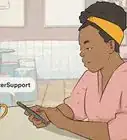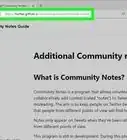X
wikiHow is a “wiki,” similar to Wikipedia, which means that many of our articles are co-written by multiple authors. To create this article, volunteer authors worked to edit and improve it over time.
This article has been viewed 13,792 times.
Learn more...
Twitter recently introduced a new feature called Topics. According to Twitter, this feature helps you to stay informed on what’s happening and see more relevant content, including Tweets, events, and ads, about that topic. Twitter will also personalise your experience based on your interest in a Topic. If the account is public, any Twitter users can see the Topics you follow. This wikiHow will teach you how to unfollow a Topic on Twitter!
Steps
Method 1
Method 1 of 2:
Using a Computer
-
1Go to the Twitter website. Open www.twitter.com in your web browser and log in with your username and password.
-
2Click on the ⋯ More button. You can see this option on the left side menu panel. A drop-down menu will appear on your screen.Advertisement
-
3Select the Topics option. It will be the second option in the list. This will leads you to the Topics tab.
-
4Navigate to the “Following” tab. Up to 100 of your followed “Topics” are visible at a time in this menu.
-
5Tap the Following or Unfollow button. Navigate to the topic you want to unfollow, then click on the Following or Unfollow button. A confirmation box will show up on your screen.
-
6Click on the Unfollow button to confirm your action. You can follow the same topic at any time. To do it, navigate to the “Topics” tab and browse your preferred topic from the list. That's it!
Advertisement
Method 2
Method 2 of 2:
Using the Mobile App
-
1Launch the Twitter app. Sign in to your account, if you haven't already done so. Make sure that your app is up to date.
-
2Tap on your profile icon, on the top-left side. This will open a menu panel.
-
3Tap on Topics. It will be the third option on the list.
-
4Tap on the “Following” tab. You can see followed topics on this page.
-
5Navigate to the topic you want to unfollow, then tap on the Following button. A confirmation box will show up.
-
6Unfollow the topic. Tap on the “Unfollow topic” option to confirm your action. That's it!
Advertisement
About This Article
Advertisement