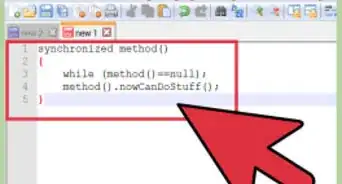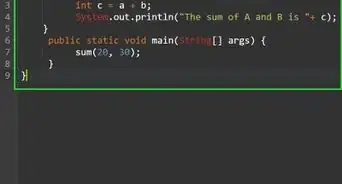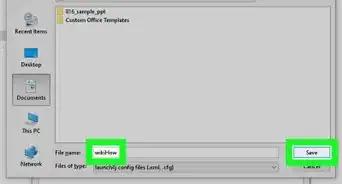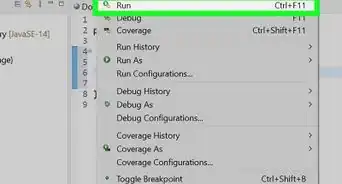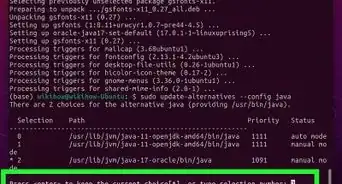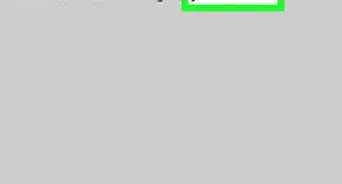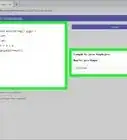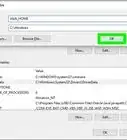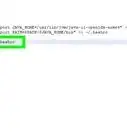X
This article was co-authored by wikiHow staff writer, Jack Lloyd. Jack Lloyd is a Technology Writer and Editor for wikiHow. He has over two years of experience writing and editing technology-related articles. He is technology enthusiast and an English teacher.
The wikiHow Tech Team also followed the article's instructions and verified that they work.
This article has been viewed 103,784 times.
Learn more...
This wikiHow teaches you how to update Java on your computer. Although Java will usually update itself when possible, you can use Java's update feature to force an available update on Windows and Mac computers.
Steps
Method 1
Method 1 of 2:
On Windows
-
1
-
2Type in configure java. Doing so searches for matching programs.Advertisement
-
3Click Configure Java. It's at the top of the list of matching programs. Doing so opens the Java control panel.
-
4Click the Update tab. This is at the top of the Java control panel window.
-
5Click Update Now. You'll find this button in the bottom-right corner of the window. Doing so prompts Java to begin looking for an update.
-
6Allow Java to update. If Java finds an available update, follow any on-screen prompts to confirm the update, then allow your computer to install the latest version of Java.
- If you receive a message that says you're already running the latest version of Java, you can't update Java.
Advertisement
Method 2
Method 2 of 2:
On Mac
-
1
-
2Click System Preferences…. It's in the drop-down menu. The System Preferences window will open.
-
3Click Java. This coffee cup-shaped icon should be at the bottom of the System Preferences window, though you may need to scroll down.
- If you don't see the Java option in System Preferences, skip to the last step in this method.
-
4Click the Update tab. You'll find it at the top of the window.
-
5Click Update Now. This is on the lower-right side of the window.
-
6Click Install Update when prompted. It's in the bottom-right corner of the window.[1]
- If you receive a message that says you're already running the latest version of Java, you can't update Java.
-
7Allow Java to update. Java will retrieve the update and begin downloading the most recent version of Java.
- You may be prompted to enter your Mac's password at some point in the update process. If so, enter your password, then press ⏎ Return.
-
8Download the most recent version of Java. If you couldn't find the Java entry in the System Preferences window, you can update Java by reinstalling it:
- Go to https://www.java.com/en/ in your computer's web browser.
- Click the red Free Java Download button.
- Click Agree and Start Free Download.
- Double-click the downloaded Java DMG file.
- Drag the Java logo onto the "Applications" folder icon in the window that opens.
- Follow the on-screen installation prompts.
Advertisement
Community Q&A
-
QuestionMy computer is giving errors when I try to update java.
 Community AnswerTry shutting the computer down for a few minutes then boot it back up.
Community AnswerTry shutting the computer down for a few minutes then boot it back up.
Advertisement
Warnings
- If you receive a Java update pop-up window on a random page in your browser, close the page and attempt to update Java as outlined in this article rather than using the pop-up. Some pages will use fake update messages to get you to install a virus.⧼thumbs_response⧽
Advertisement
References
About This Article
Advertisement
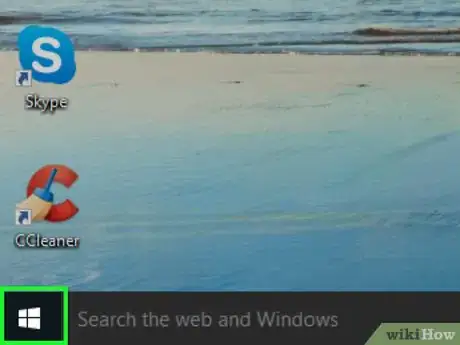

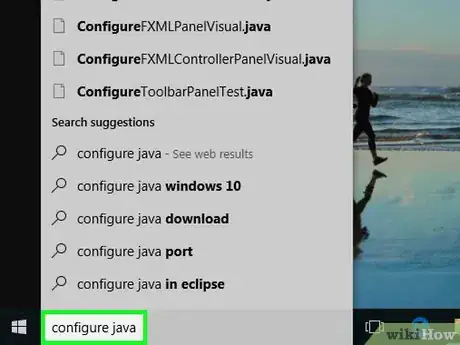
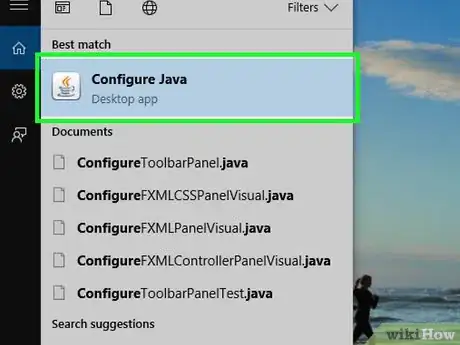
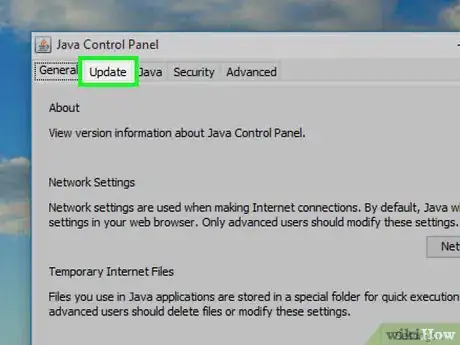
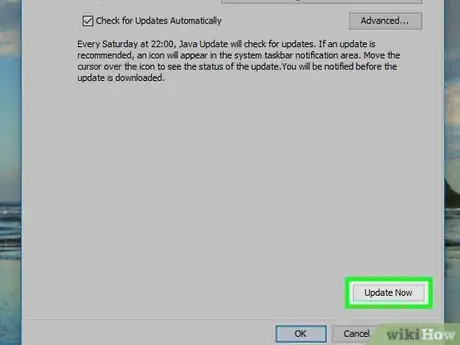
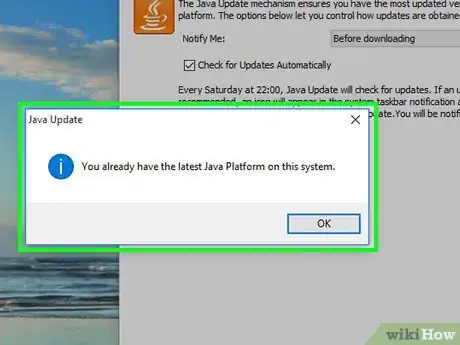
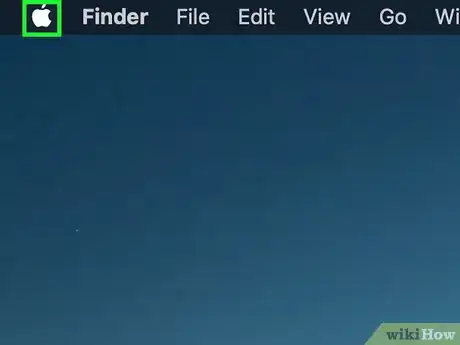
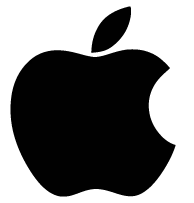
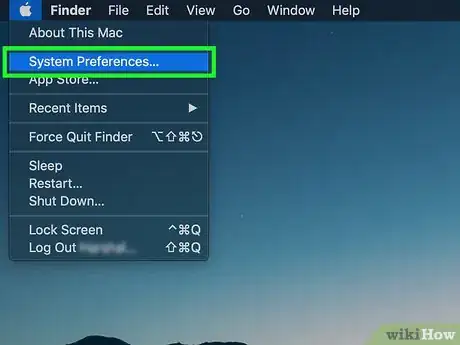
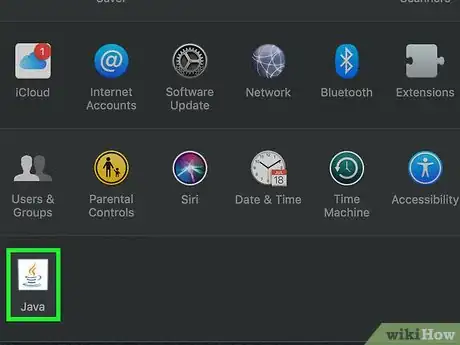
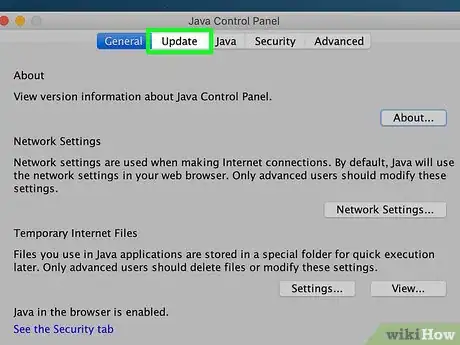
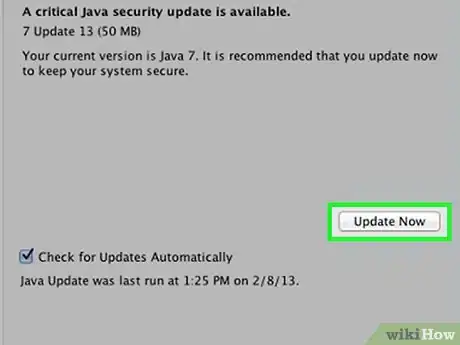
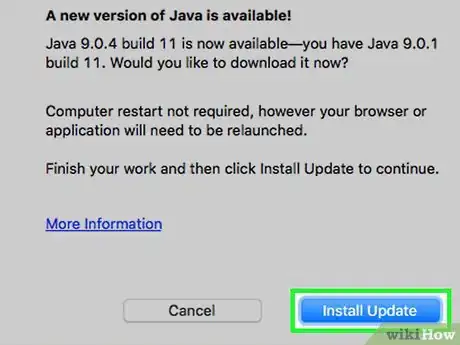
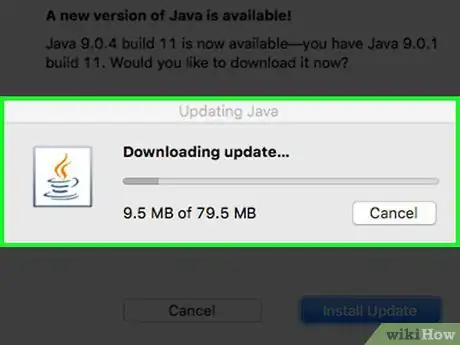
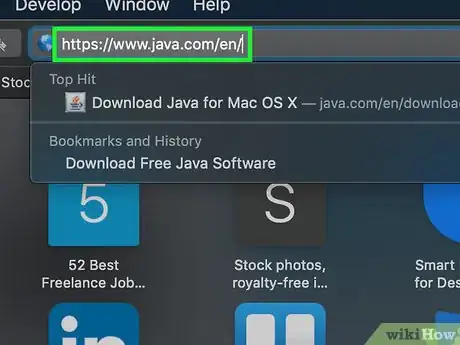
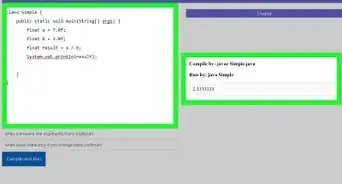

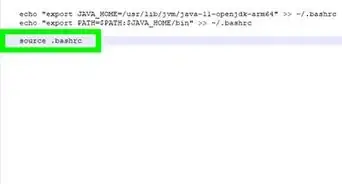
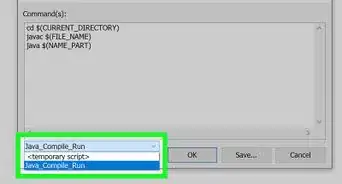
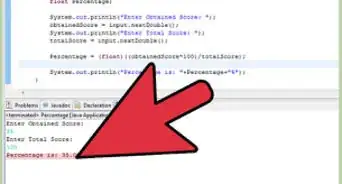
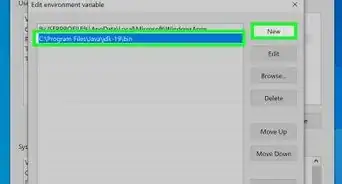
-Step-42.webp)