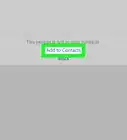This article was written by Katie Double. Katie Double is a Technology Writer and Editor for wikiHow. She has over five years of experience in technical support, IT process analysis, and quantitative research. Katie loves exploring the application of various technological tools, from data analysis and visualization to music production and performance. Though originally from Denver, Colorado, she currently resides in New Zealand. She has a BA in Psychology from the University of Colorado Boulder.
This article has been viewed 44,806 times.
This wikiHow teaches you how to update the Viber app on your phone or tablet. Viber is a popular messaging and calling app that allows free calls and texts over a Wi-Fi or data connection.
Steps
Updating on the Google Play Store
-
1Open the Google Play Store on your Android phone or tablet. Look for a colorful play triangle on your home screen or in the app drawer.
-
2Tap the 3 horizontal lines ☰. This is in the top left corner.Advertisement
-
3Tap My apps & games. This is the option at the top.
-
4Scroll through the list of "Updates pending" and look for Viber. It has a purple icon with a white phone.
- If you do not see Viber in this list, check the Installed tab. It may already be updated to the latest version.
- If you believe there is a more recent update but the app store does not have it, it may not be available in your region on the Google Play Store[1] . Try method 3 instead.
-
5Tap Update next to Viber. This will be the button to the right. The app will start updating.
Updating on the App Store for iOS
-
1Open the App Store on your iPhone or iPad. Look for a blue icon with a white "A" on your home screen.
-
2
-
3Scroll through the list of "Updates Pending" and look for Viber. It has a purple icon with a white phone.
- If you do not see Viber in this list, it may already be updated to the latest version.
-
4Tap Update next to Viber. This will be the button to the right. The app will start updating.
Updating Manually on Android
-
1Enable APK installations on your phone or tablet. Do the following:
- Go to Settings on your Android
- Tap Apps and notifications (or Biometrics and security on a Samsung Galaxy).
- Tap Install unknown apps.
- Tap on your preferred browser, such as Chrome or Firefox.
- Tap the switch to turn it on.
- This method is best if you cannot find a recent update on the Google Play Store in your region.
- Take caution when using APKs. If downloaded from an untrusted source, they can contain malware.
-
2Find your hardware information. You need to know the architecture. If you do not know it, do the following:
- Open the Google Play Store on your Android phone or tablet.
- Search for "Droid Hardware Info" by InkWired[2] .
- Tap Install.
- Launch Droid Info.
- Either allow or deny the requested permissions—you don't need these granted in order to view device info.
- Tap the System tab at the top.
- Note down the "Instruction Sets" info in the middle of the "Processor" section.
-
3Open a browser on your Android phone or tablet. Use the same preferred browser app that you enabled in the previous step.
-
4Go to https://www.apkmirror.com/. Tap the link on your Android phone or tablet, or type in the address.
- This is a trusted website used to download APK packages for Android apps.
-
5Search for Viber. Tap on the search bar at the top and type in "viber".
-
6Tap on the desired APK. Use the most recently released version.
- Only use the Wear OS version for supported Google smartwatches.
-
7Tap See Available APKs. You can also scroll down to the "Download" section.
-
8Tap on the correct APK for your phone. Match the "Arch" (architecture) to the "Instructions Sets" noted down from the Hardware Info app.
-
9Tap Download APK once the button is purple. It will be grayed out until it is ready to tap.
-
10Tap on the download once downloaded. This will appear in the browser app once done.
- If you cannot find it, search for the APK file in the downloads folder of your Files app. Just make sure to allow the Files app to install unknown apps as shown in Step 1.
- The new update will install automatically.
Warnings
- Downloading APKs, known as "sideloading", can be risky, as they may contain malware. Take caution when sideloading apps. Use trusted sources, or only sideload apps if you are familiar with this method.⧼thumbs_response⧽
References
About This Article
1. Open the Google Play Store or App Store on your phone or tablet.
2. Go to your installed apps or updates.
3. Tap Update next to Viber.
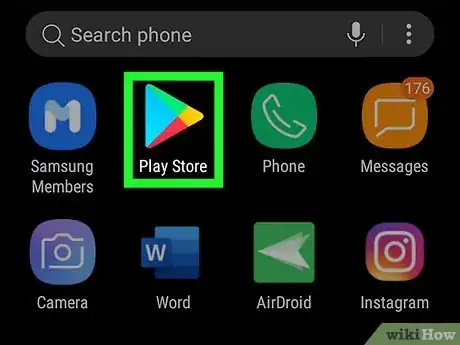
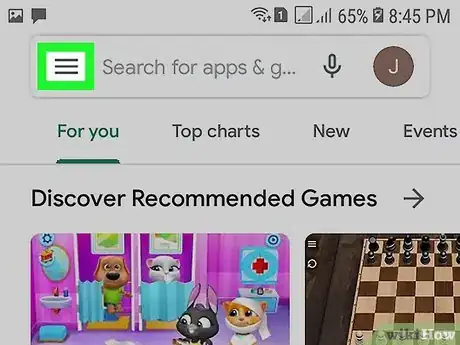
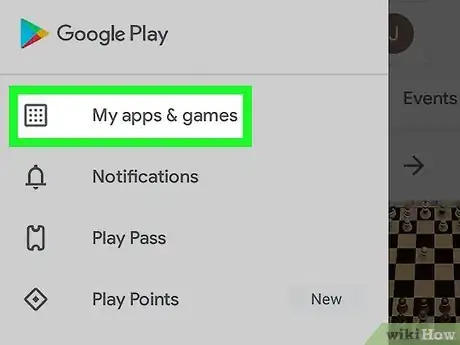
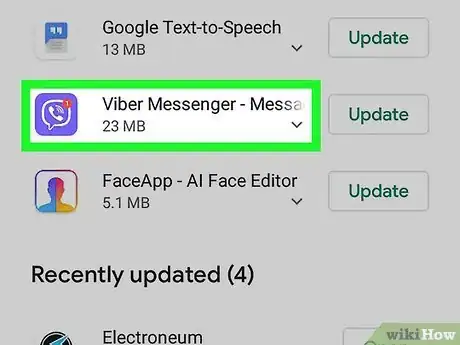
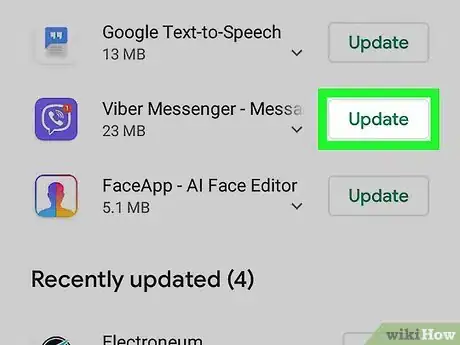
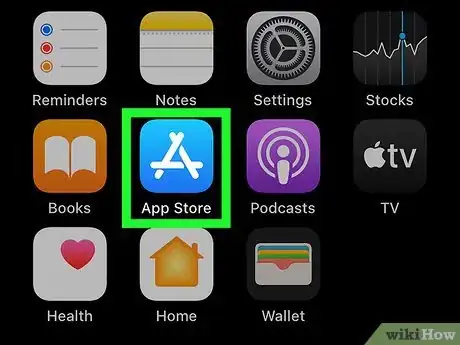
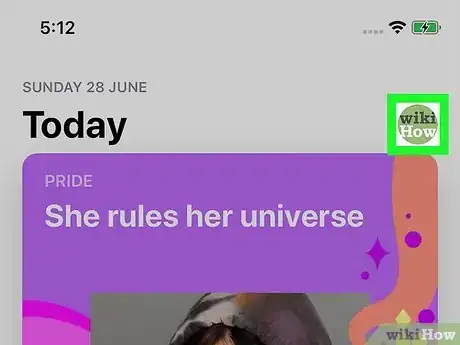
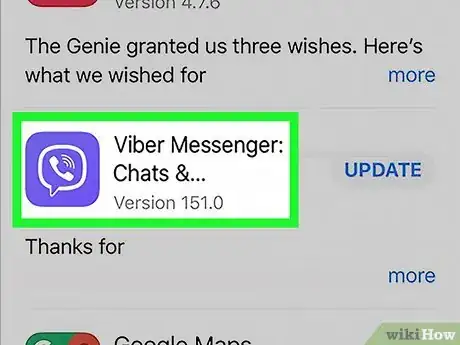
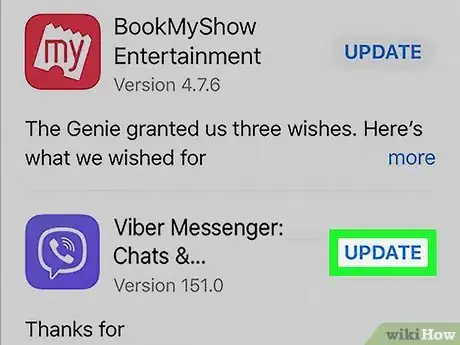
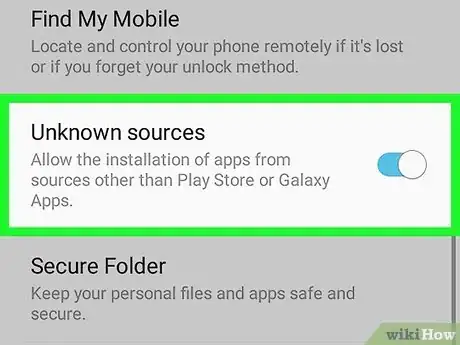
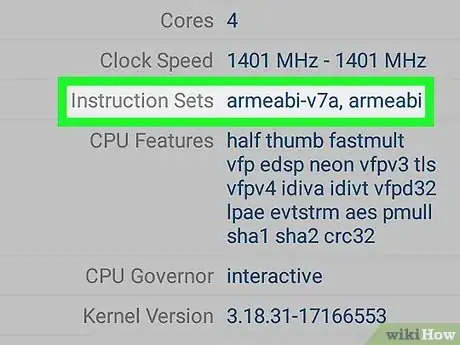
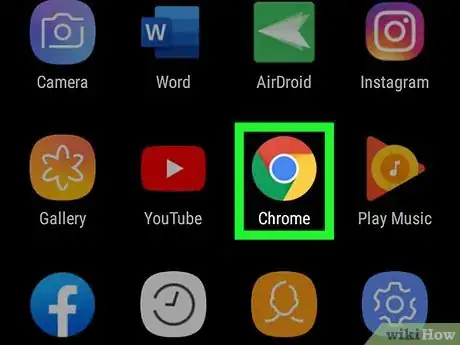
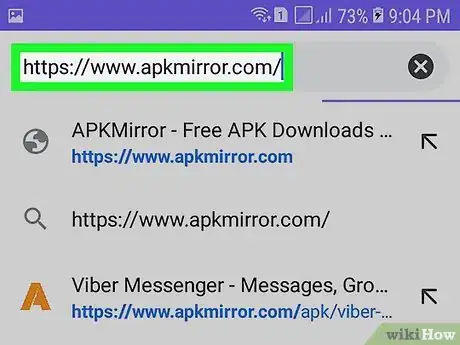
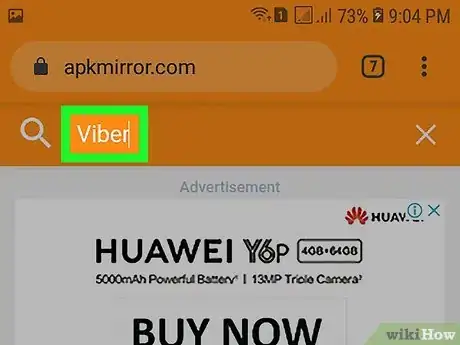
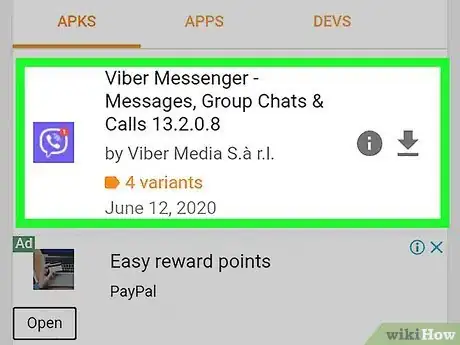
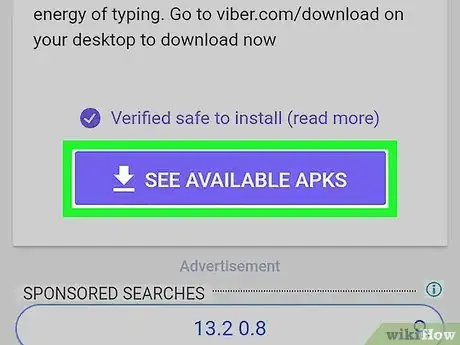
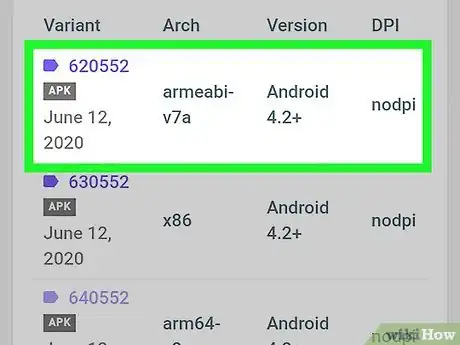
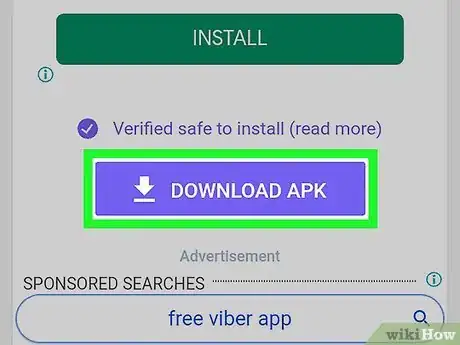
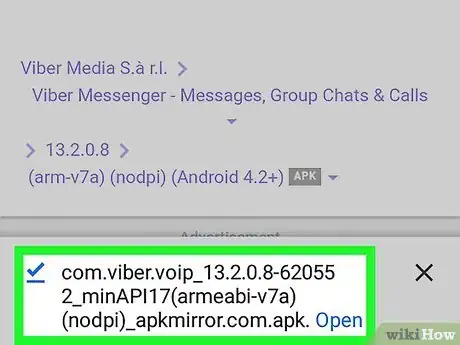
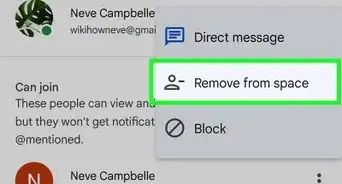
-Step-8-Version-2.webp)
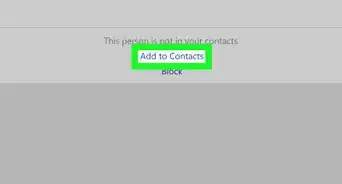
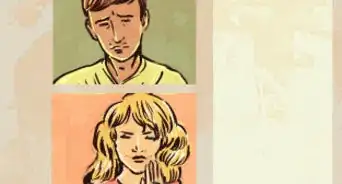
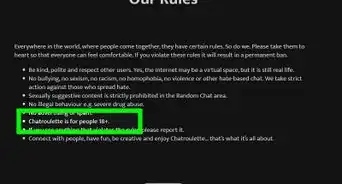

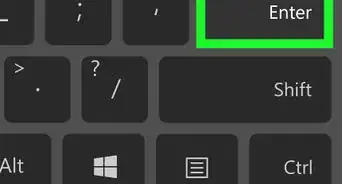
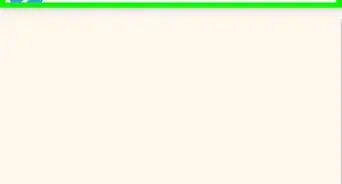
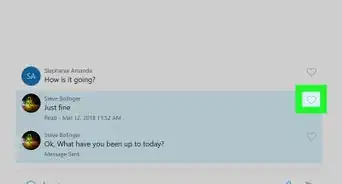
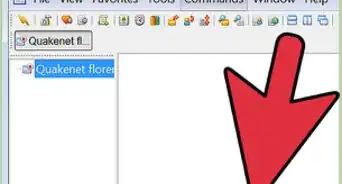
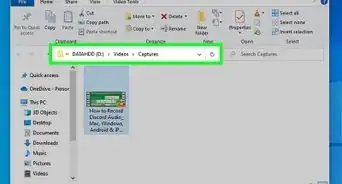
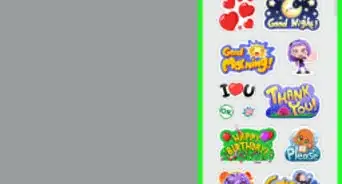






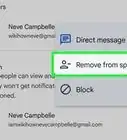
-Step-8-Version-2.webp)