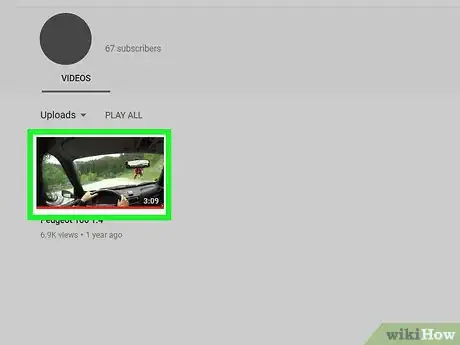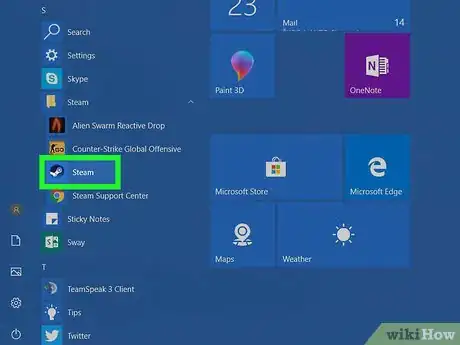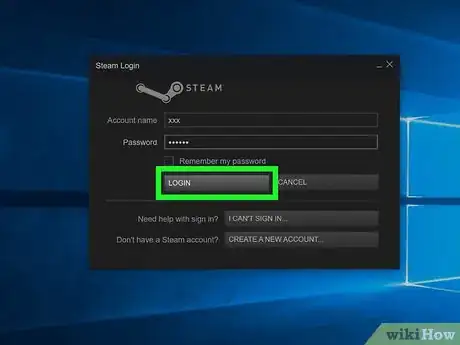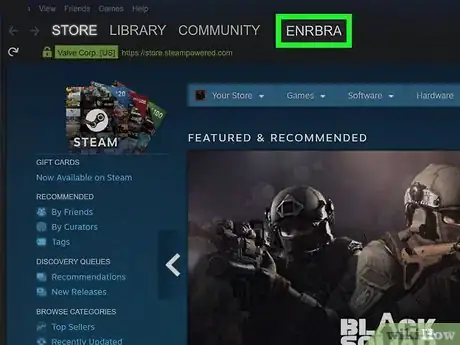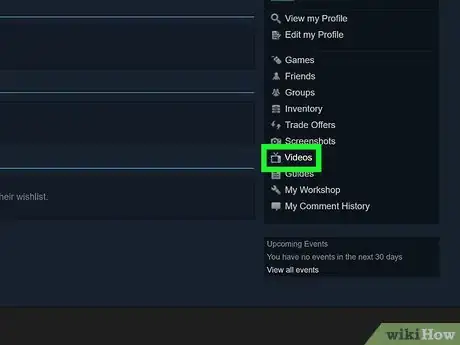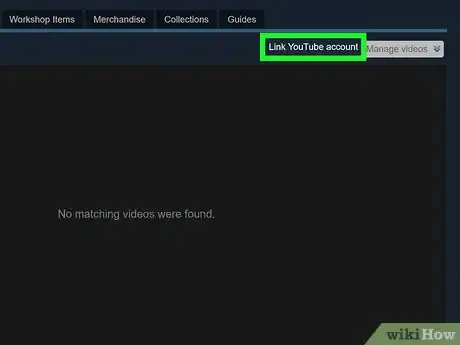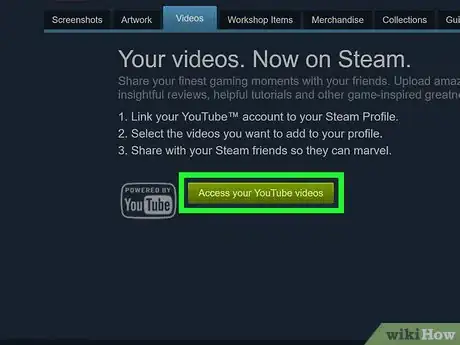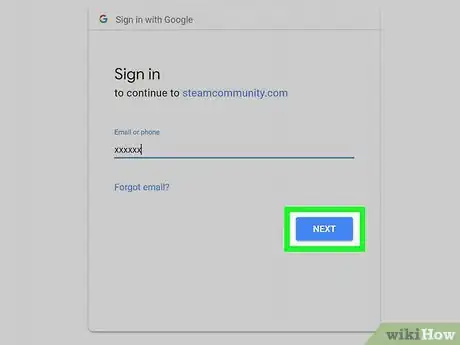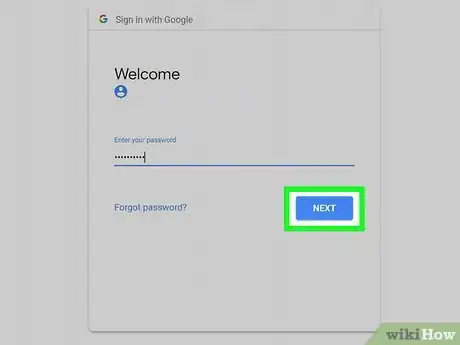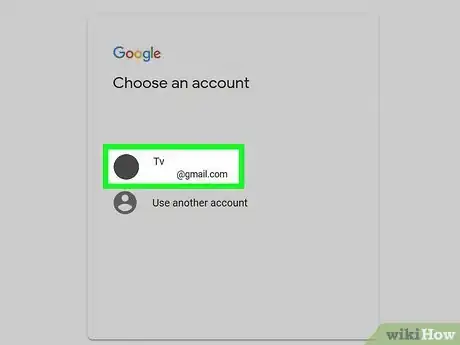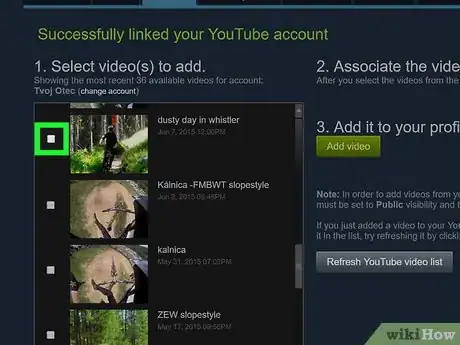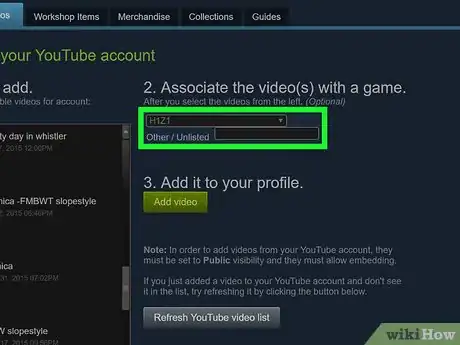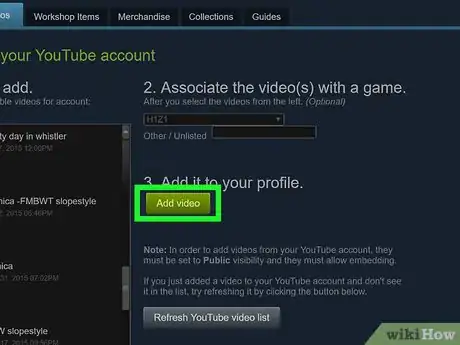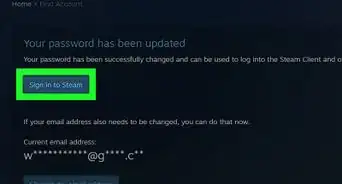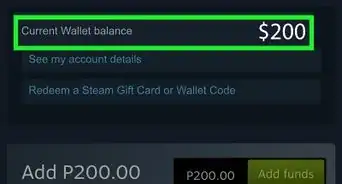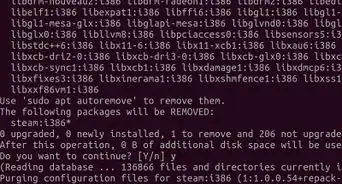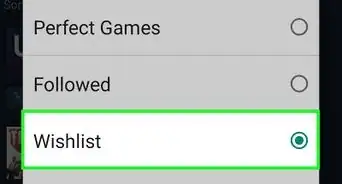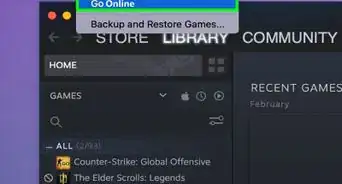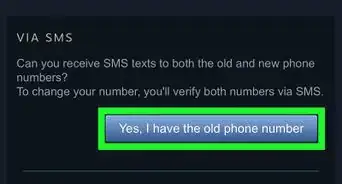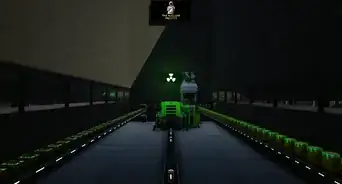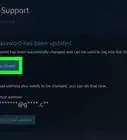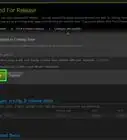X
This article was co-authored by wikiHow staff writer, Nicole Levine, MFA. Nicole Levine is a Technology Writer and Editor for wikiHow. She has more than 20 years of experience creating technical documentation and leading support teams at major web hosting and software companies. Nicole also holds an MFA in Creative Writing from Portland State University and teaches composition, fiction-writing, and zine-making at various institutions.
This article has been viewed 41,493 times.
Learn more...
This wikiHow teaches you how to share a video on Steam when you’re using Windows or macOS. Before you can share the video, you’ll first have to upload it to your YouTube account.
Steps
-
1Upload the video to YouTube. If you’re not sure how to do this, see Upload a Video to YouTube.
- The YouTube video must be set to Public and allow embedding.
-
2Open Steam on your Mac or PC. If you’re using a Mac it’s in the Applications folder. If you have Windows it’ll be in the All Apps area of the Start menu.Advertisement
-
3Sign in to Steam. If you’re not already signed in, enter your login details and click LOGIN.
- If you’re using Steam Guard, enter your code into the blank provided, then click OK to continue.
- You can close the Steam News pop-up if it appears.
-
4Click your Steam name. It’s in the bar at the top of Steam (to the right of “Community”). This opens your Account Activity page.
-
5Click Videos. It’s in the right column, near the center.
-
6Click Link YouTube account. It’s near the top-center part of the screen (to the left of “Manage Videos”).
-
7Click Access your YouTube videos. It’s the green button at the center of the screen. This brings you to a Google login screen.
-
8Enter your Google account email address and click NEXT. Be sure to use the account associated with your YouTube account.
-
9Enter your Google password and click NEXT.
-
10Select your account. If you have multiple accounts, you’ll be prompted to select one now. Choose the one with which you uploaded the video. You’ll be redirected to Steam, where you’ll see a list of your YouTube videos.
-
11Select the video you want to share. Click the empty button to the left of the video’s preview to select it. You can select more than one video if you wish.
-
12Associate the video with a game. Under “2. Associate the video(s) with a game,” select a game from the drop-down menu.
- If the game is unlisted, type its name into the “Other / Unlisted” box.
-
13Click Add video. It’s the green button under “3. Add it to your profile.” This shares the video on Steam.
- To view your videos at any time, click the Videos tab at the top of Steam.
Advertisement
About This Article
Advertisement